By default, when users upload files using forms, they are accessible via WP Admin. However, in some cases, creators need a more secure way of uploading files. In these cases, files can be sent by email. When this feature is used, website owners will not be able to access uploaded files via WP Admin.
Send files by email
To have files sent by email:
- Create a form. For more details, see Form widget.
- Make sure the form is set up to send emails. For details, see Receive form submissions by email.
In order to upload files, one of the fields needs to be categorized as an upload field.
Create an upload field
To create a file upload field:
- In the panel, click the field you want to categorize as a file upload field.
The field opens.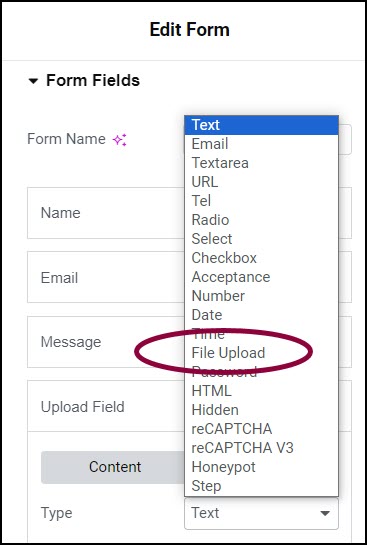
- From the Type dropdown menu, select File Upload.
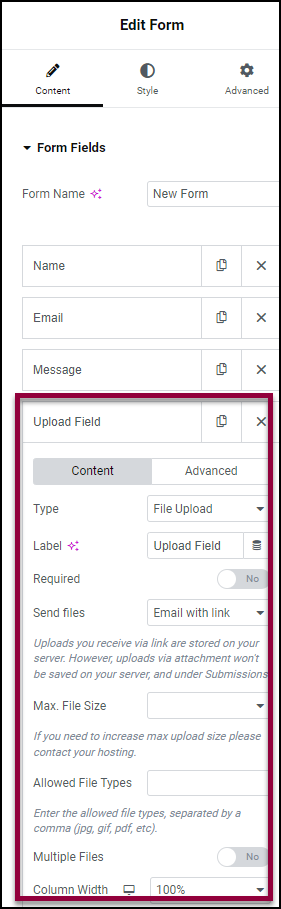
This will give you access to the field properties.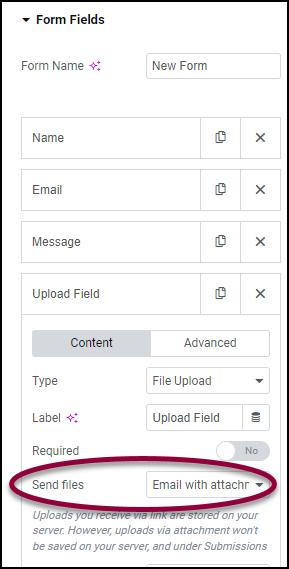
- In the panel, use the dropdown menu to select Email with attachment.
When files are uploaded using the form, they will be sent to you by email.
Warning
You will not be able to access these files using WP Admin.
Warning
Use straight quotes rather than curly quotes to avoid jQuery errors.
Still need help creating the perfect form? Check out Elementor Premium Services for expert advice.

