Note
This only applies to the backup services provided for Elementor Host sites. If you are using a third-party hosting service, contact your service provider for details about backing up your site.
Backups help protect your website from accidental changes and malicious attacks. Elementor Host provides a fast, simple way to back up your site. For details about how to back up your site, see, Back up your Elementor Host website. For details about restoring your site, see Restore a previous version of your website.
Note
Elementor Host websites are automatically backed up, but these automatic backups are deleted after period of time, depending on your hosting plan. Manual backups, as well as the first automatic backup of your site, are never deleted. This way you can always restore your site to its original settings.
Access the Backup screen
- Go to your My Elementor dashboard.
- Click the website card of the site you want to back up.
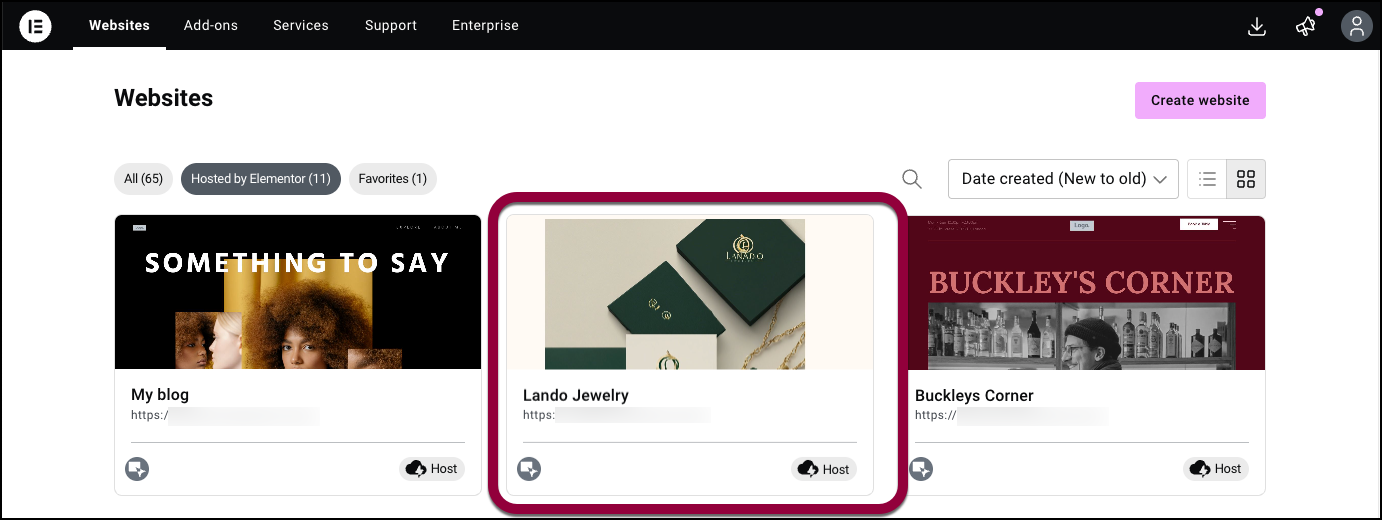
- In the panel, click Backups.
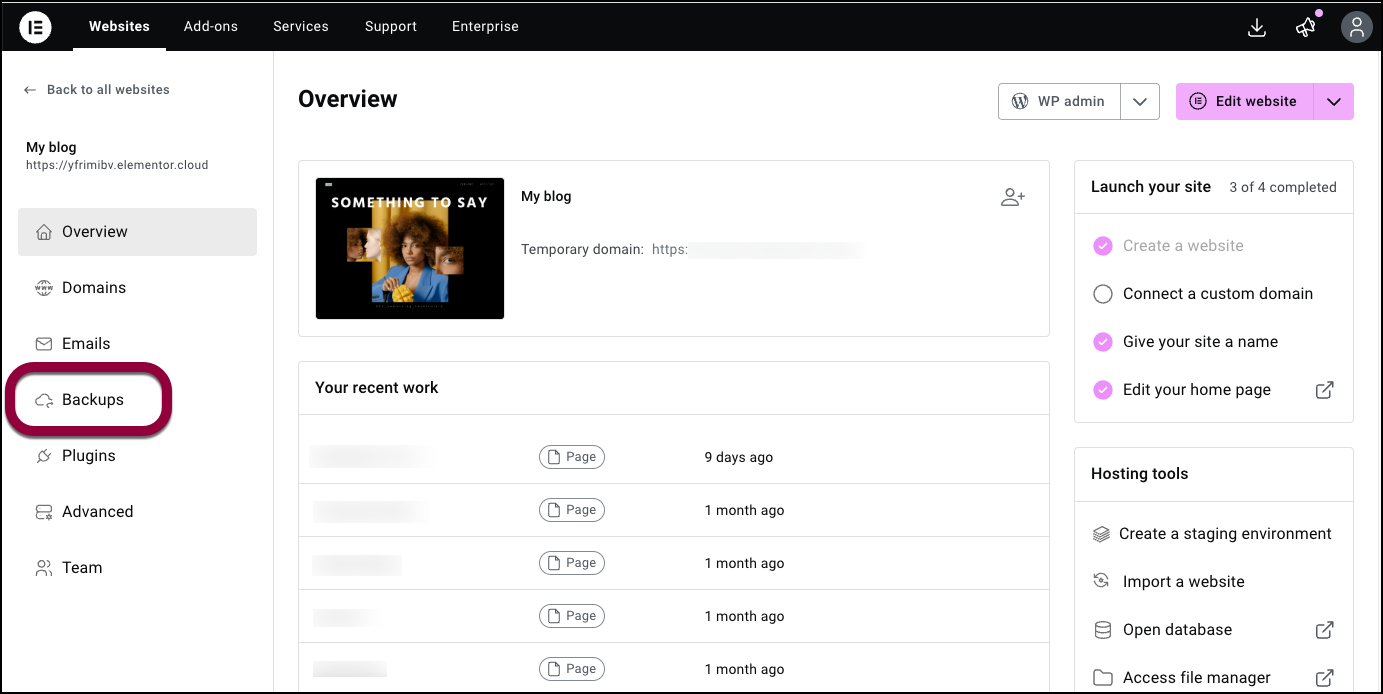
The backup screen appears.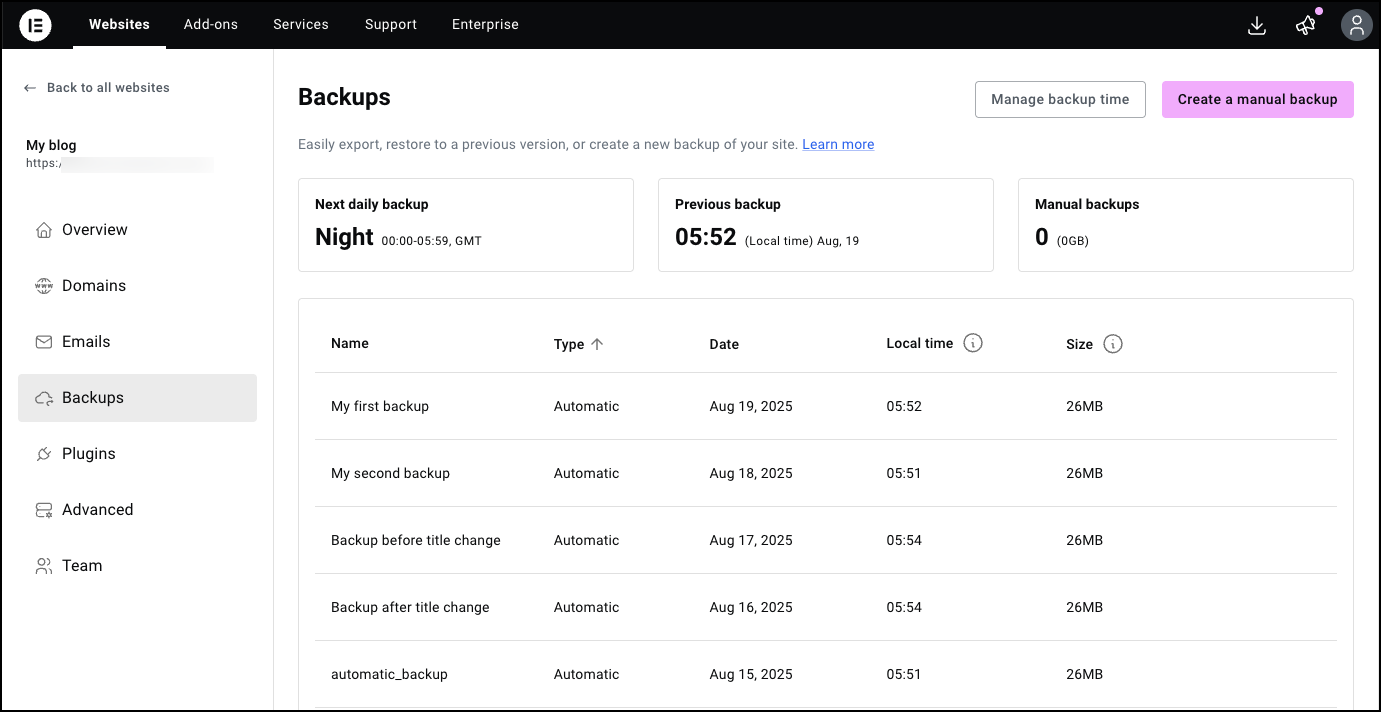
You can order the backups by: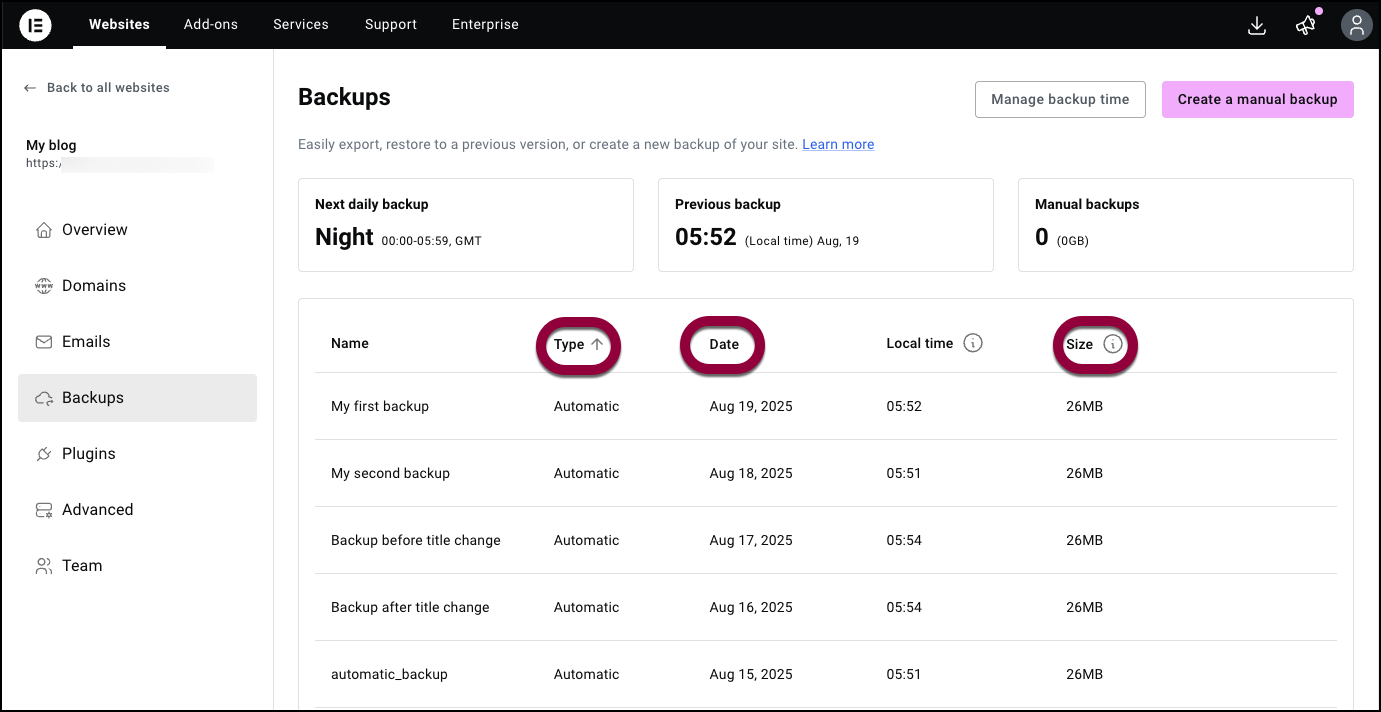
- Type
- Date
- Size
Change the name of a backup
- Hover over the backup you want to rename.
- Click the ellipses
 on the right.
on the right.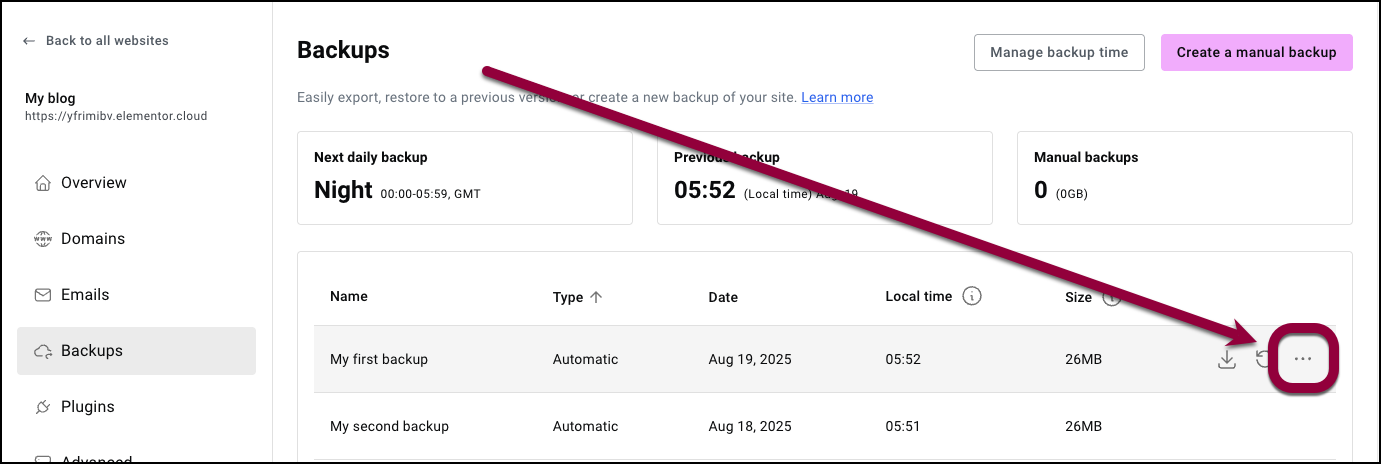
- Select Rename.
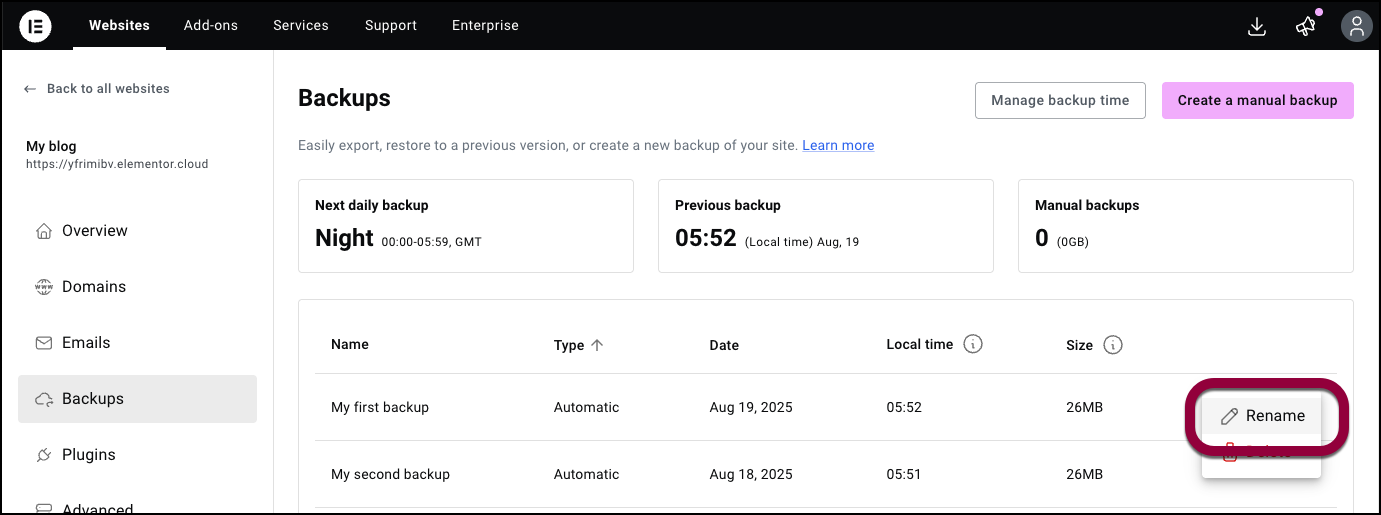
- Enter the new name and click Save.
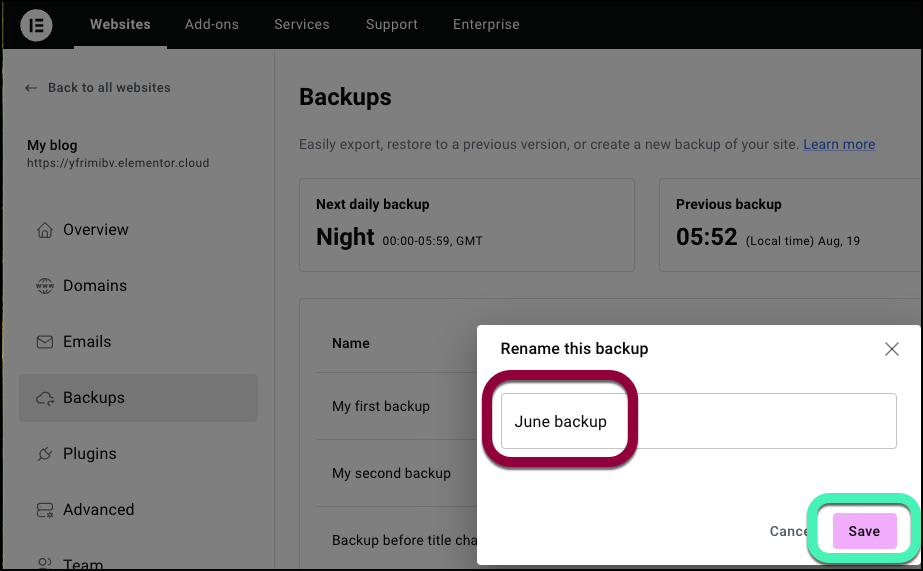
Your backup is renamed.
Delete a backup
- Hover over the backup you want to delete.
- Click the ellipses
 on the right.
on the right.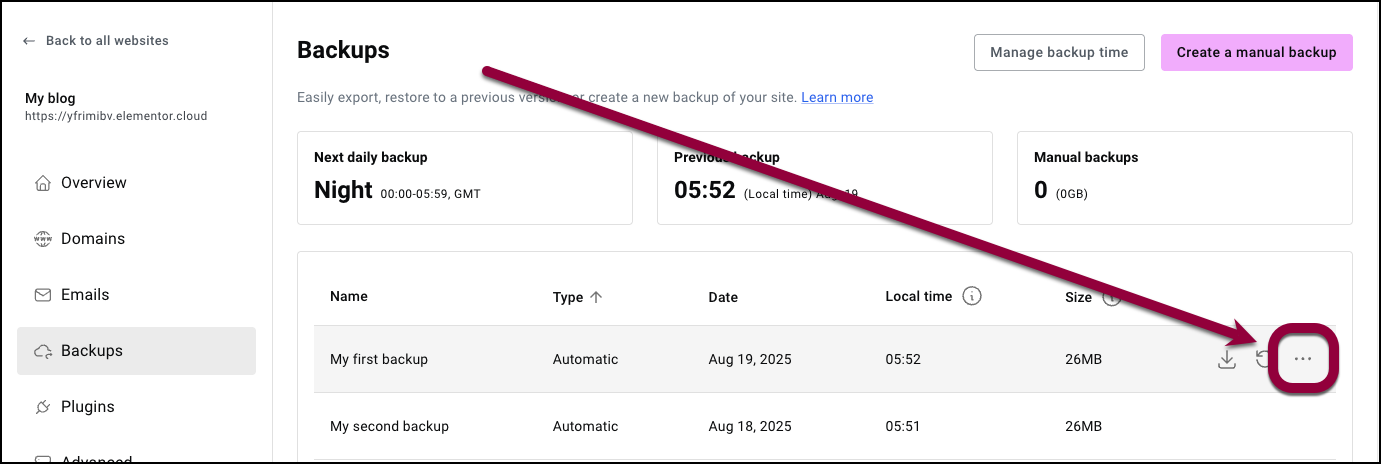
- Select Delete.
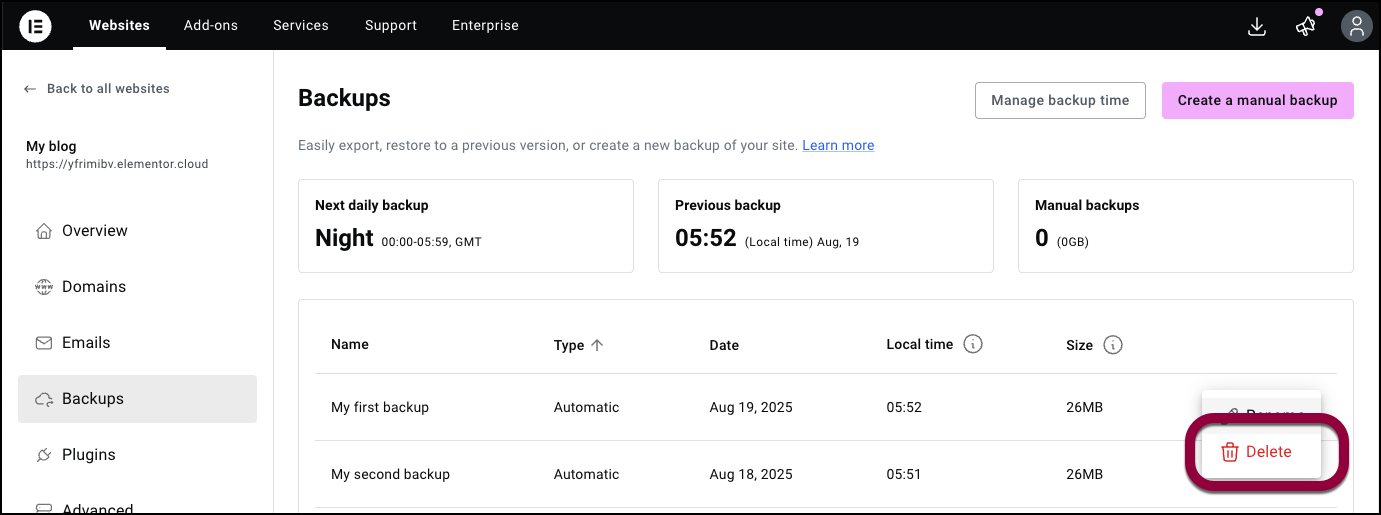
- Click Delete to confirm deletion.
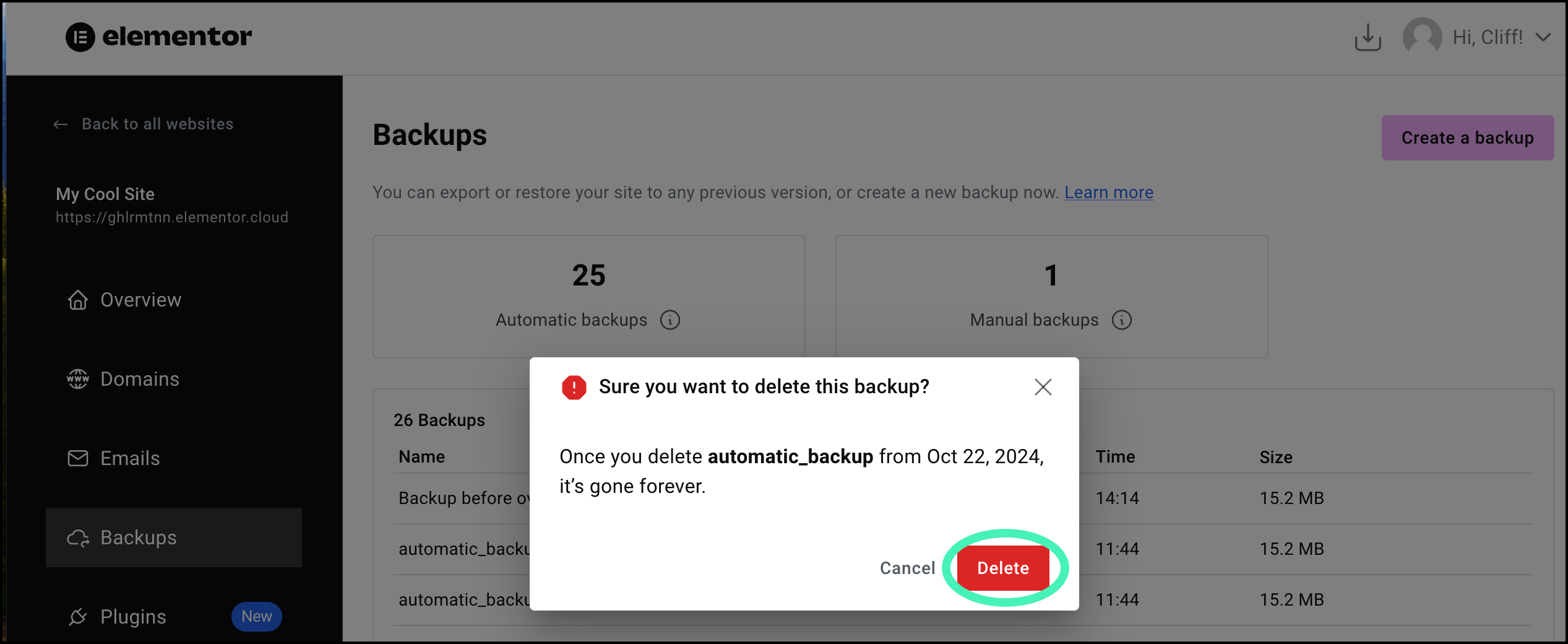
Your backup is deleted.WarningDeleting a backup is not reversible.
Download a backup
- Hover over the backup you want to download.
- Click the download icon.
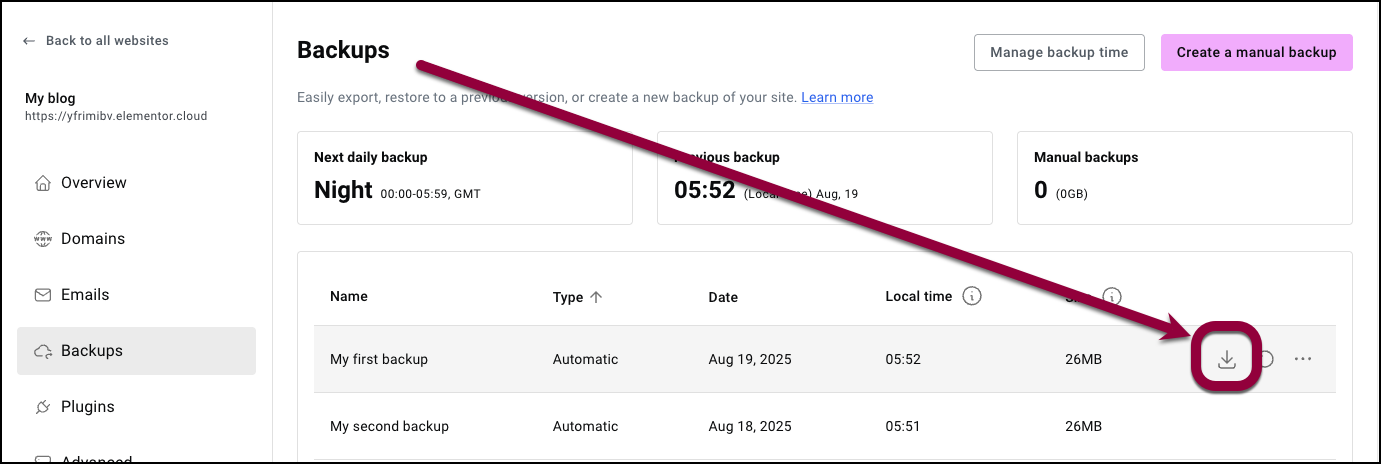
A link to download your backup is mailed to you.

