Purchase an Elementor Pro plan
Elementor Pro is fee-based plugin which adds many features to the free Elementor Core plugin. There are several Elementor Pro options to choose from, based on the size of your organization and your budget. In this article you’ll learn how to:
- Select the plan that best suits your needs.
- Create an account (required to complete your purchase).
- Purchase your preferred plan.
Select an Elementor Pro plan
- Go to the Elementor Pro Page Builder Plugin page.
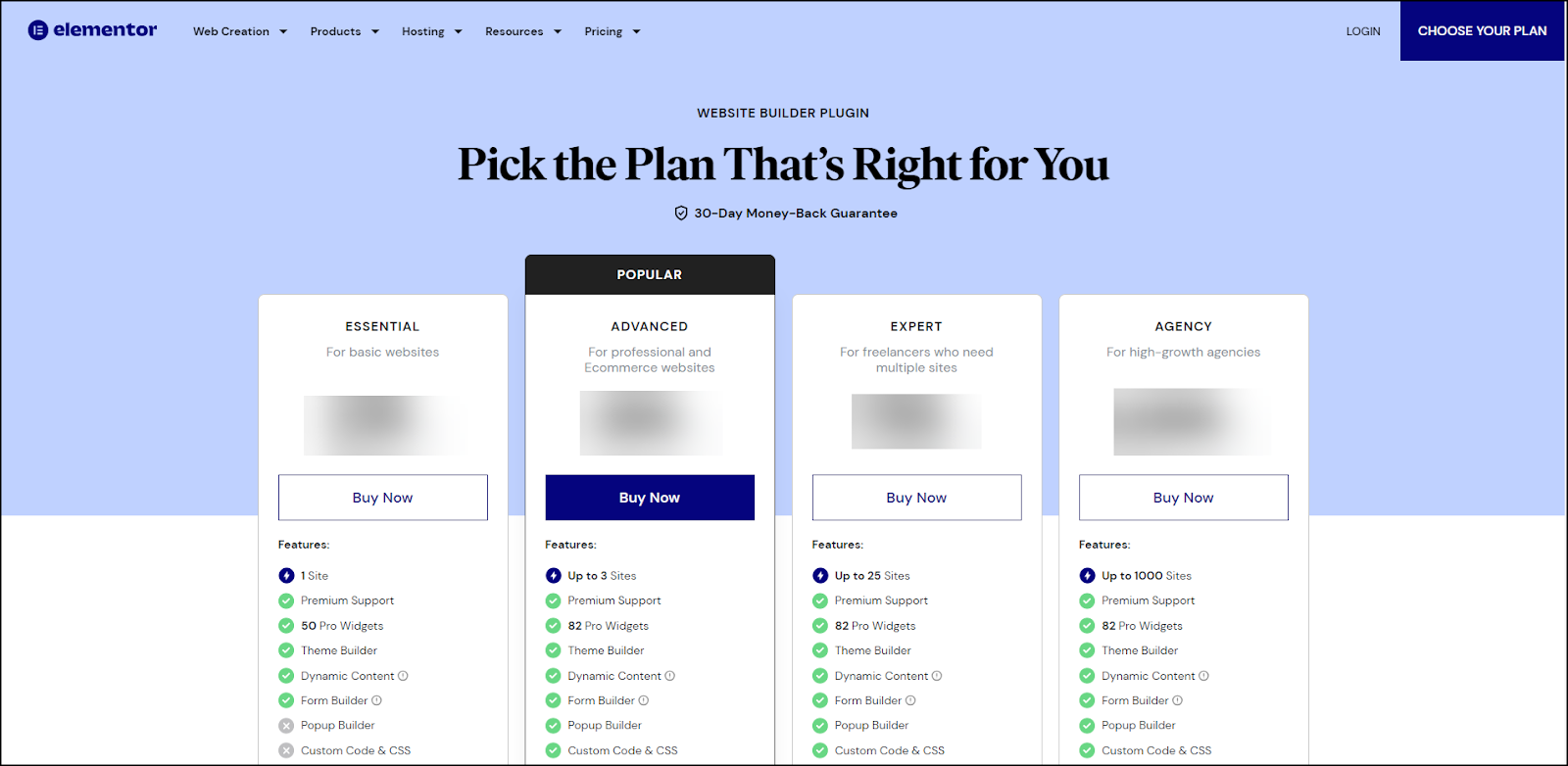
- Select the plan you need. All Pro plans also offer a 30-day money-back guarantee for new subscribers. When you’ve made your choice, select Buy Now.
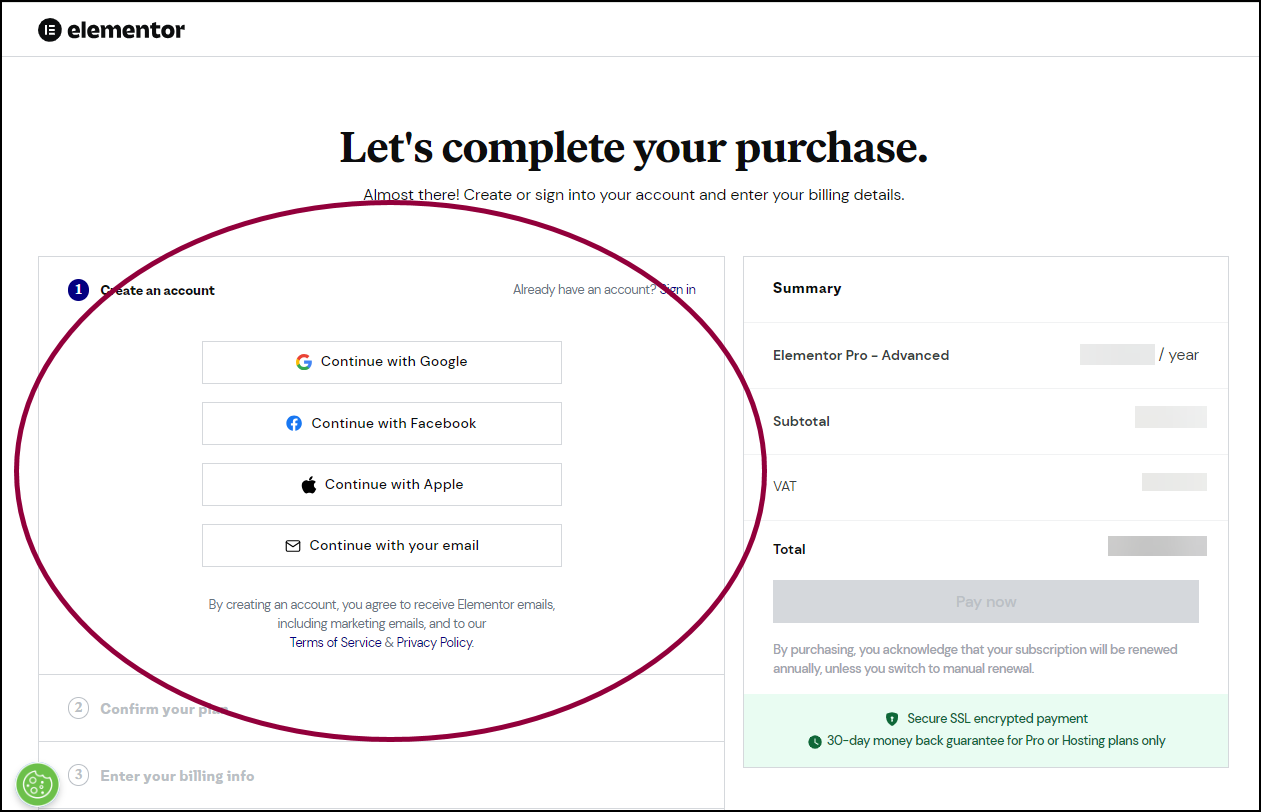
Create an Elementor Account
If you do not have an Elementor account, you need to create one. 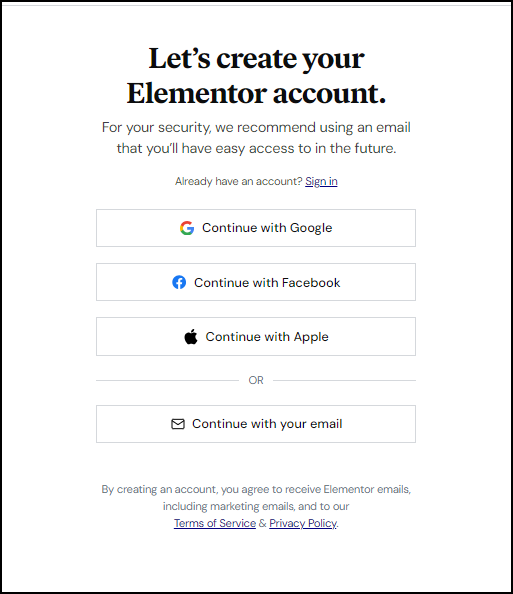
- Choose the method you prefer to create your account. Your options are:
| Click this | To do this |
| Continue with Google | Create an account using your Google ID. In the future, you’ll be able to login by just clicking Continue with Google. |
| Continue with Facebook | Create an account using your Facebook ID. In the future, you’ll be able to login by just clicking Continue with Facebook. |
| Continue with Apple | Create an account using your Apple ID. In the future, you’ll be able to login by just clicking Continue with Apple. |
| Continue with your email | Create an account using your email address. You will then enter your email address, select a password and click Create account. In the future, use this email and password to login to Elementor. |
Note
If you created your account with an email address, you need to verify your login with a code you receive by email. Make sure you have access to the email account you register with.
Purchase Elementor Pro
If you created an account, you return to the purchase window.
If you already have an account, you can complete your purchase.
- Fill in your billing details.
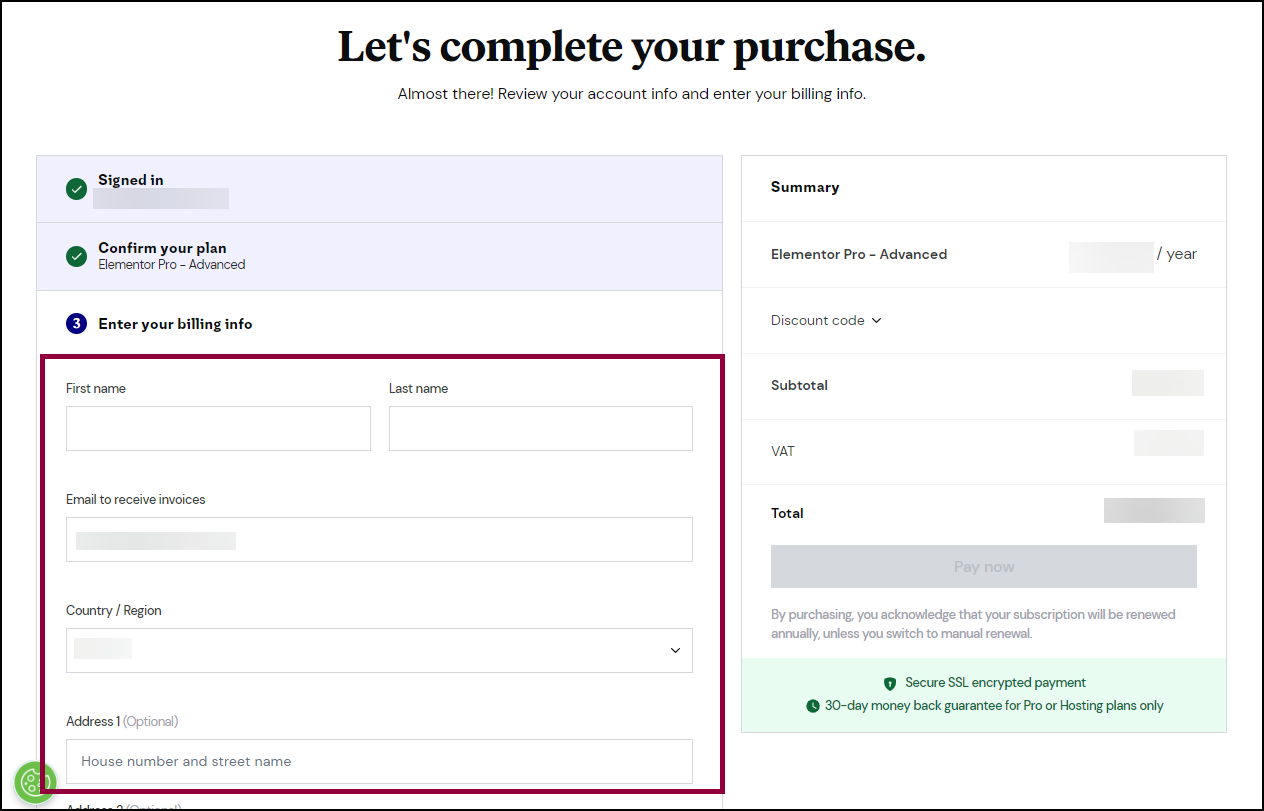
Make sure your billing details are correct, they will be used for your receipt.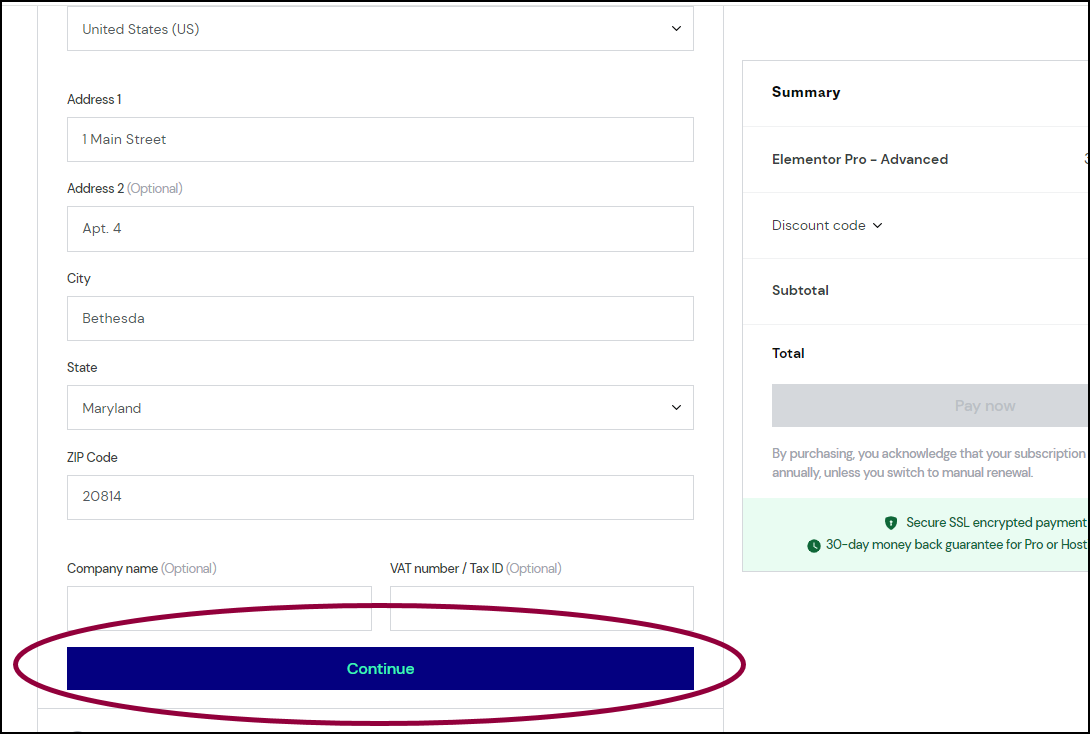
- Click Continue.
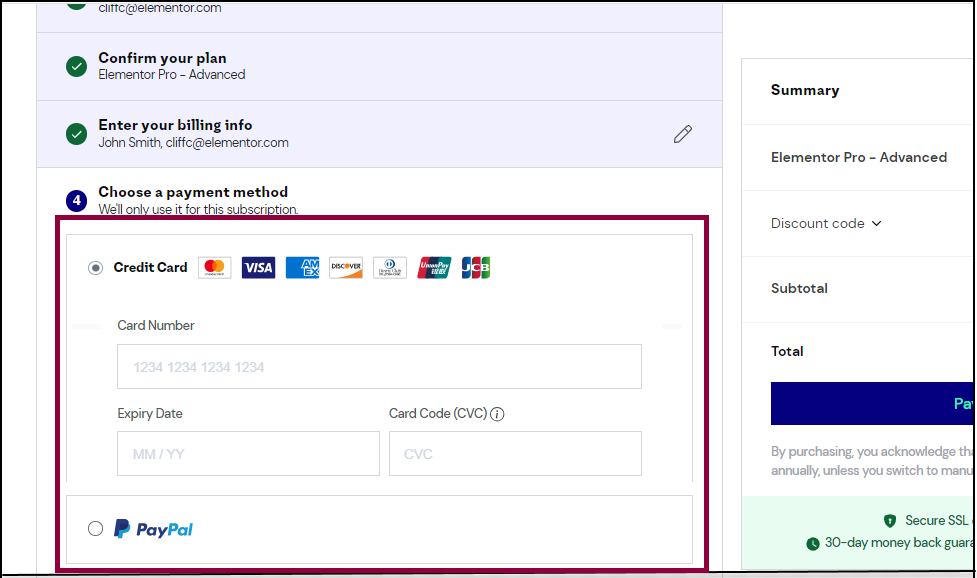
- Choose your payment method.
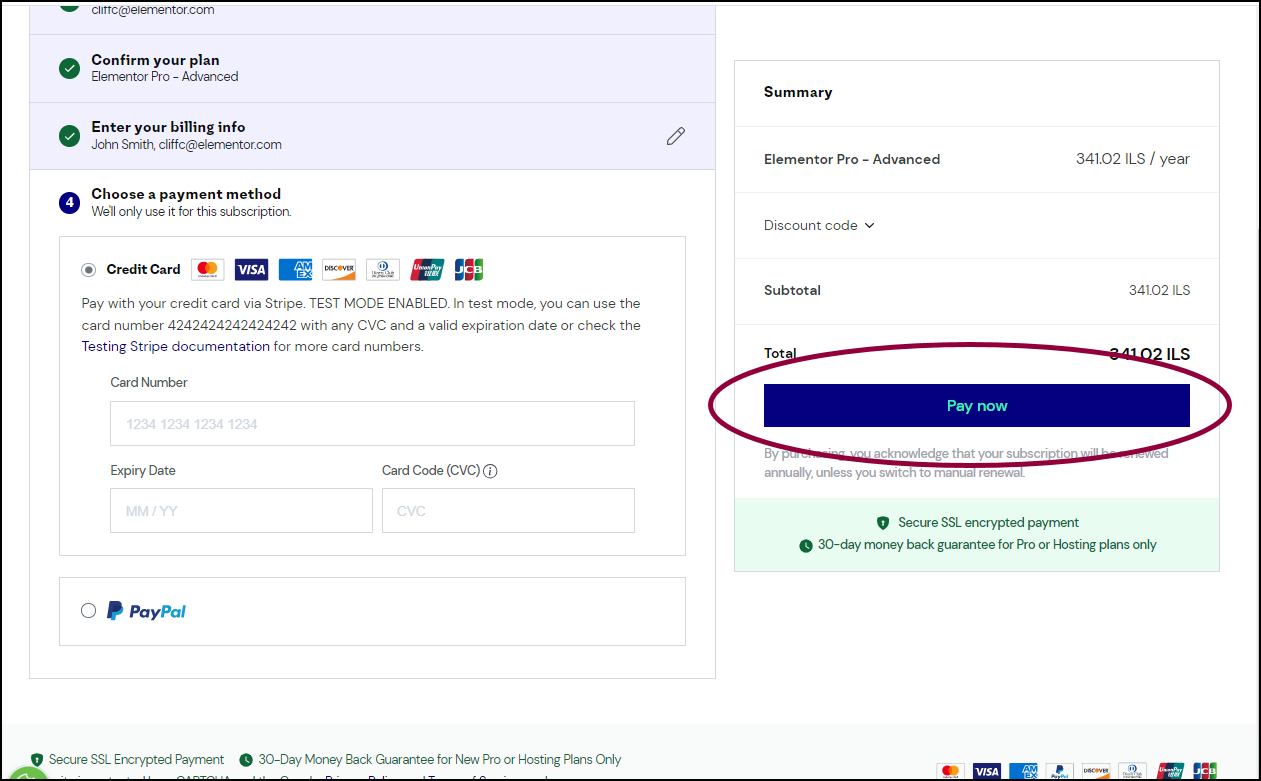
- Select Pay Now.
A receipt appears on your screen.
- Scroll down to the download link, and click Download Elementor Pro.
In addition, an email is sent to you with detailed information about your new Elementor Pro plugin.
You now need to install the plugin on your site. For details, see Install and activate Elementor Pro.

