Some WordPress users may want to access their website database to optimize performance, customize the site or implement other advanced features.
Important
Editing your site’s dashboard is a complicated process that can break the site – it should only be done by experienced users.
Important
Changes made to your site with phpMyAdmin cannot be undone. We recommend backing up your site before making any changes. For more details, see Back up your Elementor Host website.
To access the database, follow these steps:
- Log into your My Elementor dashboard.
- Click the website card of the site you want to access.
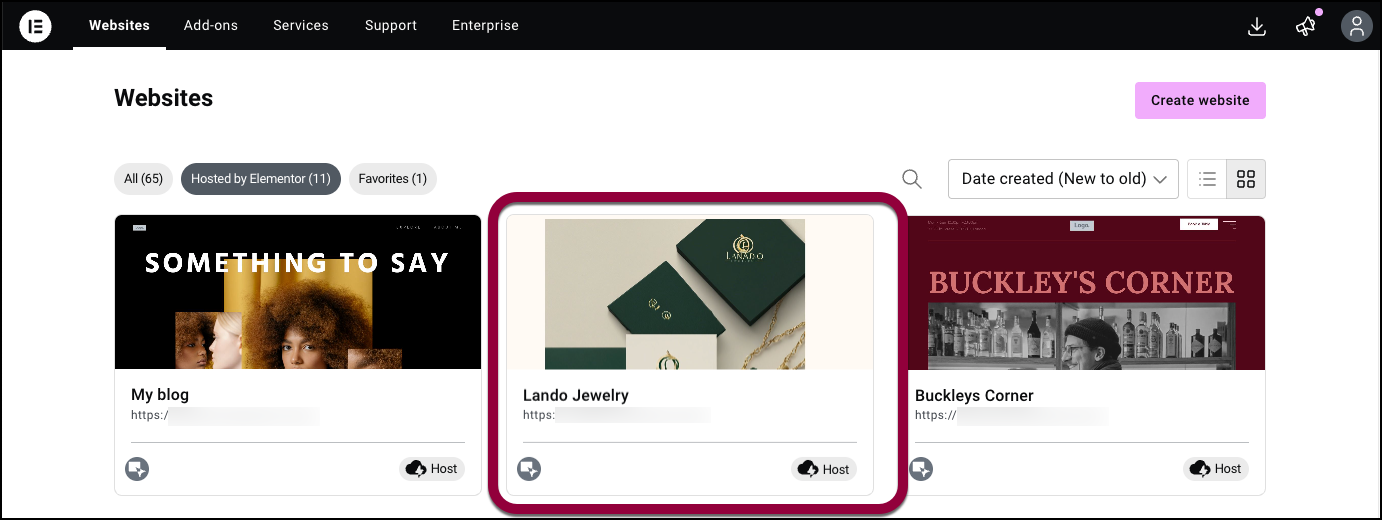
- In the right panel, under Hosting tools, click Open database.
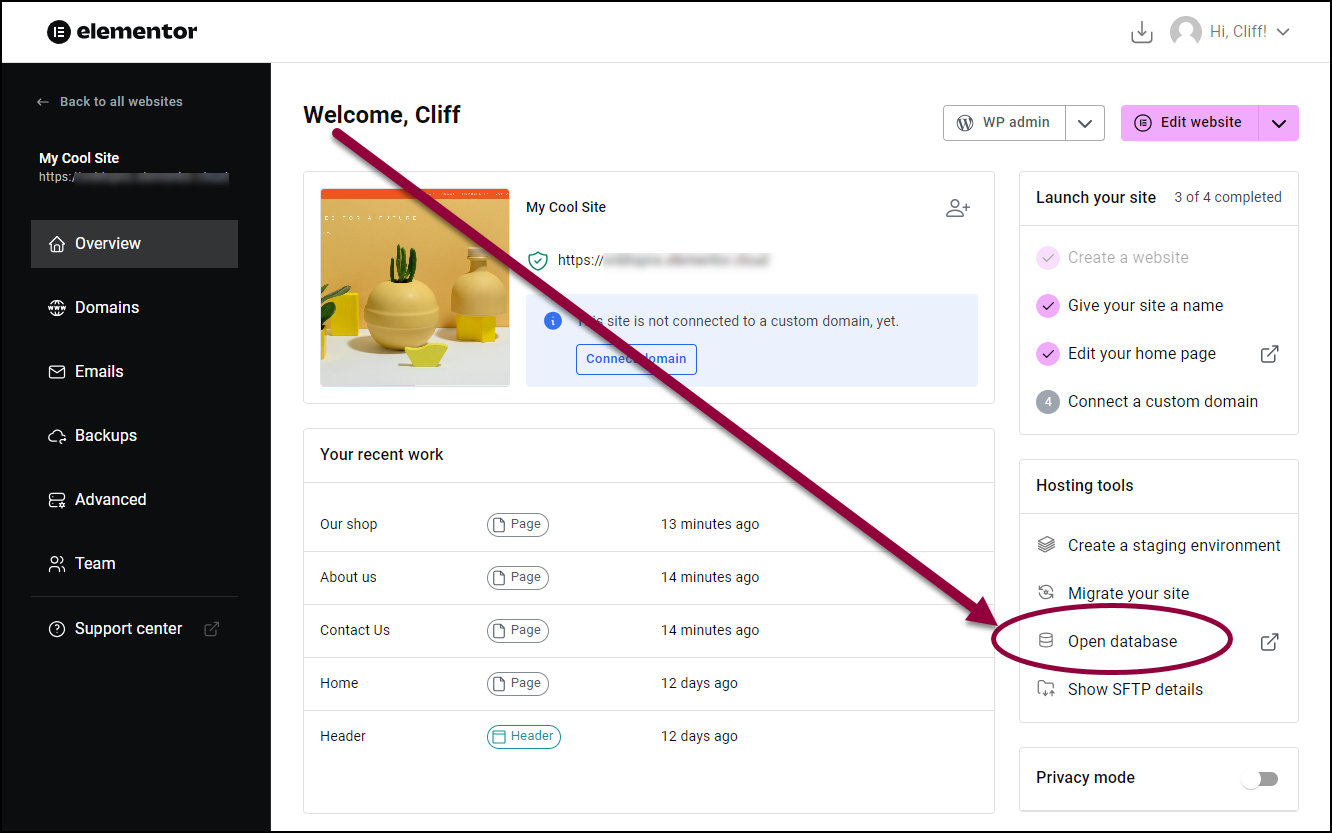
This opens a new phpMyAdmin window.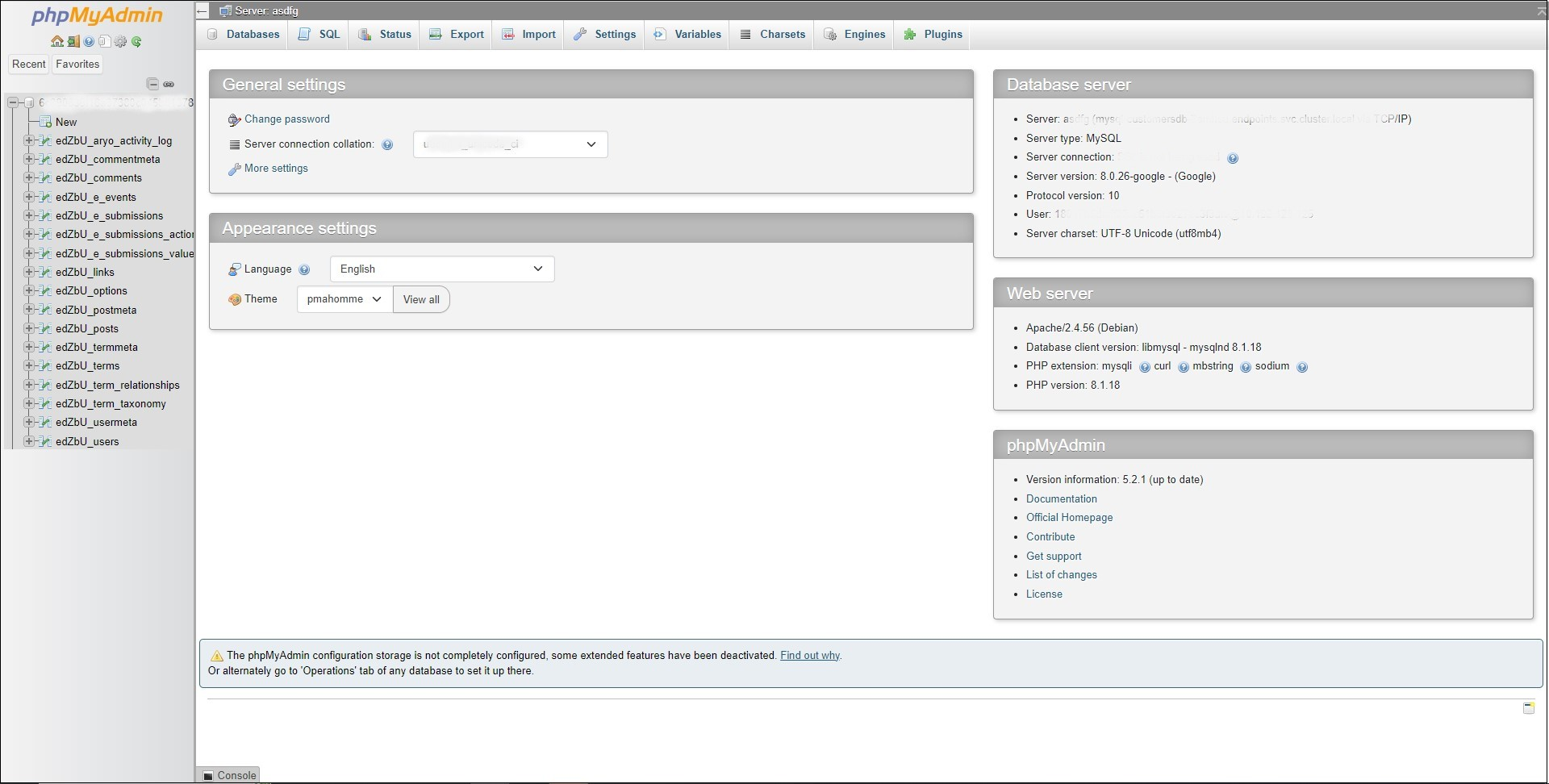
- Edit your database using phpMyAdmin.
- When you’re finished editing, click the logout button. This takes you back to the My Elementor dashboard.
Note
phpMyAdmin is a third-party app, it is not supported by Elementor.

