The Elementor Editor V4 provides users with a far more efficient, streamlined approach to website building. While V4 is still in its Alpha stage, you can already start checking out its amazing new features. For now, these features work together with Elementor Editor 3.x so you can create a full web page using elements from both versions.
Example: You can add a V4 Heading element to the canvas and the editor will automatically add it to an Editor 3.x container.
Warning
V4 is still in its Alpha stage. Only use V4 features for testing and educational purposes and not for live sites.
Activate V4 features
Activate V4 from the WP Admin. To use V4 you must:
- Upgrade to Elementor 3.29 or higher.
- When you opt in to V4, Nested Elements, Top Bar, and Containers will be activated automatically, but you’ll still have the option to disable them manually. For details about activating and deactivating features, see Activate Elementor experimental features.
To activate Elementor Editor V4:
- Install and activate Elementor Editor 3.29 or higher. For details, see Install and activate Elementor Core.
- Go to WP Admin. For details, see Access WP Admin.
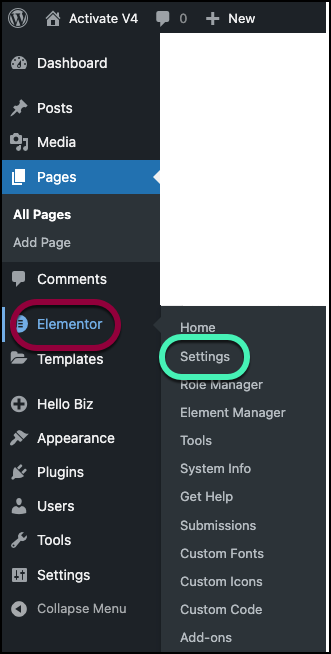
- In the left panel, go to Elementor>Settings.
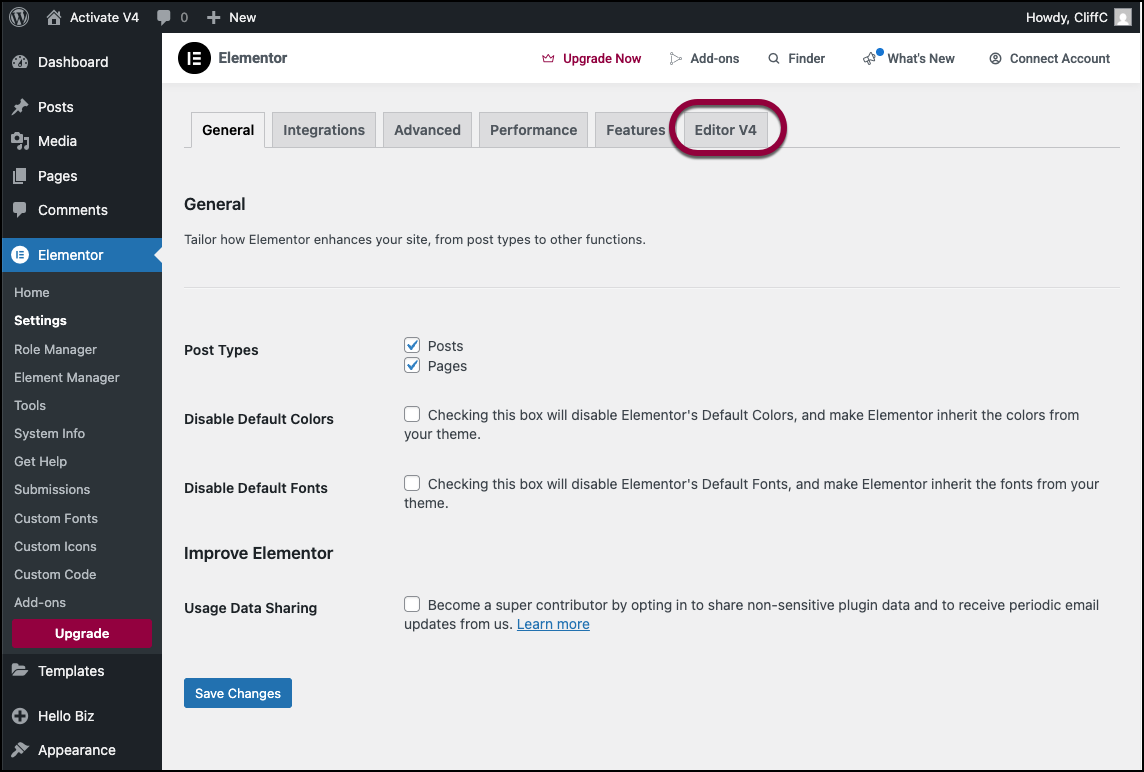
- Click the Editor V4 tab.
The V4 window opens.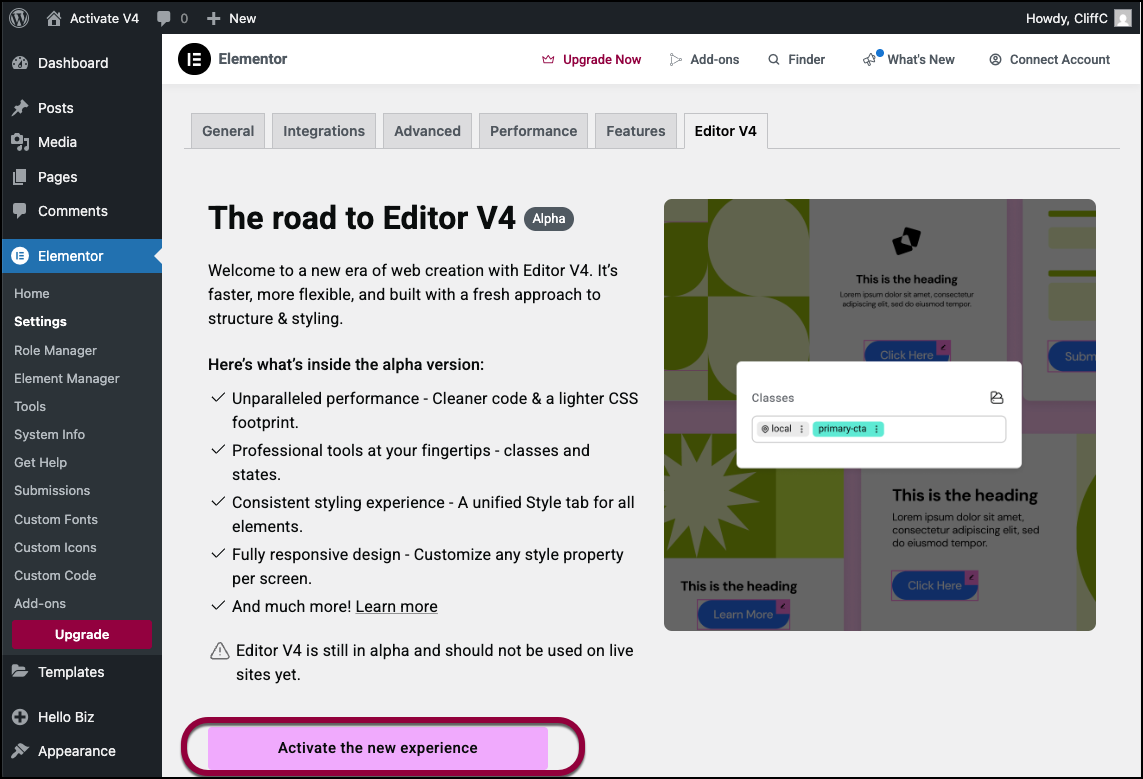
- Click Activate the new experience.
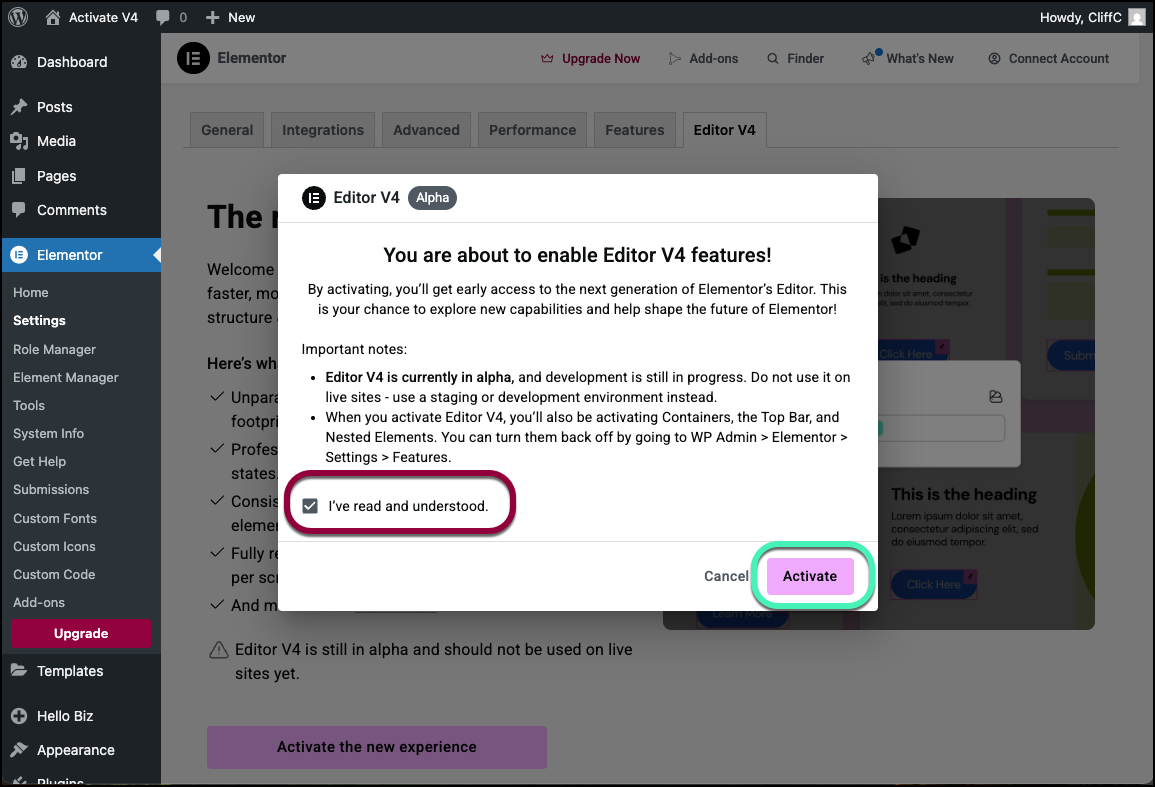
- Use the checkbox to accept the terms and conditions and click Activate.
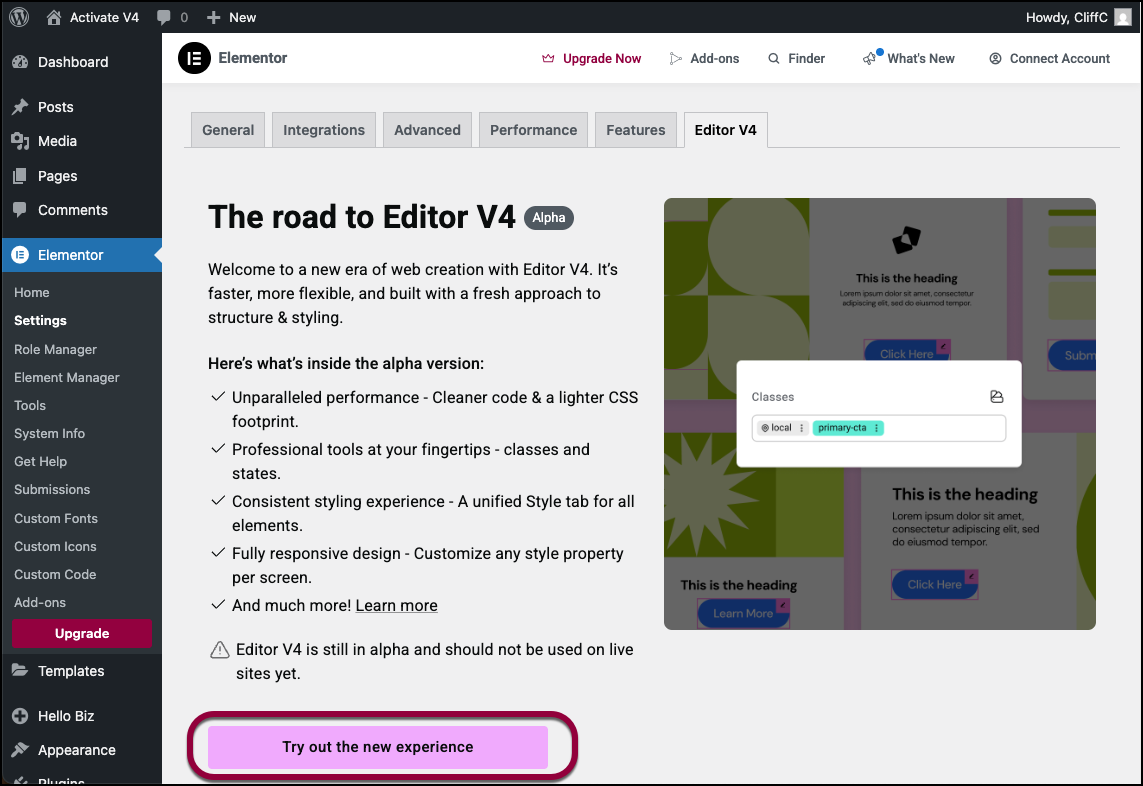
- To open the Editor, click Try out the new experience.
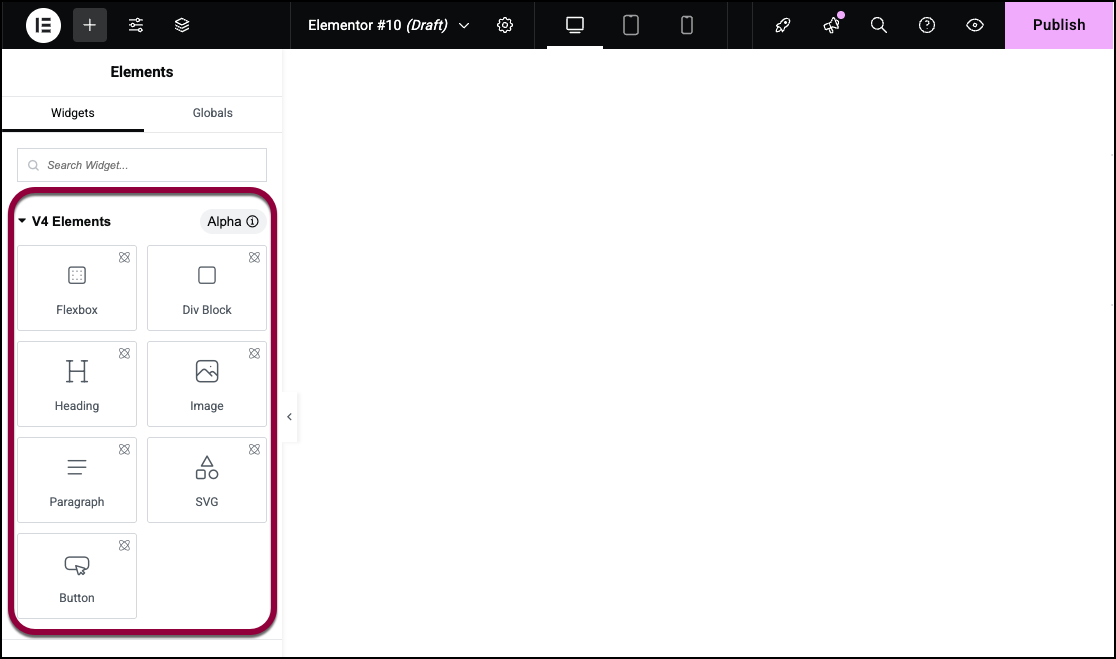
The new V4 elements appear in the panel.
To familiarize yourself with the V4 features, see Explore the V4 features.

