Elementor’s Dark Mode saves your laptops’ battery life (while helping the environment), eases eye strain, particularly at night, and provides contrast improvement in the editor panel for better accessibility.
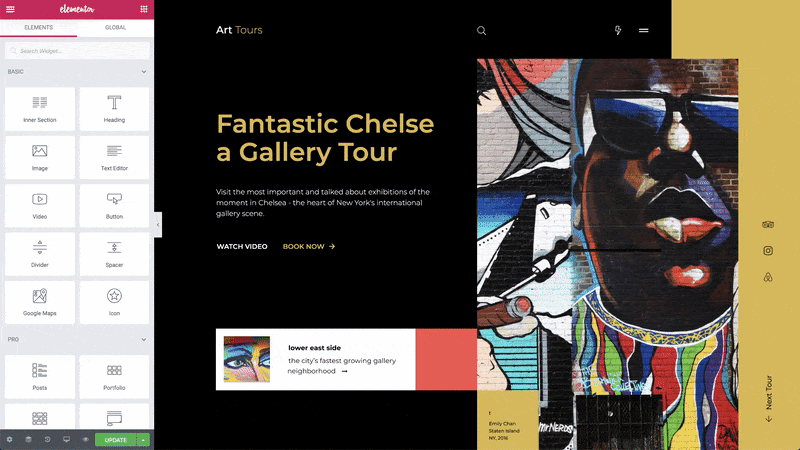
Select Dark Mode
- Open a page in the Elementor Editor.
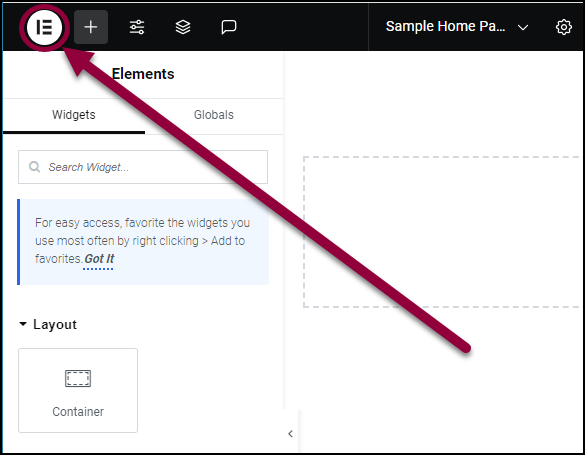
- On the upper left of the top bar, click the Elementor logo.
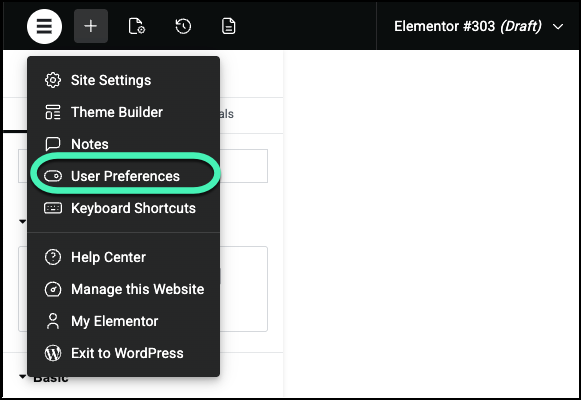
- Click User Preferences.
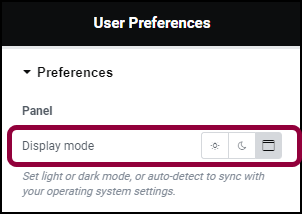
- In the Panel field, click an icon to select:
 Auto Detect – Many browsers have user preferences that allow you to work in dark mode. Auto Detect uses these user preferences to determine if you’re working in light or dark mode.
Auto Detect – Many browsers have user preferences that allow you to work in dark mode. Auto Detect uses these user preferences to determine if you’re working in light or dark mode.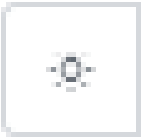 Light – Work in light mode.
Light – Work in light mode. Dark – Work in dark mode.
Dark – Work in dark mode.

