There are several steps available to you when troubleshooting your site. One of thes steps will often solve whatever issue you’re having.
Deactivate plugins
This step involves deactivating all your site’s plugins except for Elementor and Elementor Pro. You can then reactivate the plugins one at a time to identify which one is causing the issue.
Follow these steps to deactivate multiple plugins:
- Login to WP admin.
- Go to Plugins > Installed Plugins.
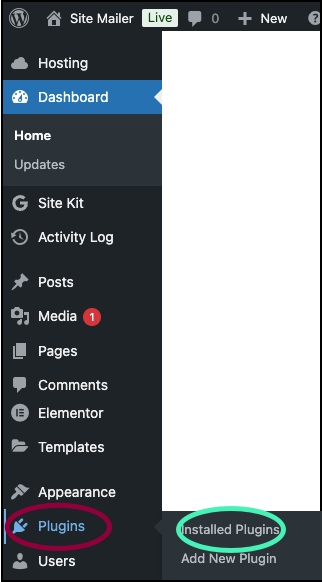
- Check the checkboxes for the desired plugins.
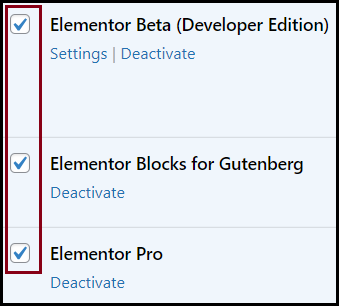
- From Bulk actions, choose Deactivate.
- Click Apply.
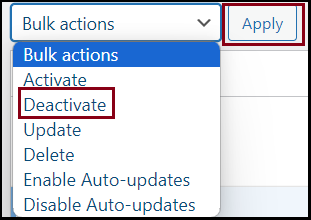
Now reactivate the plugins one at a time to see which may be causing the issue.
Follow these steps to activate single plugin:
- Login to WP admin.
- Go to Plugins > Installed Plugins.
- For the desired plugin, click Activate.
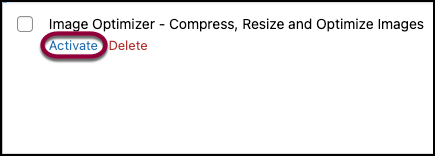
After activating a plugin, test your site. If the issue reoccurs, you may have identified the problematic plugin.
Clear cache
Sometimes a browser’s cache may cause issues with the Elementor Editor, to solve these issues you can clear the browser’s cache.
To clear the browser’s cache:
- Click the ellipses in the upper right corner of your browser.
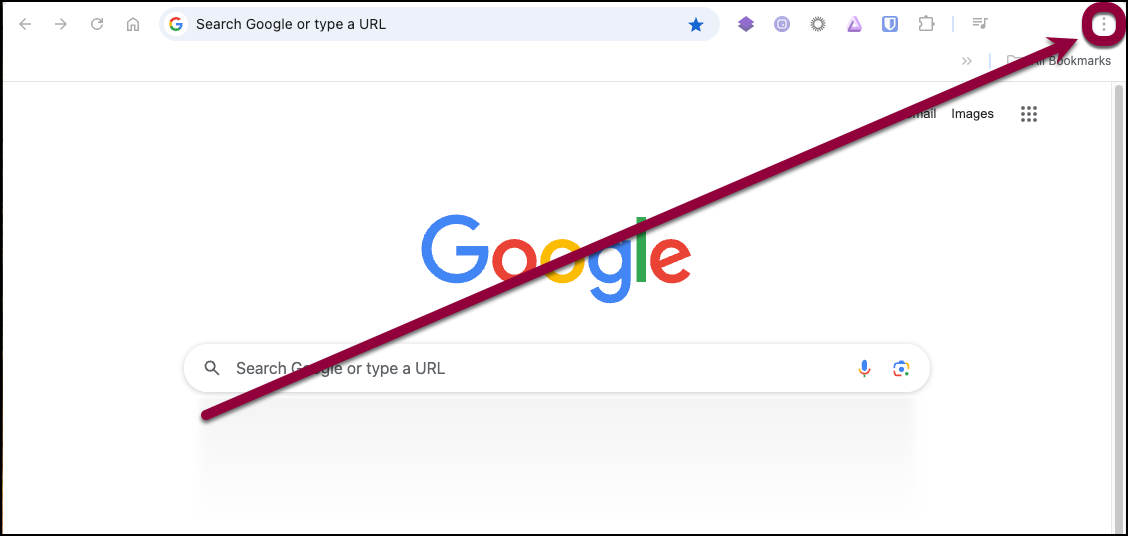
- Select Clear Browsing Data.
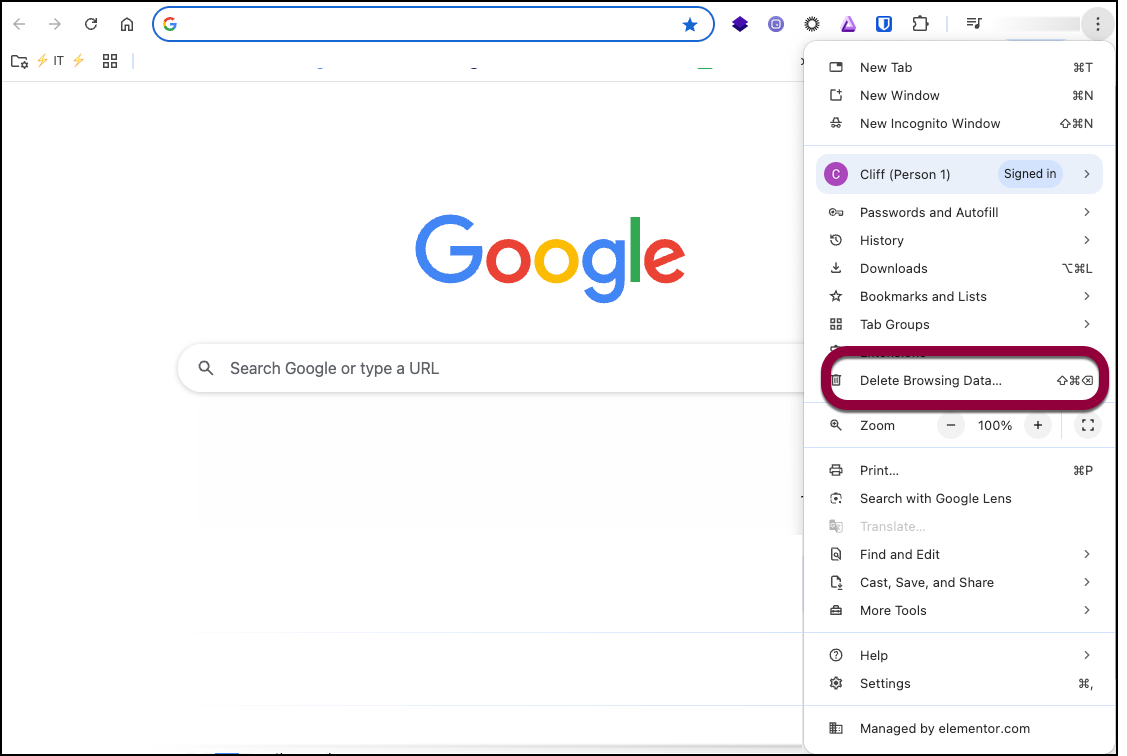
- Click Delete data (you can leave the default settings).
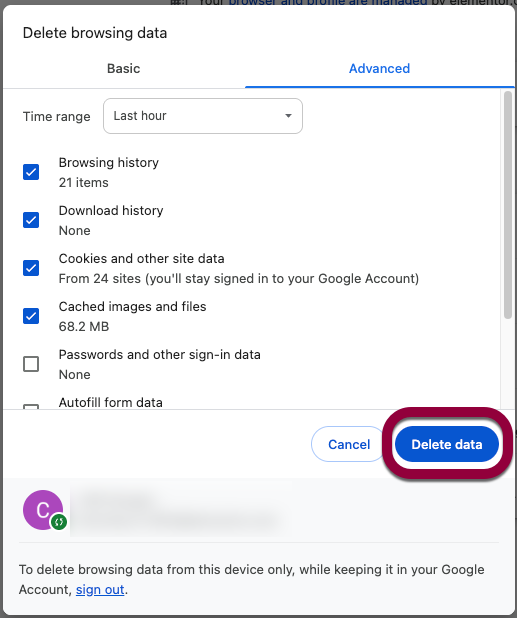
The cache is cleared.
Open an incognito window
Sometimes information stored by the browser can interfere with the Elementor Editor. Checking the editor using an incognito window can pinpoint these issues.
To open an incognito window:
- Click the ellipses in the upper right corner of your browser.
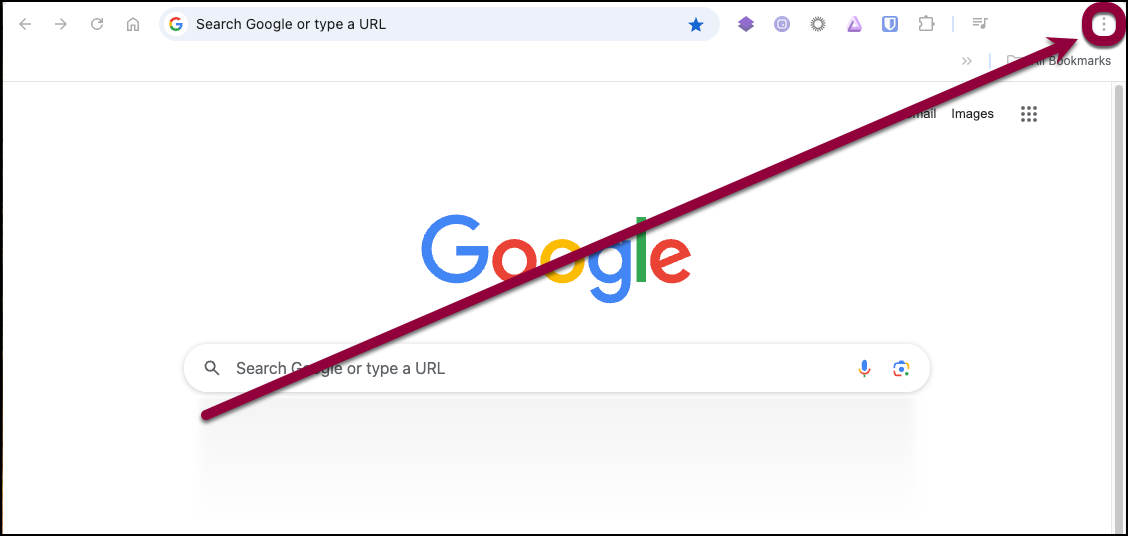
- Select New Incognito Window from the dropdown menu.
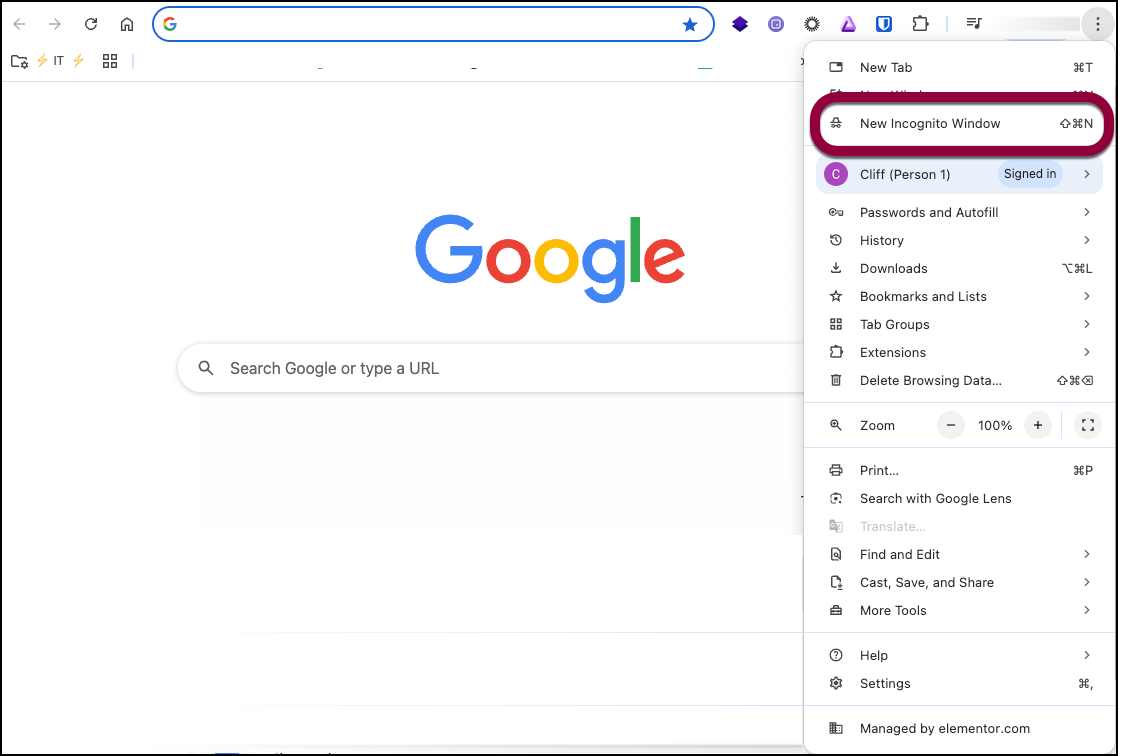
An incognito windows opens.
Enable Safe mode
Safe mode loads a clean version of the Elementor Editor, without the WordPress front end and without 3rd part plugins. It’s a troubleshooting step take to see if the editor us causing issues or if it’s something else.
To enable Safe Mode:
- Go to WP-Admin and navigate to Elementor>Tools.
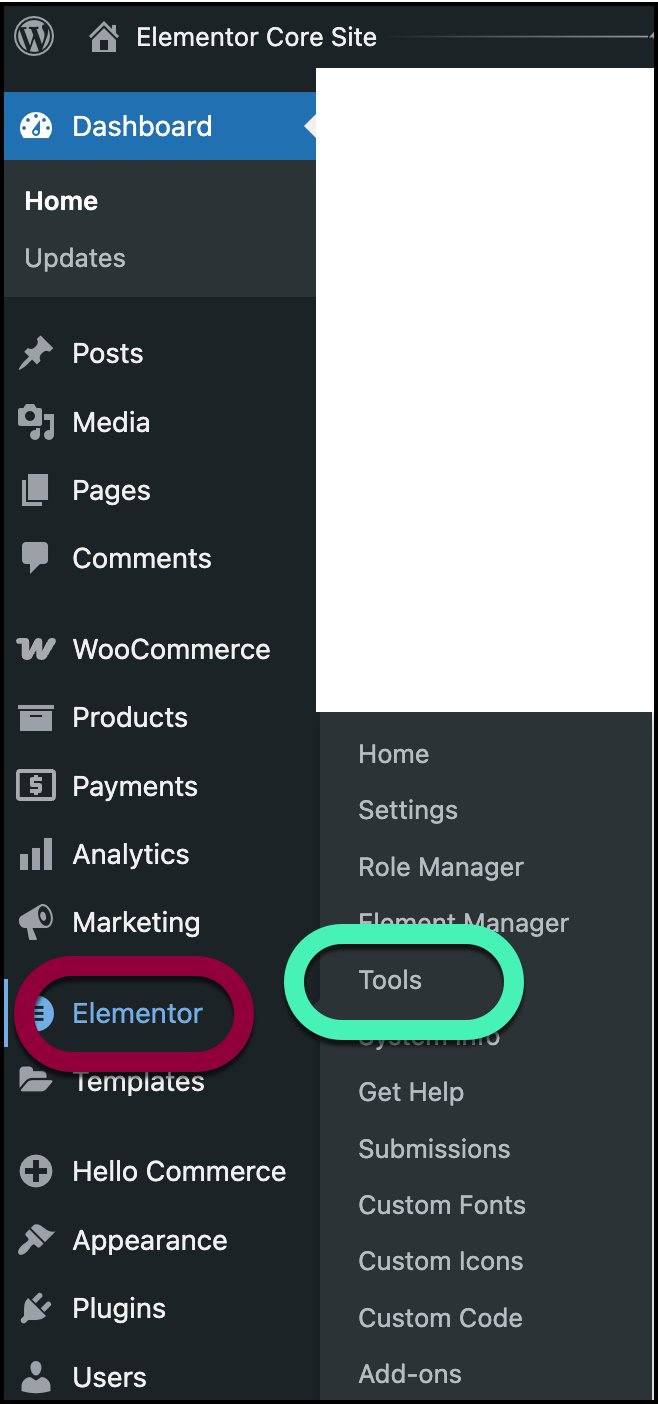
- In the right-pane, use the Safe Mode dropdown to select Enable.
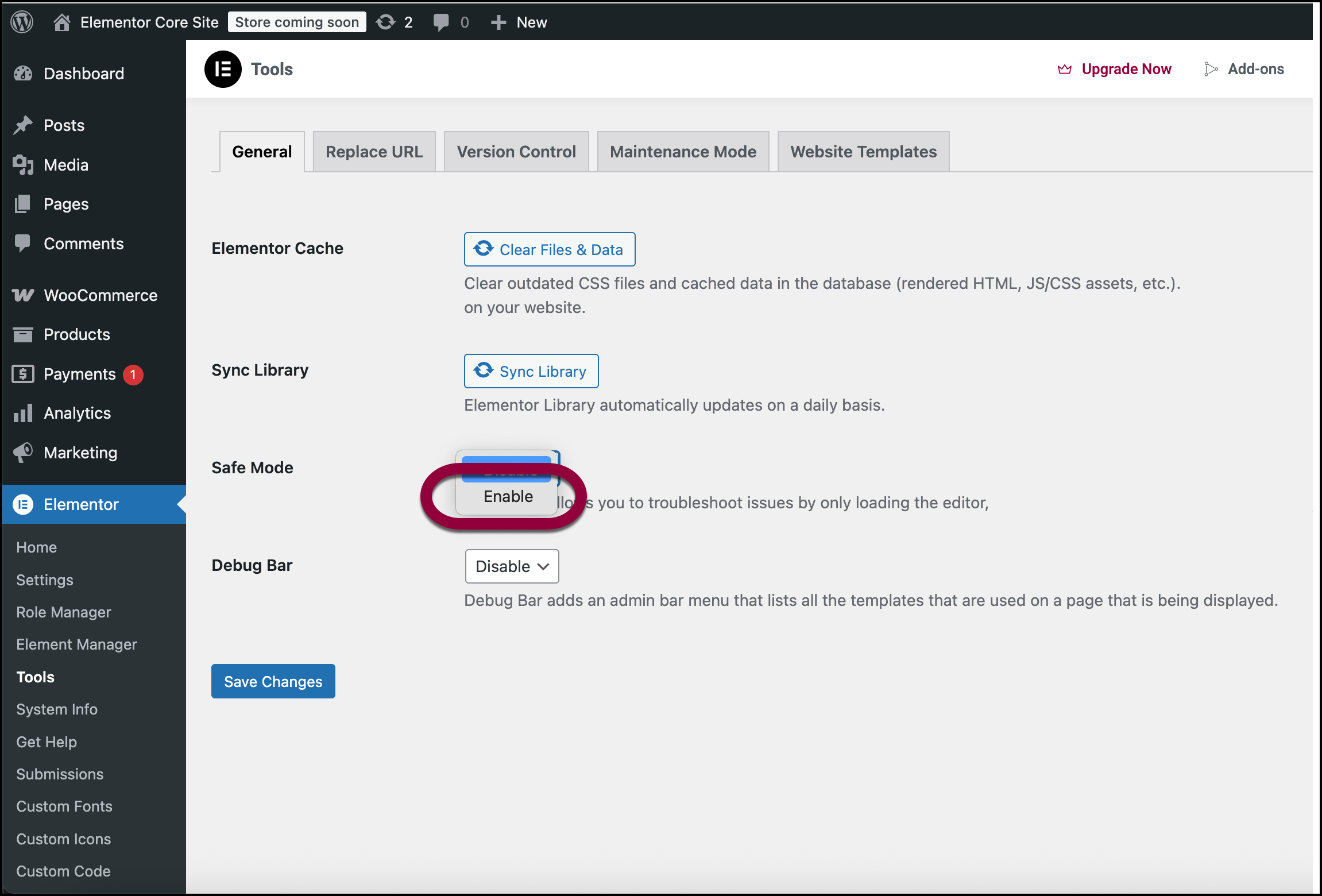
- Click Save Changes.
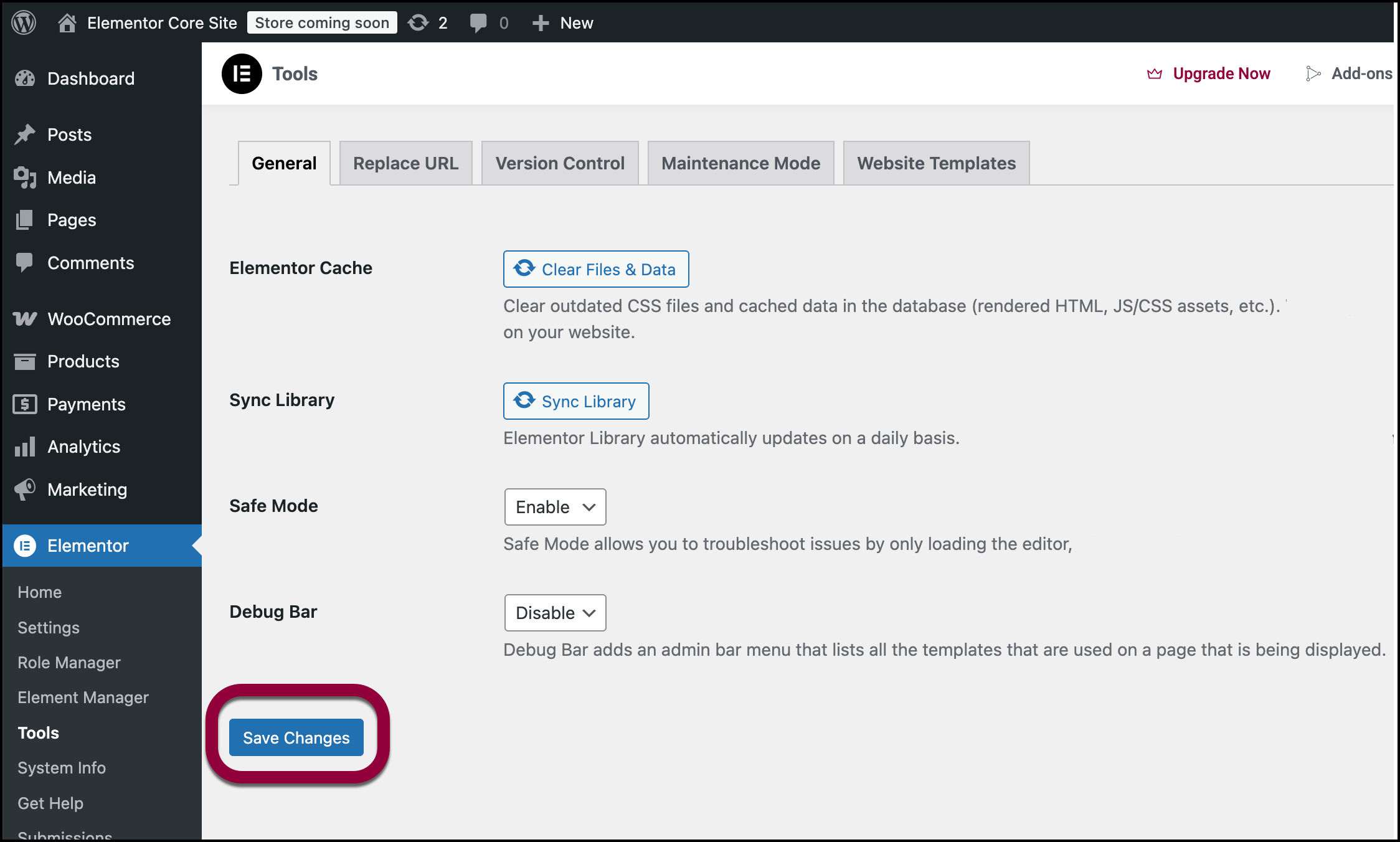
- Open any page or post with the Elementor Editor.
- A window notes that you are working in Safe Mode.
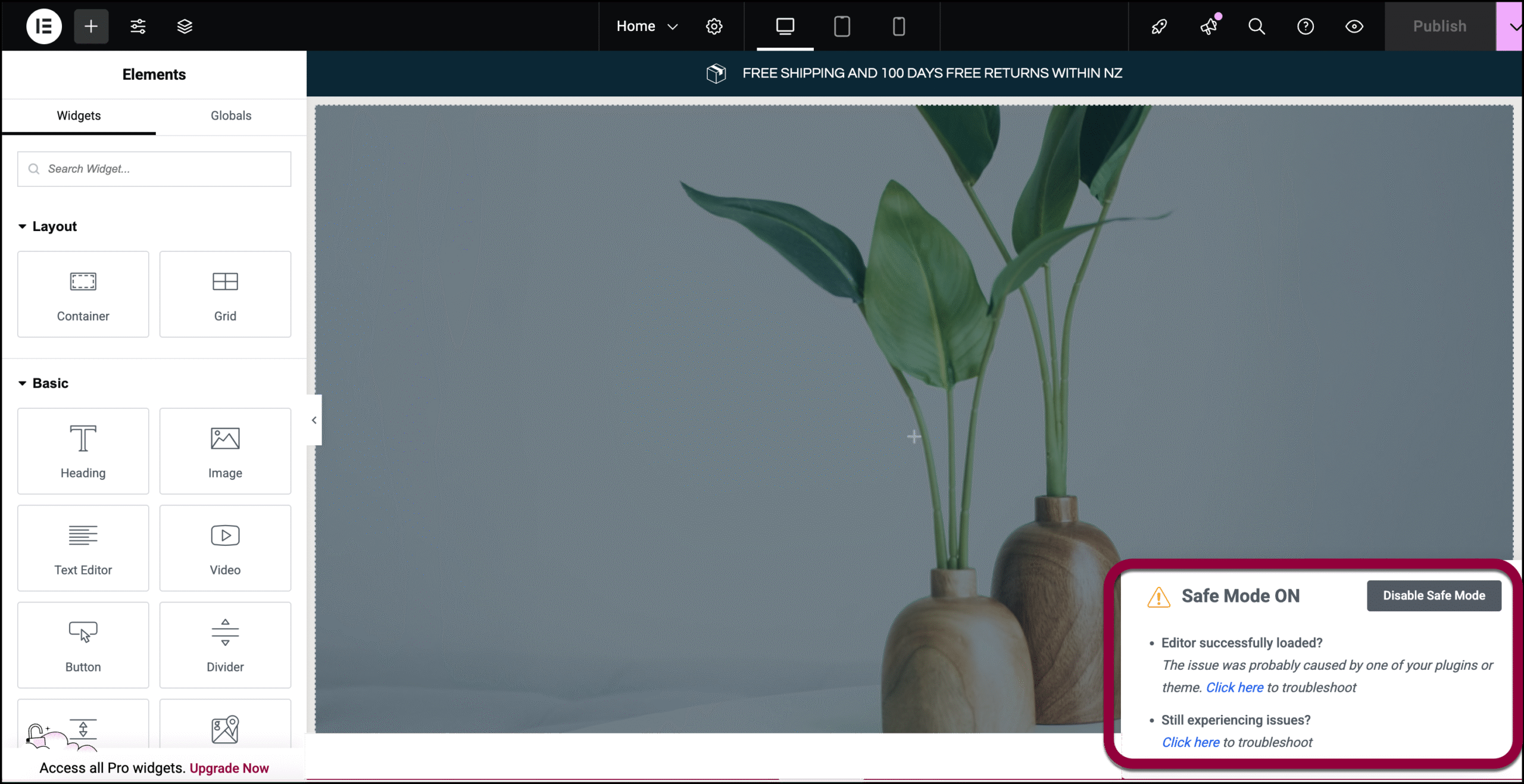
Activate the Hello Theme
Hello Elementor is a lightweight theme making it a great way to see if your theme is causing an issue with the Elementor Editor.
To switch to the Hello Elementor Theme:
- Go to WP Admin and navigate to Appearance>Themes.
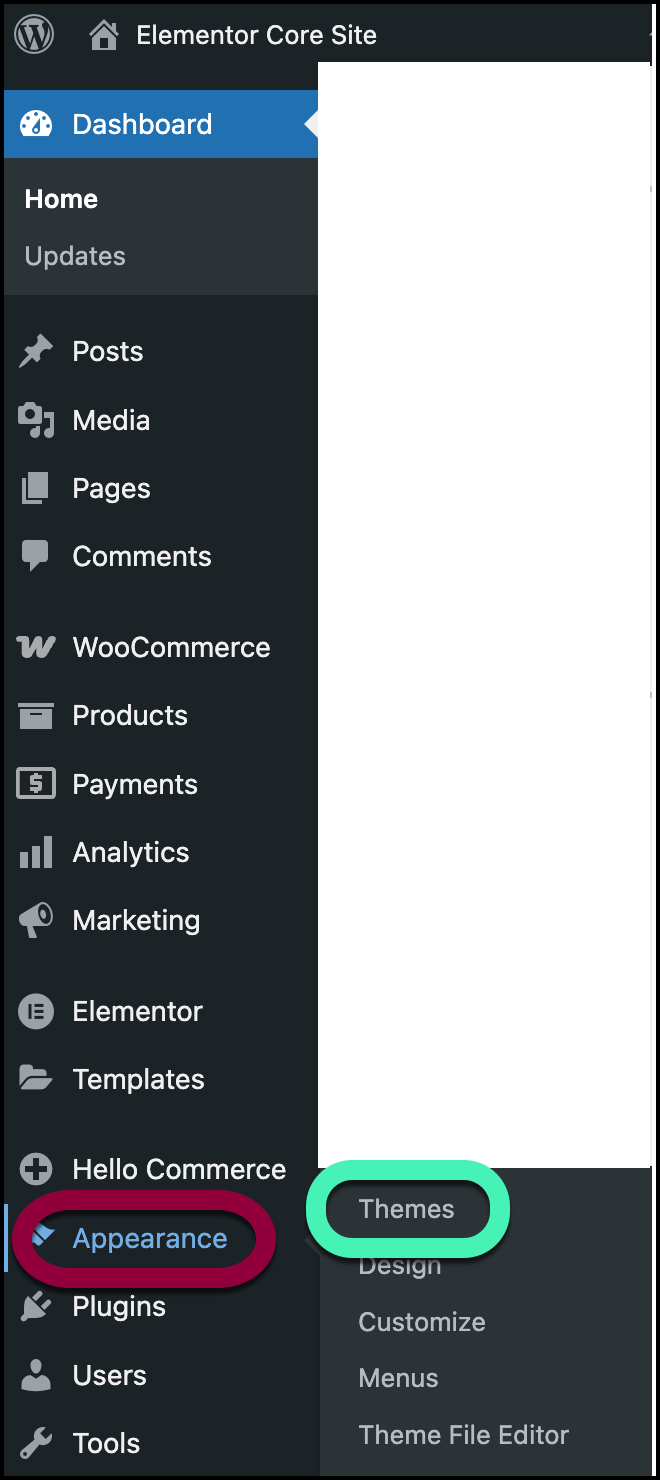
- Click Add Theme.
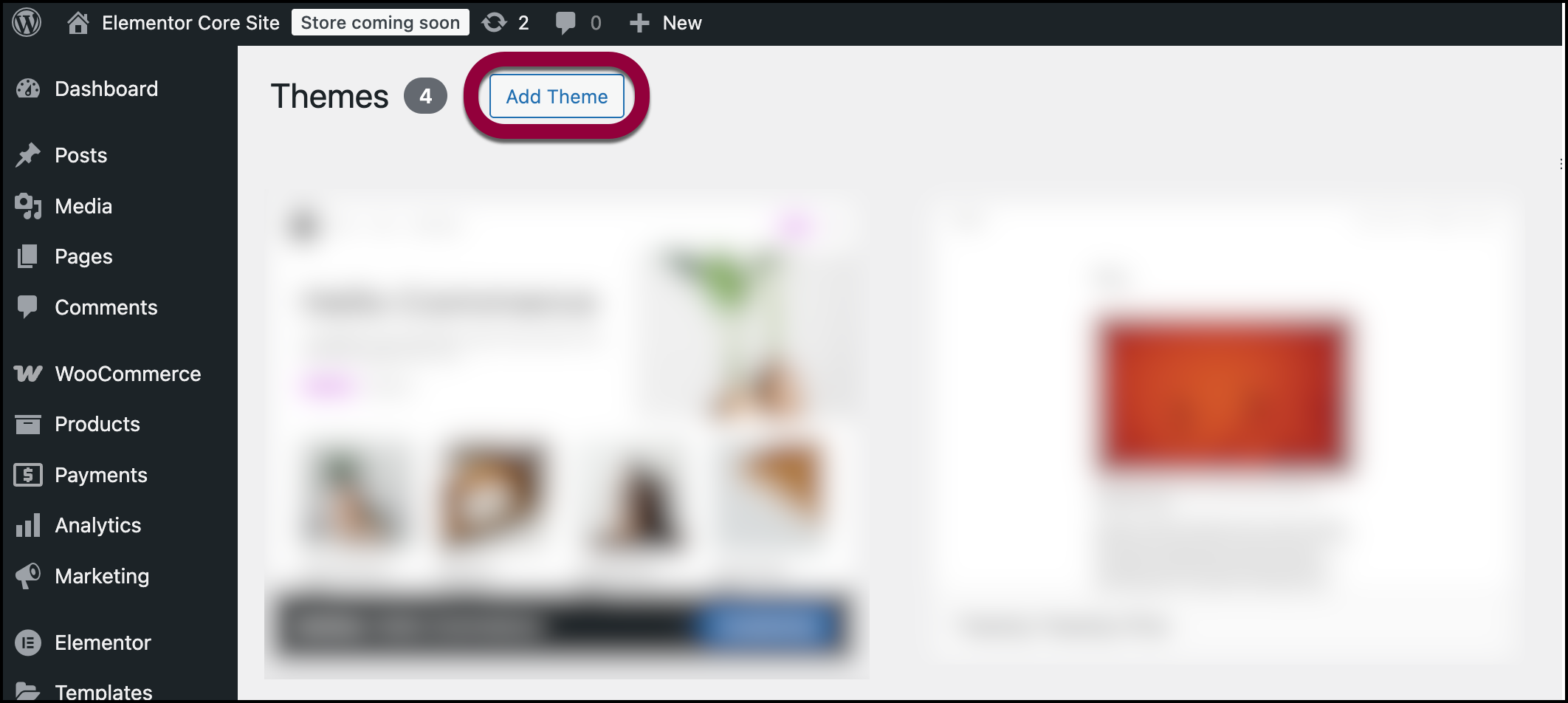
- Enter Hello Elementor in the search box.
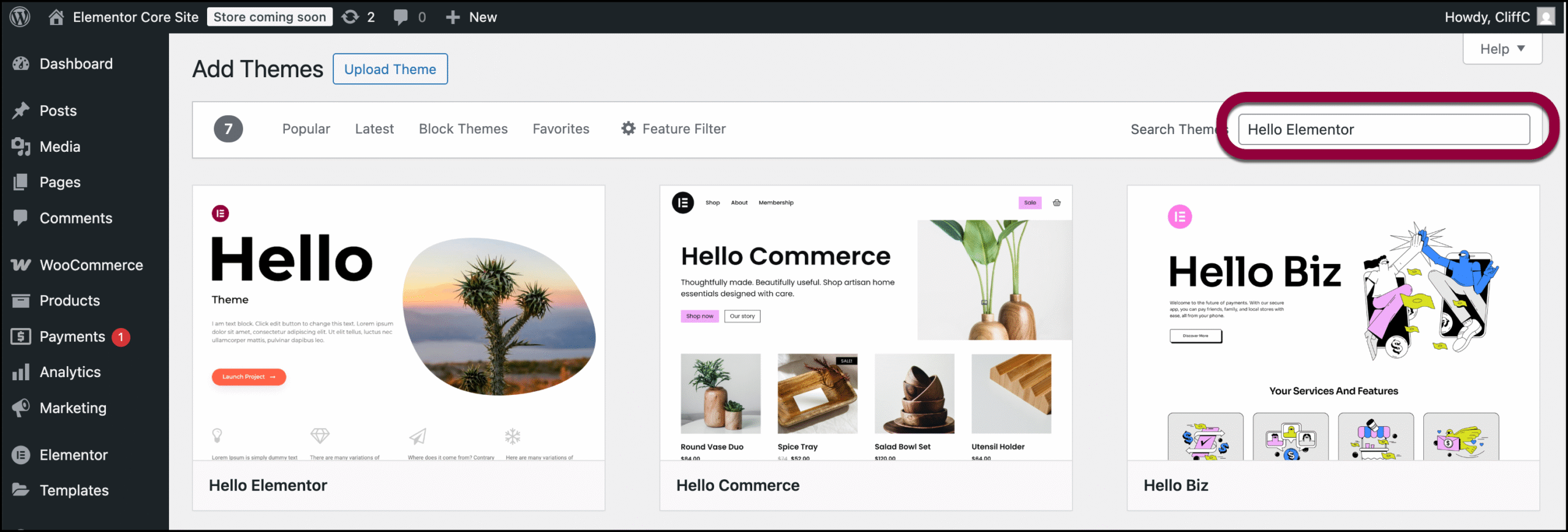
- Hover over the theme card and click Install.
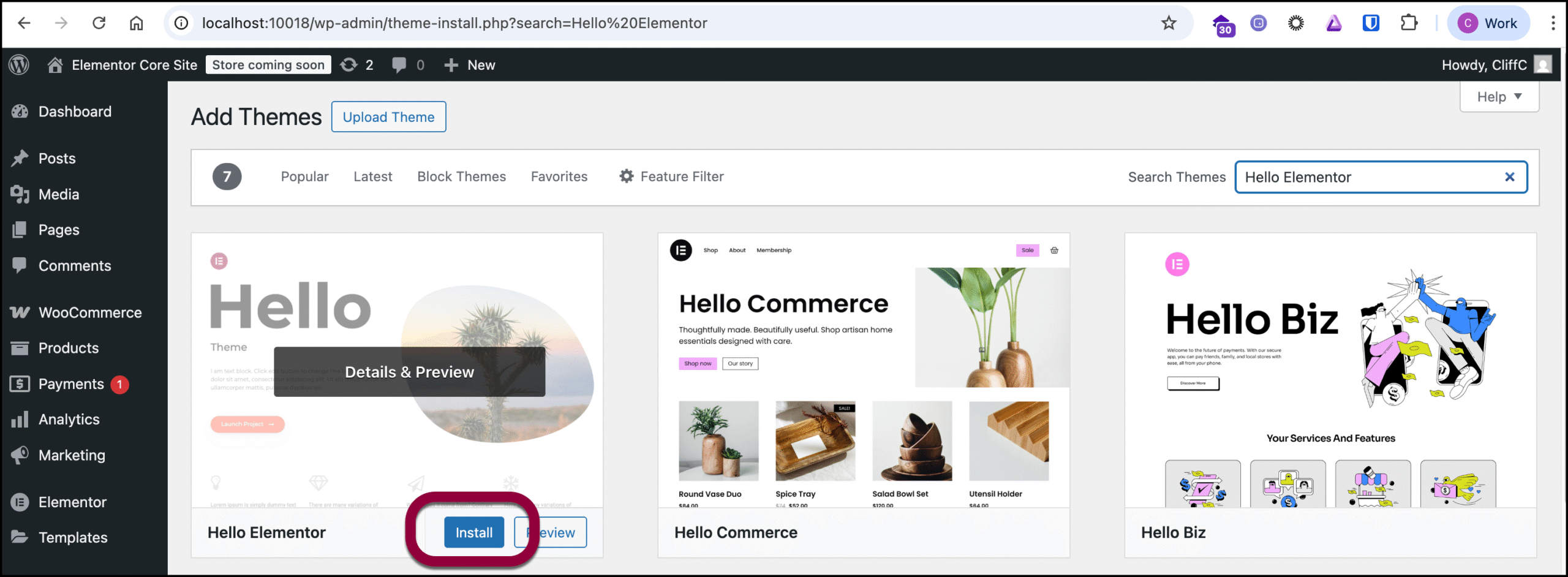
- Click Activate.
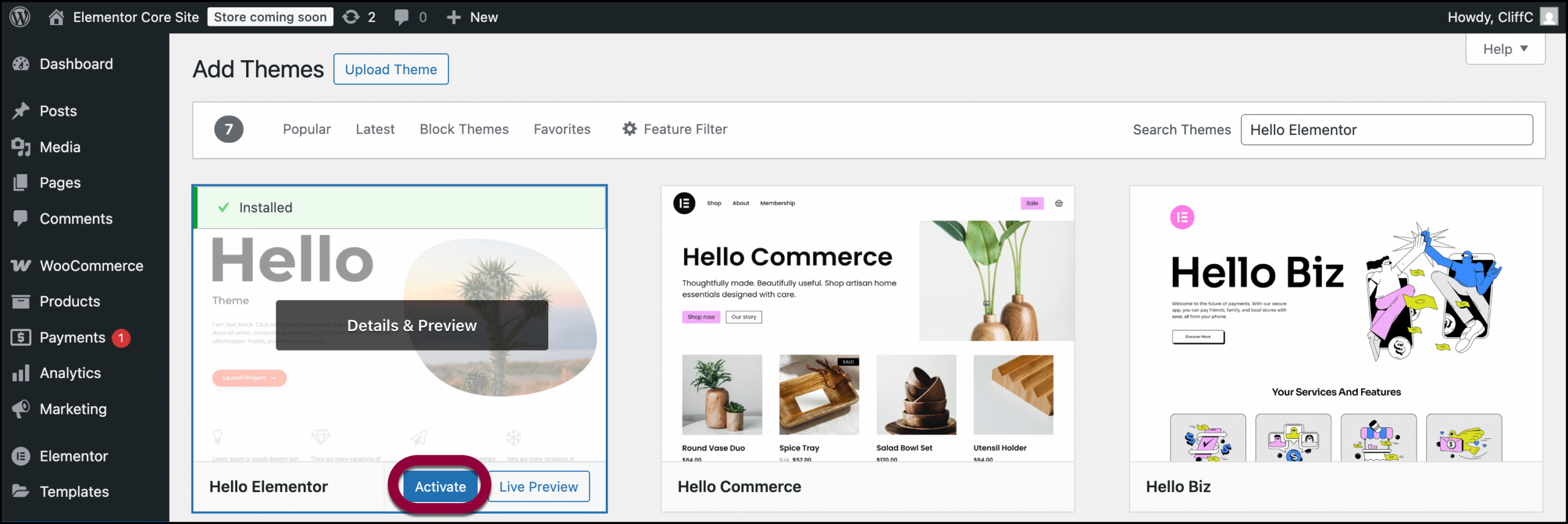
The Hello Elementor theme is installed.

