The homepage is the main page that visitors land on when they first visit your site. It’s often the front page of your site and typically displays your latest blog posts or a static page, depending on how you’ve configured your site settings.
The homepage typically displays your latest blog posts or a static page, depending on the type of site your building. For instance, if you’re creating a blogging site you’ll probably want to show off your most recent posts while for a business you’ll want to use a static page.
When you assign the homepage, you’ll also be able to choose between displaying posts or a static page.
You can customize the homepage of your site by changing the settings in WP Admin or the Customizer.
Change the homepage from WP Admin
Determine whether your site will use a static homepage or a homepage made up or your most recent posts.
To change the homepage:
- From WP Admin, navigate to Settings>Reading.
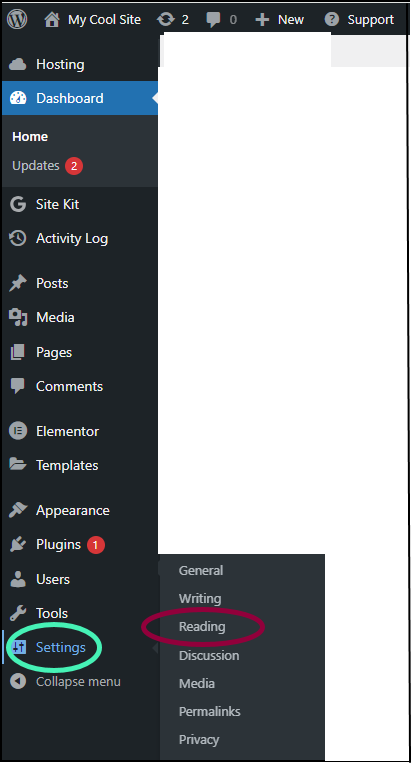
The reading controls open in the right pane. - Select a style of homepage. There are two choices:
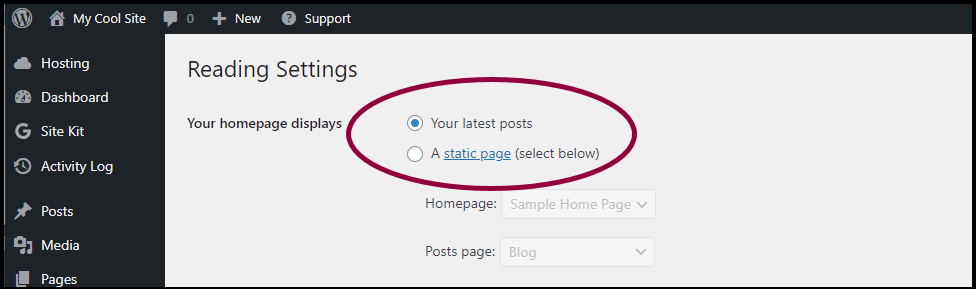
- Your latest posts
- A static page
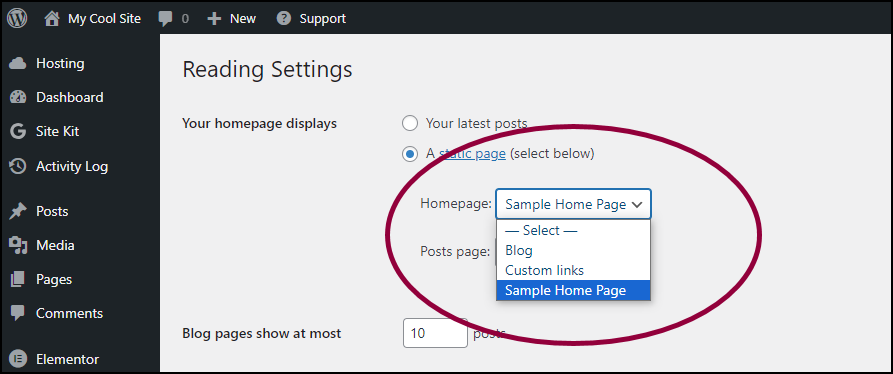
- If you choose A static page, use the Homepage dropdown menu to select which page will be the homepage.
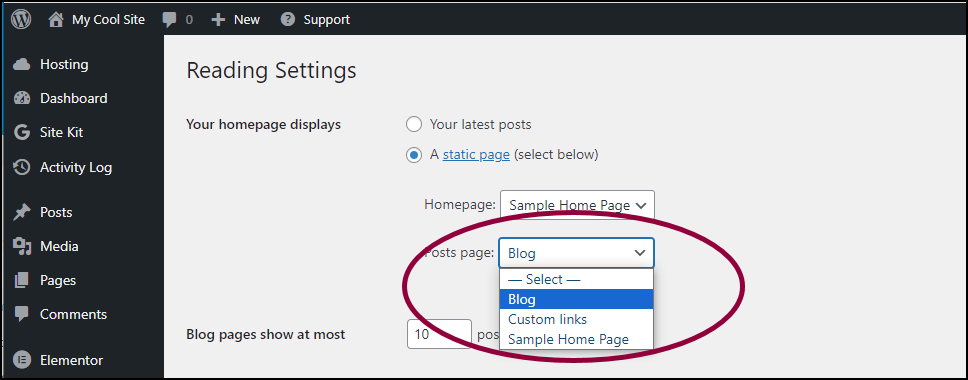
- If you choose A static page but want to have a blog on the site, use the Posts page dropdown menu to select where the blog post articles will be located.
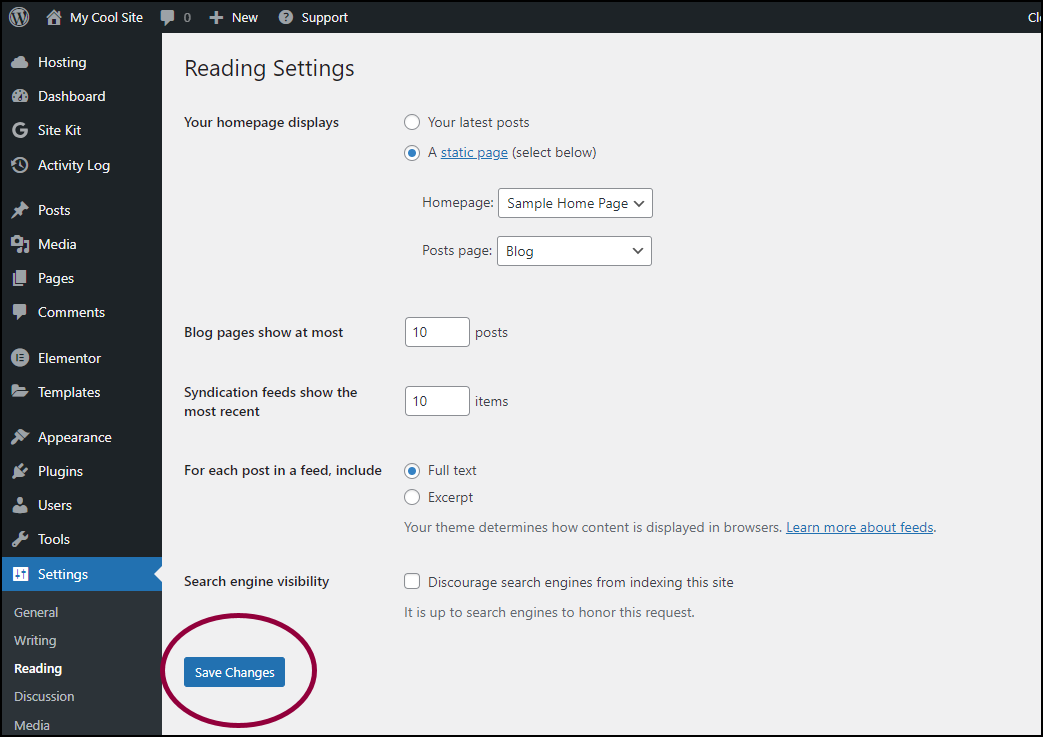
- Click Save Changes.
Change to homepage using the Customizer
Determine whether your site will use a static homepage or a homepage made up or your most recent posts.
To change the homepage:
- From WP Admin, navigate to Appearance>Customize.
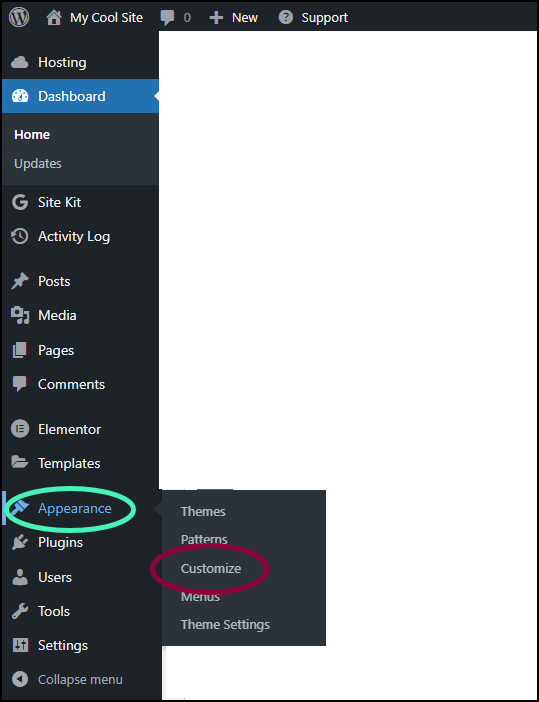
The Customizer opens in the panel.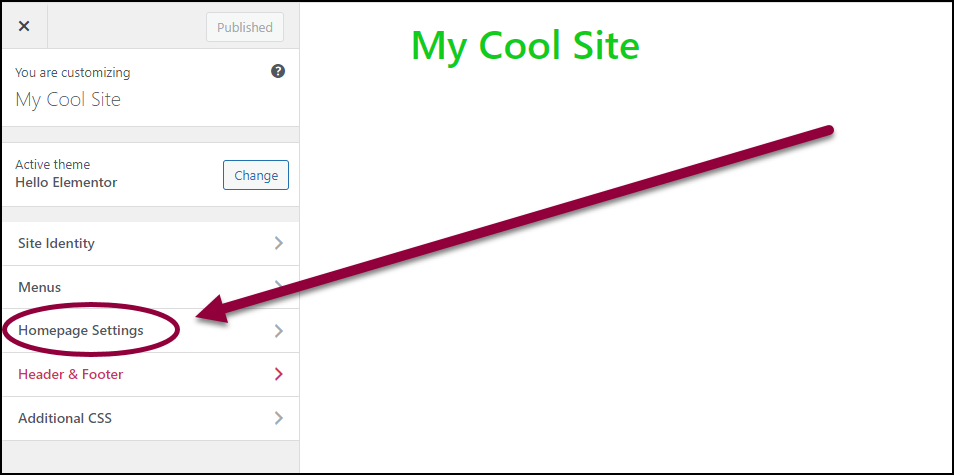
- In the panel, click Homepage settings.
You can now choose between two types of homepages: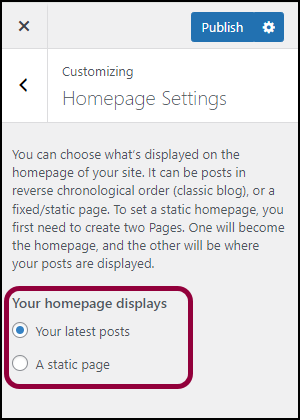
- Your latest posts
- A static page
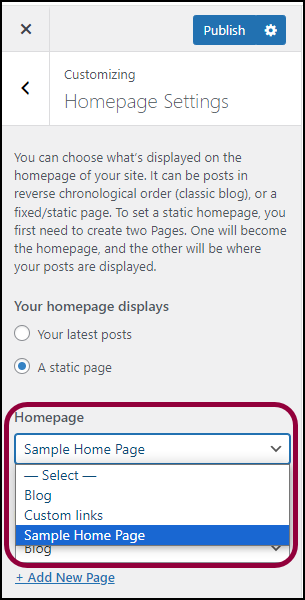
- If you choose A static page, use the Homepage dropdown menu to select which page will be the homepage.
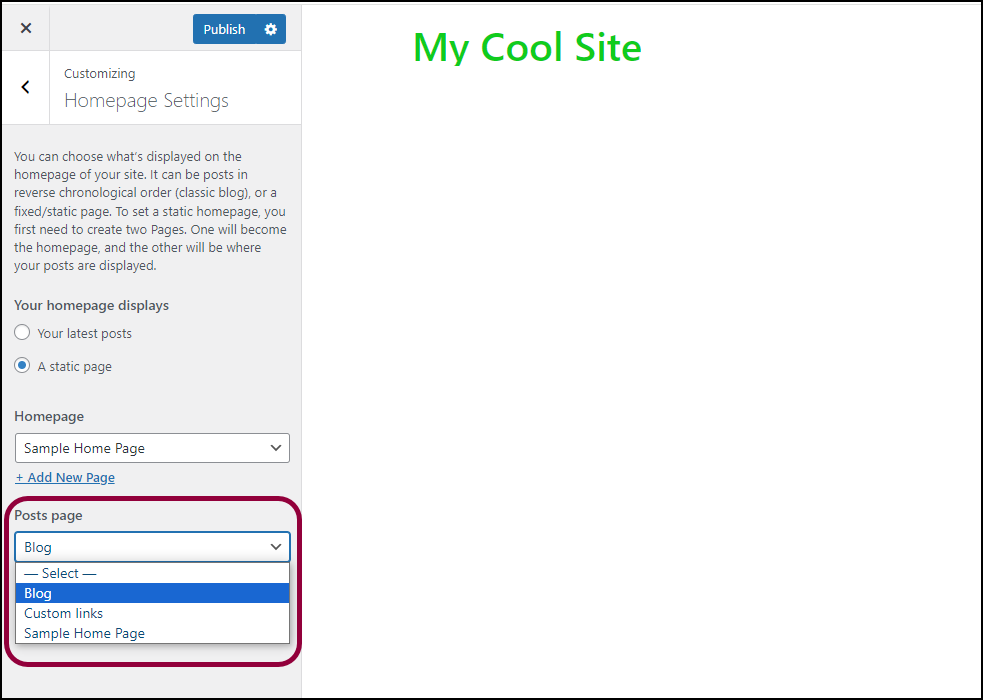
- If you choose A static page but want to have a blog on the site, use the Posts page dropdown menu to select where the blog post articles will be located.
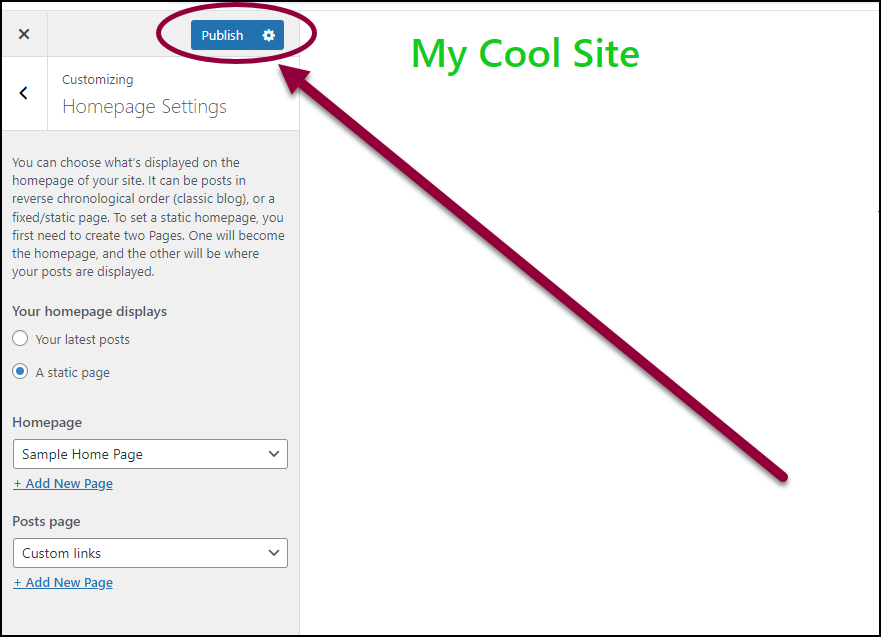
- Click Publish.

