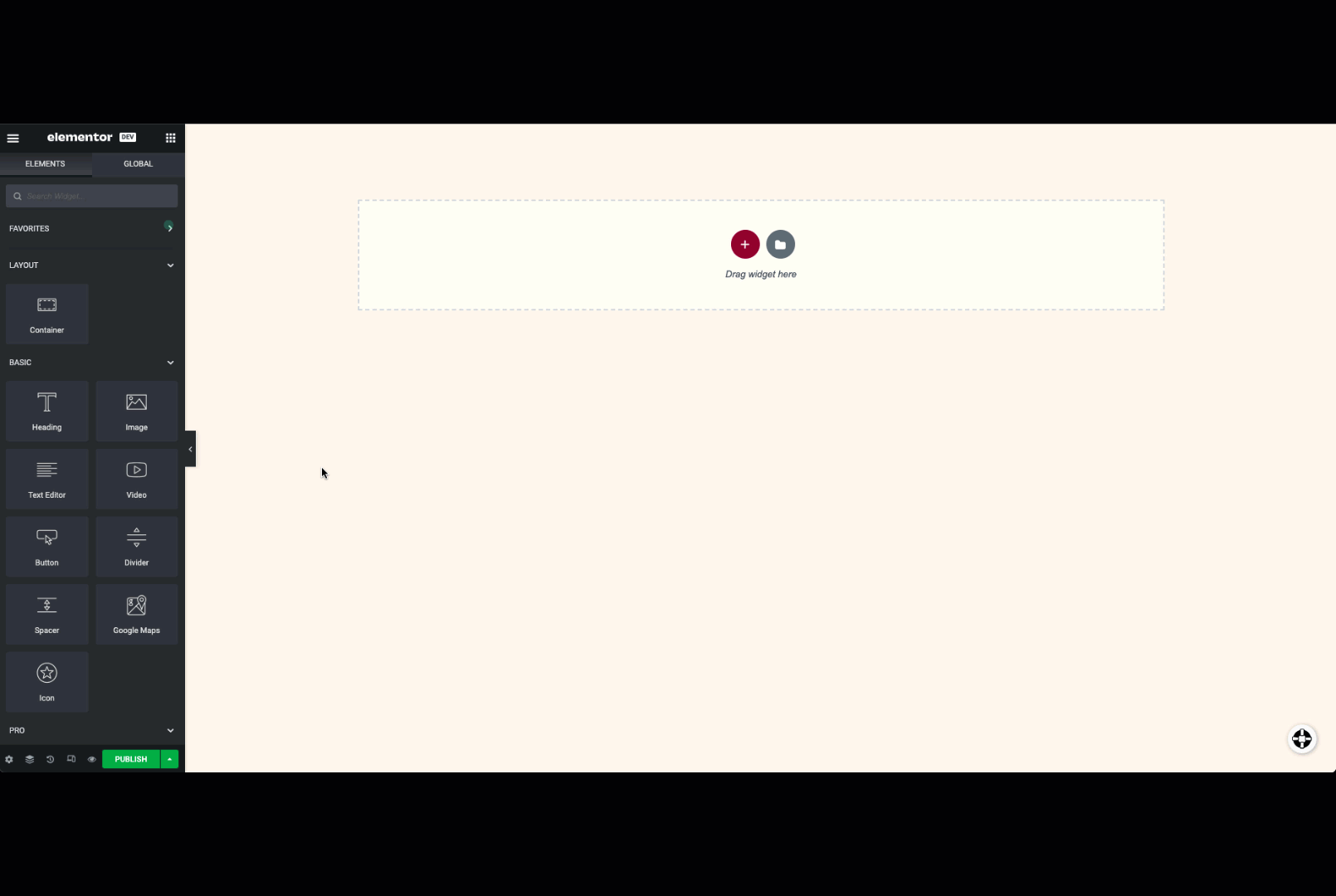
Introduction
With dozens of widgets available, finding the widget you need can be cumbersome. While the search bar helps you find specific widgets, there is an even easier way for you to access your most commonly used widgets – and speed up your workflow.
The Favorites section
At the top of the widget panel, you have the option to create a Favorites section where you can easily access your most commonly used widgets.
You can create this section simply by adding a widget to Favorites.
Adding a widget to Favorites
To add a frequently used widget to the Favorites section:
- Right-click the commonly used widget
- Select Add to Favorites
To remove a widget from the Favorites section:
- Right-click the widget
- Select Remove from Favorites
Next steps
Now that you’ve learned how to add widgets to the favorite section, you may want to familiarize yourself with some important widgets such as the Text Editor and Image widget.
To get the most out of Elementor, check out the Elementor Academy and our YouTube channel for helpful learning resources. If you come across any issues or need help, please contact our Support Center.

