Who can use this feature:
This article is for Editor v4 users. If you’re using Editor v3, check out the relevant article here: Pick a color
Use the color picker whenever you need to select a color. For example:
- Setting the color of the text in an element.
- Setting the color of a background.
- Setting the color of a gradient.
You can choose a color:
- Visually
- Using the hex code
- Using the RGB code
- Using the HSL code
To use the color picker:
- Click the swatch.
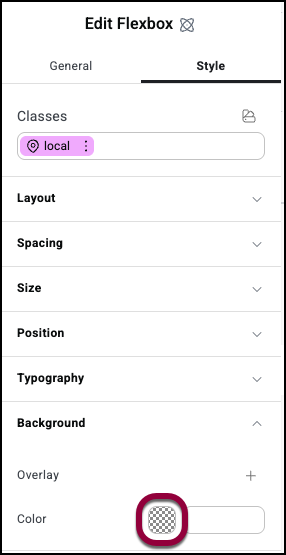
This opens the color picker.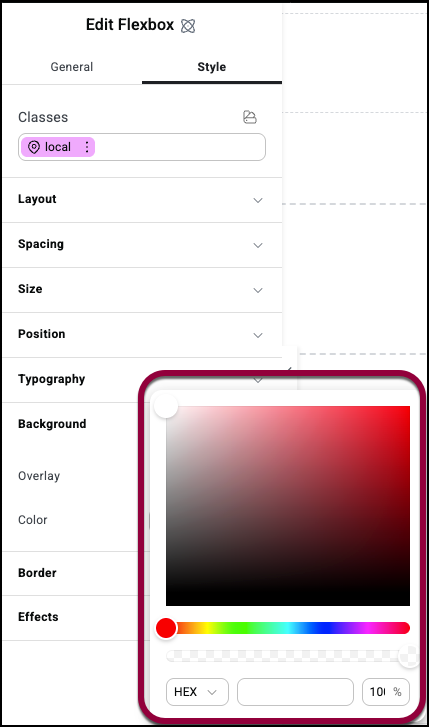
To select a color visually: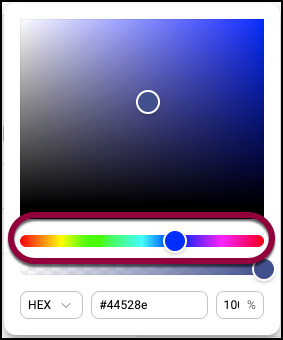
- Use the slider to select a color range.
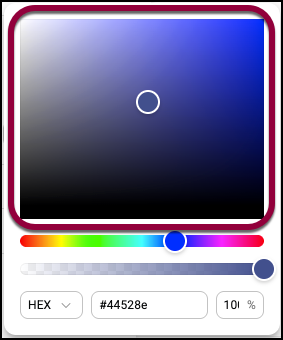
- In the color field, click to choose the exact color you want.
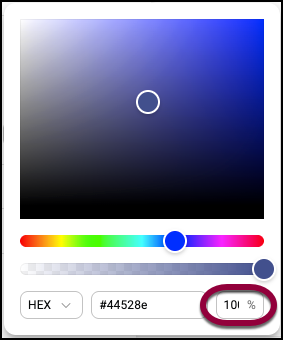
- (Optional) Use the opacity field to adjust the transparency.
To select a color using a code: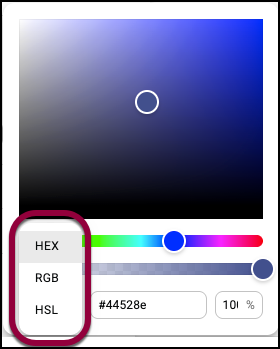
- Use the dropdown menu to select the type of code you want to use.
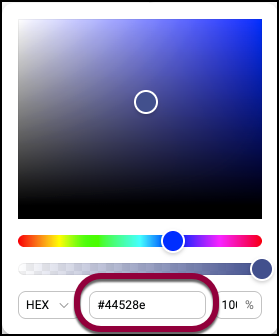
- Use the number field(s) to enter the code.
The number field changes depending on what code type you are working with.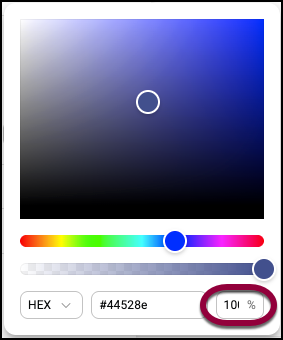
- (Optional) Use the opacity field to adjust the transparency.
After choosing a color, click outside the window to close the color picker.

