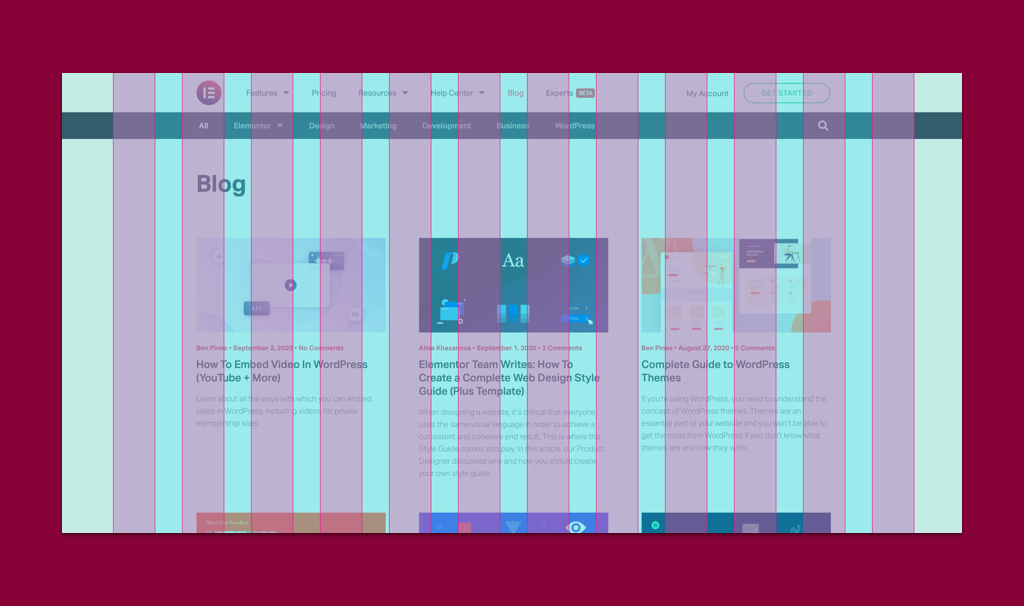Table of Contents
Creating websites that look stunning across different devices and screen sizes is essential. That’s where REM units in CSS come to the rescue! Think of REM (short for “root em“) as a dynamic measuring stick that adapts to your website’s core font size. This flexibility is a game-changer for building responsive web experiences that delight users no matter how they access your content.
While the world of web development offers numerous tools and techniques, REM stands out as a key player that empowers you to create scalable, consistent, and user-friendly websites. And if you’re building with WordPress, the Elementor website builder makes working with REM units incredibly intuitive, further optimizing your design workflow.
Ready to unlock the power of REM units? Let’s dive in!
REM Fundamentals
Clear Definition and Calculation
REM units in CSS are a relative way to size elements based on your website’s root font size. That “root” element is typically the <html> tag in your HTML documents. By default, most browsers set the root font size to 16 pixels. Here’s the key concept:
1 REM = the font size of the root element (usually 16px)
So, if you set font-size: 24px on the HTML element, 1 REM throughout your CSS would be equal to 24 pixels. This dynamic relationship is the core of REM’s flexibility.
Relationship to Root Element
Whenever you use REM for font sizes, margins, padding, or even border widths, their final pixel values are calculated based on the root font size. Why is this important? It means that if a user changes their browser’s default font preferences, elements sized with REM will automatically scale to respect those settings, offering a key accessibility advantage.
Practical Example – Let’s see this in action with a simple code snippet:
CSS
html {
font-size: 16px; /* Default in most browsers */
}
h1 {
font-size: 2rem; /* 2 * 16px = 32px */
}
p {
font-size: 1rem; /* 1 * 16px = 16px */
padding: 1.5rem; /* 1.5 * 16px = 24px */
}Comparison to Pixels
Now, you might wonder, “Why not just use pixels (px) for everything?” It’s a valid question! Pixels are absolute units, meaning they always represent the same physical size on a screen. This provides pinpoint precision but comes with a downside:
- Pixel-based designs can be inflexible: If a user with accessibility needs increases their browser’s font size, elements defined with pixels won’t adjust accordingly, potentially breaking your layout or making text difficult to read.
Here’s a quick comparison to clarify the difference:
| Feature | Pixels (px) | REM |
| Type of unit | Absolute | Relative |
| Scaling | Fixed (does not adjust based on root font-size) | Scales dynamically with the root font-size |
| Accessibility | Less flexible for user preferences | More adaptable to user font-size adjustments |
When to Choose Pixels vs. REM
There are still situations where pixels are a suitable choice:
- Fixed-size elements: For things like hairline borders (1px) or very small icons where scaling isn’t desired.
- Legacy browser support: If targeting extremely old browsers, be mindful of potential REM compatibility issues (modern browsers have robust REM support).
Advantages of Using REM
Scalability: Simplified Responsive Design
In today’s world, your website needs to adapt seamlessly to screens of all shapes and sizes, from smartphones to large desktop monitors. REM units take a lot of the guesswork out of responsive design. Since REM-based elements adjust their size in relation to the root font size, you can often avoid complex media queries (breakpoints in CSS) to target specific devices. Let’s see why:
- Proportional layouts: Using REM, define widths, heights, margins, and padding to ensure your website’s proportions remain consistent across devices.
- Fluid scaling: Your content elegantly resizes and reflows to fit different screen sizes.
Accessibility: User-Centric Scaling
A core principle of good web design is accessibility – making your website usable by people with diverse needs and preferences. REM shines in this area:
- User Empowerment: Users can adjust their web browser’s default font size for improved readability. With REM-based layouts, your website will gracefully adapt to these preferences.
- Compliance: Using REM can help you meet web accessibility standards like WCAG (Web Content Accessibility Guidelines).
Consistency: Predictable Design Systems
With REM, establishing and maintaining a clear visual hierarchy becomes much easier. Because REM values are tied to the root font size, you make global sizing updates in a single place. Imagine your site uses just a few base REM values (e.g., 1rem, 1.25rem, 1.5rem) for typography and spacing. Changing the root font size cascades those changes throughout your entire design.
Ease of Maintenance: Centralized Updates
Speaking of global updates, REM units streamline your CSS maintenance. Instead of tweaking individual element sizes across numerous stylesheets, REM offers these benefits:
- Reduced complexity: Minimize the number of hardcoded values you need to manage.
- Faster updates: Modify layouts and spacing with ease by targeting the font-size property on the root element.
Elementor: Streamlined Workflow
If you’re using the Elementor website builder, working with REM becomes even more intuitive! Here’s why:
- Visual Controls: You can adjust font sizes, spacing, and more directly in Elementor’s editor, often without touching any CSS.
- Global Settings: Elementor leverages REM-based sizing for elements under the hood, promoting consistency and a streamlined workflow.
REM Beyond Font Sizes
Margins, Padding, and More
REM units are remarkably versatile. They can be used to define:
- Margins: The spacing around elements creates breathing room and improves visual clarity.
- Padding: The spacing within elements influences how content is positioned relative to its container.
- Border Widths: The thickness of borders surrounding elements.
- And even more: Line-height, letter-spacing, image dimensions (with some techniques)… the possibilities are extensive!
Fluid Typography: Scalable and Beautiful
Building a responsive type system that looks great on all screens can be challenging. REM units make it much easier to create font sizes that scale harmoniously in proportion to your base font size. Consider these tips:
- Set a Modular Scale: Try a tool like Modular Scale: https://github.com/modularscale/modularscale-sass to define a set of REM-based font sizes that have a pleasing ratio to each other, ensuring consistent vertical rhythm.
- Flexibility: Combine REM-based headings, paragraph text, and smaller interface elements to create a visually balanced experience.
REM and Images: Crafting Responsive Images
Images are an essential part of most websites, and REM units can help keep them responsive too. Here are a couple of techniques:
- max-width: 100%; height: auto; This CSS snippet is the foundation for flexible images. Since REMs adapt to screen size, you can use them within these rules to help images shrink or grow proportionally within their containers.
- Elementor Image Optimizer: If you’re using Elementor, its built-in image optimization automatically serves different image sizes based on the user’s device, further enhancing performance in conjunction with responsive techniques.
Combining with Viewport Units
For even more flexible layouts, you can strategically combine REM with viewport units. Viewport units are based on the dimensions of the user’s browser window:
- vw: 1vw is equal to 1% of the viewport width
- vh: 1vh is equal to 1% of the viewport height
Example Scenario: Imagine a full-screen hero section where you want the main heading to always span 80% of the viewport width, regardless of screen size. You could achieve this with CSS like so:
CSS
.hero-heading {
font-size: 3rem; /* Base size */
max-width: 80vw; /* Limit width relative to viewport */
}When to Choose EM vs. REM
Understanding EM: Relative But Different
EM units, similar to REM, are a relative sizing method used in CSS. However, their key distinction lies in how they inherit their values:
EM Units: Inherit their size from their parent element.
Think of it like a chain reaction: If you set font-size: 1.2em on a paragraph that’s nested within a container with font-size: 16px, the paragraph’s calculated font size would be 19.2px (16px * 1.2).
Example Scenarios: Where EM Might Shine
There are certain use cases where EM’s unique inheritance behavior can be beneficial:
- Modular Components: When you want a component’s size to scale relative to itself within a larger layout (where elements might already be sized with REM), nesting with EM allows for self-contained scaling.
- Specific Typographic Effects: Achieving precise typographic ratios within elements or text blocks might be easier with EM if you’re working with specific visual styles in mind.
Situations Where Both Could Work
Often, you can achieve similar results using either REM or EM. This flexibility is a testament to CSS’s power! Consider these cases:
- Top-level elements: Directly within your main content sections, both EM and REM effectively scale relative to the root font (<html>) size if that’s your desired behavior. The choice might come down to your personal preference or project-specific conventions.
Browser Compatibility and Best Practices
Compatibility Considerations
The good news is that REM units enjoy excellent support across all modern browsers, including Chrome, Firefox, Safari, Edge, and Internet Explorer 9 and above. This means that you can confidently implement REM-based designs without worrying about major differences in how your website will render.
Fallbacks for Older Browsers (If Needed)
In the rare case that you absolutely need to support very old browsers (like Internet Explorer 8 and below), you can provide fallbacks using pixels:
CSS
.my-element {
font-size: 16px; /* Fallback for older browsers */
font-size: 1rem; /* Modern browser definition */
}Older browsers will ignore the REM rule, and they need help understanding and using the pixel value.
CSS Preprocessors (Sass/Less): Streamlining Calculations
If you’re comfortable with using a CSS preprocessor like Sass or Less, they offer helpful functions to make REM calculations a breeze. This can be particularly useful when building modular-type scales or intricate layouts.
Best Practices
To get the most out of REM units, here are some key tips:
- Start with a solid base: Set a thoughtful default font-size on the <html> element.
- Less is more: Adopt a small set of REM values (e.g., 0.5rem, 1rem, 1.5rem, 2rem) for spacing and typography to maintain consistency.
- Think proportionally: Visualize how elements relate to each other in terms of their sizing.
Advanced REM Techniques
Nesting Considerations: Be Mindful of Compounding
While REM units offer fantastic scalability, it’s important to be aware of how they behave when you have elements nested within each other. Remember, if a nested element uses REM for sizing, its final pixel value is calculated relative to its parent’s font size, which might also be set in REM. This can occasionally lead to elements scaling unexpectedly large or small.
Strategies to Manage Nesting
- Selective Use of Pixels: In some cases, mixing in pixel values for nested elements can help you regain precise control.
- Resetting Base Font Size: Strategically changing the font-size on specific containers within your layout can “reset” the base from which child elements using REM will calculate their size.
- Calculation Tools: Online tools or CSS preprocessor functions can help manage nested REM calculations.
Accessibility Guidelines: Meeting WCAG Success Criteria
When designing with REM, pay attention to the Web Content Accessibility Guidelines (WCAG). These guidelines provide a framework to make your websites accessible to users with disabilities. Here’s how REM ties in:
- Sufficient Contrast: Ensure text defined in REM has adequate color contrast against its background for readability. WCAG defines specific contrast ratios to follow.
- Text Resizing: WCAG requires users to be able to resize text up to 200% without losing functionality. REM-based layouts generally accommodate this requirement well.
Mobile-First Development with REM
Adopting a mobile-first approach means designing websites for smaller screens initially and then progressively enhancing the layout as the screen size increases. REM units work beautifully with this philosophy:
- Start Small: Set a base font-size suitable for mobile screens.
- Scale Up with Media Queries: As screen sizes increase, use media queries to adjust your root font-size if needed, making your entire design scale proportionally.
Example:
CSS
/* Base Styles */
html {
font-size: 14px;
}
/* Tablet and Up */
@media (min-width: 768px) {
html {
font-size: 16px;
}
}Conclusion
Throughout this in-depth exploration, we’ve seen how REM units offer a remarkable level of flexibility, scalability, and user-centric design for websites of all sizes. By understanding REM’s relationship to the root font size, you can create responsive layouts that adapt effortlessly across different screen sizes and respect user preferences.
REM units pave the way for:
- Enhanced Accessibility: Empowering users to personalize their browsing experience.
- Simplified Maintenance: Global font-size updates cascade stylistically throughout your design.
- Improved Consistency: Maintaining a clear visual hierarchy even within complex layouts.
Originally posted 2020-04-02 13:16:00.
Looking for fresh content?
By entering your email, you agree to receive Elementor emails, including marketing emails,
and agree to our Terms & Conditions and Privacy Policy.