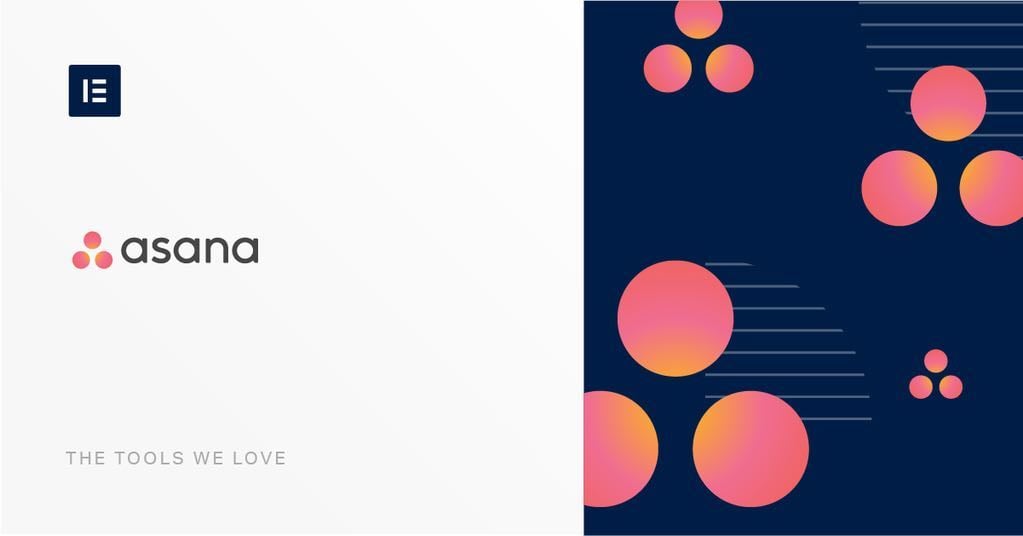Table of Contents
This week, we decided to review a tool we have been using for a while for project management, Asana.
Most of our users and readers are people who are in the business of taking ideas and making them a reality. They are ambitious designers, marketers looking to move forward, develop and grow, in every aspect of this ever-accelerating world of business.
We all have ideas, many of us make plans, but far fewer are those great planners who can see an idea all the way through its long road to fruition.
Project management is therefore essential to contemporary business, and selecting the right method for your business is as important as getting your logo and branding right, if not more so.
Whether you’re taking your first steps in a career, or you’re in the humble beginnings of a small business, learning from experience is essential, and learning from the experience of others is vital.
Anyone who has experienced some form of success over the years will tell you that (outside of luck) success is achieved and failed in planning. The sooner you figure out the best workflows, processes and practices, the smoother and easier it will be to make those strides and leaps forward when the opportunity comes.
Elementor might be a fantastic tool, but like any great idea, it wouldn’t have gotten off the ground were it not for solid, reliable, project and task management.
Needless-to-say, we can appreciate that many of our professional users, might be as concerned with finding the right project management tool for their needs, as we were not too long ago. Which is why we felt that our readers could benefit from our experience and insight having used Asana over the past few weeks.
A Review of Asana

Asana is a project/task management application. Yes, it’s one of hundreds that are available on the market, most of which are glorified calendars or spreadsheets (and you’d be better off sticking to a whiteboard, some Sharpies and a bundle of Post-its than wasting your time with them).
However, Asana is among a small group of management tools that stands out as being in practice, what Project management should be in theory.
What Do I Need Project Management Software For?
In a word? Everything.
It is designed to streamline the undertaking of setting goals, delegating tasks and making deadlines. Because the entire concept of Asana is visual, reorganizing your list of priorities is a matter of seconds and updating your team, collaborators, or stakeholders, is as slick as a mouse click.
Once a project has been spread out and tasks delegated, knowing the current stage of an assignment, how close or how far it is to completion, not only helps you keep track of production, but also enables you to make urgent and imperative decisions.
Having successfully achieved their own goals (valued at $1.5B end of 2018) within the industry, and beyond, I think that it’s safe to say that Asana practice what they preach.
Getting Started with Asana
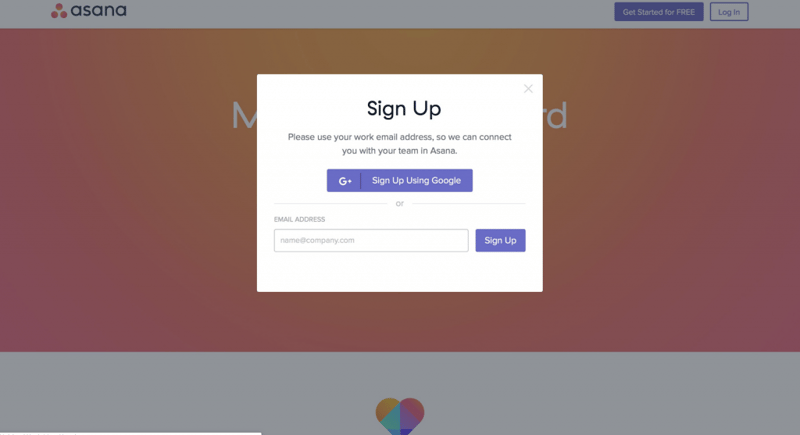
Asana accounts are free, and the sign-up process is simple, swift and straightforward.
The hierarchy concept has projects broken down into tasks, with teams or team leaders overseeing the projects within the company or workspace (all users are connected through the business’ shared email domain). Portfolios are a recent addition to the hierarchy, allowing users to group several related projects together.
Asana Overview
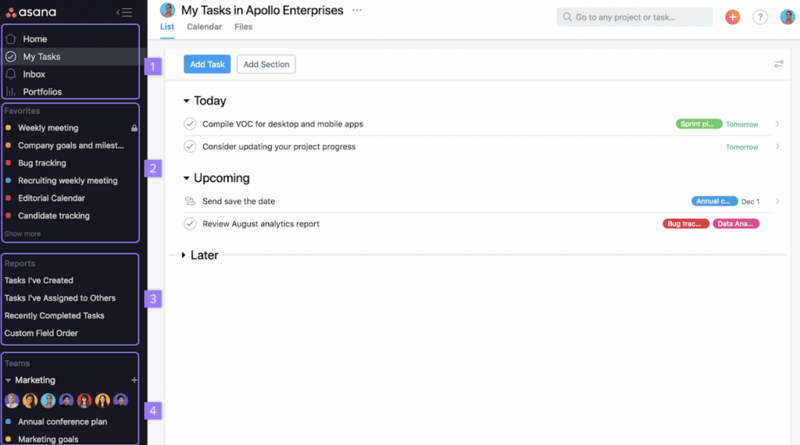
Pages in Asana all appear with a collapsible sidebar on the left, where you will find shortcuts to:
- Inbox, where you will see updates and communications related to your tasks and projects.
- My Tasks and where you can save reports, like for at-risk work or approvals.
- Portfolios a nice new way of grouping projects.
- Teams a little dropdown menu that allows you to switch between the various teams at your company.
- Projects allowing you quick access to any one of the open projects listed, to check up on their progress or make changes.
Clicking on a project from the project menu brings up a break down of all the tasks that are linked to that specific project, in the main section of the page. Here, below the project title at the top of the page, you will find each task and subtask, the team member responsible for it, its priority level, its deadline, directive, and color-coded progress status. Above the task list and to the right, you can find some handy filtering and sorting options, to adjust the presentation and help you see what you’re looking for.
Setting up a Task in Asana
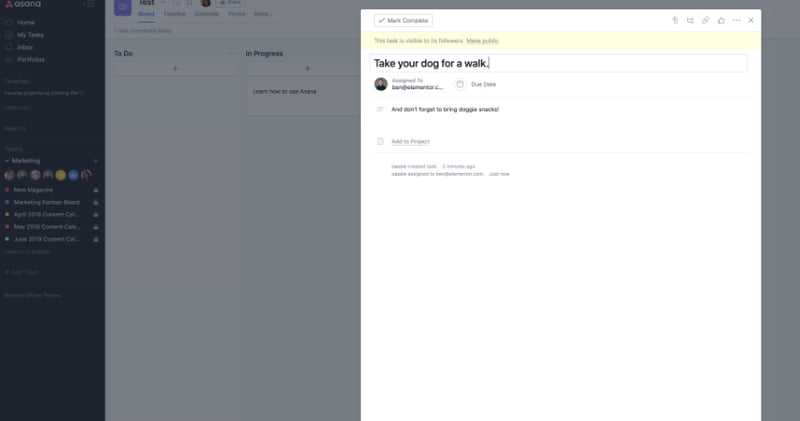
Setting up basic tasks/projects and adding collaborators can be done by clicking on the orange ‘+ New’ button on the Home Page (or the ‘Add Task’ button, on the My Tasks page), then selecting the relevant option on the menu.
Give the task a name and a deadline, then you can assign the task to a team member. You can add the task to a project flow and select other team members, or ‘followers’, who you would like to keep in the loop regarding the progress of the task. There’s also plenty of room to add all the details you need to define the task and clarify the directives, using text, tags, attaching images, and links, and if needed, there are even options to add subtasks.
Setting up a Project in Asana
Setting up a project is a little more complex because there are more criteria involved, but just as simple to do. Having named the project and described its goals, and select the right team for the project (you can always add other collaborators later). Adding tasks and milestones are just as simple.
Asana's Display and Views
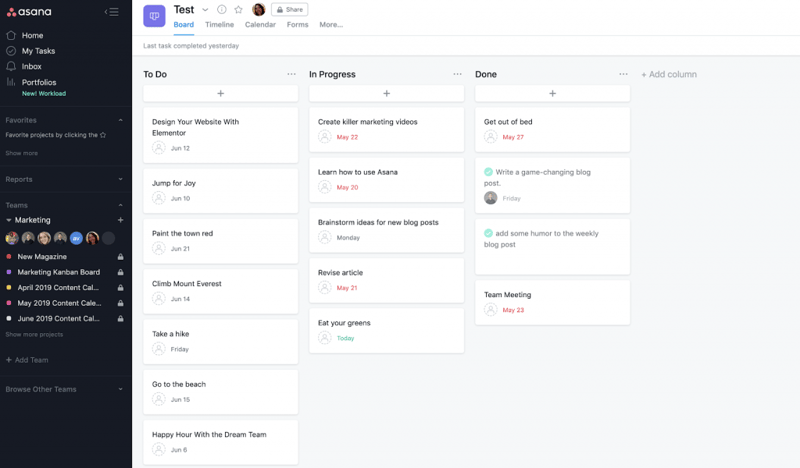
When setting up your project, you decide whether you prefer it to be presented on a board Kanban (divided into columns and tiers in Kanban style) or a list (divided into sections and tasks). Both view methods are flexible enough to allow you to drag/drop tasks to reposition them in the hierarchy and change their priority level. The difference between the two is that the board view has one extra level of flexibility, allowing you to move and reposition the columns horizontally.
Within any one of the pages (e.g. My Tasks, List View, Board View, etc.) you can use the filter and sorting options to bring up only the complete or incomplete tasks, and display tasks according to a variety of criteria (e.g. due date, assignee, etc.).
Asana's Calendar and Timeline
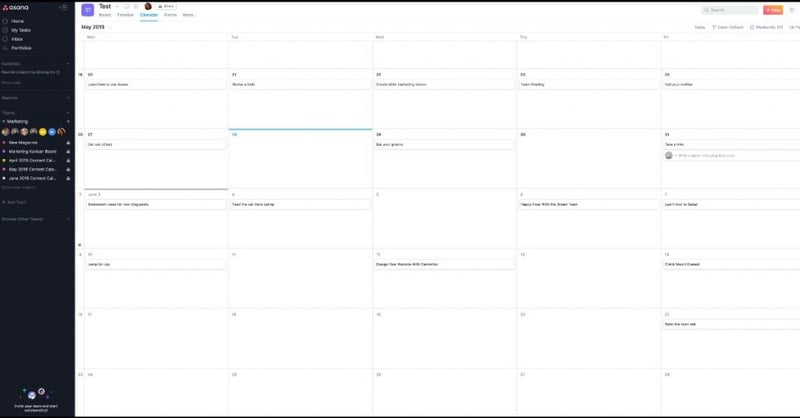
Switching to Calendar mode provides you with a clear view of the workflow across the month, highlighting the days that mark deadlines for each task in the project. Here too, you can make changes quickly by dragging/dropping tasks.
I personally find the Timeline the easiest to use (perhaps because I’m a bit of a history buff). Again, this is very straightforward and there are plenty of options here. My preference is to view the timeline zoomed out to ‘month’ and sorted according to an assignee. Tasks are linked by clicking and dragging playful strings or lines to establish the relationships between them.
The Conversations and Progress tabs allow you to communicate and keep track of the progress (using a color-coded system) and any hiccups that may occur. But you can do all of this in a dialog window that pops up when you click on any task box (or line) on the page.
What We Like About Asana (The Pros)
Intuitive, Easy Onboarding
Let’s make it clear, right off the bat, that no project management software could ever guarantee success. The human factor remains essential and yet rarely acknowledged in discussions of similar software.
You will still need to convince, encourage, and educate others to use Asana correctly. We’ve found that Asana is so intuitive, that onboarding was relatively easy among senior and new team members, for both in-house and outsourced tasks.
UX and UI
The first thing that users praise is the UX (User Experience) which is a direct result of the UI (User Interface) and an interesting lesson in design. The layout is spacious and clean, the color choices are cool and pastoral, the animations and transitions are gentle and relaxed.
Visually, Asana it manages to offer a compelling solution to the problem that has plagued management methodologies and software since they first appeared, namely, how to avoid making a series of intricately complex tasks seem overwhelming. I can’t think of a single team leader or project manager who would take this for granted; nothing sucks the energy and enthusiasm out of a person than when they are faced with a task that is presented in a way that feels overwhelming.
Preventing this overwhelming feeling in the UX is precisely where so many other project management tools fail (despite having great UI) and Asana lives up to its name; Asana is a Sanskrit word used to refer to a Yoga pose used to establish a firm and relaxed posture. (In Persian, Āsān means “easy to do” or “easy to learn”).
The ease of access to every variable of a task with a single click, in any view or display, is something that makes a project manager’s job of re-organizing objectives, re-assigning tasks and rescheduling deadlines, that much easier.
A Feast of Integrations
The amount of software suits, apps, and services that can integrate with Asana, is astounding.
So much so, that it would be a crime not to include this link to the impressively long list of app integrations with Asana.
Briefly overviewing the main integrations, I would have to include all the popular Microsoft, Adobe and Google tools. Asana also integrates with most of the first-rate digital marketing tools and resources such as MailChimp, Hubspot Workflows. Google Drive, Dropbox, OneDrive, and CloudApp, among other cloud services, are also supported.
If you are outsourcing work to someone who prefers one of the rival project management tools, like Trello, Jira, or Zoho, et al., you needn’t worry. There are integrations for most of these too.
Asana is Customizable and Programmable
Asana has some delightful templates to choose from, though it shouldn’t stop you from getting creative and adding some personal touches to your workflow charts.
Beyond the visual customization, Asana is a Representational State Transfer (REST), or RESTful, app. Meaning that by redefining certain representations and operations, you can program Asana to shortcut tedious tasks, or perform repetitive sequences in a single click. You can also link certain tasks to create specific status reports, retrieve data from other sources, and more, to streamline your pipeline even further.
At Elementor we use Asana, and run the messaging and communications through Slack, using their own integration. The setup is slightly different in each department using it. For example, in the Content Department, we have projects set up so that they automatically require defining the content format (e.g. podcast, tutorial, article, news post, review, et.) and assign relevant tasks (e.g. research, writing, editing, video/sound editing, filming/recording, design, proofing, etc.,).
We also have conditions set so that if a task is completed, or if any changes have been made to the workflow, the affected stakeholders along the pipeline are alerted automatically. Asana also allows us to create tasks with multiple dependencies, preventing us from running ahead before all the essential elements are in place.
Basically, it works like a relay race, where an alert is set to pass the baton over to the next stakeholder as soon as the initial task is marked ‘completed’.
What’s Making Us Reconsider Using Asana (The Cons)
Duplication
Project duplication in Asana is a massive pain in the unmentionables. (There, I said it!)
Should you want to create a second similar task (e.g. a generic release pipeline, or another tutorial video) you need to duplicate it, then open the copy, and erase all the data from the template form. There are duplication options under ‘Project Actions’ on the Project page (to the right of the project title). But the options don’t appear for the tasks (there is an option to assign copies of tasks, but it is still convoluted)
Sure, you could create ready-to-use templates, mark them as such, and only copy them. But making each template takes time and, ironically, repetitive planning. Wouldn’t it be simpler to have the option of only duplicating a task template without the data?
A great example of simple task/project duplication can be found on ClickUp.
It’s Not for Everyone
As I mentioned earlier, it is extremely important to find the Project Managing app that works best for you, your service, your team, your output, and your clients.
This is why I truly appreciated reading comments from users, such as Ronny Hofsøy, who explained that he found Asana too task-oriented for his small business’ workflow. This forced him to find something more suitable (alternatives that he mentioned were SamePage.io, Timely, and ClickUp), despite having used Asana for quite a while.
Indeed, we had to consider the pros and cons for quite a while before making the move and committing ourselves, and everyone we work with, to using Asana.
What Elementor Users Think of Asana
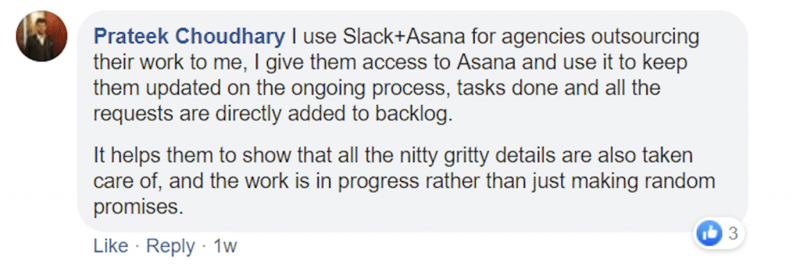
Not surprisingly, there is no clear line among our users regarding Asana. Probably because our users are as varied as the businesses and careers that they represent.
Some users, such as Joel Buckland and Prateek Choudhary use Asana for project management, bug tracking and enjoy the seamless integration with Slack, in much the same way as we do.
Some users prefer the Zoho suite. Steve Woody, explains that he not only uses it for task management (Zoho CRM) and communication (Zoho Cliq) but also for invoicing (Zoho Books).
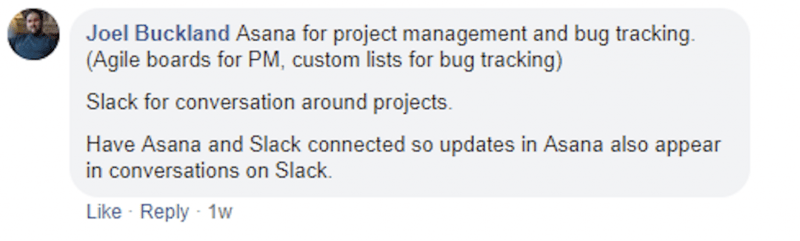
Albert Lázaro Jiménez, Steven Anson, Dan Ydestrand mentioned using Monday.com which relies on a spreadsheet format that some, including yours truly, find a little overwhelming when littered with countless tasks.
There were mentions of Trello (that relies on a kanban format). User Felicity Jeffery said that she couldn’t manage to get Trello to fit her workflow., while it seems to work nicely for Brett Kelly, who uses it with Google Drive.
Adrix Sarmiento Miranda, for example, uses Post-its – and why not?! – All that matters is that the tool satisfies the need, and makes your workflow work for you.
Bottom Line
As Elementor user Toby Karlevid points out perfectly, “the tool that is not that important it’s more (about) how you use it”.
However, if the tool is frustrating to use, or creates a negative effect on team members, it will be very difficult to get beyond the trial stage.
Every successful business needs a well-oiled workflow, that is easy to grasp and well prepared for possible pitfalls.
The relaxed and intuitive UX, the ease of onboarding played a big part in making our decision.
We chose Asana, for all the reasons that were relevant to us. So far, it has proven to be reliable, customizable, simple to use and easy to onboard. As such, we are thoroughly enjoying it.
Function: Manage team projects and tasks
Pricing: Basic – free, Premium – $9.99, Business – $19.99
Alternatives: Trello, Monday, Jira, Clickup
Looking for fresh content?
By entering your email, you agree to receive Elementor emails, including marketing emails,
and agree to our Terms & Conditions and Privacy Policy.