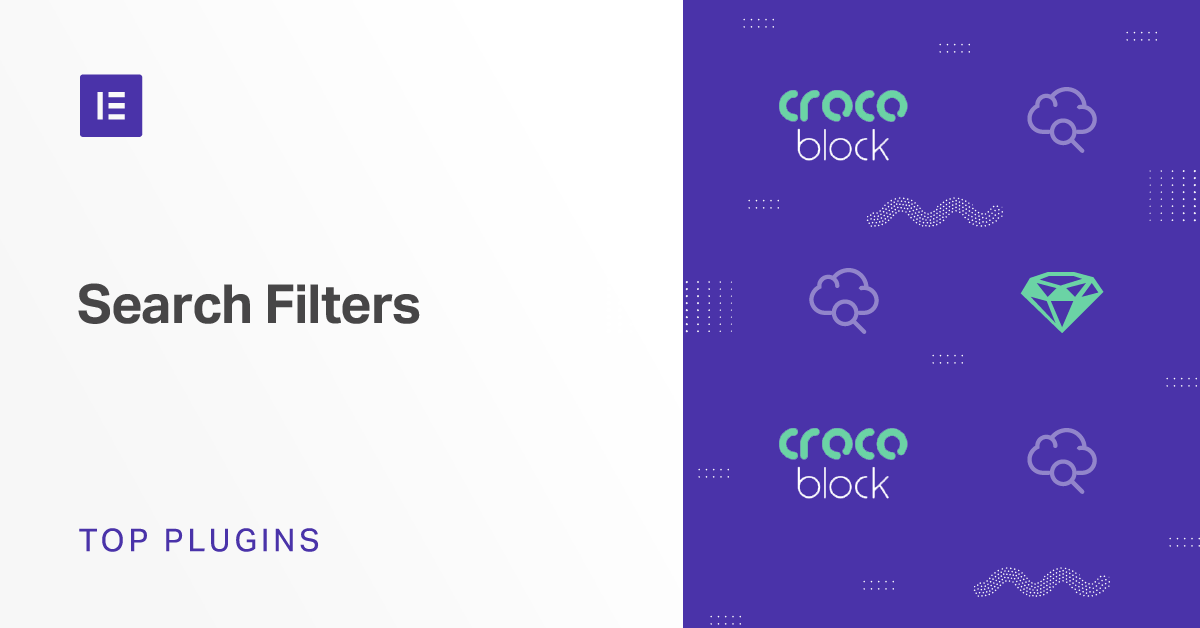Table of Contents
If you want to build advanced websites like eCommerce or real estate listings, you’ll need to add search filters to provide smooth navigation for your users. We scoured the internet for the best search & filter plugins for WordPress out there, offering you a guide to their pros and cons.
The more products and posts you have on your site, the more difficult it becomes to navigate through it all. It’s especially true for websites that deal with real estate, e-commerce and restaurant listings, amongst others.
Imagine you’re browsing a restaurant catalog in your area to locate a pizza place. It would be disappointing if you had to browse through each restaurant listing individually, only to discover that the restaurant doesn’t offer pizza, or that it has bad reviews, or is too expensive. Yet, with a filtering capability, you can choose all these parameters and browse only restaurants that offer just what you need.
In today’s world, the option to filter posts and products is an absolute must for any website that aims to be successful. Adding this option improves the user’s experience and makes life a whole lot easier; consequently enhances the user’s satisfaction. WordPress has a native filtering option, but it falls behind on what it offers in comparison to other filters. This limitation has given rise to numerous filtering plugins. We’ve chosen to discuss three that work well with Elementor.
What Are Filter Plugins
Filter plugins allow you to filter posts and products on your page. They come with various filtering options and different designs. These plugins are customizable and enable you to make your users’ experience truly unique and in line with your vision. Some of these plugins work well with Elementor and make your interaction with them much easier. Additionally, you may discover that there are two types of filtering systems, and while the terms ‘filter’ and ‘facet’ are often used interchangeably, they are, in fact, different.
Filters, as a rule, are more general and broad in their category configuration and upon selection, they eliminate other results on the site. They stay constant and don’t change between searches. A good example of this is Amazon’s Avg. Customer Review. Let’s say you are looking at books. Once you choose the Avg, customer Review filter (let’s say 4 stars and more), every consequent search would be 4 stars and more. It won’t matter if you change the genre or the language or anything else. The 4 stars and more review will be constant.
Facets are also filters; only they are way more specific and interactive, and directly correlate to the search query. Let’s say you are looking for books on Amazon; you go to the book department, choose a genre – History. Once you click on it, you get further suggestions and options like region, whether it’s military or economic history and more. Now, based on your search query (history) you will get further facet filtering options (region, type of history, and more) and with more choices, you’ll get even more facet options. This lets users narrow down their search results by applying multiple filters. When your website has hundreds of posts or products, facet filters drastically improve the browsing experience for your customers and visitors.
Why Do You Need Filter Plugins?
So, now that you know what they are let’s discuss why you need filtering plugins.
WordPress Native Filters
WordPress offers limited filtering options where you can filter by categories, tags, date, and the author. Coding is required to take care of any additional filtering. In coding terms, Filters are one of the two types of Hooks, the other being Actions, and they provide a way for functions to modify data of other functions. Hooks are a way for one piece of code to interact with or modify another piece of code. Unlike Actions, however, filters are meant to work in an isolated manner.
To add a Filter, you’ll have to go through two steps:
- Create a Callback (custom) function which will be called when the Filter is run.
- Add your Callback function to a Hook which will perform the calling of the function.
This may make sense to our developer friends, but to the coding-challenged rest of us, this is very confusing.
More Filtering Options
Filter plugins give you the freedom to present information the way you want it to be presented and, in terms of website experience, offer your users as much liberty as possible. As we’ve mentioned, WordPress has some default filtering options, like categories and tags, which give you a way to sort content. However, you can only view one category or tag at a time and can’t do much else. A filter plugin, on the other hand, can help you add more filtering options and make your users’ experience far smoother richer.
Design
Filter plugins come with numerous design options, from colors to shapes, you can change the way they look. Furthermore, you can choose different types of filters like slide filters, checkbox filters, drop-down filters, and more. The more design options you have at your disposal, the more customized a website you can create.
Planning
Before we move on to the plugins, we’d like to note that organizing and determining how your products should be categorized is very important. You need to understand terms like taxonomy, categories, tags, and more to plan accordingly. Create a plan and draw it out if you need.
Imagine that you are an ecommerce website and you sell shirts. Are you going to sell them by size only? By color? By the type of neck? By the brand? You will have to add to each of your shirts (products) the following values: shirt, color, size, type of neck, brand and more And so, when your user filters the following: Black V-Neck, Size M, Brand X, they’ll get only what they are looking for.
If you already have a website with posts or products, then this may be a little more time consuming, since you’ll have to go to each of them and add information and values to fit your filtering desires. Some products or posts will have multiple values, and you have to understand what you want the end filtering result to be and add values respectively.
The Plugins
We’ll discuss three plugins. We will explain what their strengths and weaknesses are as well as how to install and use them.
FacetWP is an advanced filtering plugin for WordPress, which allows you to use your site’s existing post types, fields, and taxonomies to give your users what they are looking for by only showing the relevant filtering choices. It’s based on the facet system, and it enhances WordPress’ default search functionality. FacetWP includes twelve facet types like checkboxes, dropdowns, date ranges, and sliders to choose from. It allows you to add faceted search to your WooCommerce sites, listing pages, resources pages, search pages, and directories, and since it’s AJAX-based, it doesn’t require the page to be refreshed to filter it, making it extremely fast. FacetWP works well with Elementor, allowing you to integrate lots of UI choices with your design.
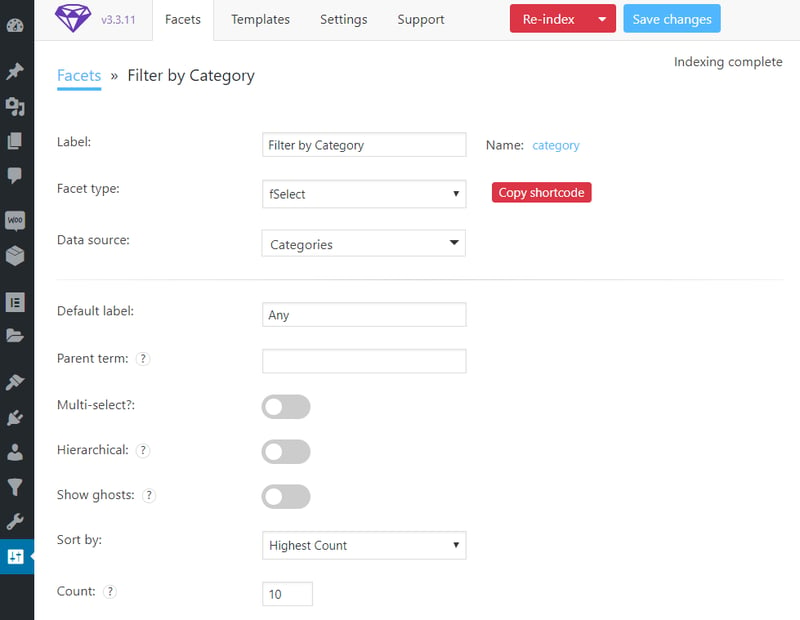
The first step is to install the plugin. Download it from the official website. You can try the trial version or buy the full version. To integrate it with Elementor, you’ll also need the FacetWP Elementor plugin. Once you’ve installed and activated it, you can start using it.
Setting it up is not that difficult. You’ll have to create a new facet, or a new label, define the type and the data source, save the changes, and re-index the page. Once done, it’s a simple matter of enabling FacetWP in the posts widget, copying the shortcode and pasting it into the shortcode widget that comes with Elementor.
Now, you can play with the design a little more by pressing on the shortcode widget and editing it. Go to the advanced options and play with the borders, background, and more to your heart’s content. Not everything works perfectly, and you’ll have to play with the options a little to learn what you can and cannot do, but ultimately, this gives you decidedly more design options.
The Pros
- It uses facets, which gives you more filtering options overall.
- It has 12 different facet types to choose from, allowing you to choose the perfect filter type for you.
- It integrates with WooCommerce and Elementor intuitively, which is important for anyone who has an e-commerce website or a blog post website.
- FacetWP is, overall, very good for small and medium business.
The Cons
- It doesn’t work with all WordPress themes.
- It could be a little challenging to set up if you have no coding experience, and overall, it’s less friendly for individual use.
- The pricing, too, seems high, especially in comparison to other plugins which focus on filtering only.
Price: $99/yr for up to 3 websites and $249/yr for up to 20 websites.
JetSmartFilters by CROCOblock is another AJAX-based filter system, which has seven smart filter variations that include radio filter, data range filter, search filters, active filters, range filter, checkbox filters, and the check range filter. While it has fewer filter variations than FacetWP, JetSmartFilters work well with other Jet plugins, like the JetWooBuilder — which is basically everything for WooCommerce, from product page templates to special widgets and JetEngine — which enables you to add and edit dynamic content with Elementor. You can use several filters at once, which allows you to customize your page, to either make it look better or to meet your customers’ desires. While it doesn’t state anywhere that JetSmartFilters uses the facet system, you can, like with FacetWP, select multiple “categories” to filter the information.
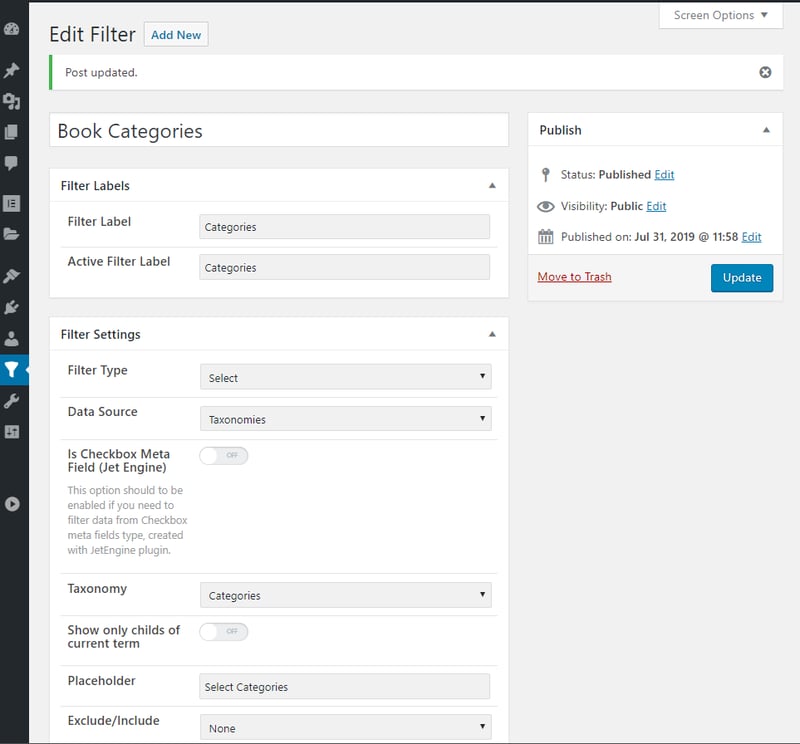
You can download the plugin here. And while it doesn’t have a trial version, you can buy the filter plugin for only $15 yearly. Once everything is installed and ready, we can start using it.
Similar to the above, you will have to create a new filter, configure the type and the data source, and publish it. Once published, use the widget window in Elementor to choose the filter type you’ve configured and placed it on the page you desire. You will have to copy the jet-smart-filters name that comes up and post it in the query section of the posts widget. That’s it.
Note: you will have to create a new filter for each of the different filter styles.
The Pros
- There are seven smart filters to choose from.
- Its standalone filter price is $15 per year, which is a very low price.
- Its integration with Elementor is especially nice as it adds new widgets to the editor window, and after the initial set up, it becomes superfast and easy to use the filters.
- It works great with WooCommerce and other Jet plugins.
The Cons
- There aren’t as many filters as there are with FacetWP.
- The lack of a trial version may push some users away.
Price: $15/yr one site and $29/yr for unlimited sites.
Search & Filter, by Design and Code, is another filter that you can use. The filter boasts 30,000+ active installations and an impressive almost 5-star review on wordpress.org. It’s AJAX-based and, like FacetWP and JetSmartFilters, allows for multiple selection, similar to a faceted search. It’s a simple drag-and-drop editor, and it allows you to search by Category, Tag, Custom Taxonomy, Post Type, Post Date, or any combination of these. The filters come in several styles, like dropdowns, checkboxes, radio buttons, or multi selects. You can place it anywhere in your themes and posts using shortcodes and widgets. It is compatible with WooCommerce, WP eCommerce, and Easy Digital Downloads.
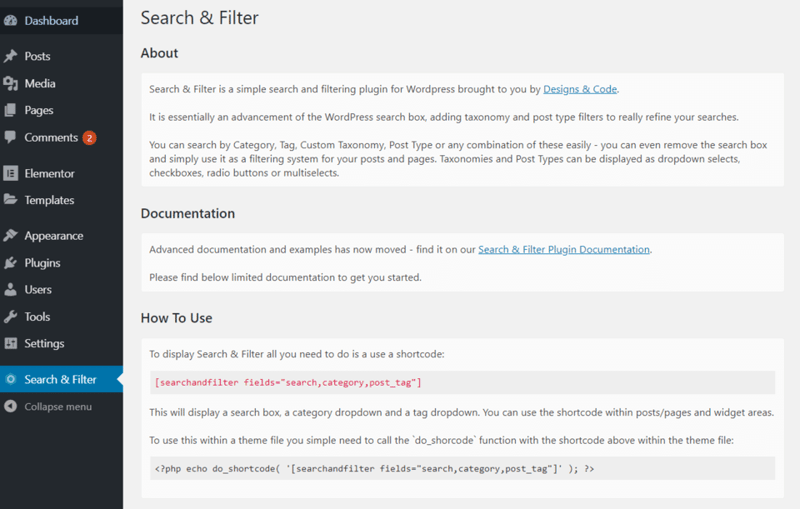
You can download the free version of the plugin here. Once you’ve installed the addon, go to the Search and Filter, copy the shortcode and insert it into the shortcode widget, just like the others above.
The Pros
- The free version offers a simple, quick filtering solution. It may be especially beneficial to users who are new to website building and want to enhance their pages with a simple filter.
The Cons
- It requires you to know a certain degree of coding. Unless you have advanced knowledge in coding, you won’t be able to customize it.
- Advanced features like AJAX, multiple forms, the drag-and-drop option, and others, will require you to purchase the pro version. Without it, all that will be available to you is searching by one category at a time and the requirement to press on the select button to perform your search.
The Bottom Line
Providing the opportunity to filter posts and products on your website is essential. A good filter will allow your customers to find the exact post or product they are looking for as quickly as possible, saving time, improving the experience and, subsequently, increasing conversion by way of direct access to products. WordPress, by default, comes with some limited filtering options, which in turn gave rise to plugins with better filtering options. Some filter plugins go a step further and offer integration with Elementor and WooCommerce, and we find those to be the best. We’ve discussed three filter plugins: FacetWP, JetSmartFilters, and Search & Filter.
FacetWP is an exciting plugin with lots of useful features. It has 12 different facet filters to choose from, allowing advanced website customization. It integrates well with Elementor and WooCommerce. It is suitable for companies that build websites for clients, but we wouldn’t necessarily recommend this filtering plugin for individuals who do not possess some coding knowledge. It doesn’t work with all WordPress themes, and it’s a little pricey.
JetSmartFilters is a nice little plugin that works great. It has seven filter types, and its integration with Elementor and WooCommerce is absolutely lovely. While it doesn’t state that the filters are based on the facet system, they do seem to follow the same principles. Despite not having as many filters as FacetWP, the plugin makes up for it by working well with other Jet plugins, all of which can be purchased for the same price as FacetWP, for an unlimited number of websites, no less.
Search & Filter is another plugin. In theory, it is equipped with filtering options, similar to FacetWP and JetSmartFilter. It has faceted searches, is AJAX-based, features different filter styles, and offers access to a better UX. All of the above options, however, are available only in the paid version.. The free plugin enables you to add a shortcode, which comes with a simple, not faceted filter, with the requirement to refresh the page to show the result. Furthermore, it seems that to create a truly powerful filtering system, as in the example they offered, you will have to know how to code.
Keep in mind that we do not favor one plugin over the other. You may find that a particular plugin will better suit your requirements than another. It’s up to you to discover which plugin is the most appropriate for your needs.
Looking for fresh content?
By entering your email, you agree to receive Elementor emails, including marketing emails,
and agree to our Terms & Conditions and Privacy Policy.