Before you start
You must have Google Tag Manager installed on your site. For more details see, Add Google Analytics and Google Tag Manager to Elementor.
To verify your site with the Google Tag Manager: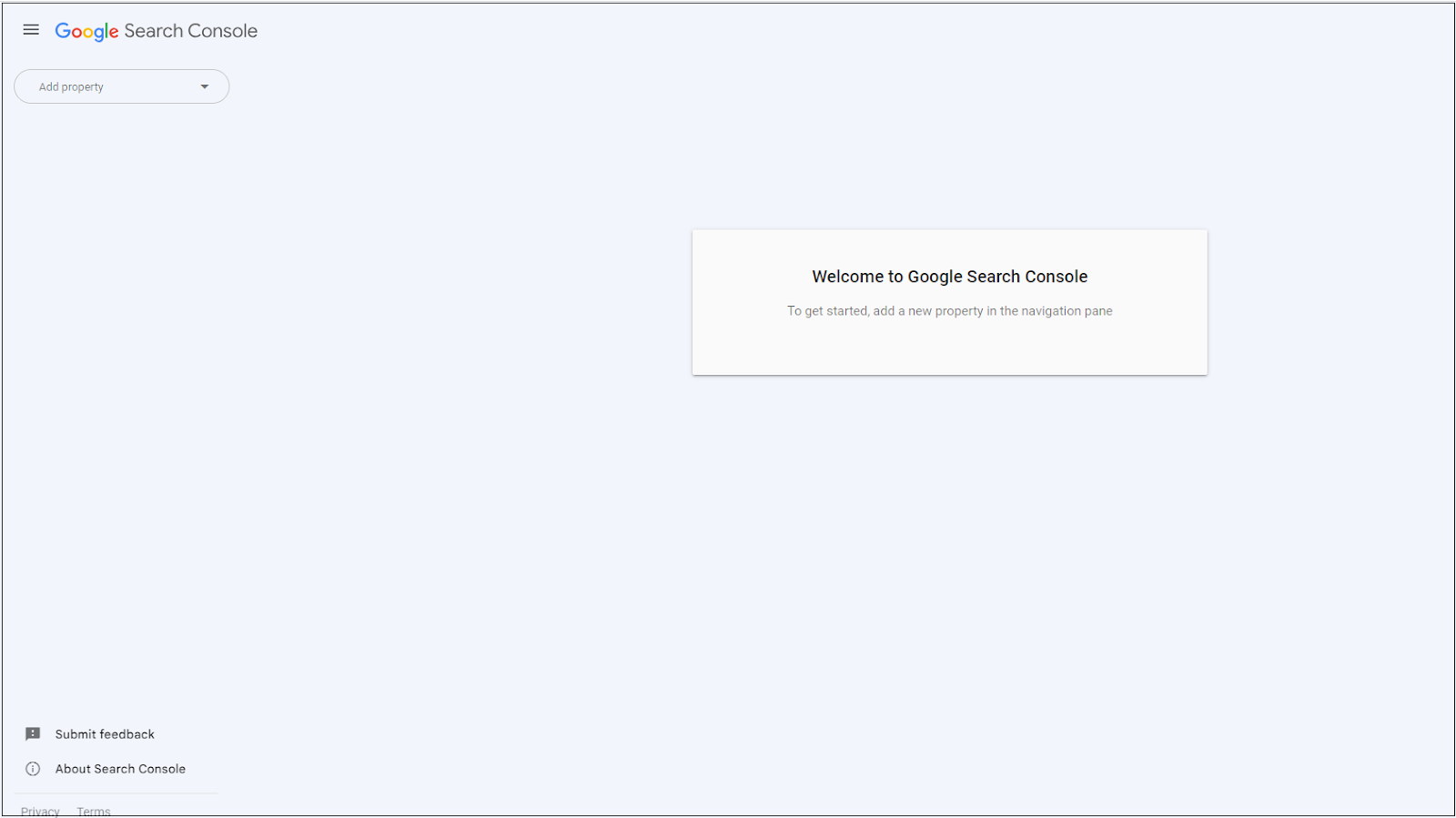
- Go to your Google Search Console.
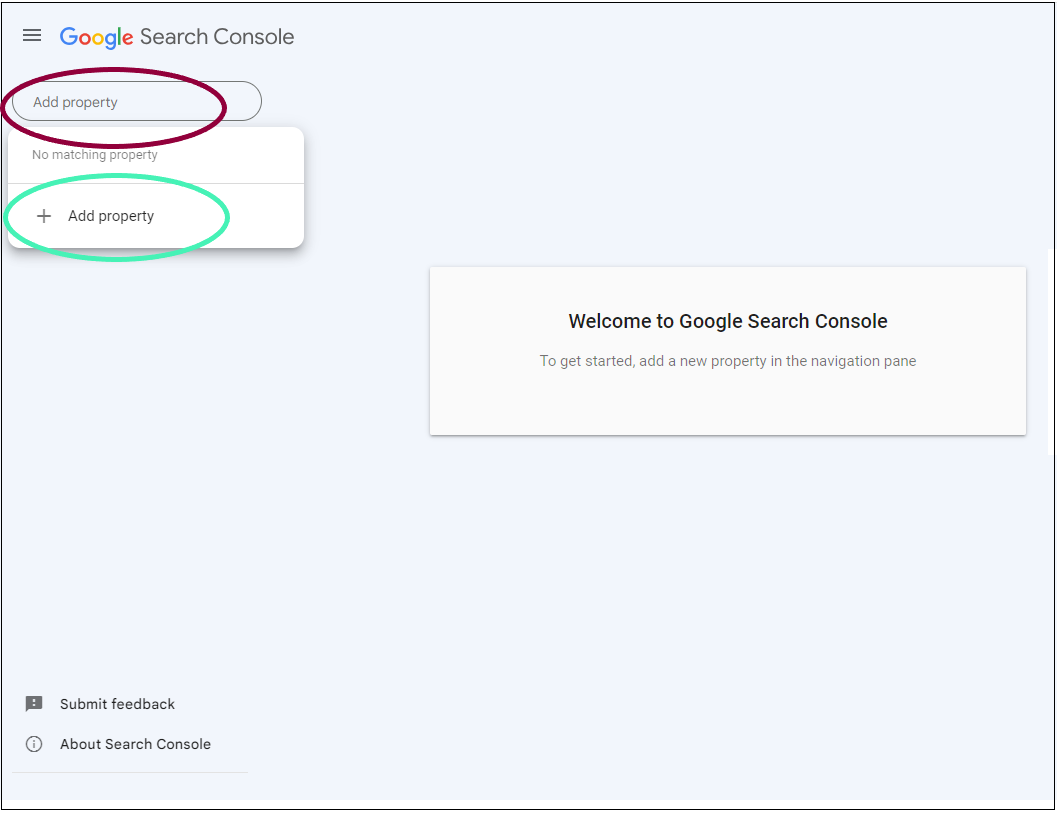
- Click Add Property.
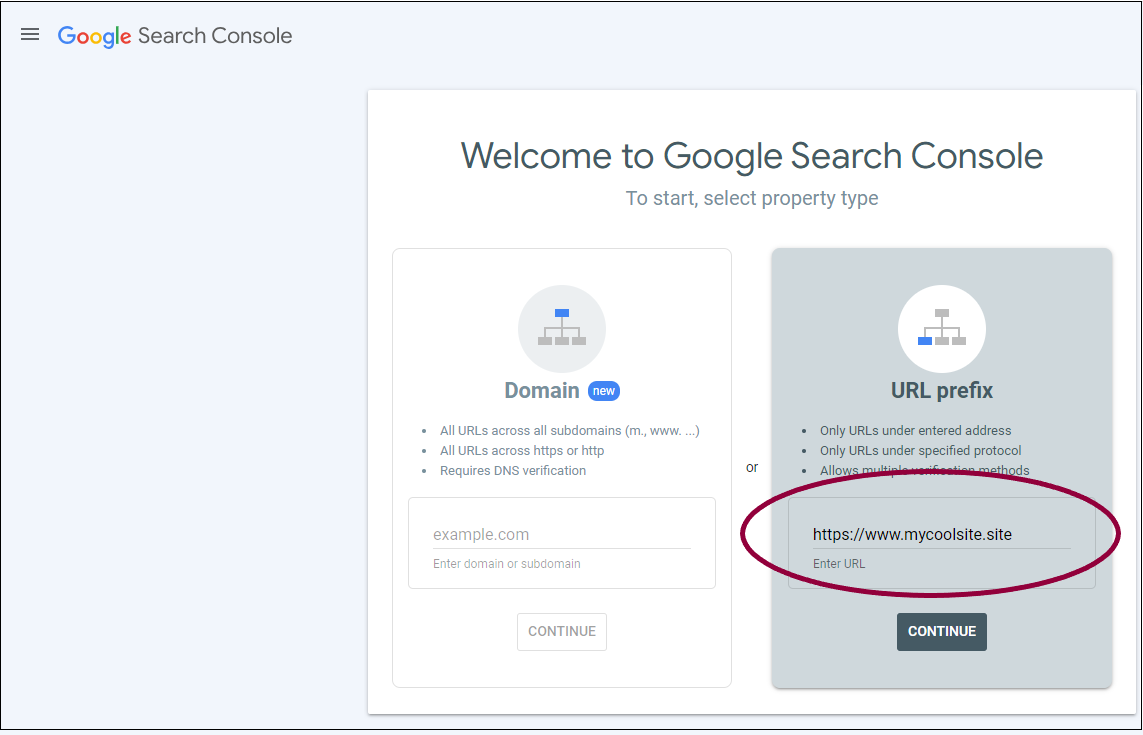
- In the URL prefix area, enter the full URL of your site.
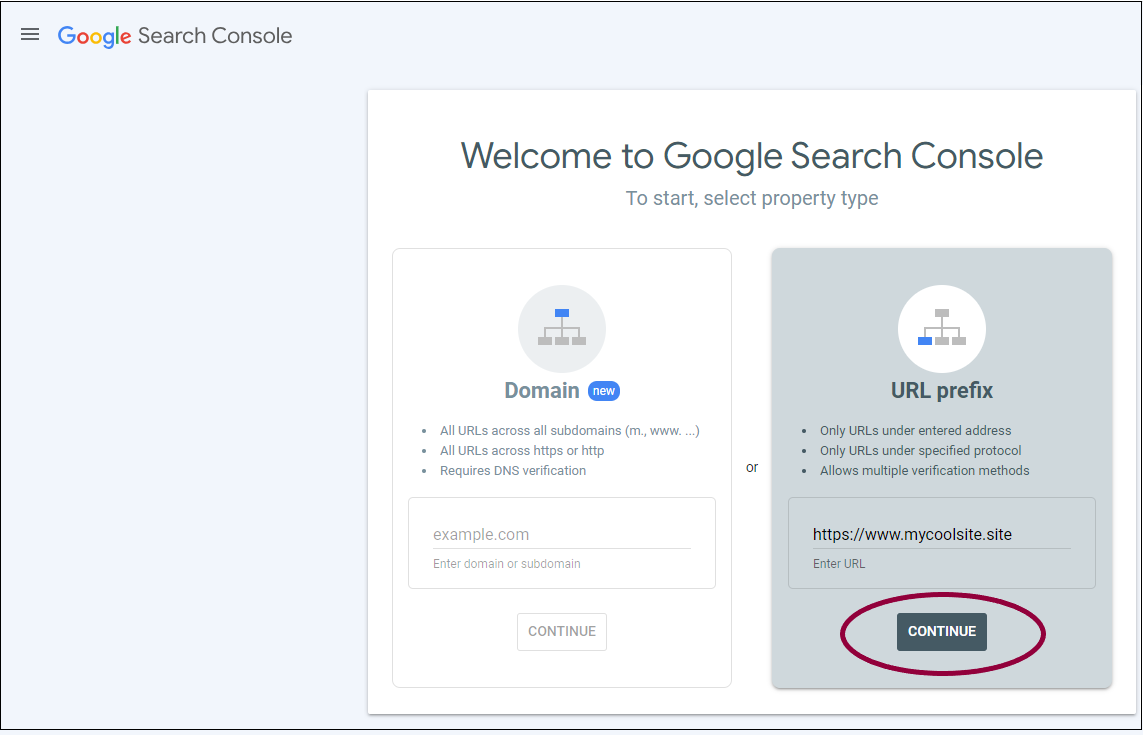
- Click Continue.
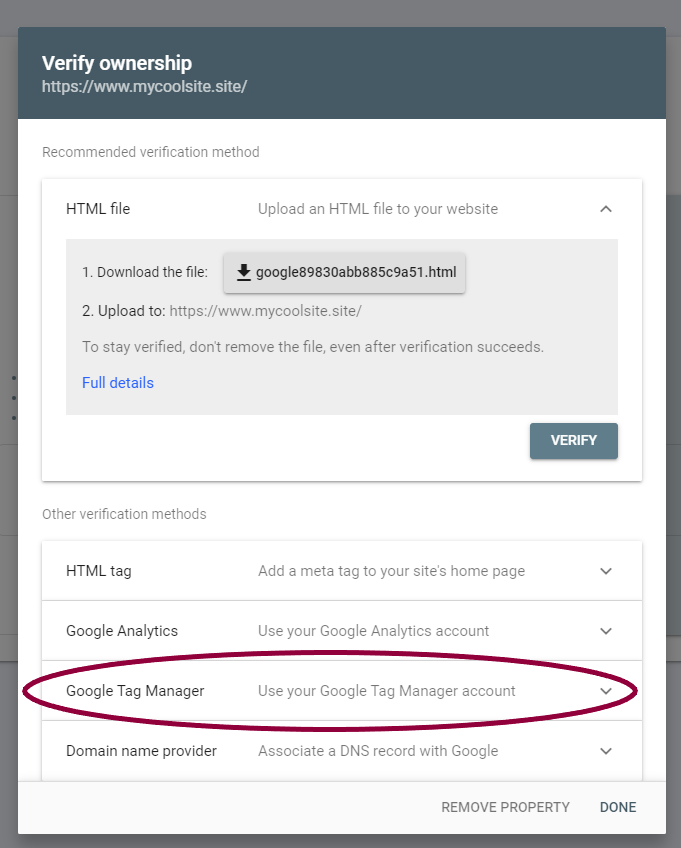
- Expand Google Tag Manager.
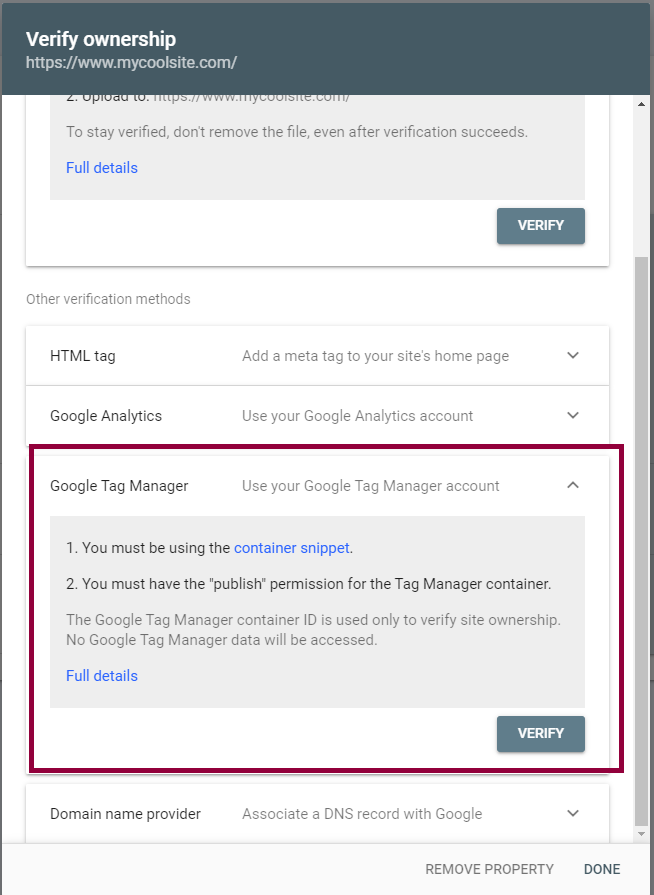
A list of verification requirements is displayed.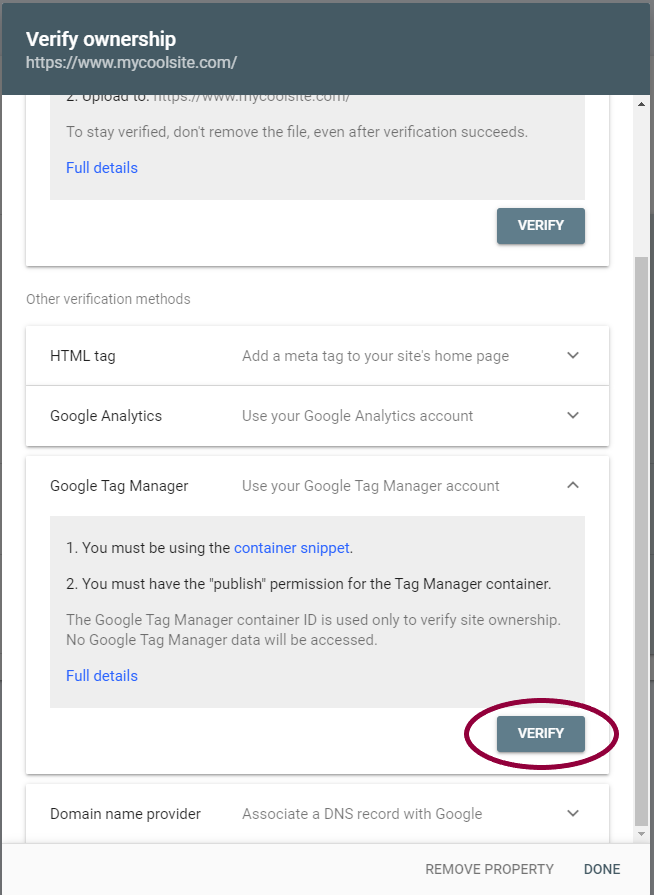
- If your Google Tag Manager settings meet the requirements, click Verify.

