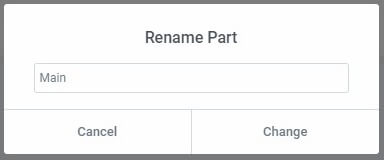A product archives template lets you create a standardized way to display groups or categories of products.
These product archive templates are site parts and can be found by navigating to Templates>Theme Builder from WP Admin and selecting Product Archive. Here you have quick access to add, edit, or delete any product archive template.
If no products archive templates have been created yet, you need to create one. Click Add New in the upper right corner of the Products Archive Site Part screen.
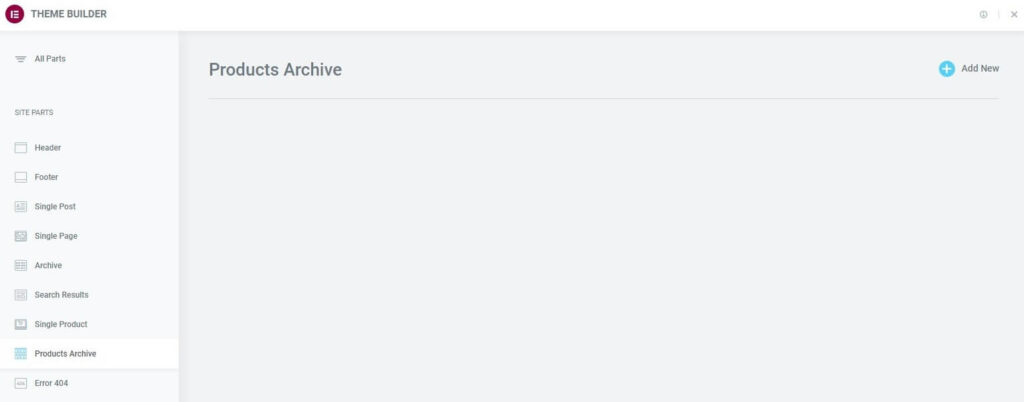
Once you’ve created at least one Products Archive Template, you will be able to manage them here.
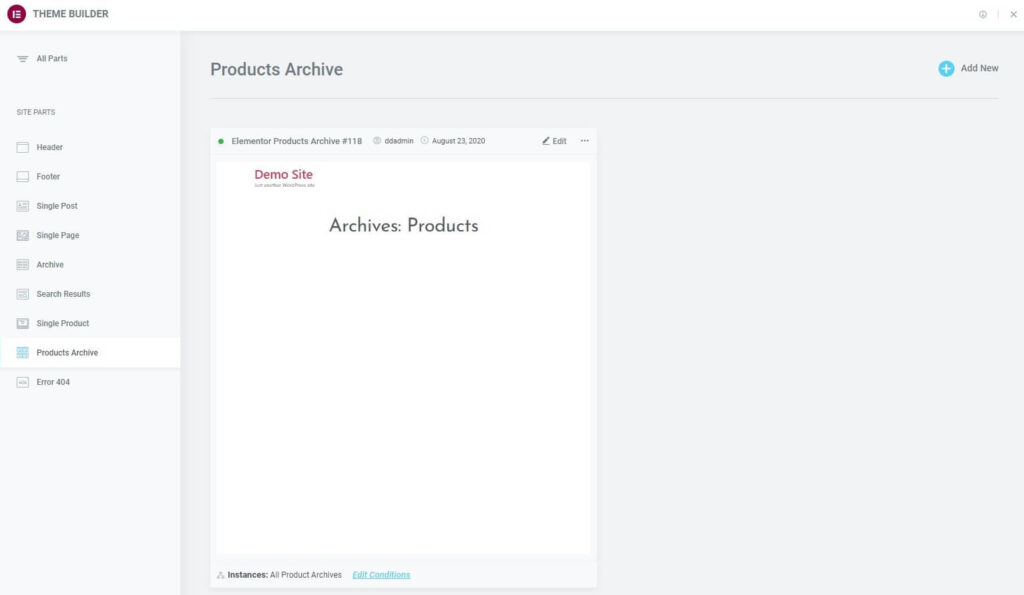
Edit An Existing Products Archive’s Design
- To edit an existing Products Archive Template, click the Products Archive label in the sidebar. This will open the Products Archive Template’s details dashboard.
- Click the Edit link in the upper right corner of the specific Products Archive Template you wish to edit. This will open the Elementor editor for that Products Archive Template.
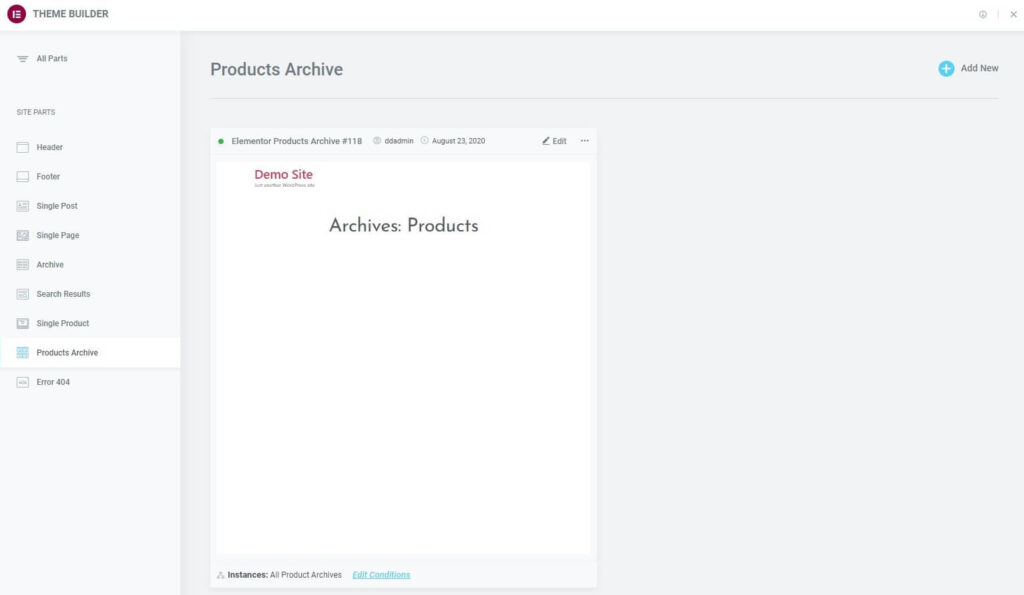
Edit An Existing Products Archive’s Conditions
- Click the Edit Conditions link in the bottom left corner of the Products Archive Template you wish to edit. This will directly open the Display Conditions editor for that Products Archive Template.
Note: The Dot Display in the upper left corner of the Products Archive indicates which site parts are live (has Display Conditions assigned to it), and which are merely drafts (no Display Conditions have been assigned). A Green Dot indicates a live Products Archive Template, while a Gray Dot indicates a draft Products Archive Template.
Note: The Instances label in the lower left corner of the Products Archive displays the specific instances in which this template is being used on the site.
Export A Products Archive
- Click the Three Horizontal Dots in the upper right of the Products Archive Template you wish to export.
- Choose Export to open a Save dialog which will save a .json file to your computer.
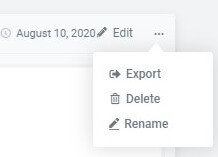
Delete A Products Archive
- Click the Three Horizontal Dots in the upper right of the Products Archive Template you wish to delete.
- Choose Delete which will open a Delete Part confirmation dialog box.
- Click Cancel if you change your mind and decide you don’t want to delete the Products Archive Template, or click Delete to confirm that you do wish to delete this Products Archive Template.
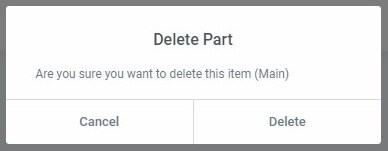
Rename A Products Archive
- Click the Three Horizontal Dots in the upper right of the Products Archive Template you wish to rename.
- Choose Rename which will open a Rename Part dialog box.
- Enter the new name and click Change to complete the rename process, or click Cancel if you change your mind and decide you don’t want to rename this Products Archive Template.