Elementor comes built in with translating capabilities to any language. Elementor is a project on translate.wordpress.org. We welcome you to join the team of localizers and help translate Elementor to your language. Here’s how to easily translate Elementor into other languages. You don’t have to download any software, all translation is done online using the GlotPress platform. If Elementor has already been translated 100% to your language, we encourage you to still join the translation team, so you can help with translations in the next versions, or so you can improve the current translation.
1. Log in to WordPress.org
Go to the WordPress login page and login to WordPress using your username and password. If you don’t have an account yet, go ahead and create it, and on the way give us a 5-star rating 🙂
2. Enter the translation page
Now go to the plugin translation page, and search for your language.
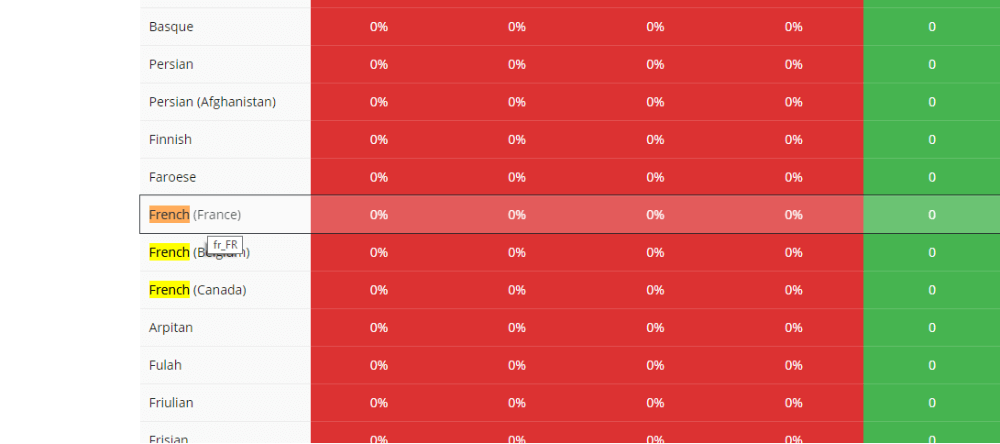
3. Choose a string to translate
Choose a string you wish to translate. You can also methodically go over each string and translate the whole plugin, but this could take you a while, there are currently 31 pages of strings to sift through.
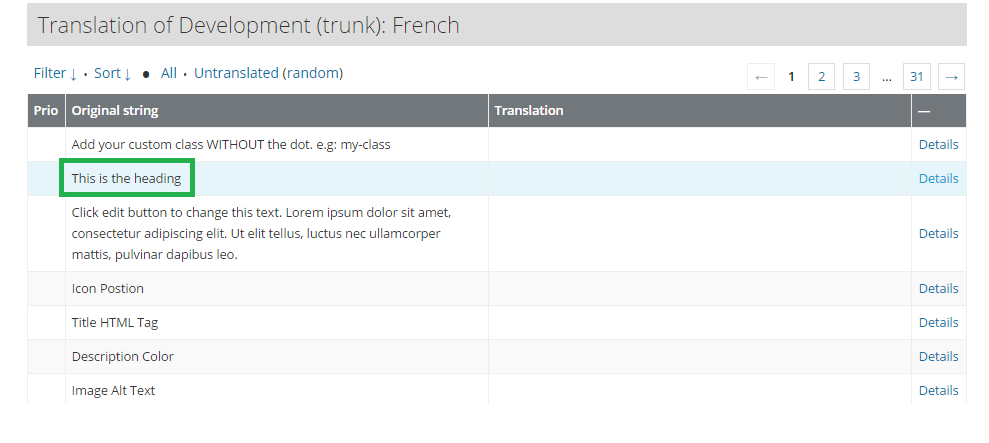
4. Enter your translation and submit
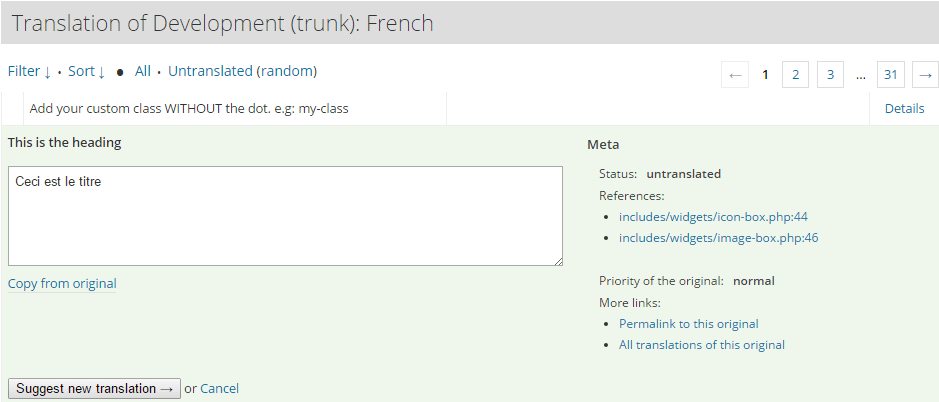
5. Translate placeholders
Some strings you’ll need to translate will include placeholders. You have to include the placeholder in your output.
For example: Edit {0}
If you were translating to Japanese, you would translate like so: Modifier {0}
“I finished translation, now what?”
Recently. WordPress has changed the way the translation process works. You no longer need to upload any PO files, or do any technical thing for that matter.
All you have to do is send us a mail once you’ve finished translating to [email protected] and let us know about your translation, so we can get it approved by your language editors. The translation has to go through an approval process, so you can expect to see it after a few days.
6. Update your site’s translations after each update of Elementor
Updating Elementor does not automatically update the translation. When you switch the language from ” Settings > General“, this changes the language of Elementor and Elementor Pro as well. But there is an additional step to take.
- Go to “Dashboard > Updates” and accept the translation of Elementor Pro there by clicking the Update Translations button.
Note: After each update, there may be new strings to translate, so you should check the Dashboard > Updates panel after each Elementor update.
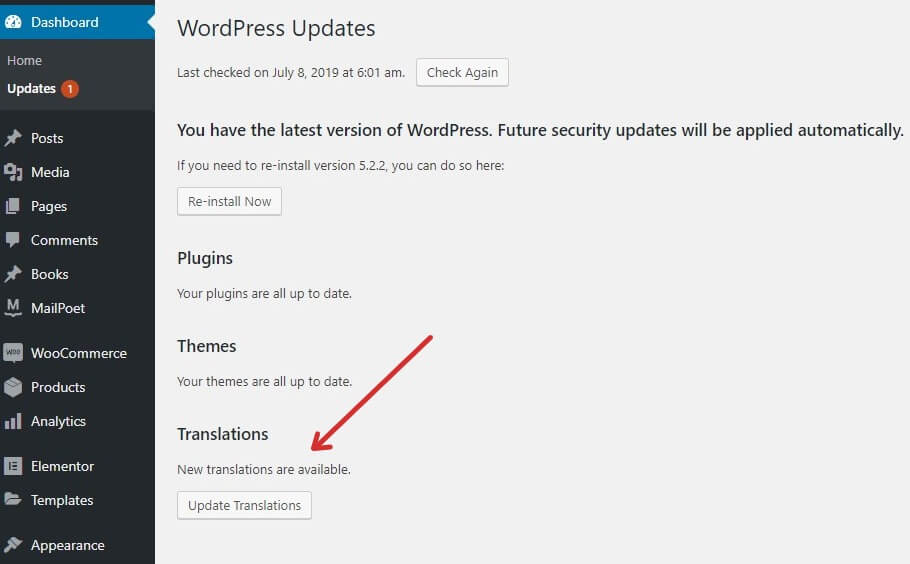

Go ahead and translate Elementor now. You can learn more about joining the translation team on GlotPress.
For any further questions, ask us on the GitHub project.
Note: For the translation of Elementor pro elements into your native language, please contact our support: [email protected]

