Over time, WordPress databases collect unnecessary data such as post revisions, auto drafts, trashed posts, spam comments, and expired transients. These items take up space, slow down your site’s performance, and can increase the time needed for backups or restores. Elementor Manage makes it easy to clean up this clutter and keep your sites running smoothly.
What is Database clean up?
Database optimization is the process of removing unused or outdated entries from your WordPress database. This helps reduce storage, improve query speed, and keep your site’s backend responsive.
Elementor Manage lets you safely perform these cleanups across one or multiple sites — all from your Manage dashboard.
Benefits of Database Optimization
- Frees up storage across your sites.
- Improves performance by reducing database size and query times.
- Simplifies backups and restores by keeping database files smaller.
- Keeps sites healthy with less clutter and faster response times.
What can be cleaned up?
When you run a database optimization, you can clear out:
- Post Revisions: Old versions of posts and pages that WordPress automatically saves.
- Auto Drafts & Trashed Posts: Unfinished drafts and deleted posts still stored in the database.
- Spam & Trashed Comments: Spam and deleted comments that accumulate in the comments table.
- Expired Transients: Temporary cached data that is no longer valid but still stored in the options table.
How to Optimize Databases in Manage
Optimize a single site
- Go to your My Elementor dashboard.
- Under the Sites tab in the top bar, go to Managed Sites.
- Click on the relevant site to go into the Managed site view.
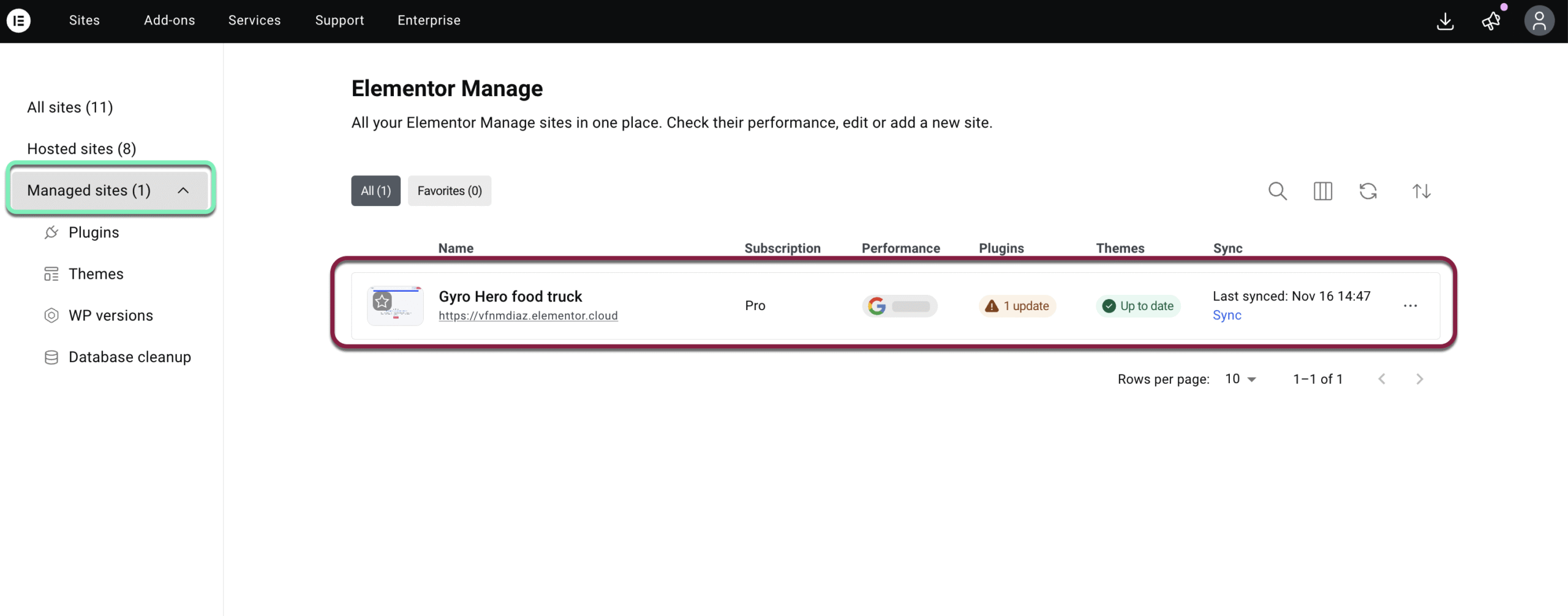
- In the left-hand menu, click Database cleanup. This opens the page where you can manage and optimize database entries.

- If there is an optimization to be performed, it will be appear under the relevant column as a “!” warning symbol. Click Manage optimizations on the right side of the screen.
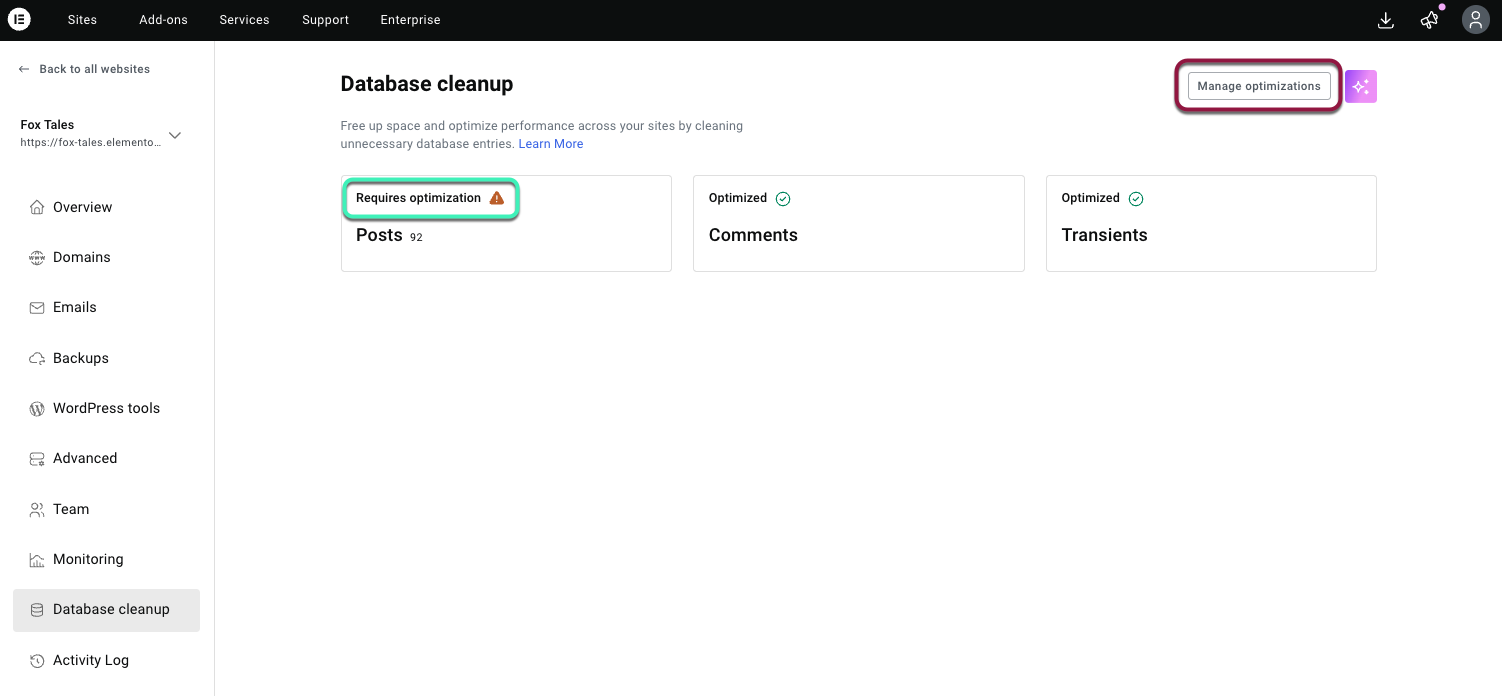
- A list of possible optimizations appears. Check the box next to an item to select it and then click Optimize.
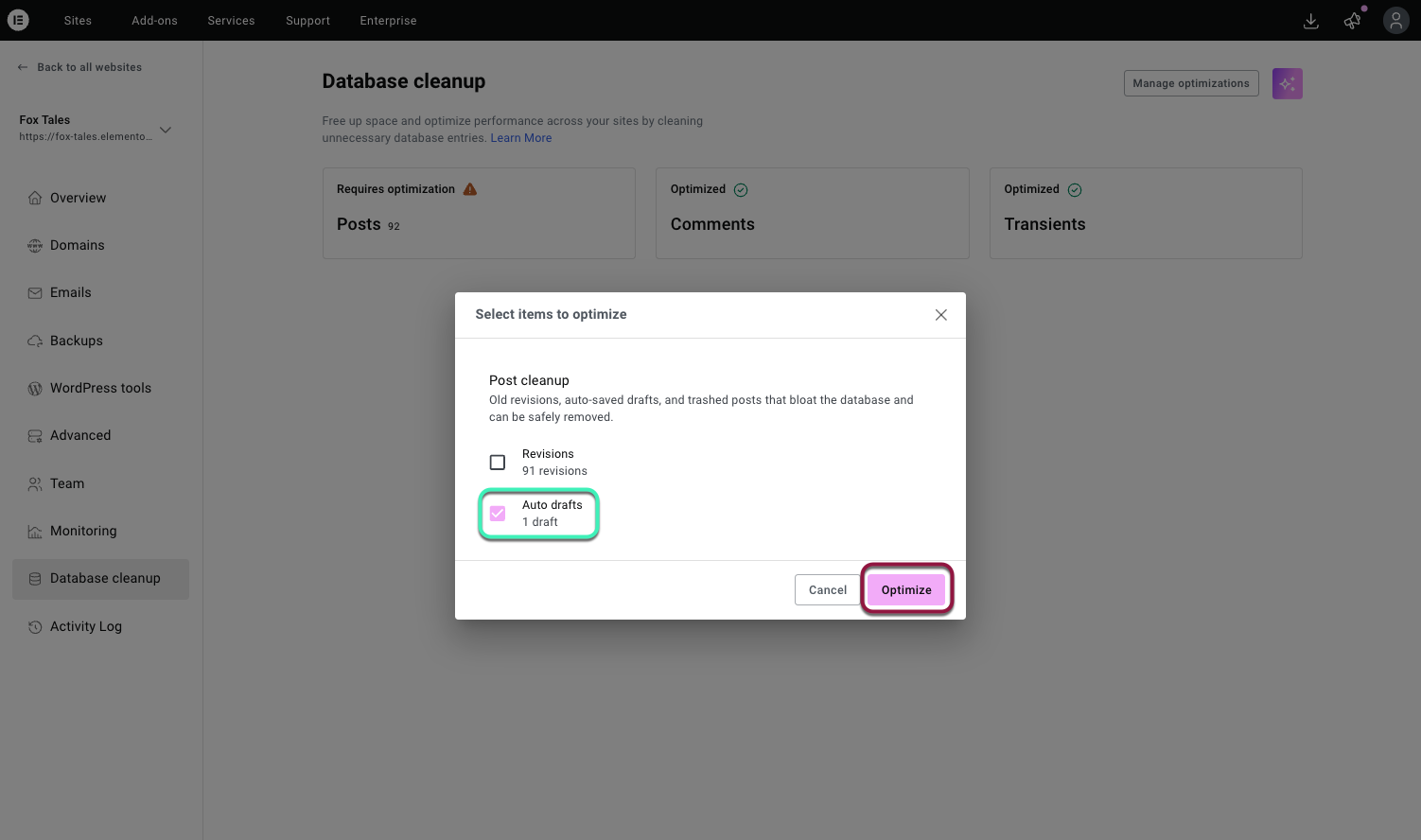
Optimize in bulk
- Go to your My Elementor dashboard.
- Under the Sites tab in the top bar, go to Managed Sites.
- Under Maintenance in the left-hand panel, click Database cleanup. This opens the page where you can manage and optimize database entries.
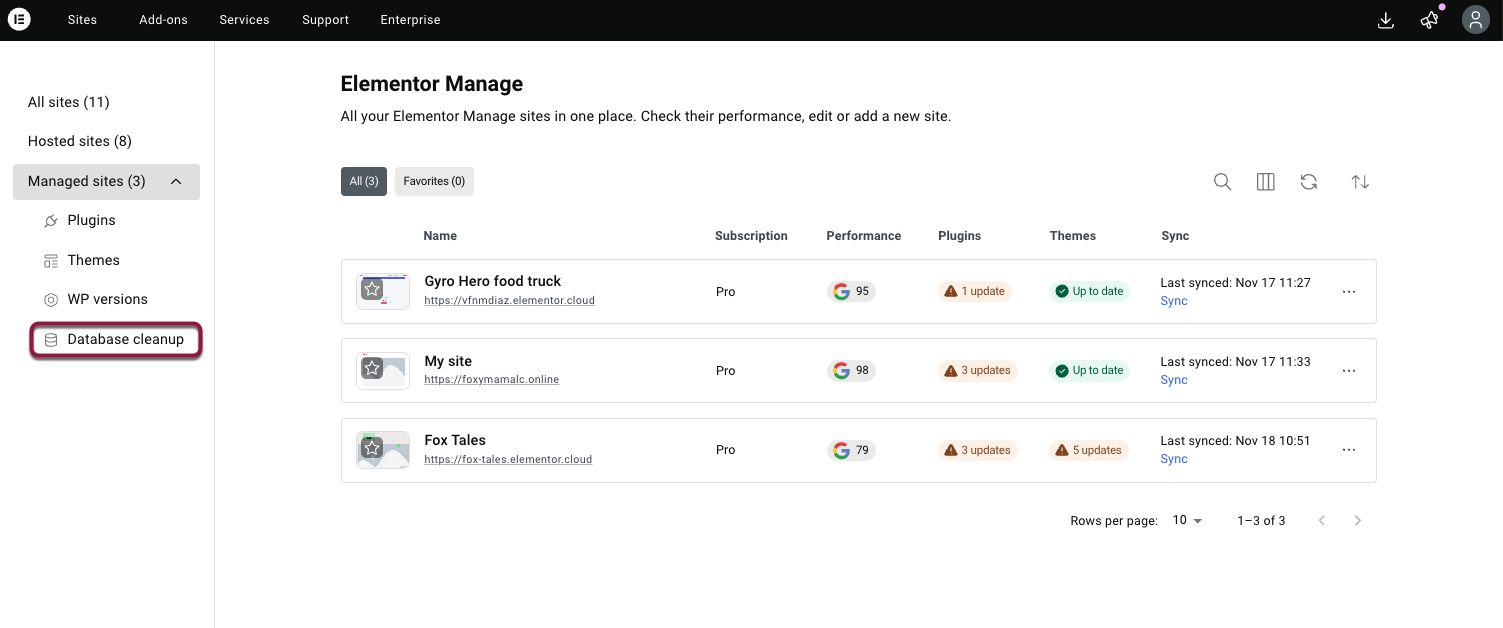
- Check the box next to the websites to select all the optimizations for those sites, then click Select optimizations.
Note: In order to optimize in Bulk, make sure to click Select Optimizations at the top of the list, not next to a specific site.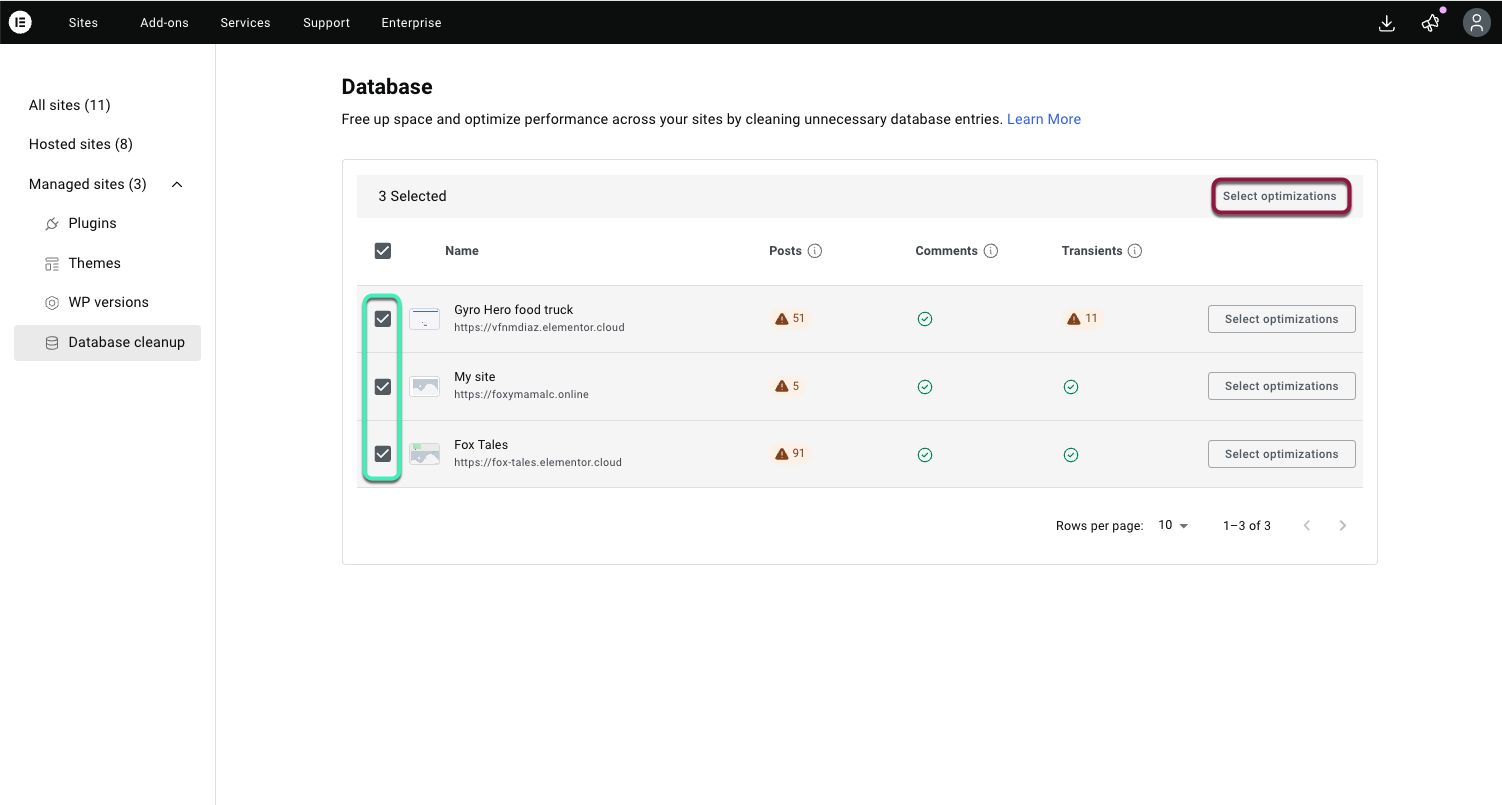
- A list of possible optimizations appears. Check the box next to the items to select it.
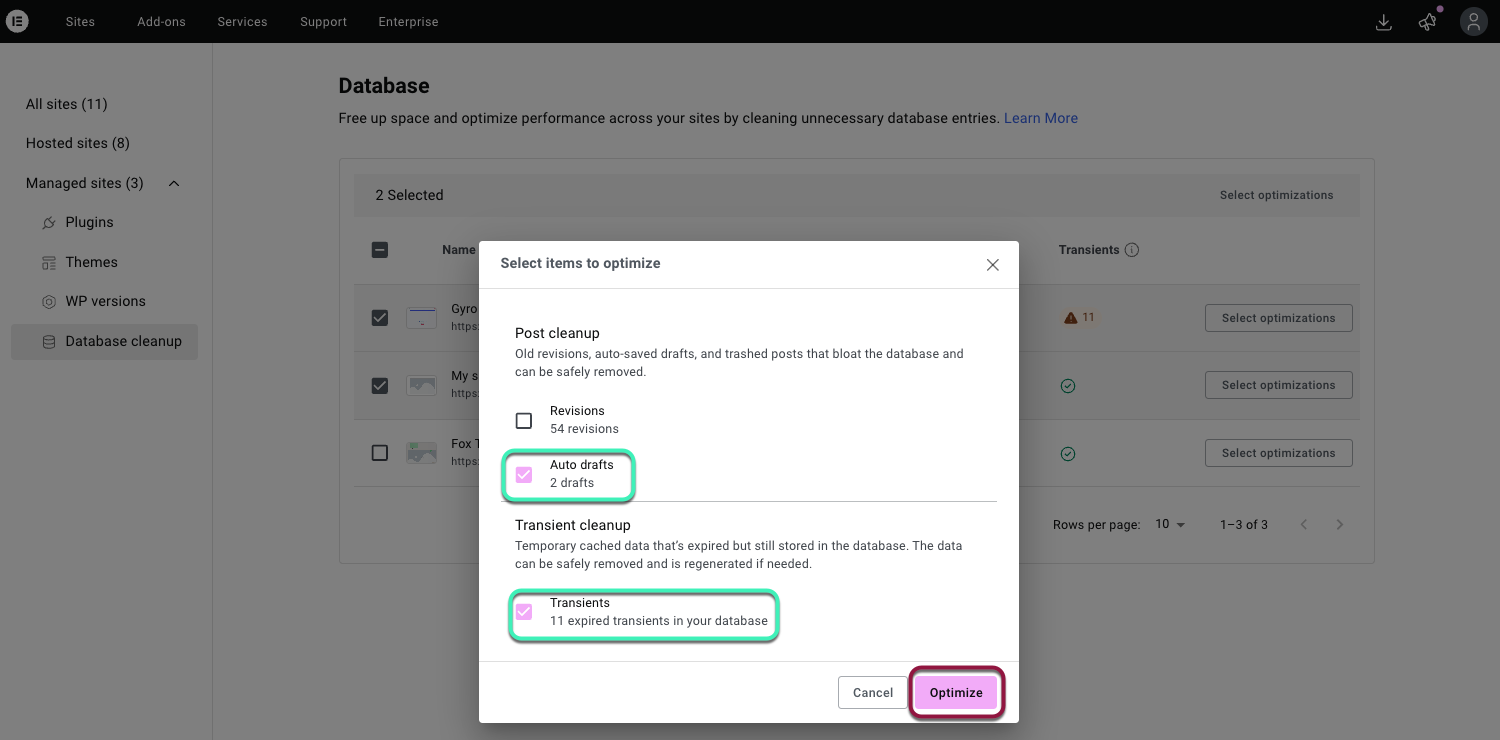
- Click Optimize.
What happens after?
- A status update shows whether the cleanup was successful or failed.
- Your database view will update to reflect the reduced number of unnecessary entries.
- You may also see a summary of how many items were removed.

