Your logo is an important part of establishing your brand and site identity. Elementor AI can help you generate a logo in just a few minutes.
Create your logo
The best place to generate your logo is through Site Settings, this will offer you the best graphic options for creating a logo, and make sure the logo is placed properly in your website.
To create a logo:
- Open a page or post in the Elementor Editor.
- Click the Elementor logo in the top toolbar.

- Select Site Settings from the dropdown menu.

- In the panel, click Site Identity.
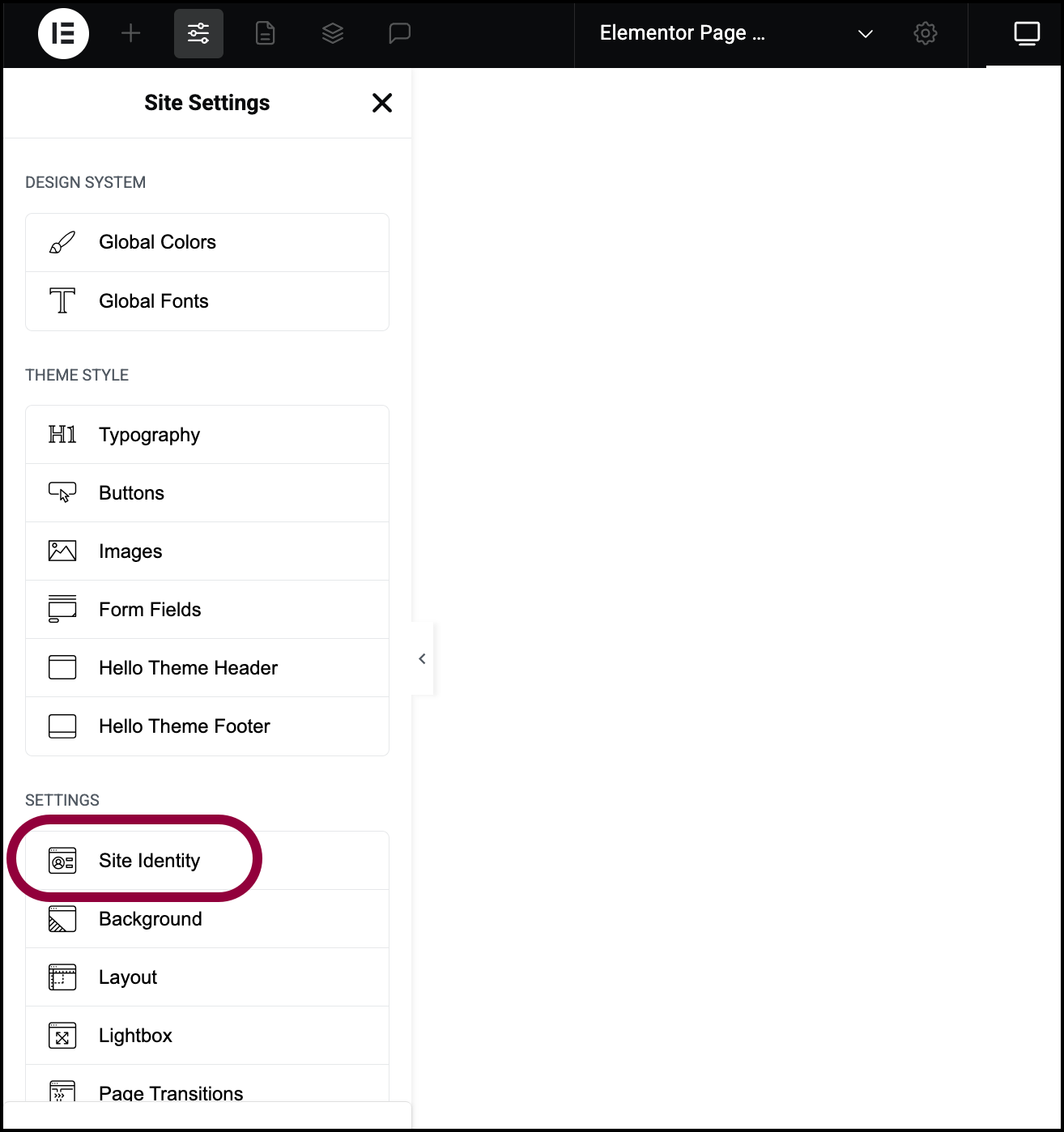
- Click the AI icon above the Site Logo field.
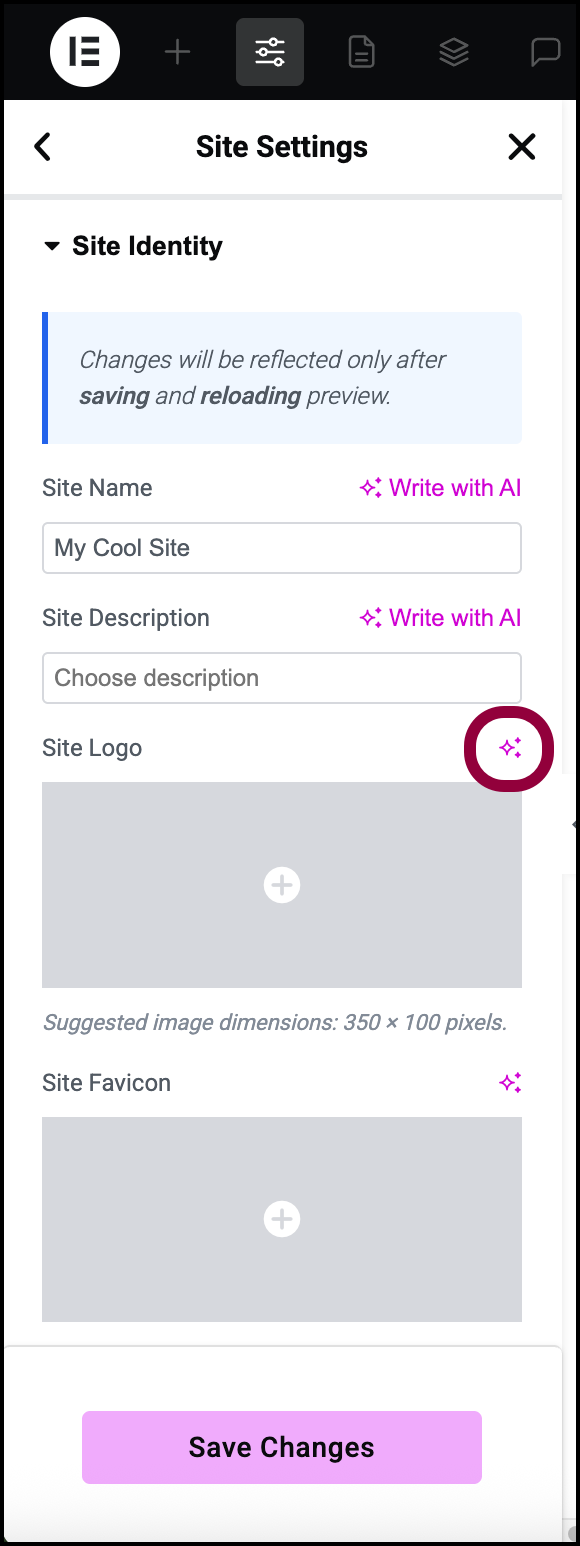
The AI Image window appears. By default it is set to produce vector images which we recommend for producing logos. - Use the text box to enter a description of the logo you want. For more information, see Guidelines for creating better AI image prompts.
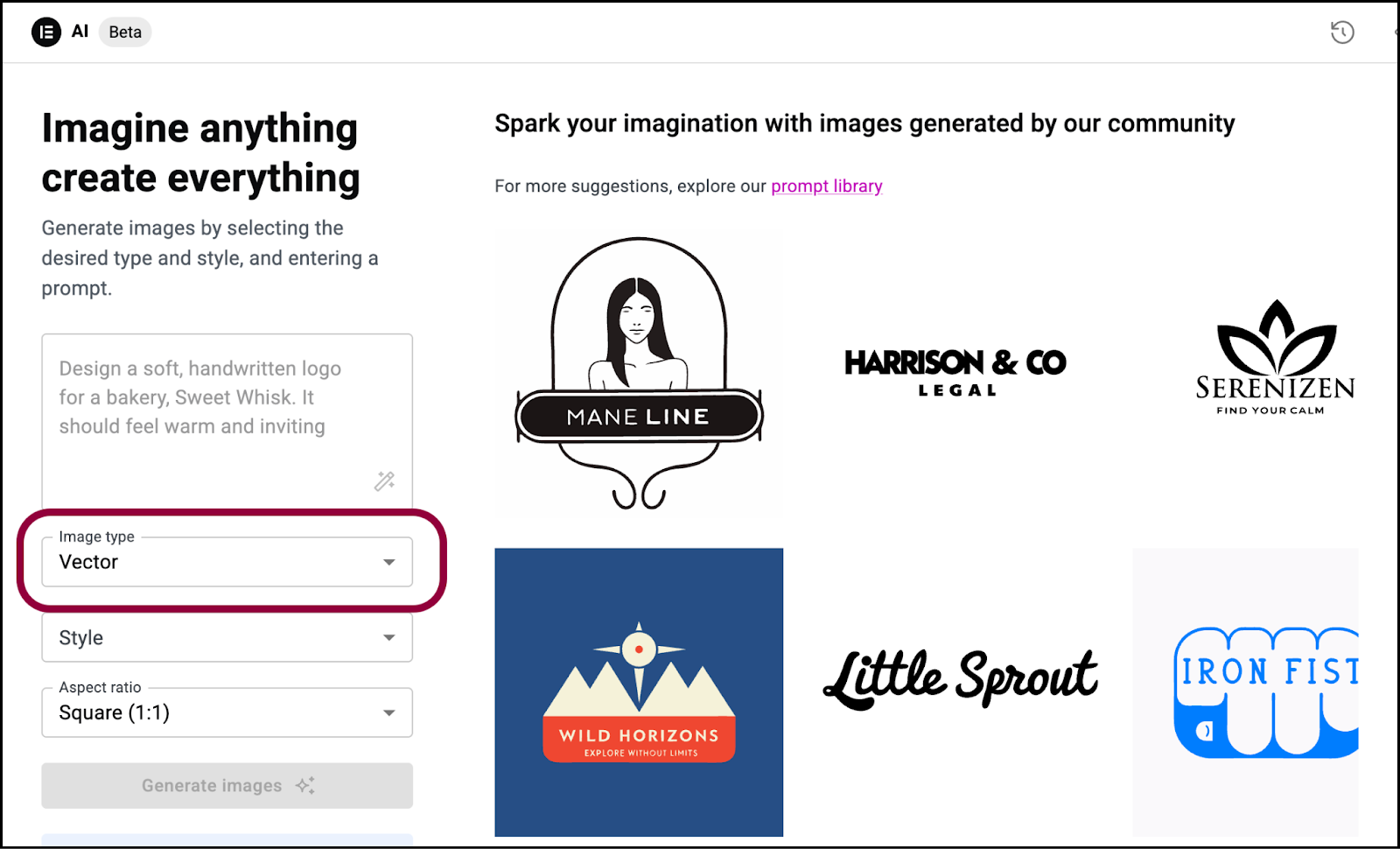
- Use the Style dropdown menu to select the type of logo.
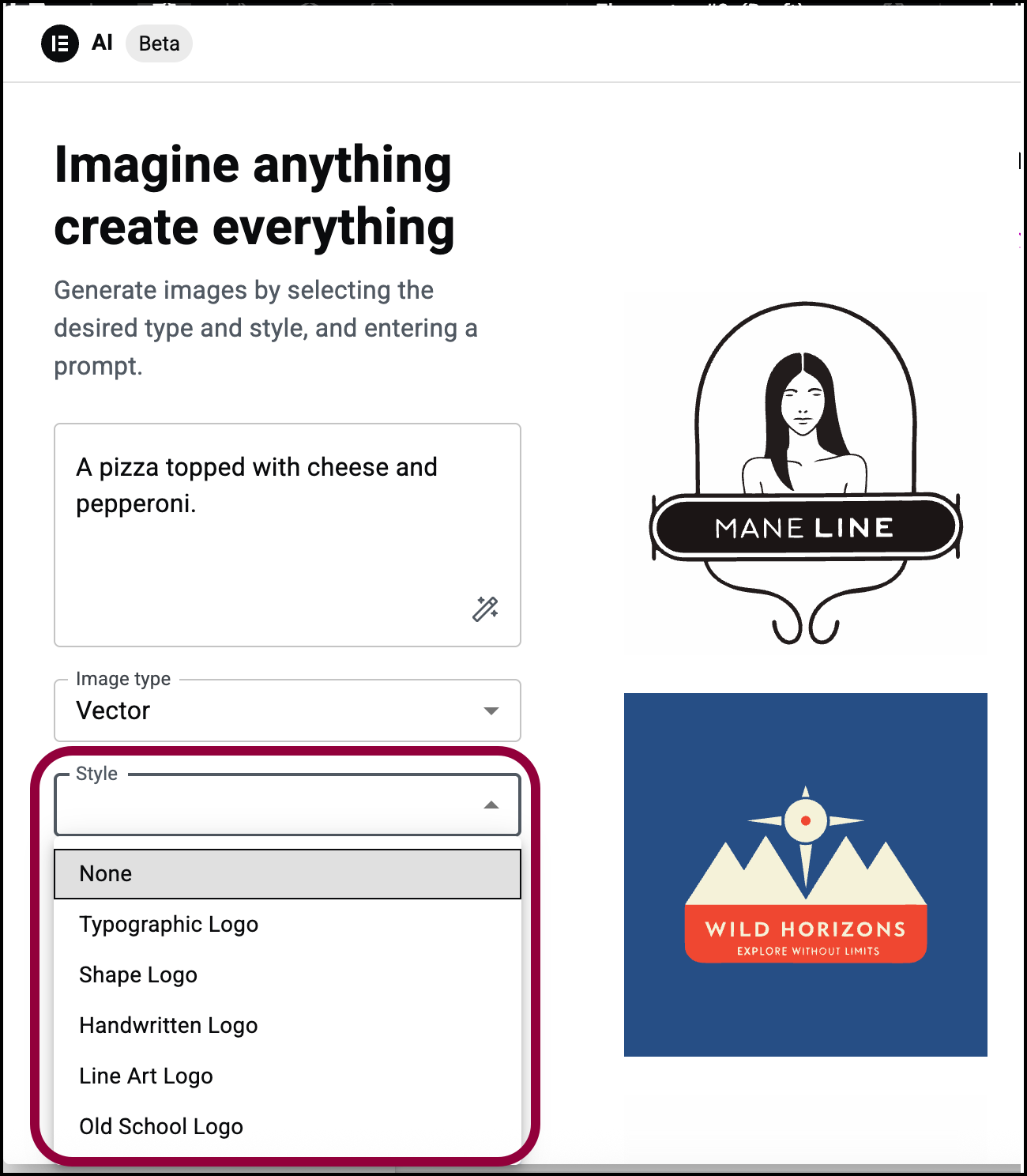
- Click Generate Images.

You can edit the generated logos using other AI tools. For details, see Fine-tune your images. - When you’re happy with the results, click Use image.
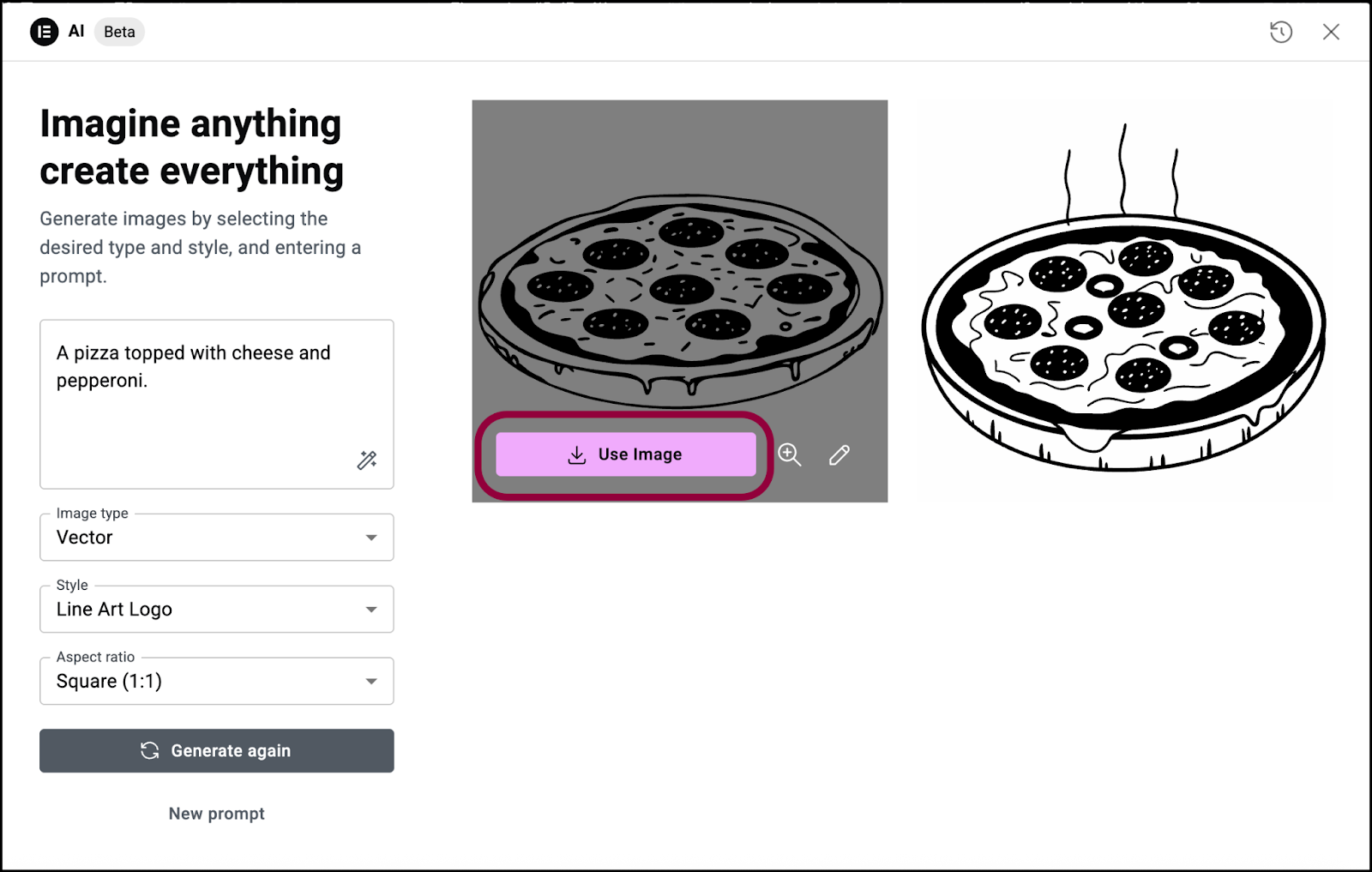
The image is your new logo. - Click Save Changes.
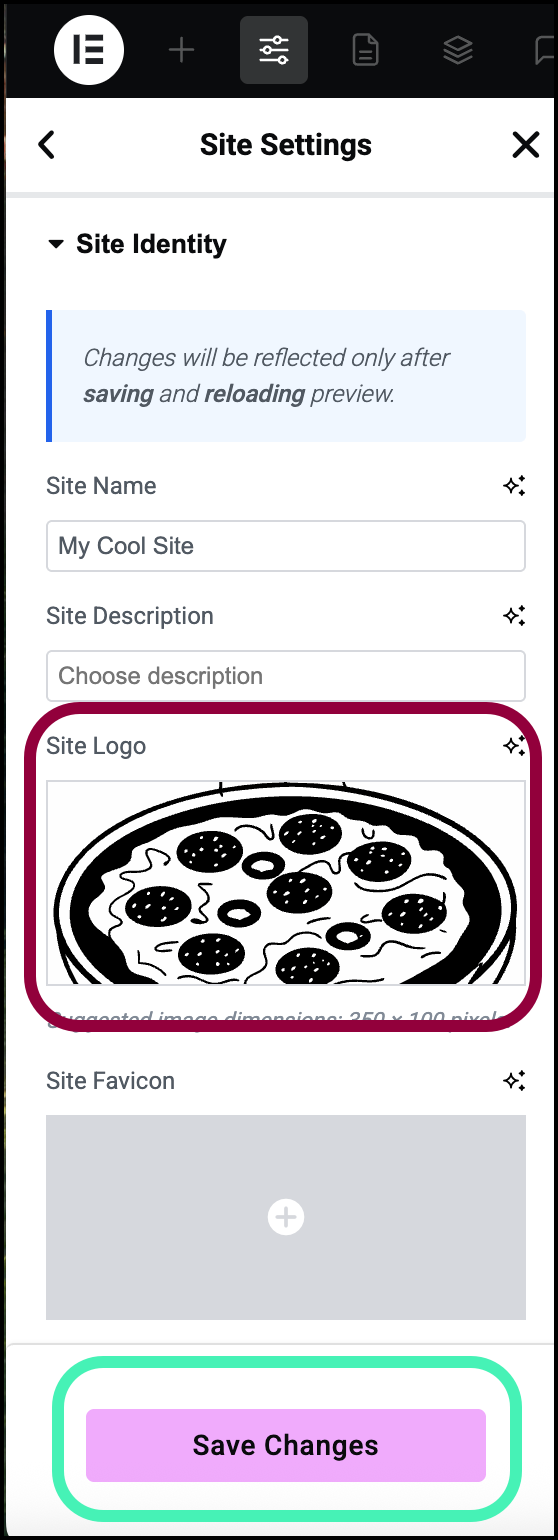
This will appear as your logo throughout the site.

