Adding featured images is a great way to boost SEO and increase Page and Post visibility. Using AI to generate these featured images makes the process quicker and more efficient. You can add these featured images through WP Admin
To add an excerpt to a post or page:
- From WP Admin, navigate to either Pages or Posts.
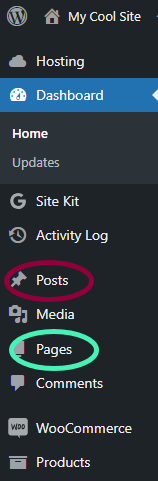
A list of your Pages or Posts appears.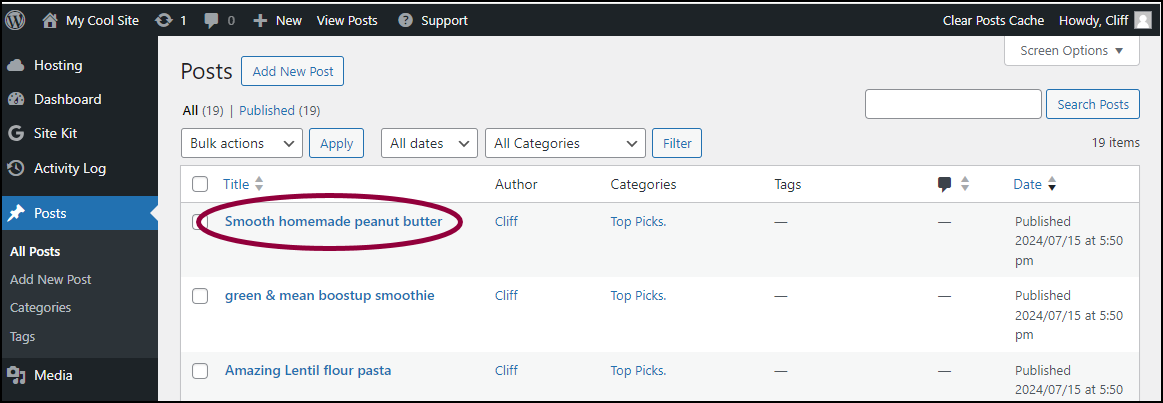
- Open the Page or Post you want to add an excerpt to.
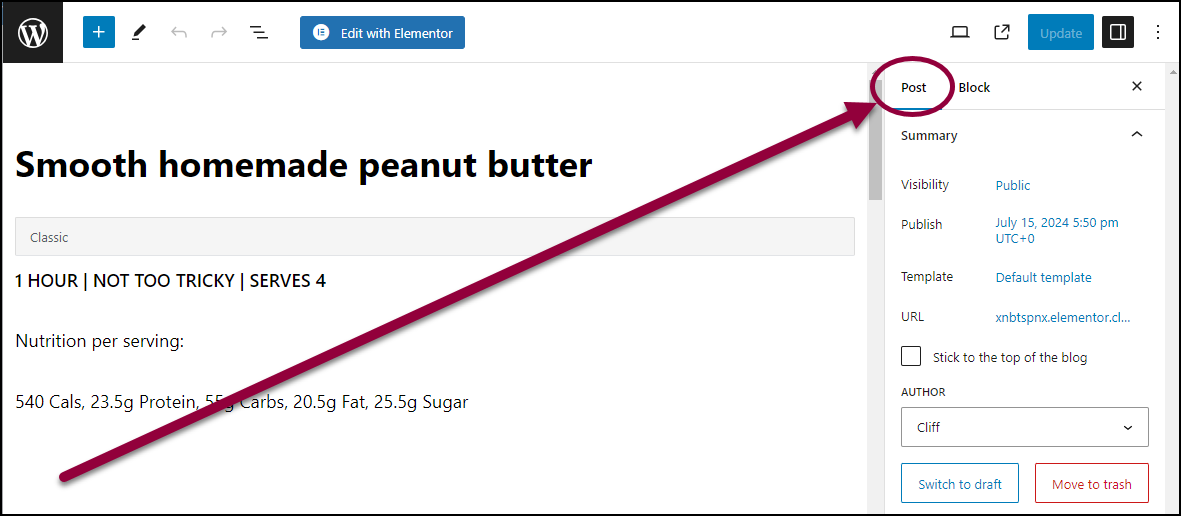
- In the right panel, make sure you are accessing the Post or Page information.
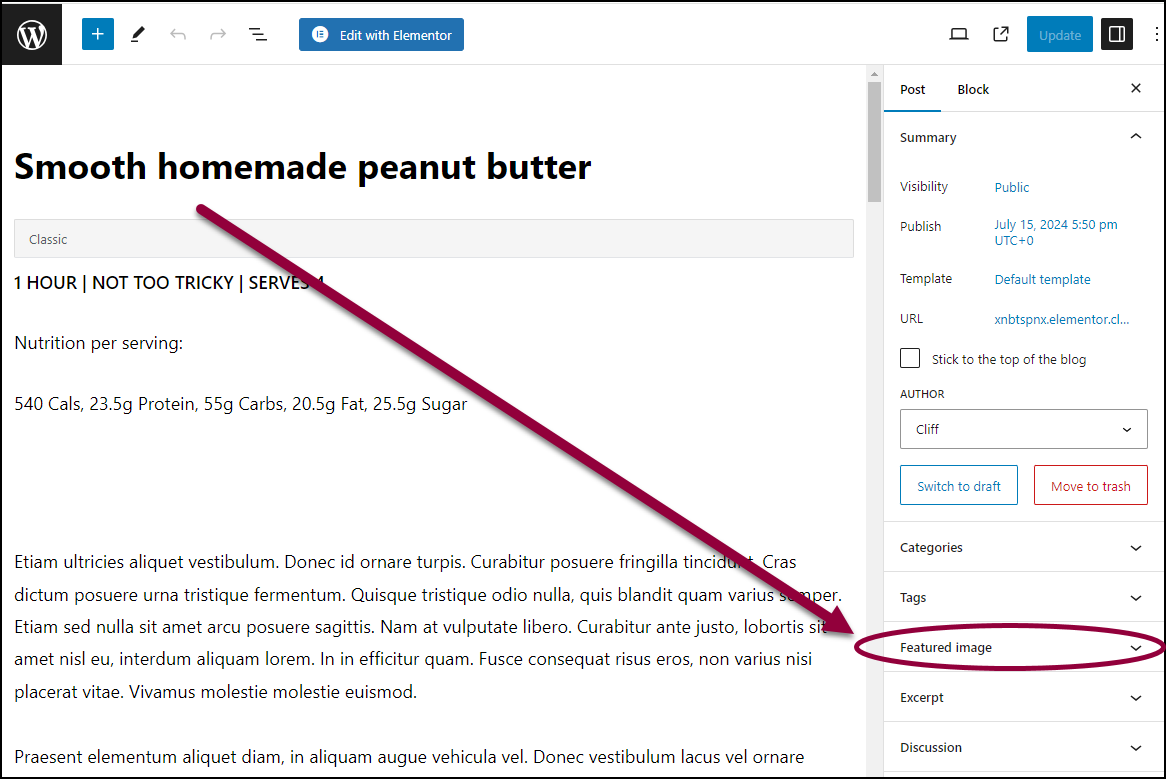
- Open the Featured image field.
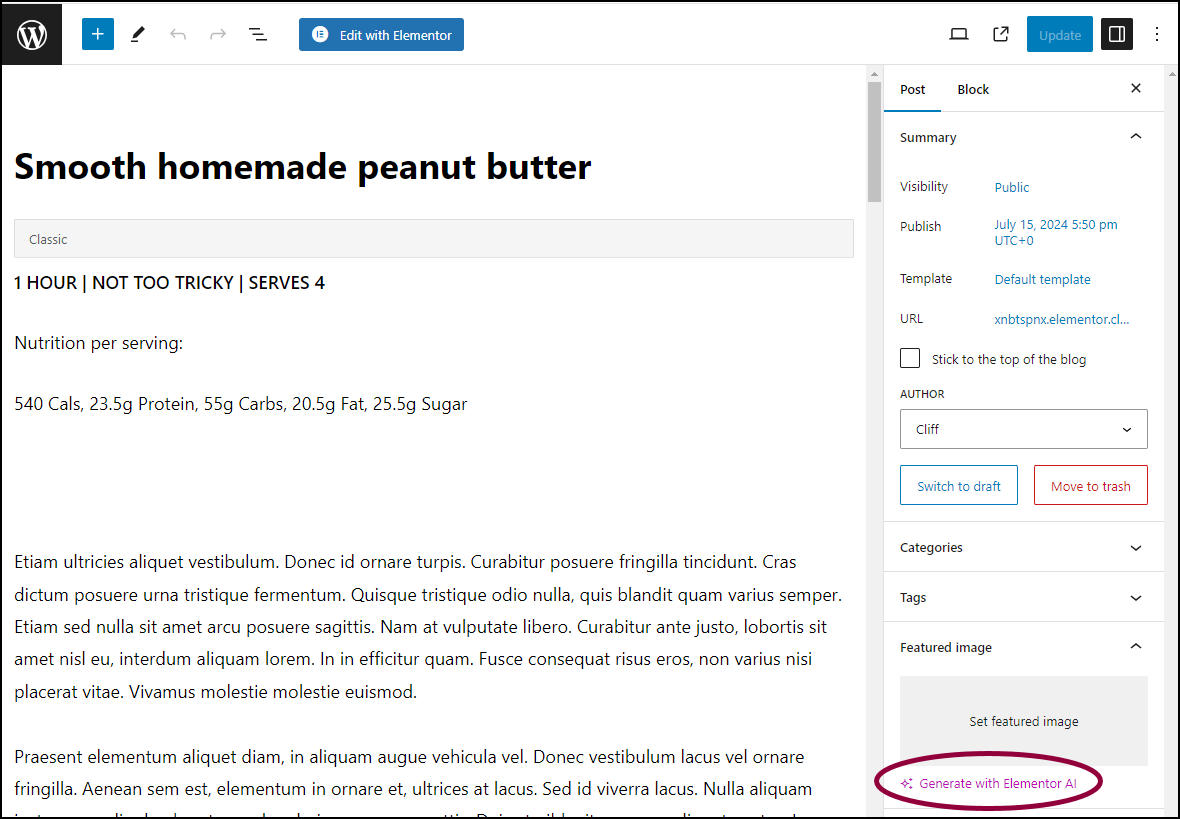
- Click Generate with Elementor AI.
If you have not already registered for Elementor AI, you’ll need to approve the AI terms and conditions.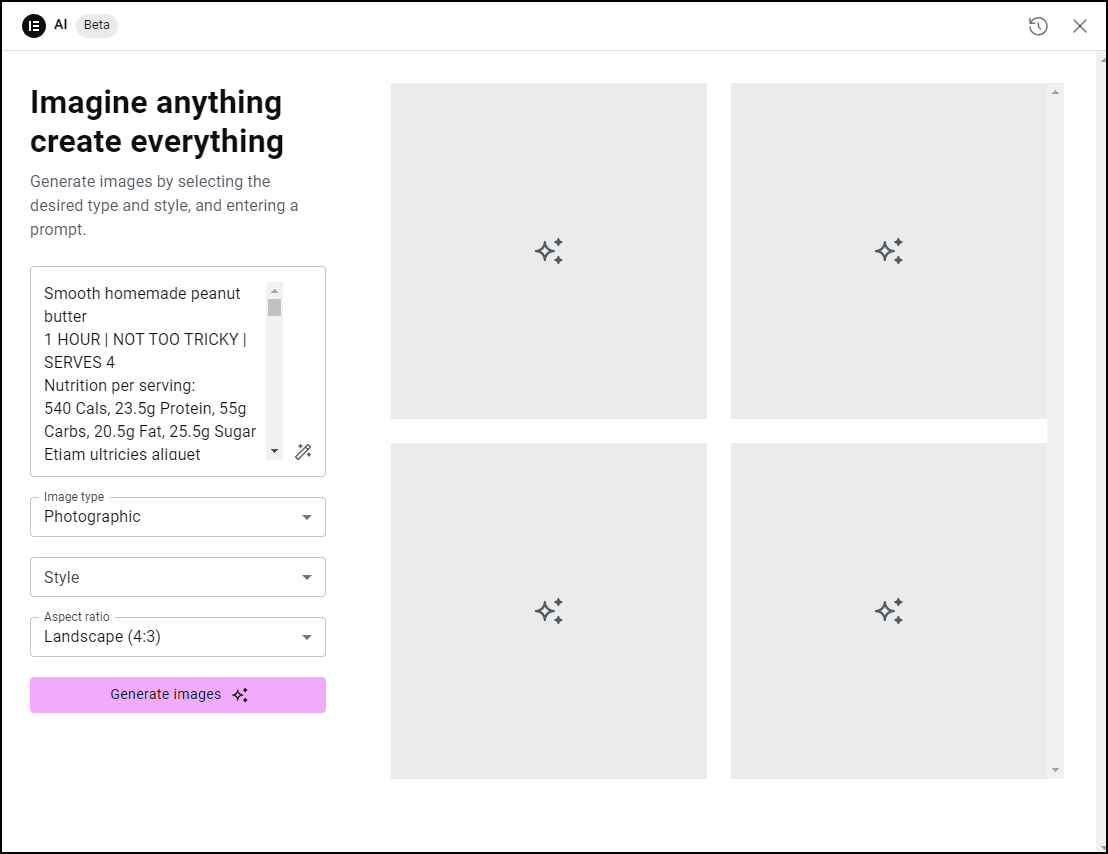
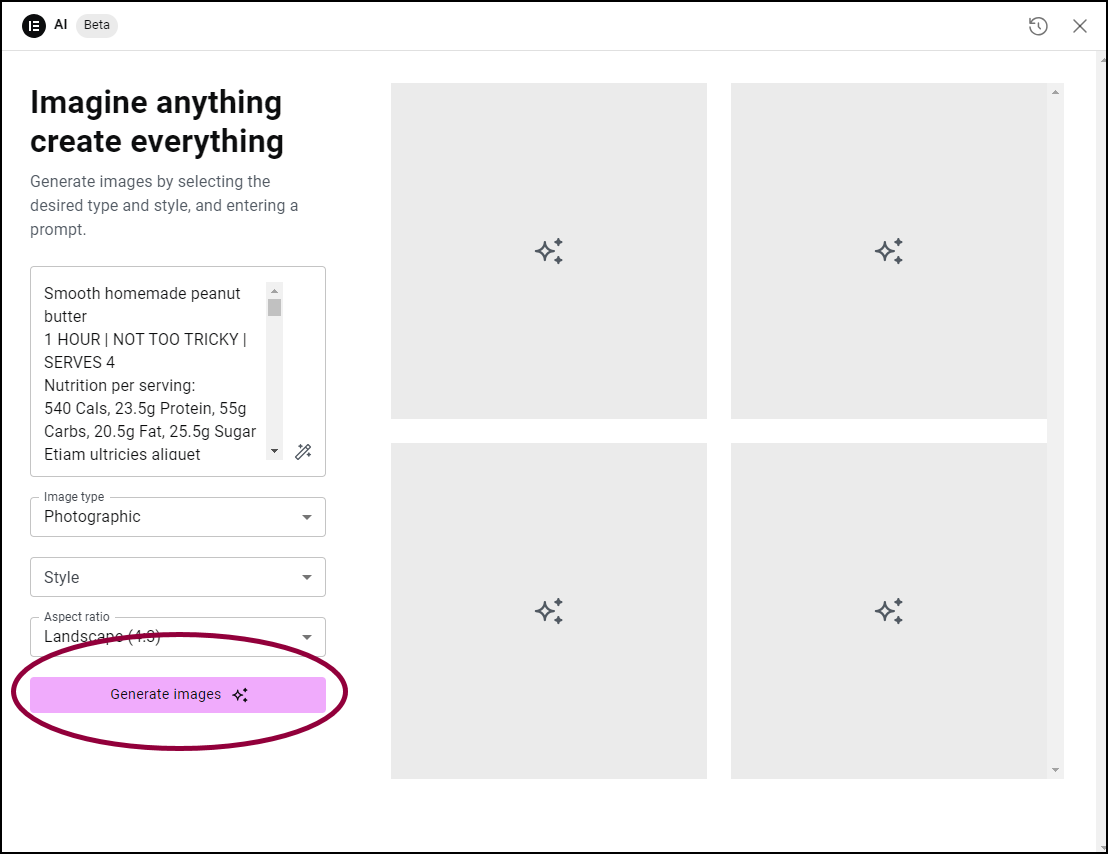
The AI window opens, using the Page or Post text as the prompt. - Click Generate Images.
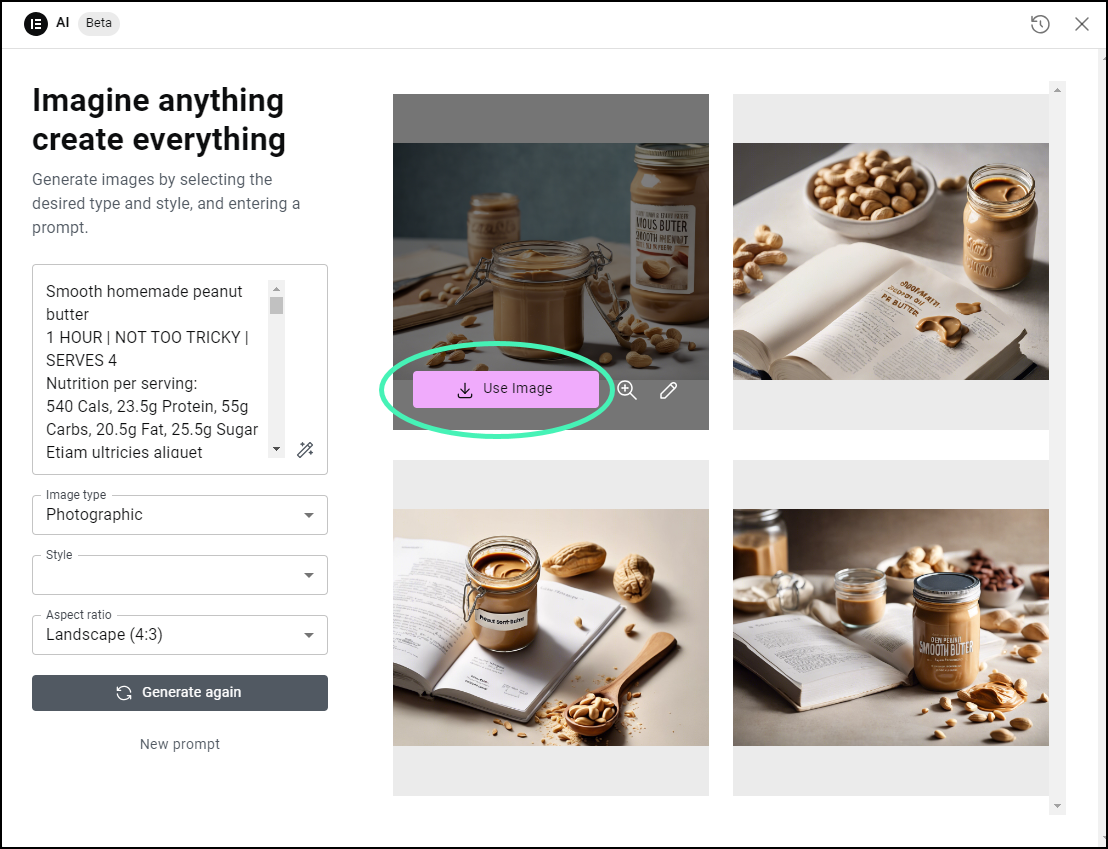
- To choose an image, hover over it and click Use Image.
- If you’re not happy with any of the images, you can edit or regenerate images. For details, see Add Images.
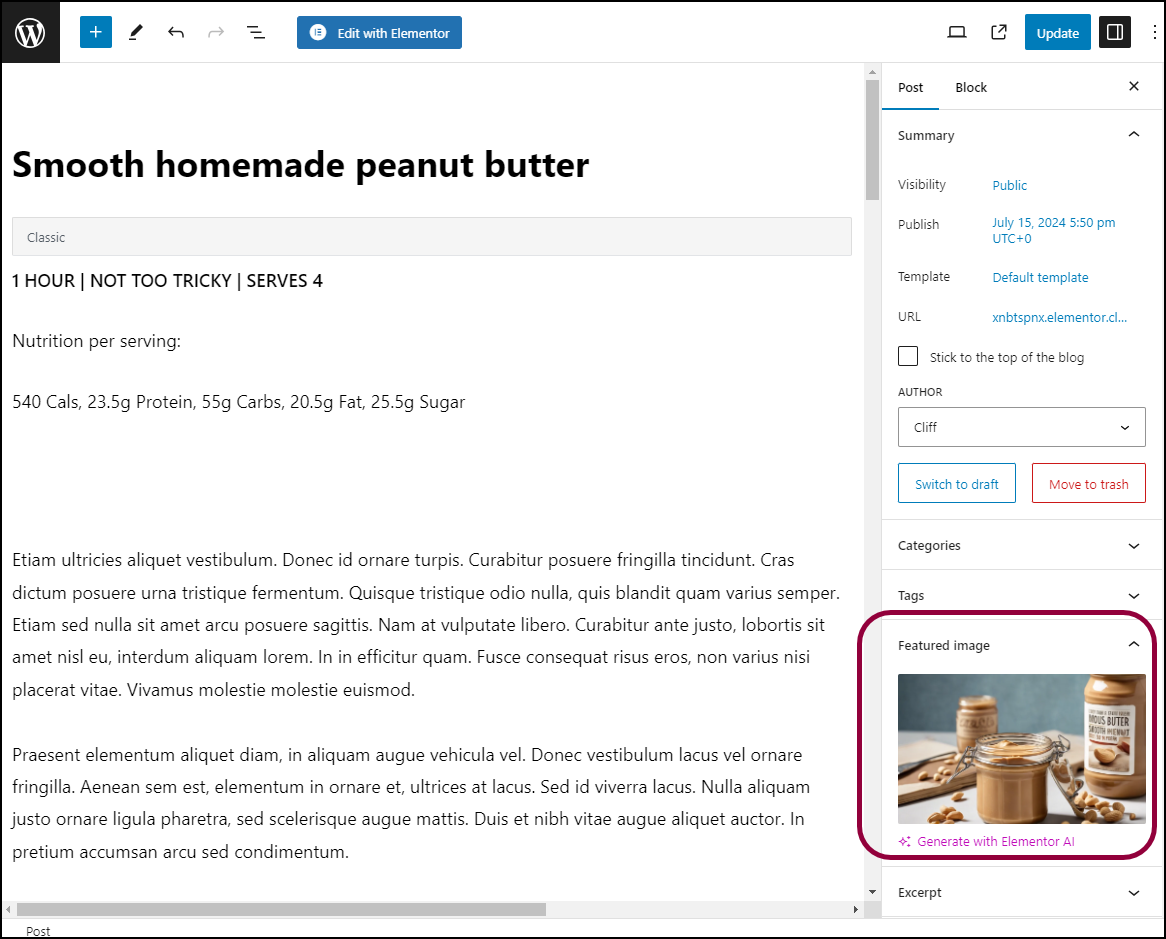
Once you’ve chosen an image to use, this will be added as your featured image.

