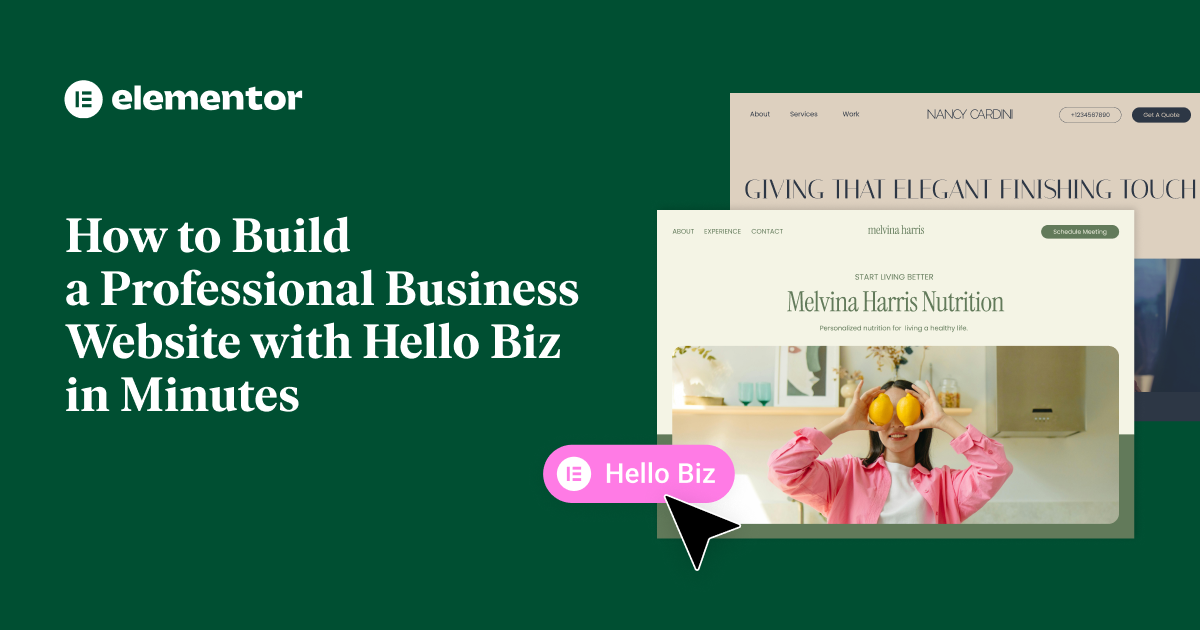Table of Contents
Creating a business website can feel overwhelming—especially if you’re new to web design. But what if you could build a fully functional, professional website in just a few minutes?
With Hello Biz, a free WordPress theme, and Elementor, you can quickly create a conversion-focused website that looks professional and is ready to scale as your business grows.
In this guide, we’ll walk you through the entire process step by step. Plus, you can watch our video tutorial (embedded below) for a real-time demonstration!
Why Use Hello Biz & Elementor for Your Business Website?
Before we dive in, let’s talk about why Hello Biz and Elementor are the ultimate power duo for building a business website:
✅ Hello Biz is a free WordPress theme designed for business websites, providing a guided setup wizard, professionally designed templates, and built-in Elementor widgets.
✅ Elementor’s drag-and-drop editor makes website creation intuitive—no coding required.
✅ You get full creative control with global styles, advanced customization, and a library of ready-to-use templates.
Now, let’s start building your business website! 🎉
Step 1: Installing Hello Biz & Setting Up Your Website
To get started:
1️⃣ Install Hello Biz: From your WordPress dashboard, go to Appearance > Themes > Add New, search for Hello Biz, then Install & Activate.
2️⃣ Launch the Setup Wizard: The Hello Biz onboarding wizard will guide you through choosing a template and setting up essential elements.
3️⃣ Select a Pre-Built Template: The template library offers professionally designed layouts for different types of businesses (e.g. consultants, photographers, agencies, restaurants, etc.).
4️⃣ Apply the Template: You may need to connect your Elementor account to access the template library. Once connected, click Apply All to import the design.
5️⃣ Personalize the Template: Change the site name, upload your logo and set your brand colors and typography right from the Home Screen of Hello Biz
Step 2: Customizing Your Website
Once your template is applied, it’s time to personalize the content to match your brand.
1. Setting Up the Homepage
Your homepage is the first impression visitors get of your business. Here’s how to customize it:
🔹 Update the Hero Section (main banner):
- Change the layout using the visual presets.
- Modify the intro text, heading, and subheading.
- Add or edit the primary call-to-action button (CTA).
- Adjust the hero image.
🔹 Use Global Colors & Fonts
- Click the globe icon to select predefined colors (instead of manually styling each element separately).
- Use Global Fonts for a consistent brand identity.
🔹 Personalize Specialization & Services Sections
- Replace default text and images with your own business services.
- Update the titles and descriptions to reflect your offerings.
🔹 Testimonial Section
- Modify the client names and testimonials.
- Keep the 5-star rating to showcase customer satisfaction.
🔹 Call-to-Action (CTA) Section
- Select a layout from visual layout presets.
- Update the CTA heading, description, and button text.
- Style it to match your brand identity.
Once done, publish your changes! 🎉
Step 3: Editing Core Pages (Services, About, & Contact)
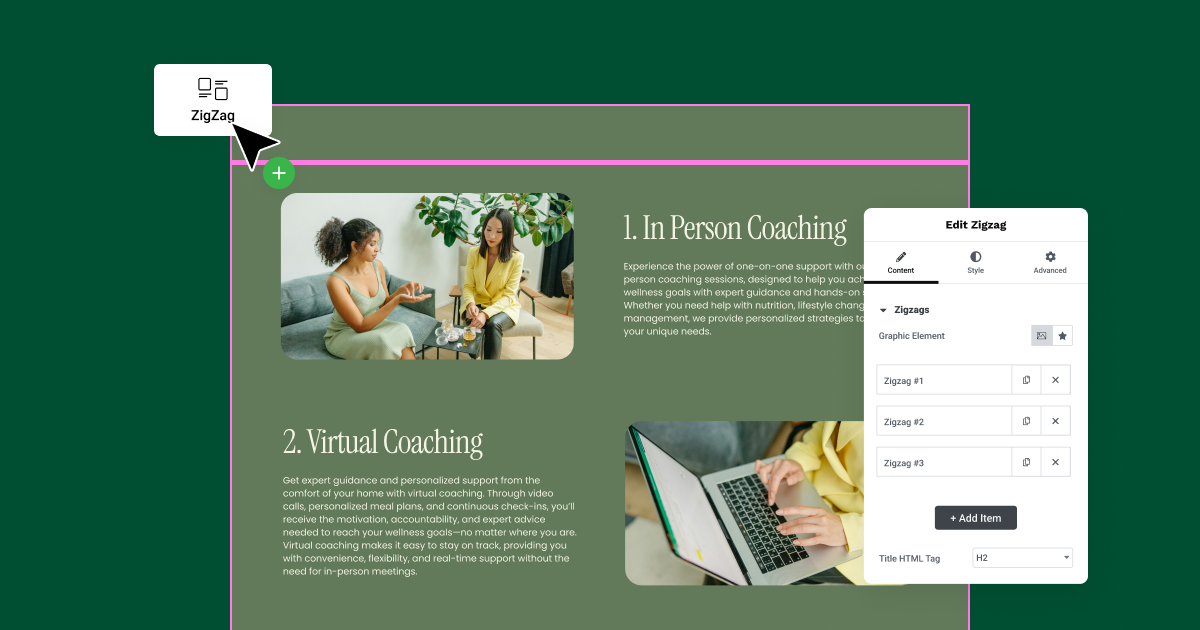
2. Customizing the Services Page
Your Services page helps visitors understand what you offer.
✔ Update the Hero Section (layout, heading, description, and image).
✔ Edit the Cascading Services Section using the ZigZag Widget (ideal for service descriptions).
✔ Remove unnecessary testimonial sections (if already present on the homepage).
✔ Ensure CTA buttons link correctly to relevant pages.
3. Customizing the About Page
The About page shares your story and builds trust with potential customers.
✔ Update the hero section and text editor widget.
✔ Add personal details, business values, or a team introduction.
✔ Reuse the CTA section to maintain design consistency.
4. Setting Up the Contact Page
A Contact page ensures potential clients can easily get in touch.
✔ Customize the Contact Form (modify fields to match your business needs).
✔ Enable email submissions (so form responses go to your inbox).
✔ Set up a Thank You Page for post-submission confirmation.
✔ Add contact details in the contact widget (email, phone, address, map view) to improve credibility.
Once done, publish and test your form. ✅
Step 4: Optimizing the Header & Footer
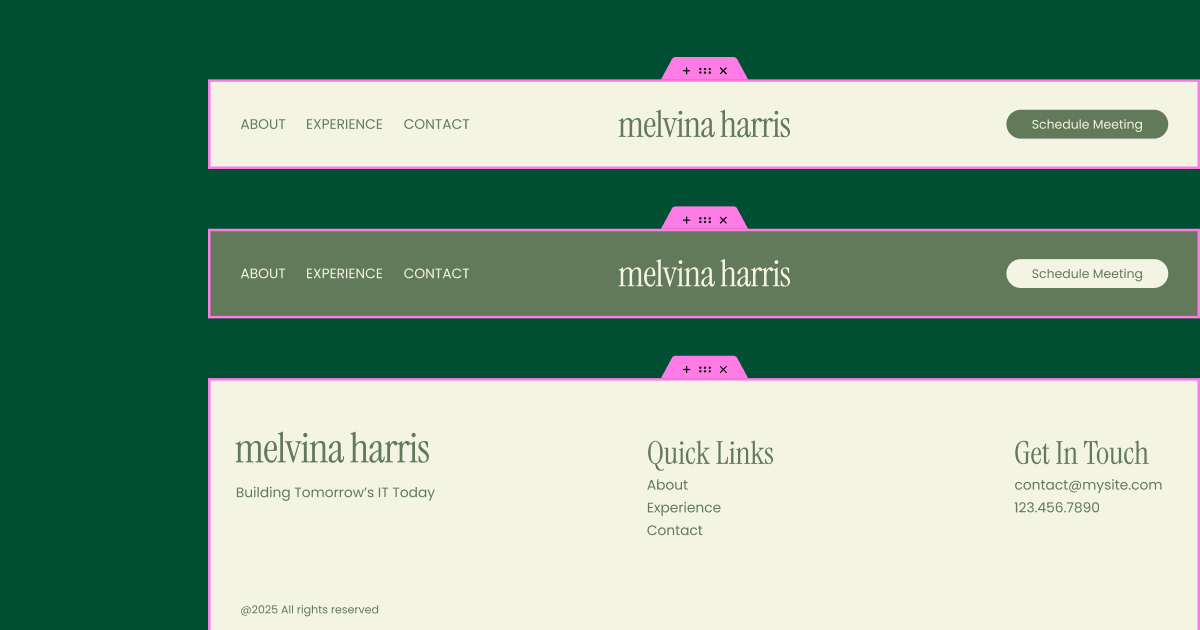
5. Updating the Header
Your website header includes the navigation menu, logo, and CTA button.
✔ Adjust the layout and add the logo or site name based on your preference.
✔ Update the navigation menu if necessary.
✔ Modify the CTA button text and phone number.
✔ Use the Advanced Tab to enable sticky headers, floating effects or changing backgrounds on scroll.
6. Customizing the Footer
The footer provides important business information:
✔ Add a short business description.
✔ Update social media links (replace placeholder handles).
✔ Modify the contact column (email, phone, address).
✔ Adjust typography styles for better readability.
Once satisfied, publish your changes. 🎉
Step 5: Ensuring Mobile Responsiveness
Every professional website should be mobile-friendly. Luckily, Hello Biz templates are fully responsive!
✔ Perform a final mobile check using Elementor’s Responsive Mode.
✔ Adjust any design inconsistencies if needed.
✔ Preview your site on different screen sizes before launching.
Bonus: Upgrading to Elementor Pro
As your business grows, you may need more advanced features. Elementor Pro unlocks:
✅ Form Submissions Dashboard –Collect and manage all form entries in one place.
✅ Pro Widgets – Use pricing tables, testimonials, countdowns, and other high-converting elements.
✅ Popups – Capture leads, promote offers, and grow your email list.
✅ Theme Builder – Create a custom blog layout for better SEO and branding.
Want to take your website to the next level? Consider upgrading to Elementor Pro for these exclusive features. 🚀
Final Thoughts
And there you have it! 🎉 You just built a professional business website with Hello Biz & Elementor—in record time.
From setting up your homepage to customizing your Services, About, and Contact pages, this guide covers everything you need to launch a website quickly and efficiently.
Want to see the full tutorial in action? Watch the video below for a step-by-step walkthrough!
Have questions? Drop them in the comments—we’d love to help!
Ready to build your own website? Install Hello Biz for free and get started today!
Looking for fresh content?
By entering your email, you agree to receive Elementor emails, including marketing emails,
and agree to our Terms & Conditions and Privacy Policy.