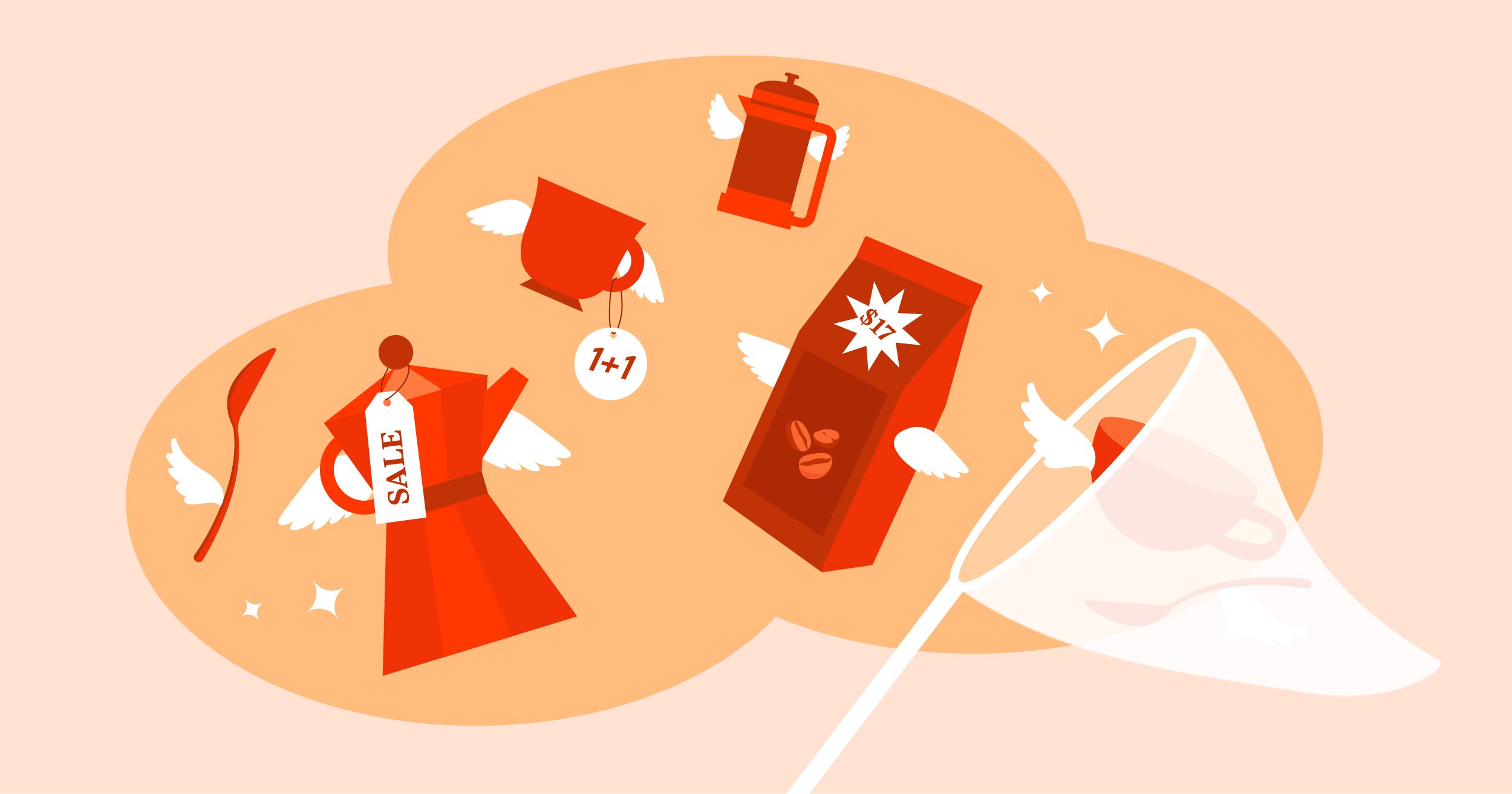Indice dei Contenuti
Designing an online store that’s visually stunning and drives conversions isn’t always simple. While WooCommerce is incredibly powerful, it has limitations when it comes to crafting unique and engaging shopping experiences. That’s where Elementor, the leading WordPress website builder, steps in to transform your WooCommerce dreams into reality.
In this comprehensive guide, we’ll dive into the world of WooCommerce web design with Elementor. We’ll uncover why this combination is a winning formula and explore how Elementor’s intuitive drag-and-drop interface, dedicated WooCommerce features, and focus on performance can help you build a successful online store.
Whether you’re a seasoned web designer or an eager DIY enthusiast, this guide has you covered.
Here’s what you can expect:
- Why Elementor makes WooCommerce truly shine
- The fundamentals of crafting high-converting WooCommerce websites
- Mastering Elementor’s WooCommerce-specific tools for customization that goes beyond the default
- The vital role of performance in WooCommerce success and how Elementor (and Elementor Hosting) helps you win
- Essential WooCommerce practices that complement your beautiful design
- Inspiring WooCommerce store examples built with Elementor
By the end, you’ll have the knowledge and confidence to design a WooCommerce store that not only looks amazing but also propels your sales forward.
Why Elementor for WooCommerce?
The Power of Visual Design
WooCommerce provides a solid foundation for your online store, but its default layouts and designs can often feel generic. Visual design becomes crucial to truly standing out in a crowded marketplace and creating a memorable shopping experience. This is where Elementor excels, providing you with the tools to break free from cookie-cutter stores.
With Elementor, you have full control over the look and feel of every aspect of your WooCommerce store. From product grids and individual product pages to the checkout process, you can design layouts that align perfectly with your brand’s personality and guide customers intuitively through the purchase journey.
Imagine being able to:
- Arrange product information in a way that highlights its most compelling features
- Use eye-catching colors, fonts, and imagery to differentiate your store
- Incorporate custom graphics, animations, or videos to boost engagement
- Create a seamless and visually appealing user experience across all devices (mobile, laptop, tablet)
Elementor’s drag-and-drop interface empowers you to bring these design visions to life without the need for extensive coding knowledge.
WooCommerce-Specific Features
Elementor goes beyond simple page building; it understands the unique needs of WooCommerce stores. The builder provides a suite of dedicated WooCommerce widgets that allow you to incorporate essential elements easily, like:
- Product grids and carousels
- “Add to Cart” buttons
- Product prices and variations
- Product reviews and ratings
- Breadcrumbs for easy navigation
- Upsells and related product sections
With these widgets, you can create dynamic pages that showcase your products in the best possible light. Elementor’s styling options let you customize the appearance of each element to match your store’s overall aesthetic seamlessly.
Customization at Scale
Designing individual product pages can be time-consuming, especially with a large product catalog. Elementor’s Theme Builder feature streamlines the process, allowing you to create custom templates for your WooCommerce store’s essential pages:
- Product Archives: Design how your product categories, tags, and shop pages appear, ensuring a consistent look throughout.
- Single Product Pages: Craft the perfect layout to showcase individual products, incorporating elements like image galleries, descriptions, pricing, add-to-cart functionality, and more.
- Cart and Checkout Pages: Customize these crucial pages to minimize friction and create a smooth customer journey, reducing cart abandonment rates.
By creating these foundational templates, Elementor ensures any changes you make are reflected across your store. This not only saves you hours of work but also maintains a cohesive brand experience for your shoppers.
Speed and Performance Matter
In the world of eCommerce, every mili-second counts. Slow-loading websites lead to frustrated visitors, lost sales, and even lower search engine rankings. Elementor understands the importance of performance and is built with speed in mind. Its lightweight codebase and optimized design elements help ensure your WooCommerce store loads quickly.
With Elementor Hosting, you take performance to the next level. Its powerful cloud infrastructure (Google Cloud Platform), advanced caching mechanisms (Cloudflare Enterprise CDN), and WordPress-specific optimizations provide the ideal environment for a lightning-fast WooCommerce experience.
Getting Started – The Essentials
Choosing a WooCommerce Theme: Your Design Foundation
While Elementor gives you tremendous design control, your WooCommerce theme still serves as an important starting point. Here’s what to look for:
- Elementor Compatibility: Not all themes are created equal when it comes to Elementor integration. Choose a theme explicitly designed with Elementor support for a seamless building experience. Popular options include Hello Elementor, Astra, and OceanWP.
- Lightweight: To maintain a performance edge, prioritize themes with clean code and minimal bloat. This is especially important when paired with Elementor Hosting’s optimized infrastructure.
- Design Aesthetics: Browse themes that align with your store’s overall branding or provide a flexible canvas for your customizations.
Installing WooCommerce and Elementor: Setting the Stage
If you don’t already have them, here’s the basic installation process:
- Install WooCommerce: Go to your WordPress dashboard → Plugins → Add New. Search for ‘WooCommerce’ and Install/Activate the plugin. Follow the guided setup to configure basic store settings like location, currency, and shipping.
- Install Elementor: Similarly, search for ‘Elementor’ and install the free version. For advanced WooCommerce features, consider upgrading to Elementor Pro.
- (Optional) Set Up Elementor Hosting: If you opt for Elementor’s managed hosting, they’ll walk you through the simple process of either migrating an existing site or creating a new one. This ensures Elementor Pro, WooCommerce, and all the performance features are seamlessly integrated from the start.
Understanding Elementor’s Basics: Your Design Toolbox
Before diving into WooCommerce specifics, let’s outline the core concepts of Elementor:
- The Editor: This is your visual workspace when editing pages. It consists of a left-hand panel (widgets, settings) and the main canvas, which showcases your design in real-time.
- Widgets: These are the drag-and-drop building blocks like headings, images, buttons, and WooCommerce-specific elements.
- The Theme Builder: Accessed from your WordPress dashboard, this is where you customize global site elements and WooCommerce templates, creating a cohesive look across your store.
Mastering WooCommerce Design with Elementor
Customizing the Shop Page: The Heart of Your Store
Your main shop page is where many shoppers begin their browsing journey. Here’s how to refine it with Elementor:
- Access the Shop Template: Go to your WordPress dashboard → Elementor → Templates → Theme Builder. Select the ‘Shop Archive’ template and click ‘Edit with Elementor.’
- Layout Options: To showcase your products, experiment with grid layouts (rows and columns). Use Elementor’s spacing controls to achieve the perfect balance of product density and visual appeal.
- Product Display: Employ the ‘Products’ or ‘Archive Products’ widgets. Configure what’s displayed (image, title, price, ratings, add-to-cart button) and tailor the styling.
- Filtering & Sorting: Enable product filters (categories, attributes, tags) and sorting options to help customers quickly find what they’re looking for. Elementor offers dedicated widgets for these features.
- Think Beyond the Basics: Consider adding promotional banners, featured product carousels, or a ‘recently viewed products’ section for dynamic recommendations.
Designing Single Product Pages: Where Conversions Happen
Your product pages are where you seal the deal. Focus on these elements:
- Template Creation: From the Theme Builder, create a ‘Single Product’ template. This will be the base structure for all your product pages.
- Image Gallery: Use the ‘Product Images’ widget for a prominent main image and thumbnails. Consider lightbox functionality for larger zoom views.
- Key Information: Clearly display product title, price, variations (size, color), short description, stock status, and the all-important ‘Add to Cart’ button.
- Dynamic Content: Elementor lets you pull data like SKU or product categories automatically, minimizing manual updates.
- Persuasive Descriptions: Go beyond features; use evocative language and highlight benefits. Consider a tabbed layout to organize longer descriptions.
- Related Products: Keep visitors engaged and boost cross-selling opportunities with a dedicated section for related items.
The Cart Experience: Reducing Friction
An optimized cart page is essential to minimize abandonments. With Elementor, you can:
- Edit the Cart Template: Access the ‘Cart’ template from the Theme Builder.
- Streamlined Layout: Display a clear product list (image, title, quantity, price). Make editing quantities easy and prominently display the ‘Proceed to Checkout’ button.
- Cross-sells & Upsells: To increase order value, incorporate a ‘You may also like’ section or offer product upgrades right within the cart.
- Cart Page vs. Mini-Cart: Elementor provides widgets for creating a dedicated cart page and a slide-out mini-cart for quick access.
Crafting a Seamless Checkout: The Final Hurdle
Your checkout flow should be simple and confidence-inspiring. Here’s how Elementor can refine it:
- Checkout Template: Create a ‘Checkout’ template in the Theme Builder.
- Form Design: Style form fields for billing/shipping information, clearly label them, and use input validation to help buyers avoid errors.
- Multiple Payment Gateways: Give customers options (credit cards, PayPal, etc.).
- Trust Signals: Incorporate security badges, customer testimonials, or a clear returns policy near the payment section to reassure shoppers.
- Guest Checkout: Allow guest checkout for those who want to avoid creating an account.
Additional Design Elements: Enhancing the Experience
- Customer Account Pages: Style the ‘My Account’ area where users view orders, manage addresses, etc. Elementor lets you edit the default WooCommerce structure for a branded look.
- Order Confirmations: While these are technically emails, Elementor allows you to customize their design to align with your store’s overall branding. Consider adding order summaries, links to tracking information, and even promotional offers for future purchases.
- Wishlists: If you use a wishlist plugin, Elementor likely offers integration for styling the wishlist page and incorporating wishlist buttons throughout your store.
Advanced Techniques for Conversion
Persuasive Product Descriptions: Beyond the Basic Specs
Your product descriptions are silent salespeople. Here’s how to make them compelling:
- Focus on Benefits: Don’t just list features; explain how the product solves a problem or improves the customer’s life.
- Tell a Story: Use vivid language and sensory details to create an emotional connection.
- Social Proof: Incorporate snippets of customer reviews or testimonials directly into product descriptions.
- Use Rich Media: Break up text with images, videos, or interactive elements (especially useful for demonstrating complex products).
Product Reviews and Social Proof: Building Trust
Shoppers often look to others before making a decision. Leverage reviews and testimonials strategically:
- Enable Reviews: Ensure your WooCommerce settings allow for product reviews and ratings. If needed, use a dedicated plugin for advanced features.
- Display Prominently: Incorporate star ratings and review excerpts on product pages and collection pages.
- Showcase Testimonials: Use an Elementor widget to display testimonial carousels on your homepage or key product pages.
- Beyond Reviews: Consider displaying trust badges (like ‘money-back guarantee’) or user-generated content from social media with relevant hashtags.
Urgency and Scarcity: Motivating Action
Adding a sense of urgency or scarcity can nudge shoppers towards conversion. Elementor helps you implement these tactics:
- Countdown Timers: Great for limited-time sales or product launches. Elementor offers a ‘Countdown’ widget.
- Stock Indicators: Displaying “Only a few left!” creates a sense of scarcity. Some themes and plugins integrate this with Elementor.
- Popups: Elementor’s popup builder lets you trigger special offers or coupon codes when shoppers show intent to leave (exit intent popups). Use these sparingly to avoid an intrusive experience.
Optimizing Navigation: Making It Effortless to Find Products
Confusing navigation leads to lost sales. Here’s how Elementor aids navigation design:
- Clear Menus: Design intuitive main menus with easy-to-understand categories and subcategories.
- Mega Menus: If you have a large product catalog, Elementor lets you create mega menus with multiple columns, images, and links for streamlined browsing.
- Powerful Search: Ensure your store’s search function is prominent and offers helpful filtering options. Consider Elementor add-ons for enhanced product search functionality.
Mobile Responsiveness: The Key to ‘On-the-Go’ Shoppers
More and more purchases happen on mobile devices. Elementor’s excels in mobile optimization:
- Mobile-First Editing: Elementor’s editor lets you switch between desktop, tablet, and mobile views, ensuring your designs look perfect on any screen size.
- Responsive Controls: Fine-tune spacing, font sizes, and image display specifically for different device types.
- Speed Matters Even More: Mobile performance is especially important, as slow loading times are more likely to drive away mobile shoppers.
Performance: Supercharging Your WooCommerce Store
The Importance of Speed: Every Second Counts
Slow-loading websites directly leads to lost sales and higher bounce rates. Here’s why speed is crucial in eCommerce:
- User Experience: Shoppers have short attention spans. If your store takes too long to load, they’ll likely abandon it for a competitor.
- Search Rankings (SEO): Google favors fast-loading websites, meaning a slow store can hurt your visibility in search results.
- Conversion Rates: Studies show that even a one-second delay in page load time can significantly reduce conversions.
Image Optimization: Smaller Files, Faster Loading
Large, unoptimized images are a major culprit in slow WooCommerce sites. Here’s how to tackle this:
- Elementor Image Optimizer: If you’re using Elementor Hosting, use its built-in image optimization to automatically compress images without sacrificing quality.
- Utilize Lazy Loading: This technique defers the loading of images below the fold until a user scrolls down the page, improving initial page load speed.
Caching Strategies: Serving Content Quickly
Caching involves storing temporary copies of your website’s files to reduce the need for your server to regenerate them constantly. Elementor Hosting has this covered:
- Built-In Caching: Elementor Hosting offers various caching mechanisms, including object caching, browser caching, and opcode caching, simplifying the process for you.
- Caching Plugins: If you don’t use Elementor Hosting, explore popular caching plugins like WP Rocket or W3 Total Cache. However, be aware that these can be complex to configure correctly.
CDN Integration: Global Content Delivery
A Content Delivery Network (CDN) distributes your website’s assets across a network of servers around the world. This means visitors get content from a server closest to their location, leading to faster load times.
- Cloudflare Enterprise CDN: Elementor Hosting’s integration with Cloudflare’s premium CDN is a major advantage. Setup is remarkably easy within the Elementor Hosting dashboard.
- Other Options: If you don’t use Elementor Hosting, CDNs like Cloudflare (free & paid tiers) and BunnyCDN offer WordPress integrations and speed benefits.
Choosing Lightweight Plugins: Avoid Bloat
While plugins add functionality, poorly coded ones can significantly slow down your store.
- Be Selective: Install only the plugins you truly need. Regularly audit your plugin list and deactivate anything that is unused.
- Seek Elementor-optimized Plugins: Look for plugins that prioritize performance and are built to work seamlessly with Elementor.
- Performance Testing: Use tools like Google PageSpeed Insights or GTMetrix to identify plugins that might be causing slowdowns.
Security: Protecting Your Store and Customers
eCommerce Security Risks: What You’re Up Against
Online stores are tempting targets for cybercriminals. Common threats include:
- Hacking Attempts: Vulnerabilities in your website, plugins, or hosting environment could be exploited by attackers.
- Data Breaches: Sensitive customer information, such as names, addresses, and credit card details, can be stolen if your security isn’t up to par.
- Malware: Malicious software designed to steal data or disrupt your store’s operations.
- DDoS Attacks: Attempts to overwhelm your website with traffic, making it inaccessible to legitimate shoppers.
Elementor Hosting’s Security Layers: Proactive Defense
Elementor Hosting places a strong emphasis on security at multiple levels:
- Cloudflare Security Suite: Its Enterprise-level Web Application Firewall (WAF) filters out malicious traffic, provides DDoS protection, and more.
- SSL Certificates: Elementor Hosting automatically provides free SSL certificates, encrypting data transfer between your store and visitors’ browsers.
- WordPress-Specific Protections: Hardening measures tailored to common WordPress vulnerabilities.
- Regular Updates: Elementor’s team proactively patches vulnerabilities and keeps WordPress, plugins, and server software up-to-date.
Best Practices: Shared Responsibility
While Elementor Hosting handles a significant chunk of security, here’s what you should do:
- Strong Passwords: Use unique, complex passwords for your WordPress admin, hosting account, and anywhere you store sensitive information.
- Keep Everything Updated: Plugins, themes, and WordPress itself release regular security patches. Pay attention to these updates.
- Consider a Security Plugin: Plugins like Wordfence or Sucuri offer additional scanning, hardening rules, and firewall functionality.
- Backups: In the rare event of an issue, having a recent backup will speed up recovery. Elementor Hosting provides automatic daily backups.
Extending Functionality with Elementor Addons
Finding the Right Addons
- Popular Marketplaces: Explore trusted sources like the WordPress plugin repository, CodeCanyon, and Elementor’s own marketplace: [invalid URL removed]. Look for plugins specifically designed for WooCommerce compatibility.
- Ratings and Reviews: Check user ratings and reviews to gauge an addon’s quality and reliability before installing.
- Support and Updates: Ensure plugins are actively maintained and supported by their developers.
Key Use Cases
Here are some popular categories of Elementor addons for WooCommerce that can transform your store:
- Advanced Product Displays: Create dynamic product grids, carousels, sliders, or filterable product galleries beyond what’s built into Elementor core.
- Sales Funnels: Build multi-step checkout processes, offer upsells and downsells, and implement cart abandonment recovery strategies. Add-ons can simplify building these funnels visually.
- Subscriptions: If you sell recurring products or services, dedicated subscription plugins often integrate with Elementor to style subscription pages and customer account areas.
- Booking Systems: Turn your WooCommerce store into a booking platform for appointments, reservations, or rentals.
- Form Builders: While Elementor has a built-in form builder, advanced plugins let you create complex multi-step forms or surveys.
It’s tempting to install many add-ons, but exercise caution. More add-ons mean more code, potentially slowing down your site. Choose wisely based on your specific needs.
Highlighting a Few Popular Options
I won’t get into detailed reviews of specific add-ons here, but some well-regarded and widely used options include:
- Crocoblock’s JetWooBuilder
- WooFunnels
- PowerPack for Elementor
- Ultimate Addons for Elementor
Always research compatibility, test thoroughly on a staging environment if possible, and prioritize add-ons from reputable developers with a track record of quality.
The Future of WooCommerce Design
Staying Ahead of Trends
eCommerce design is constantly evolving. Here’s where Elementor can help you adapt:
- Personalization: As tools and technologies advance, expect Elementor to offer ways to tailor the shopping experience to individual users based on browsing behavior and purchase history.
- Shoppable Videos and AR: As interactive elements become the norm, Elementor will likely expand its capabilities to showcase products in augmented reality or embed shoppable elements within video content.
- Voice Commerce: As voice assistants like Alexa gain popularity, the rise of voice-powered shopping experiences will influence store design and Elementor’s toolkit.
Conclusione
Designing a successful WooCommerce store goes beyond functionality; it’s about creating an exceptional user experience that builds trust and drives conversions. Elementor empowers you to achieve this with its unparalleled flexibility, customization options, and seamless integration with the WooCommerce platform.
By mastering the techniques we’ve covered – from crafting persuasive product pages to optimizing for speed and security – you’ll set your store up for long-term success. With Elementor’s commitment to innovation, you can be confident your store will evolve alongside the ever-changing landscape of eCommerce design trends.
Originally posted 2023-03-19 18:55:00.
Cerchi contenuti freschi?
Inserendo la tua email, accetti di ricevere email da Elementor, incluse email di marketing,
e accetti i nostri Termini e condizioni e la nostra Politica sulla privacy.