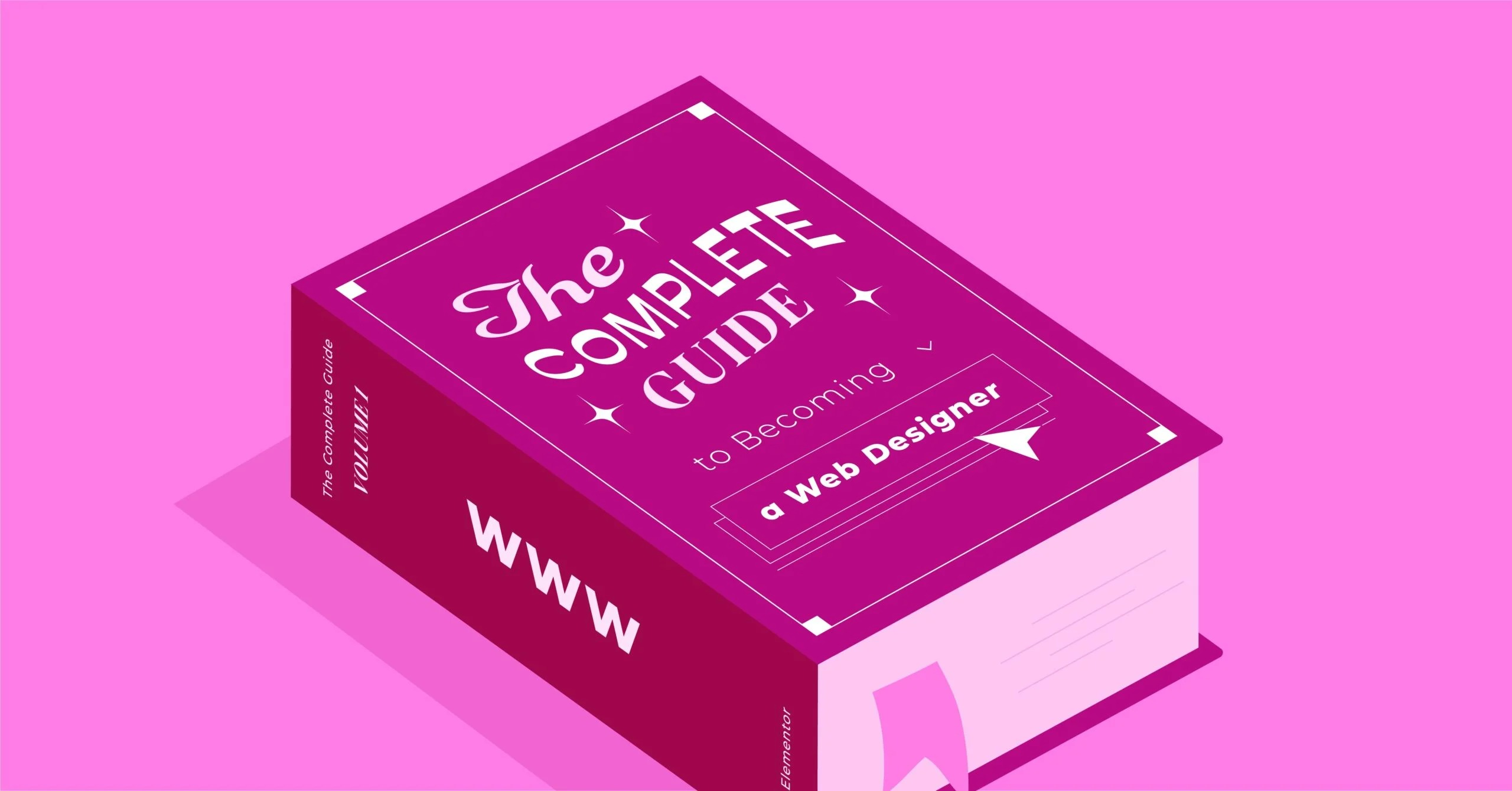Table of Contents
This is where the Elementor Website Builder Platform changes the game. It transforms the WordPress experience from a fragmented set of tools into a single, unified platform for web creation. This guide will walk you through the entire process of building a professional WordPress website from start to finish, using Elementor’s integrated ecosystem to make every step faster, simpler, and more powerful. We’ll cover everything from initial planning and setup to design, optimization, and growth.
Key Takeaways
- Elementor is a Complete Platform: Elementor is more than just a page builder. It’s an all-in-one ecosystem that includes a visual builder, AI tools, specialized themes, optimized hosting, and a full suite of performance and marketing plugins.
- Planning is the First Step: Before you build, you must plan. Using tools like the Elementor AI Site Planner can take you from a simple idea to a structured sitemap and wireframe in minutes, setting your project up for success.
- Integrated Hosting is Key: Choosing optimized hosting like Elementor Hosting solves many common WordPress frustrations. It provides a secure, high-performance foundation (built on Google Cloud) and unifies your support, so you have one expert team to contact for any issue.
- You Have Two Main Workflows: You can build a site by starting with a pre-designed Website Kit from the Elementor Library or build from scratch using the Hello Theme and Elementor’s Theme Builder for 100% design control.
- AI Accelerates Everything: Elementor AI is integrated directly into the editor, allowing you to generate content, create unique images, and write custom code without ever leaving your workflow.
- Optimization and Growth are Built-In: A successful site needs more than good design. The Elementor platform includes essential tools like the Image Optimizer for speed, Ally by Elementor for accessibility, and Send by Elementor for email marketing.
What is Elementor?
At its core, Elementor is a powerful and intuitive visual website builder for WordPress. It replaces the standard WordPress editor with a live, front-end, drag-and-drop interface. This “what-you-see-is-what-you-get” (WYSIWYG) experience means you can create and customize your website’s design in real-time, seeing the exact result as your visitors would. You don’t need to write any code (like HTML or CSS) to build stunning, “pixel-perfect” layouts.
But as I mentioned, Elementor has evolved far beyond just a “page builder.” It’s now a comprehensive web creation platform. This ecosystem provides a single, trusted solution for nearly every aspect of building, managing, and growing your site.
The Elementor Ecosystem: A Quick Overview
Think of it as a complete toolkit where every tool is designed to work perfectly together:
- Elementor (Free): The core plugin that gives you the powerful visual builder, responsive controls, and a solid library of essential widgets (like headings, images, and text blocks). You can download it for free and build a complete, professional website.
- Elementor Pro: The premium plugin that unlocks the platform’s full potential. It adds advanced features like the Theme Builder (to design your header, footer, and blog), the WooCommerce Builder (for custom eCommerce stores), a powerful Form Builder, a Popup Builder, and dozens of advanced widgets.
- Elementor Hosting: A managed WordPress hosting solution built and optimized specifically for Elementor. It provides peak performance, ironclad security, and a unified support experience.
- Elementor AI: A suite of artificial intelligence tools integrated directly into the editor to help you write content, create images, and generate code.
- Hello Theme: A lightweight, minimalist “blank canvas” theme built by Elementor, designed to be the fastest and most flexible foundation for building a site with the Theme Builder.
- Utility Plugins: A collection of specialized tools to solve common WordPress problems, including the Image Optimizer, Site Mailer (for reliable email), and Ally by Elementor (for web accessibility).
- Marketing Tools: Solutions like Send by Elementor provide integrated email marketing and automation to help you grow your audience.
This guide will show you how each of these pieces fits together in a logical, step-by-step workflow.
Step 1: Planning Your Website (The Professional Approach)
Before you write a single line of text or drag a single widget, you need a plan. A great website isn’t just about pretty visuals. it’s a tool designed to achieve a specific goal. Skipping this step is the most common mistake new creators make.
H3: Define Your Goals and Audience
Start by answering a few simple questions:
- What is the primary goal of this website? Is it to sell products? Generate leads? Showcase a portfolio? Publish content?
- Who is your target audience? Be specific. “Everyone” is not an audience. Are they small business owners? Young designers? Local customers?
- What actions do you want visitors to take? Do you want them to buy a product, fill out a contact form, or subscribe to a newsletter?
- What pages will you need? Most sites need a Homepage, About page, Contact page, and a Services/Products page. You might also need a Blog, Portfolio, or FAQ.
H3: Streamline Your Strategy with the Elementor AI Site Planner
This planning phase used to involve a lot of documents and guesswork. The Elementor AI Site Planner is a free tool designed to accelerate this entire process.
Instead of starting with a blank page, you start with an AI-powered chat. You tell it what kind of site you want to build (e.g., “a website for a freelance photographer specializing in portraits”) and who your target audience is. In minutes, the AI Site Planner generates a complete, professional website brief, a structured sitemap (all the pages you’ll need), and an interactive, stylized wireframe for your site.
This is a massive time-saver. For freelancers and designers, it’s a powerful way to standardize your discovery process and get client approval on a visual structure before you start designing. For beginners, it gives you a professional blueprint to follow, ensuring you don’t miss any critical elements.
Step 2: Setting Up Your Foundation (Hosting & WordPress)
With your plan in hand, it’s time to build the foundation. Every website needs two things:
- A Domain Name: This is your address on the internet (e.g., yourbusiness.com).
- Web Hosting: This is the service that stores your website’s files and makes them accessible to the world.
H3: Why Your Hosting Choice Is Critical for Elementor
For a WordPress site, hosting isn’t just a commodity. it’s the engine that runs your entire website. Your hosting choice directly impacts your site’s speed, security, and stability.
The “Fragmented” WordPress Problem
The traditional WordPress setup often looks like this: you buy hosting from Company A, a theme from Company B, and a page builder (like Elementor) from Company C. When your site breaks or runs slow, who do you call? The hosting company often blames the builder. The builder’s support team might point to a conflict with the theme. This “blame game” is a massive source of frustration for creators.
The Solution: Elementor’s Unified Platform
This is precisely the problem Elementor Hosting was created to solve. It’s a premium, managed WordPress hosting solution that is built and optimized by the Elementor team specifically for Elementor websites.
Here’s what makes it the ideal foundation:
- Engineered for Speed: It’s built on the premium Google Cloud Platform and includes a built-in CDN (Content Delivery Network) and caching. This means your site loads incredibly fast for visitors anywhere in the world, which is crucial for a good user experience and SEO.
- Ironclad Security: It provides enterprise-grade security features right out of the box, including automatic daily backups, 24/7 security monitoring, and protection against hackers and malware.
- Unified Support: This is the most significant advantage. Because Elementor built the hosting and the builder, you have one single, expert support team to contact for any issue. No more blame game. Just fast, effective solutions.
- All-in-One Value: Every Elementor Hosting plan comes with the Elementor Pro plugin included, along with the Hello Theme and premium support. This bundles your most essential tools into one simple package.
While Elementor can run on other hosting providers, choosing Elementor Hosting ensures a level of performance, security, and support that is simply unmatched because the entire stack is integrated.
H3: Installing WordPress and Elementor
If you use Elementor Hosting, this step is completely automated. Your account comes with WordPress and Elementor Pro pre-installed and ready to go.
If you use a different host, you’ll typically use a “one-click installer” in your hosting dashboard to install WordPress. Once WordPress is running, you can install the free Elementor plugin by going to your WordPress dashboard, navigating to Plugins > Add New, searching for “Elementor,” and clicking Install and then Activate.
Step 3: Choosing Your Theme (Your Site’s “Blueprint”)
In WordPress, a “theme” controls the global, foundational design of your site. It handles things like your site’s header, footer, and the default layout for your blog posts. Elementor works with most modern themes, but the Elementor team has created two specific themes to create the best workflow.
H3: The Professional’s Canvas: Hello Theme
For professionals, agencies, and anyone who wants 100% design control, the Hello Theme is the perfect choice.
It’s a “blank canvas” theme. This means it’s incredibly lightweight (it loads in milliseconds) and has almost no built-in styling. Why is this good? Because it’s designed to be used with the Elementor Pro Theme Builder. It provides the fastest possible foundation, and you use Elementor’s visual builder to design every single part of your site—your header, footer, blog post templates, archive pages, and more—from scratch. You have total creative freedom.
H3: The Beginner’s Launchpad: Hello Biz
For small business owners, freelancers, and beginners, the “blank canvas” of the Hello Theme can be intimidating. That’s why Elementor created Hello Biz.
Hello Biz is a free, beginner-friendly theme that provides a guided, streamlined experience. It includes a step-by-step setup wizard that walks you through installing necessary plugins and choosing from a collection of professionally designed, “business-ready” website templates. It’s the fastest way to get a polished, high-performance website online with no prior experience.
Step 4: Building Your Core Pages with the Elementor Editor
Now for the fun part: designing your pages. This is where you’ll spend most of your time. Whether you’re starting from a blank page or editing a pre-made template, the workflow is the same.
H3: Understanding the Elementor Interface
When you open the Elementor editor, you’ll see two main parts:
- The Canvas: This is the live, visual preview of your page. You can click directly on any element to edit it.
- The Widget Panel: This is the sidebar on the left that contains all your “building blocks” (called widgets). You have basic widgets like Heading, Image, and Text Editor, and advanced Pro widgets like Slides, Portfolio, and Price Table.
You build your page by dragging widgets from the panel onto your canvas. Layouts are structured using Sections (the main rows, in blue) which contain Columns (in gray), which in turn hold your Widgets (in light blue).
H3: Workflow 1: Using a Pre-Built Website Kit
The fastest way to get started is with a Kit from the Elementor Library. A Website Kit isn’t just a single-page template. it’s a complete, multi-page website design that includes a homepage, about page, contact page, header, footer, and all the global styles (fonts and colors) to go with it.
You can browse the library, find a kit that matches your industry, and import it with one click. All the pages and settings are instantly applied. From there, you just replace the placeholder text and images with your own content.
H3: Workflow 2: Building From Scratch
If you have a custom design in mind, you’ll build from scratch. You’ll add a new Section, set its column structure (e.g., two columns), and then drag widgets into those columns. You can control every design aspect from the widget panel, including:
- Content: The text, image, or icon.
- Style: Colors, typography, spacing, borders, shadows.
- Advanced: Motion effects, backgrounds, responsive controls, custom CSS.
H3: Accelerating Your Workflow with Elementor AI
This is where your building process gets a massive speed boost. Elementor AI is integrated directly into the editor. You don’t need a separate subscription or to switch browser tabs.
When you’re editing a Heading or Text Editor widget, you can click the “Write with AI” icon to:
- Generate new text: “Write an ‘About Us’ section for a sustainable coffee shop.”
- Refine existing text: Make it shorter, longer, fix grammar, or change the tone.
- Translate text: Instantly translate your content into dozens of languages.
When you’re working with an Image widget, you can use AI to:
- Generate unique images: “Create a photorealistic image of a modern, minimalist home office.”
- Edit existing images: Magically remove backgrounds, expand the image (generative fill), or create variations.
You can even use Elementor AI to write custom CSS and code, making advanced customizations accessible even if you’re not a developer.
H3: Making Your Site Responsive
A huge portion of web traffic is on mobile devices. Elementor has responsive design controls built-in. At the bottom of the widget panel, you can switch your view between Desktop, Tablet, and Mobile.
Any design change you make in one view only applies to that view. This allows you to create a perfectly optimized experience for every screen size. You can change font sizes, adjust spacing (padding/margins), hide certain elements, and even reverse column order on mobile.
Step 5: Designing Your Global Site Parts (The Elementor Pro Theme Builder)
A website is more than just individual pages. You need a consistent Header (with your logo and navigation menu) and Footer (with your contact info and links) across your entire site.
This is where the Elementor Pro Theme Builder comes in. It’s arguably the most powerful feature of the platform. The Theme Builder lets you use the familiar Elementor editor to design these “global” parts of your website.
You can create a template for your:
- Header: Design it once, and set its “display conditions” to show on the “Entire Site.”
- Footer: Same as the header.
- Single Post: Create a beautiful, custom layout for all your blog posts.
- Blog Archive: Design the main blog page that shows a grid of your latest posts.
- 404 Page: Create a helpful, custom 404 “Not Found” page.
You can use Dynamic Content to pull in information automatically. For example, in your Single Post template, you’d use the Post Title widget, Featured Image widget, and Post Content widget. These widgets automatically pull in the correct title, image, and content for whichever blog post is being viewed.
Step 6: Adding Specialized Functionality
With your core pages and global templates built, you can now add more advanced features. This is another area where the integrated Elementor platform shines.
H3: Building an eCommerce Store with the WooCommerce Builder
If you want to sell products, you’ll use the free WooCommerce plugin. Elementor Pro includes a powerful WooCommerce Builder.
Just like the Theme Builder, this lets you design every part of your store’s experience:
- Single Product Template: Go way beyond the default WooCommerce layout. Create a fully custom product page with image galleries, custom-styled “Add to Cart” buttons, and related product carousels.
- Shop Archive Template: Design your main “Shop” page with custom filters and product grids.
- Cart and Checkout Pages: Customize the cart and checkout process to improve conversions.
For serious online stores, you can also opt for Elementor eCommerce Hosting, which provides an even more powerful server environment specifically optimized for the demands of WooCommerce.
H3: Capturing Leads with the Form & Popup Builders
If your site’s goal is to generate leads, the Pro Form Builder is your most important tool. You can drag and drop to build any kind of form, from a simple contact form to a multi-step application. You can connect it to email marketing services, and every submission is saved in your WordPress dashboard.
Combine this with the Popup Builder. You can design beautiful popups (or slide-ins, or notification bars) using the Elementor editor and set them to trigger on specific actions, like when a user is about to leave the site (exit-intent) or after they’ve scrolled 50% down the page. This is incredibly effective for promoting a sale or capturing newsletter subscribers.
H3: Collaborating with Your Team or Clients
For agencies and teams, Elementor has professional collaboration tools built-in. The Notes feature lets you and your clients leave comments directly on the front end of the site, pinned to specific elements. This eliminates messy email chains and spreadsheets, streamlining the review and feedback process.
Step 7: Optimizing, Securing, and Growing Your Site
You’ve built your site. You’re ready to launch, right? Not quite. Now you need to focus on the technical side: making your site fast, accessible, and ready for growth. This is where Elementor’s utility suite comes in.
H3: Optimizing for Speed with the Image Optimizer
Large, unoptimized images are the #1 cause of slow websites. A slow site frustrates users and hurts your Google search rankings.
The Image Optimizer plugin by Elementor solves this. It’s a “set it and forget it” tool that automatically:
- Compresses your images to reduce their file size without losing visual quality.
- Resizes them to the maximum dimensions needed for your site.
- Converts them to modern, fast-loading formats like WebP.
This one plugin can dramatically improve your site’s loading speed and Core Web Vitals scores.
H3: Ensuring Web Accessibility with Ally by Elementor
Web accessibility (often shortened to “a11y”) is the practice of making your website usable by people of all abilities, including those with visual, motor, or cognitive impairments. This is not only the right thing to do; it’s also a legal requirement in many parts of the world.
Ally by Elementor is a plugin that scans your site for accessibility violations based on official WCAG standards. It then gives you actionable feedback and, in many cases, can automatically fix issues for you. It also adds a “Usability Widget” to your site, allowing visitors to adjust things like font size and contrast to suit their needs.
H3: Ensuring Reliable Email with Site Mailer
Here’s a “dirty secret” of WordPress: by default, it’s not very good at sending emails. Emails sent by your contact forms, WooCommerce receipts, or password resets often get lost or end up in spam folders.
The Site Mailer by Elementor is a zero-configuration plugin that solves this permanently. It bypasses the default WordPress mail function and sends your site’s emails through a reliable, high-deliverability API. It just works.
H3: Growing Your Audience with Email Marketing
Capturing an email address is far more valuable than just getting a social media follower. Send by Elementor is Elementor’s native email marketing and automation platform.
Because it’s integrated with Elementor’s Form Builder, you can seamlessly add new subscribers to your lists and trigger automated “welcome” sequences. You can send newsletters, automated campaigns, and grow your customer relationships, all from a tool that’s connected to your website.
As web creation expert Itamar Haim often notes, “Building a website is just the first step. The real challenge lies in creating an integrated digital experience that is fast, secure, and equipped for growth. A platform that unifies these elements is no longer a luxury; it’s a necessity for professional creators.”
Conclusion: From Idea to Launch and Beyond
You’ve now seen the complete, end-to-end process of building a professional website. As you can tell, the Elementor Website Builder Platform provides a solution for every single step.
You start with a strategic blueprint from the AI Site Planner. You build on a fast and secure foundation with Elementor Hosting. You choose a purpose-built theme like Hello Theme or Hello Biz. You design every aspect of your site visually with the Elementor Editor, Theme Builder, and WooCommerce Builder, all while accelerating your work with Elementor AI.
Finally, you optimize your site with the Image Optimizer, ensure it’s accessible with Ally, and make sure its communications are reliable with Site Mailer. And when you’re ready to grow, you have Send by Elementor ready to power your marketing.
This is the power of a unified platform. It removes the technical friction and the fragmented tools, allowing you, the creator, to focus on what you do best: bringing your vision to life.
Frequently Asked Questions (FAQ)
1. Do I need Elementor Pro to build a website? No. The free version of Elementor is incredibly powerful and includes all the tools you need to build a complete, beautiful, and responsive website. Elementor Pro adds advanced features for professionals, like the Theme Builder, WooCommerce Builder, Form Builder, and Popup Builder, which are essential for more complex sites and business goals.
2. Is Elementor good for Search Engine Optimization (SEO)? Yes. Elementor builds clean code, and its sites load very fast, especially when paired with the Hello Theme and Elementor Hosting. It gives you full control over all your page elements, including headings (H1, H2, H3) and alt text for images. It also integrates with all major SEO plugins like Yoast and Rank Math.
3. Can I use Elementor with any WordPress theme? Yes. Elementor is compatible with almost all modern, well-coded WordPress themes. However, it is most powerful when paired with a lightweight “blank canvas” theme like Hello, which is specifically designed to let Elementor’s Theme Builder control the entire site design.
4. Will Elementor slow down my website? No. This is a common myth. A slow website is usually caused by a combination of factors, including slow hosting, large/unoptimized images, and having too many low-quality plugins. When used correctly on good hosting (like Elementor Hosting) and paired with optimization tools (like the Image Optimizer), Elementor sites are extremely fast.
5. What’s the difference between Elementor and Gutenberg? Gutenberg (the “Block Editor”) is the default editor for WordPress. It’s a block-based editor, which is a big improvement over the old “Classic Editor.” Elementor is a much more powerful and flexible visual builder. It offers a live, front-end editing experience, far more design control (like precise padding/margins), and a much larger ecosystem of widgets, features, and integrations.
6. Do I need to know how to code to use Elementor? Absolutely not. Elementor is designed for visual, code-free web creation. You can build entire, complex websites without writing a single line of code. For developers who do want to code, Elementor Pro provides robust features like a Custom CSS panel, a Code widget, and a full developer API.
7. How does the Elementor AI Site Planner work? The AI Site Planner is a free tool that uses AI to help you plan your site. You provide a simple description of your business and target audience. The AI then generates a professional sitemap (list of pages) and an interactive wireframe (a visual layout) for your website, giving you a complete blueprint to start from.
8. Is Elementor good for building an eCommerce store? Yes, Elementor is an excellent choice for eCommerce. The free WooCommerce plugin provides the store’s “backend” (products, payments, shipping). Elementor Pro’s WooCommerce Builder then gives you full visual control to design every part of the store’s “frontend” (your shop page, product pages, cart, and checkout), which can dramatically improve your brand’s look and conversion rates.
9. What is Elementor Hosting? Elementor Hosting is a managed WordPress hosting service built by the Elementor team. It’s pre-configured and optimized for maximum performance, security, and reliability with the Elementor builder. It includes Elementor Pro, premium support from a single expert team, and is built on the high-performance Google Cloud Platform.
10. Where can I find templates to get started? The Elementor Library is built directly into the editor. It contains hundreds of individual page templates, block templates (like “Hero” or “Contact” sections), and complete, multi-page Website Kits that you can import with a single click to get a full, professionally designed site instantly.
Looking for fresh content?
By entering your email, you agree to receive Elementor emails, including marketing emails,
and agree to our Terms & Conditions and Privacy Policy.