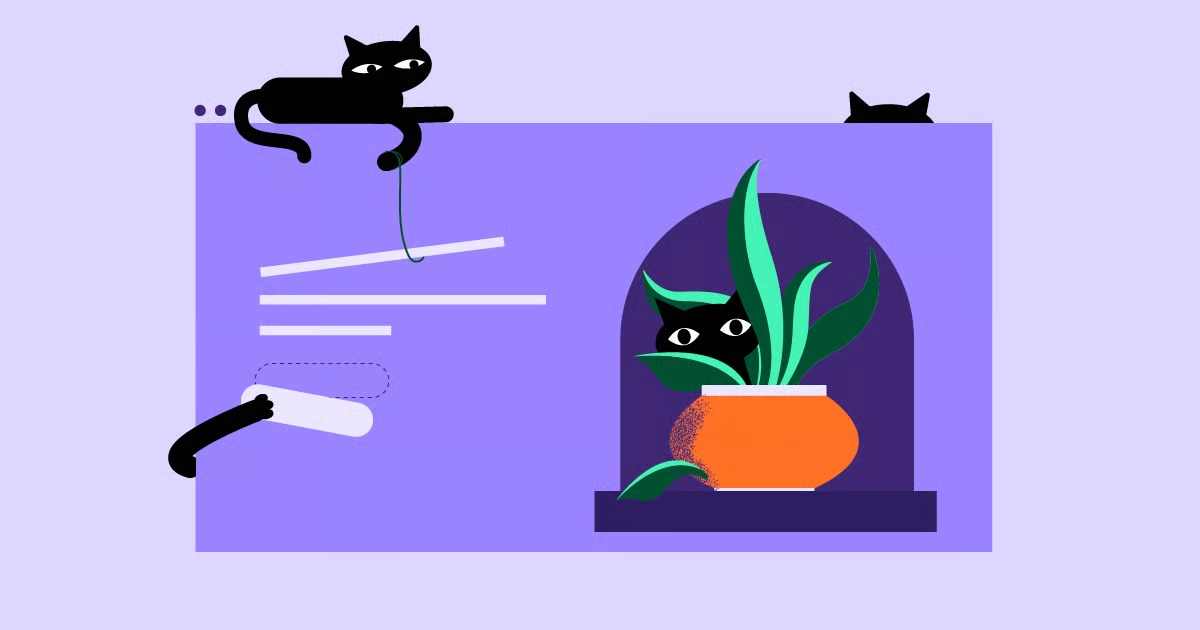Table of Contents
A professional email address tied to your domain name (like [email protected]) instantly signals credibility and legitimacy. It shows your audience that you have invested in your brand and are serious about what you do. While a free email address from a generic provider is fine for personal use, it can undermine your authority in a professional context. This guide is designed to empower you with the knowledge to set up, use, and manage your Hostinger email service effectively, ensuring your communications always make the right impression.
Key Takeaways
- Boost Your Credibility: Using a custom email address associated with your domain name (e.g., [email protected]) is a critical step in establishing a professional and trustworthy brand image.
- Simplified Management: Hostinger’s custom control panel, hPanel, offers an intuitive interface that makes creating, configuring, and managing your email accounts a straightforward process, even for beginners.
- Flexible Access Options: You have the freedom to access your emails directly through Hostinger’s dedicated Webmail interface or configure your accounts on popular third-party email clients like Gmail, Microsoft Outlook, and Apple Mail for a unified inbox experience.
- Powerful Communication Tools: Hostinger provides a suite of advanced features to streamline your workflow. You can set up email forwarders, create professional aliases (info@, sales@), implement autoresponders for instant replies, and manage catch-all settings.
- Robust Security and Maintenance: Keeping your email secure and functional is crucial. Proper management of your spam filters, security protocols, and mailbox storage will ensure your communication channel remains reliable and free from common issues.
Why a Professional Email Address is a Game-Changer for Your Brand
Before we dive into the technical steps, it’s important to understand why taking the time to set up a professional email address is so beneficial. In a competitive online environment, small details can make a huge difference in how potential customers or clients perceive you. Your email address is one of the first and most frequent points of contact, making it a vital component of your brand identity.
Building Credibility and Trust
Imagine you are looking to hire a web developer for a new project. You receive two proposals. One comes from [email protected], and the other from [email protected]. Which one inspires more confidence? The choice is clear. A custom domain email address immediately conveys a sense of professionalism and legitimacy. It shows that you have established a proper online presence and are not just a hobbyist. This small detail can be the deciding factor for a potential client choosing you over a competitor. It builds an initial layer of trust before they have even read the body of your email.
Enhancing Brand Recognition
Every time you send an email from [email protected], you are reinforcing your brand. Your domain name is front and center, acting as a constant, subtle form of marketing. It helps keep your brand name in the minds of your recipients, whether they are clients, customers, partners, or subscribers. Consistent branding across all your communication channels, from your website to your email, creates a cohesive and memorable identity. This consistency is key to building a strong brand that people recognize and remember.
Improving Security and Control
When you use a free email service, you are essentially a guest on their platform. You are subject to their terms of service, their security protocols, and their business decisions. If that service decides to shut down or change its policies, you could be left scrambling. By using an email service tied to your own domain and hosting, you have significantly more control. You own your data and manage your own accounts. Hostinger provides robust security features, including advanced spam filters and malware protection, giving you a secure and private communication channel that you control.
The Perfect Partner for Your Professional Website
A professional email address is the communication backbone that supports your professional website. The two go hand in hand. If you’ve invested time and resources into creating a high-quality website, perhaps using a powerful and flexible platform like Elementor to achieve a pixel-perfect design, you need an equally professional email service to match. Hosting this website on a reliable WordPress hosting solution from a provider like Hostinger completes the package. This combination ensures that every aspect of your online presence, from the visual design of your site to the way you communicate with your audience, is polished, professional, and on-brand.
Getting Started: Your First Steps with Hostinger Email
Setting up your professional email with Hostinger is a refreshingly simple process. Most of their web hosting plans come with the ability to create at least one, and often many, free email accounts. Let’s walk through the initial steps to get you up and running.
Choosing the Right Hostinger Plan
Before you can create an email account, you need a domain name and a hosting plan. Hostinger offers a variety of web hosting packages, and nearly all of them include email hosting as a standard feature.
- Shared Hosting Plans: These are the most popular options for individuals and small businesses. Plans like the Premium and Business hosting packages typically offer the ability to create up to 100 email accounts per domain, with generous storage allocations for each.
- Cloud Hosting and VPS Plans: For larger businesses or high-traffic websites, these more powerful plans also include robust email features with even greater flexibility and resources.
When you sign up for a hosting plan, you will either register a new domain name or transfer an existing one. This domain will be the foundation for your new professional email addresses (e.g., @yourdomain.com).
Understanding Your Control Panel: An Introduction to hPanel
Unlike many hosting providers that use a standard control panel called cPanel, Hostinger has developed its own custom control panel known as hPanel. It’s designed to be more intuitive, user-friendly, and modern, making it easy for beginners to manage their hosting environment without feeling overwhelmed.
To get started, you’ll first need to log in to your Hostinger account. From your main dashboard, you will see your active hosting plans. Simply click the Manage button next to the hosting plan associated with the domain you want to create an email for. This will take you directly to the hPanel for that plan.
Take a moment to familiarize yourself with the hPanel layout. It’s organized into logical categories like Files, Databases, and WordPress. For our purposes, we are interested in the Emails section. This is your command center for everything related to your email service.
Step-by-Step: Creating Your First Email Account
Ready to create your first professional email address? The process in hPanel is designed to be quick and painless. Follow these steps carefully.
- Navigate to ‘Email Accounts’ in hPanel In the Emails section of your hPanel dashboard, locate and click on Email Accounts. This will take you to the email management page where you can see any existing accounts and create new ones.
- Click ‘Create a new email account’ You will see a prominent button, often labeled Add email account or something similar. Clicking this will open the creation form.
- Choose Your Email Prefix This is the part of the address that comes before the @ symbol. You have complete freedom here, but it’s wise to follow professional conventions. Consider creating addresses for different functions:
- For Individuals: [email protected] or [email protected]
- For General Inquiries: [email protected] or [email protected]
- For Specific Departments: [email protected], [email protected], or [email protected]
- Create a Strong, Secure Password This is a critical step for security. Do not reuse passwords from other services. Hostinger has a built-in password generator that can create a strong, random password for you. If you create your own, ensure it includes a mix of uppercase letters, lowercase letters, numbers, and symbols. A long and complex password is your best defense against unauthorized access.
- Set the Mailbox Quota (Storage Size) The quota determines how much storage space this specific email account can use on the server. The amount available depends on your hosting plan. For a standard user, a quota of 1 GB (or 1024 MB) is often a good starting point. You can always adjust this later if needed. If you expect to send and receive a lot of large attachments, you might want to set a higher quota from the start.
- Confirm and Create Once you’ve filled in all the details, click the Create button. In just a few moments, your new professional email account will be ready to use. You will see it listed on the Email Accounts page, along with options to manage it.
Titan Mail vs. Hostinger Webmail: What’s the Difference?
When you set up email with Hostinger, you may encounter two different underlying platforms: their standard Webmail or a more premium service provided in partnership with Titan Mail.
- Hostinger Webmail: This is the classic, no-frills web-based email client. It’s functional and provides all the basic tools you need to send, receive, and organize your email. It’s a solid, reliable choice for basic use.
- Titan Mail: On many of Hostinger’s higher-tier plans, they offer email powered by Titan. This is a more modern, business-focused email platform designed to compete with services like Google Workspace and Microsoft 365. Titan offers a sleeker interface, dedicated mobile apps for iOS and Android, and advanced features like read receipts, email templates, and a built-in calendar.
If your plan includes Titan, it is generally the recommended option for a more professional and feature-rich experience. The setup process is just as simple, and you manage it through the same section in hPanel.
Accessing Your Email: Webmail and Third-Party Clients
Once your email account is created, you need a way to access it. Hostinger provides two primary methods: using their browser-based Webmail client or connecting your account to a third-party application on your computer or phone. Each method has its advantages, and the best choice depends on your workflow.
The Easiest Method: Using Hostinger Webmail
The quickest and most direct way to check your email is through Hostinger’s Webmail portal. It requires no setup or configuration and can be accessed from any device with a web browser, making it perfect for when you’re traveling or using a public computer.
How to Log In to Webmail
You can access the login page in two ways:
- Direct URL: Simply navigate to webmail.hostinger.com in your browser. You will be prompted to enter your full email address (e.g., [email protected]) and the password you created.
- Through hPanel: Go to the Email Accounts section in hPanel. Next to your email account in the list, you will see a button or link that says Webmail. Clicking this will automatically log you into your inbox.
A Tour of the Webmail Interface
The Hostinger Webmail interface is clean and straightforward. If you’ve ever used another email service like Gmail or Yahoo Mail, you will feel right at home. Here’s a quick tour of the key components:
- Folder Pane (Left Side): This is where you’ll find your standard email folders:
- Inbox: Where all incoming messages arrive.
- Drafts: Emails you have started writing but haven’t sent yet.
- Sent: A copy of every email you have sent.
- Junk/Spam: Where suspected spam emails are automatically filtered.
- Trash: Deleted emails are moved here before being permanently removed.
- Compose Window: Clicking the Compose button opens a new window for writing an email. You’ll find fields for To, Cc (Carbon Copy), Bcc (Blind Carbon Copy), Subject, and the main body for your message. You can also add attachments by clicking the paperclip icon.
- Settings: Usually represented by a gear icon, the settings menu allows you to customize your Webmail experience. Here, you can change your display name (the name recipients see), create a professional email signature, and set up message filters.
Sending, Receiving, and Replying to Emails
Using Webmail is intuitive. New messages appear in your inbox in bold. Clicking on a message displays its content. You can then use the Reply, Reply All, or Forward buttons to take action. It’s a simple yet effective tool for managing your day-to-day communications.
Power User Setup: Connecting Hostinger Email to Your Favorite Apps
While Webmail is convenient, many people prefer to manage all their email accounts—both personal and professional—in a single, dedicated application. This is where third-party email clients come in. You can configure your Hostinger email account in virtually any modern email app, including:
- Gmail: Add your professional email to your personal Gmail account to manage everything in one place.
- Microsoft Outlook: A popular choice for business users on Windows and Mac.
- Apple Mail: The default mail application on iPhones, iPads, and Macs.
- Thunderbird: A free, open-source email client from Mozilla.
Why Bother with a Third-Party Client?
Connecting your email to a client application offers several key advantages:
- Unified Inbox: Manage multiple email addresses from different providers in one consolidated view.
- Offline Access: Many clients download a copy of your emails, allowing you to read and compose replies even when you’re not connected to the internet.
- Familiar Interface: You can continue using the application you are already comfortable with.
- Advanced Features: Desktop clients often offer more powerful features for sorting, searching, and automating email workflows.
Finding Your Configuration Settings (IMAP, POP3, SMTP)
To connect your Hostinger email to a third-party app, you will need to provide it with specific server information. This tells the app where to find your emails and how to send them. You can find this critical information easily within hPanel.
- Go to the Email Accounts section.
- Find your email account in the list and click the three dots on the right to open the menu.
- Select Configuration settings.
This will display all the necessary details. You will see information for IMAP, POP3, and SMTP. It is crucial to understand what these protocols are.
| Protocol | Full Name | What It Does | Recommended For |
| IMAP | Internet Message Access Protocol | Syncs your email across all devices. Actions (like reading, deleting, or moving an email) on one device are reflected everywhere. | Almost everyone. This is the modern standard for multi-device users. |
| POP3 | Post Office Protocol 3 | Downloads emails to a single device and often deletes them from the server. It does not sync actions across devices. | Very limited use cases, such as creating a permanent local archive on one computer. |
| SMTP | Simple Mail Transfer Protocol | Used exclusively for sending emails. Your email client uses the SMTP server to send your outgoing messages. | Everyone. This is the universal standard for sending mail. |
For virtually all modern use cases, you should use IMAP. It ensures a consistent and synchronized experience across your phone, laptop, and tablet.
Detailed Walkthrough: Connecting to Gmail
You can use your personal Gmail account to both send and receive emails from your Hostinger address.
To Receive Emails (Check mail from other accounts):
- In Gmail, go to Settings (gear icon) > See all settings.
- Go to the Accounts and Import tab.
- In the “Check mail from other accounts” section, click Add a mail account.
- Enter your full Hostinger email address and click Next.
- Select Import emails from my other account (POP3). Even though we recommend IMAP, this is the protocol Gmail uses for fetching mail. Don’t worry, you can choose to leave a copy on the server.
- Enter your username (your full email address), password, and the POP server details from hPanel. Ensure the port is correct and check the box for “Use a secure connection (SSL)”.
- Crucially, check the box for “Leave a copy of retrieved message on the server.” This prevents Gmail from deleting your emails from Hostinger’s server.
- Click Add Account.
To Send Emails (Send mail as):
- On the same Accounts and Import tab, in the “Send mail as” section, click Add another email address.
- Enter your name and your Hostinger email address. Keep “Treat as an alias” checked.
- Enter the SMTP server details, your username (full email address), and password.
- Select the correct port and choose “Secured connection using SSL”.
- Click Add Account. Gmail will send a verification email to your Hostinger address. Log in to Webmail, find the email, and click the verification link or enter the code.
Now, when you compose a new email in Gmail, you can choose your Hostinger address from a dropdown menu in the “From” field.
Detailed Walkthrough: Connecting to Microsoft Outlook
- Open Outlook and go to File > Add Account.
- Enter your Hostinger email address and click Connect.
- Outlook will often try to find the settings automatically. If it fails, choose “Let me set up my account manually” and select IMAP.
- Enter the IMAP and SMTP server details, ports, and encryption methods exactly as shown in your hPanel configuration settings.
- Enter your password and click Connect. Outlook will verify the settings and add your account.
Detailed Walkthrough: Connecting to Apple Mail (iOS and macOS)
The process is similar for both iPhones/iPads and Mac computers.
- Go to Settings > Mail > Accounts > Add Account. On macOS, open the Mail app and go to Mail > Add Account.
- Choose Other from the list, then tap Add Mail Account.
- Enter your name, your full Hostinger email address, your password, and a description (e.g., “Work Email”). Tap Next.
- Select IMAP.
- Enter all the server details for both the Incoming Mail Server (IMAP) and the Outgoing Mail Server (SMTP). You must fill in the host name, username (your full email address), and password for both sections.
- Tap Next. The device will verify your settings and complete the setup.
Mastering Email Management in hPanel
Beyond creating and accessing your accounts, Hostinger’s hPanel provides a suite of powerful tools to help you manage your email communications efficiently. These features can automate tasks, project a more professional image, and ensure you never miss an important message.
Streamline Your Workflow with Email Forwarders
An email forwarder is a simple yet incredibly useful tool. It automatically forwards a copy of every email sent to one address to another specified email address.
- What it is: You can set up [email protected] to automatically forward all incoming messages to your personal [email protected] address. The original message is delivered to the info@ inbox, and a copy is sent to your Gmail.
- Why it’s useful: This allows you to consolidate emails from various sources into a single inbox that you check frequently. It’s perfect for low-volume inboxes that you want to monitor without having to log in separately.
How to set it up in hPanel:
- In the Emails section, click on Forwarders.
- Under “Create a new forwarder,” enter the email prefix you want to forward (e.g., info).
- In the “Forward to” field, enter the full email address where you want to receive the forwarded messages.
- Click Create. The forwarder will become active immediately.
Professionalize Your Image with Email Aliases
An email alias is a virtual email address that doesn’t have its own inbox but instead points to an existing, real email account.
- What it is: Imagine you are a solo entrepreneur. You can create aliases like [email protected], [email protected], and [email protected]. All emails sent to these addresses will be delivered directly to your primary inbox, [email protected].
- Why it’s useful: Aliases make your business appear larger and more organized. It allows you to segment communications without the hassle of managing multiple inboxes. As your team grows, you can easily re-point these aliases to different people.
How to set it up in hPanel:
- Go to the Email Accounts section.
- Click on Aliases.
- Under “Create a New Alias,” select the domain.
- In the “Alias” field, enter the prefix you want to create (e.g., sales).
- In the “Forwards to” field, enter the real email address that will receive the emails.
- Click Create.
Never Miss a Message with Catch-All Email
A catch-all email account is designed to “catch” any email sent to a non-existent email address at your domain. For example, if someone makes a typo and sends an email to [email protected] instead of [email protected], a catch-all will ensure that message is still delivered.
- Pros: The main advantage is that you can capture emails that would otherwise be lost due to simple spelling errors by the sender.
- Cons: The significant downside is that catch-all accounts are magnets for spam. Spammers often guess common prefixes (admin@, test@, webmaster@), and a catch-all will accept all of it, flooding your inbox.
How to manage it in hPanel:
- In the Emails section, find the Catch-all option.
- You can choose to Enable or Disable it. If you enable it, you must specify which of your existing email accounts will receive the “caught” emails.
- Generally, it is recommended to keep this disabled unless you have a specific reason to use it and are prepared to deal with the extra spam.
Automate Your Communication with Autoresponders
An autoresponder automatically sends a pre-written reply to anyone who emails a specific address. This is an essential tool for managing customer expectations.
- What it is: When someone emails [email protected], they can immediately receive a reply that says, “Thank you for contacting support! We have received your message and a member of our team will get back to you within 24 business hours.”
- Why it’s useful: It provides immediate confirmation that a message has been received and sets a clear expectation for when the sender can anticipate a personal response. This improves customer service and reduces follow-up emails from people wondering if their message went through.
How to set it up in hPanel:
- In the Emails section, click on Autoresponders.
- Select the email address you want to create the auto-reply for.
- Fill in the subject line (e.g., “We’ve Received Your Message”) and the body of your auto-reply message.
- You can often set an interval to prevent the same person from receiving the auto-reply multiple times in a short period.
- Enable the autoresponder and save your changes.
Keeping Your Inbox Clean: Spam Protection and Security
Maintaining the security and integrity of your email is paramount. Hostinger provides tools within hPanel to help you combat spam and secure your accounts.
- SpamAssassin: This is a powerful, industry-standard spam-filtering tool that Hostinger integrates into its email service. It analyzes incoming emails and assigns them a score based on various spam-like characteristics.
- Configuration: In hPanel, you can navigate to SpamAssassin to configure its settings. You can adjust the sensitivity of the filter (the score at which an email is marked as spam) and choose whether to have spam automatically deleted or moved to a junk folder.
- Whitelists and Blacklists: You can create your own lists to fine-tune the filter.
- Whitelist: Add email addresses or entire domains to this list to ensure their messages are never marked as spam. This is useful for important clients or partners.
- Blacklist: Add addresses or domains to this list to ensure their messages are always blocked.
- Password Security: It is a best practice to periodically change your email passwords. You can do this easily from the Email Accounts page in hPanel. Always use strong, unique passwords for each account.
Best Practices and Troubleshooting
With your email system up and running, following a few best practices will ensure it remains a professional and efficient tool for your brand. Here are some tips for daily use and solutions for common problems you might encounter.
Crafting the Perfect Email Signature
An email signature is a small block of text automatically appended to the end of your outgoing emails. It is a simple yet powerful tool for reinforcing your professional image.
- Why it’s crucial: A signature saves you time and ensures that every recipient has easy access to your key information. As web creation expert Itamar Haim often advises, “Your email signature is your digital business card. It should be clean, professional, and consistently used in every email to reinforce your brand identity and provide essential contact information effortlessly.”
- What to include:
- Your Name
- Your Title and Company
- Your Website URL (as a clickable link)
- Your Phone Number (optional)
- How to set it up: You can create your signature in the Settings menu of Hostinger Webmail. If you primarily use a third-party client like Outlook or Gmail, you will need to set up the signature within that application’s settings. Keeping the design clean and simple is always the best approach. Avoid using large images or too many different colors and fonts.
Taming Your Inbox: Organization Tips
An overflowing inbox can be a major source of stress and lost productivity. Adopting a few organizational habits can make a world of difference.
- Use Folders or Labels: Create folders for different projects, clients, or categories of emails (e.g., “Invoices,” “Marketing,” “Project X”). As soon as you are done with an email in your inbox, move it to the appropriate folder for future reference.
- The “Inbox Zero” Philosophy: This popular productivity method aims to keep your main inbox empty. Every time you check your email, you make a decision for each message:
- Delete/Archive it: If it requires no action.
- Reply to it: If it takes less than two minutes.
- Move it: To a folder or a task list if it requires more time.
- This keeps your inbox from becoming a cluttered to-do list.
Common Problems and How to Fix Them
Even with a reliable service like Hostinger, you might occasionally run into issues. Here are some of the most common problems and their solutions.
- Problem: I can’t send or receive emails.
- Solution: This is often an issue with your email client’s configuration. Double-check that your IMAP, POP3, and SMTP server names, ports, and encryption settings are entered exactly as shown in your hPanel’s configuration page. A single typo can cause it to fail. Also, ensure your domain’s MX records are pointing correctly to Hostinger, which they should be by default if you are using their hosting.
- Problem: I forgot my password.
- Solution: This is an easy fix. Go to the Email Accounts page in your hPanel. Find the account in question, and you will see an option to change the password. You can set a new one there without needing to know the old one.
- Problem: My emails are going to the recipient’s spam folder.
- Solution: This can be a complex issue related to your domain’s reputation. First, ensure you have correctly set up SPF and DKIM records for your domain in your DNS settings (Hostinger’s hPanel often has tools to help with this). These records help verify that you are a legitimate sender. Second, avoid using spammy language in your subject lines (like “FREE!!!,” “URGENT,” or excessive capitalization) and avoid sending unsolicited bulk emails.
- Problem: My mailbox is full.
- Solution: You will receive a warning when your mailbox is approaching its quota. You have two options: 1) Go through your inbox and delete old emails, especially those with large attachments, and be sure to empty your trash folder. 2) Go to the Email Accounts page in hPanel and increase the quota for that specific mailbox, provided you have available space in your overall hosting plan.
Frequently Asked Questions (FAQ)
Here are answers to some of the most common questions about using Hostinger’s email service.
1. Q: How many email accounts can I create with Hostinger? A: The number of email accounts you can create depends entirely on your specific hosting plan. Entry-level plans may offer one account, while Premium and Business plans typically allow you to create up to 100 email accounts for each domain you host. Always check the details of your plan on the Hostinger website or in your dashboard.
2. Q: Can I use my Hostinger email on my phone? A: Yes, absolutely. You can configure your Hostinger email on any modern smartphone or tablet. Simply use the IMAP and SMTP configuration settings found in your hPanel to add the account to your device’s native mail app (like Apple Mail on iPhone or Gmail on Android) or any other email app you prefer.
3. Q: Is Hostinger email secure? A: Yes, Hostinger implements multiple layers of security to protect your email. This includes SpamAssassin for advanced spam filtering, server-level antivirus and malware scanning, and the use of SSL/TLS encryption to secure the connection between your email client and the server, protecting your data in transit.
4. Q: What is the maximum attachment size for Hostinger email? A: The maximum size for a single attachment is typically 25 MB. This is a standard limit across most major email providers and is generally sufficient for documents and images. For sending larger files, it is better to use a dedicated file-sharing service like Dropbox or Google Drive.
5. Q: Can I migrate my old emails to Hostinger? A: Yes. Hostinger provides a built-in email import tool within hPanel. This tool allows you to connect to your old email provider via IMAP and migrate all of your existing emails and folders directly to your new Hostinger email account, making the transition seamless.
6. Q: What are MX records and do I need to change them? A: MX (Mail Exchanger) records are a type of DNS record that tells the global internet which mail server is responsible for receiving emails for your domain. If you are using both Hostinger’s web hosting and their email service for your domain, these records are automatically configured for you. You generally do not need to change them unless you are using a third-party email provider.
7. Q: Does Hostinger offer a dedicated email hosting plan? A: Yes. For users and businesses with more demanding email needs, Hostinger offers dedicated Business Email and Enterprise Email hosting plans powered by Titan. These plans are separate from their web hosting packages and provide larger storage quotas, advanced security features, and collaborative tools like calendars and contacts.
8. Q: How can I increase my email storage quota? A: You can easily manage and adjust the storage quota for each individual email account from the “Email Accounts” page in hPanel, as long as you stay within the total storage limit allocated to your overall web hosting plan. If you need more total storage, you may need to upgrade your hosting plan.
9. Q: What is the difference between CC and BCC? A: Both are used to send a copy of an email to additional recipients. With CC (Carbon Copy), all recipients can see who else received the email. With BCC (Blind Carbon Copy), the recipients listed in the BCC field are hidden from all other recipients. This is useful for protecting privacy when sending an email to a large group of people.
10. Q: How can I back up my emails? A: While Hostinger maintains server backups, the most reliable way to create your own personal backup is by using a desktop email client like Microsoft Outlook or Mozilla Thunderbird. Configure your account using IMAP, which will download a synced copy of all your emails. You can then use the application’s export function to save your mailboxes as a local file on your computer.
Conclusion
Setting up and managing a professional email address is a foundational step in building a successful online presence. It projects credibility, enhances your brand, and provides you with a secure and flexible communication tool. With Hostinger’s intuitive hPanel and robust email features, the process is no longer a complex task reserved for technical experts. By following the steps and advice in this guide, you can confidently create, configure, and manage your own professional email system. Taking control of this vital communication channel is an investment in your brand’s future, ensuring that every message you send works to build trust and strengthen your professional reputation.
Looking for fresh content?
By entering your email, you agree to receive Elementor emails, including marketing emails,
and agree to our Terms & Conditions and Privacy Policy.