Table of Contents
For Mac users, the process is straightforward, yet filled with options for customization and organization that can turn a chaotic collection of links into a tidy, efficient library. Whether you’re a seasoned Apple enthusiast or new to the macOS ecosystem, understanding how to effectively manage your favorite websites is a fundamental skill. A well-organized set of bookmarks can save you countless clicks and minutes each day. In fact, studies on web browsing behavior show that users rely heavily on bookmarks for quick access, with some analyses indicating that bookmarked pages account for a significant percentage of revisits to a website.
This guide will walk you through everything you need to know about favoriting websites on a Mac. We’ll cover the built-in Safari browser, as well as popular alternatives like Google Chrome and Mozilla Firefox. Beyond the basic “how-to,” we’ll explore advanced tips for organizing your favorites, syncing them across your Apple devices, and even delve into what makes a website “favorite-worthy” in the first place.
Understanding the Terminology: Favorites vs. Bookmarks
Before we dive in, let’s clarify the language. You’ll often hear the terms “Favorites” and “Bookmarks” used interchangeably, and for the most part, they refer to the same thing: a saved shortcut to a specific webpage.
- Bookmark: This is the universal term for a saved link. It originates from the physical bookmarks used to mark a place in a book.
- Favorites: This is Apple’s preferred term within the Safari browser. “Favorites” are essentially a special category of bookmarks that are given more prominent placement for quicker access, such as on the Favorites Bar or the Start Page.
In essence, all Favorites are bookmarks, but not all bookmarks are necessarily placed in your main Favorites list. Think of it as having a large library (all your bookmarks) and a small, curated shelf by your armchair for the books you read most often (your Favorites). Throughout this guide, we’ll use both terms, but we’ll specify when we’re talking about Safari’s dedicated Favorites feature.
How to Favorite a Website in Safari
Safari is the native web browser for all Apple devices, and it’s deeply integrated into macOS. Its clean interface and user-friendly features make saving your favorite sites a breeze. There are several ways to accomplish this, catering to different user preferences.
Method 1: Using the Share Button
This is perhaps the most intuitive method for new users. It utilizes the universal “Share” icon that’s consistent across Apple’s operating systems.
- Navigate to the Website: Open Safari and go to the webpage you want to save. For this example, let’s say you’ve just discovered a fantastic blog with design inspiration.
- Click the Share Icon: In the top-right corner of the Safari window, you’ll see a square icon with an arrow pointing upwards. This is the Share button. Click on it.
- Select “Add Bookmark”: A dropdown menu will appear with various options for sharing and saving. Click on “Add Bookmark.”
- Choose the Location: A new dialog box will pop up. Here, you have a crucial choice. The dropdown menu at the top allows you to decide where to save the bookmark.
- Favorites: Selecting this option will add the website to your main Favorites list. This is the best choice for sites you visit daily, as they will appear on your Favorites Bar and Safari’s Start Page.
- Other Folders: You can also choose to save it to another bookmark folder you’ve previously created (e.g., “Work Projects,” “Recipes,” “Reading List”). This is ideal for keeping your bookmarks organized by category.
- Rename if Desired (Optional): Safari automatically populates the name of the bookmark with the webpage’s title. You can edit this to something shorter or more memorable if you wish.
- Click “Add”: Once you’ve selected the location and confirmed the name, click the “Add” button to save your favorite.
Method 2: The Quick Keyboard Shortcut
For those who prefer to keep their hands on the keyboard, a simple shortcut can save a website in seconds. This is a favorite among power users for its efficiency.
- Go to the Desired Page: Open the website you want to favorite in Safari.
- Press Command + D: Hold down the Command (⌘) key and press the D key.
- Confirm and Save: The same “Add Bookmark” dialog box from the previous method will appear. You can then choose the location (Favorites or another folder), rename the bookmark, and click “Add” to save it.
This two-step process is incredibly fast and becomes second nature once you’ve used it a few times.
Method 3: Drag and Drop to the Favorites Bar
The Favorites Bar is the horizontal bar that sits just below the address bar in Safari. It’s prime real estate for your most-visited websites. If you don’t see it, you can enable it by going to the menu bar, clicking View > Show Favorites Bar.
This method is highly visual and satisfyingly direct.
- Navigate to the Website: Go to the page you want to add.
- Click and Drag the URL: Click on the website’s URL in the address bar. You’ll notice a small icon (often a favicon) to the left of the URL. Click and hold this icon.
- Drag it to the Favorites Bar: While still holding the mouse button, drag the icon down to an empty spot on your Favorites Bar.
- Release the Mouse Button: Let go of the mouse button. The website will instantly be saved as a favorite in that location.
This method is perfect for quickly adding sites you know you’ll need frequent access to.
Viewing and Accessing Your Favorites in Safari
Once you’ve saved a few sites, you’ll need to know how to find them. Safari provides multiple access points.
- The Favorites Bar: As mentioned, this is the most direct way to access your top sites. A single click on the icon in the bar will take you straight to the page.
- The Start Page: When you open a new tab or window in Safari, it displays your Start Page. By default, this page includes a grid of your Favorite websites, providing a visual and convenient launchpad.
- The Bookmarks Sidebar: For a complete view of all your bookmarks, including those not in your Favorites, you can open the Bookmarks sidebar.
- Click the Sidebar icon (a square with a vertical line on the left) in the top-left corner of the Safari window.
- Select the Bookmarks tab (the open book icon).
- Here you will see a list of all your bookmark folders, including “Favorites.”
Organizing Your Safari Favorites for Maximum Efficiency
A messy bookmark collection can be almost as unhelpful as having no bookmarks at all. As your list of favorites grows, organization becomes key. A well-structured website, for instance, uses clear navigation and categories to guide users. You should apply the same principle to your bookmarks. This is where creating a website with a tool like Elementor can provide inspiration; its drag-and-drop interface and logical structure for building pages can be a mental model for how to organize your own digital resources. A site built with a clear hierarchy is easier for users to navigate and, consequently, more likely to be bookmarked for future reference.
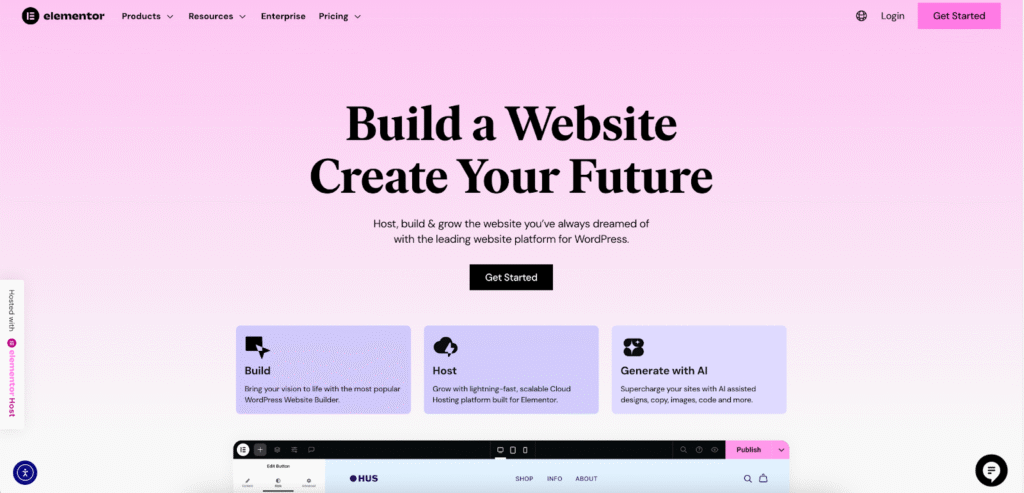
Creating Folders
Grouping related websites into folders is the most effective way to keep your Favorites Bar and Bookmarks list tidy.
- Open the Bookmarks Manager: Go to the menu bar and select Bookmarks > Edit Bookmarks. This will open a dedicated page showing all your bookmarks and folders.
- Create a New Folder: At the bottom of the sidebar on the left, you’ll see a “New Folder” button. Click it.
- Name Your Folder: A new, untitled folder will appear. Give it a descriptive name, like “Social Media,” “Work Tools,” or “News Sites.”
- Drag and Drop Bookmarks: You can now drag existing bookmarks from your list into this new folder. You can also create folders directly on the Favorites Bar by right-clicking (or Control-clicking) on the bar and selecting “New Folder.”
Pro Tip: Use folders on your Favorites Bar for categories that contain multiple important sites. For example, a “Project X” folder can hold links to your project management tool, shared documents, and client websites, all accessible with two clicks.
Rearranging and Deleting Favorites
Your needs and browsing habits will change over time. It’s good practice to periodically clean up your favorites.
- Rearranging: On the Favorites Bar or in the Bookmarks Editor, you can simply click and drag any bookmark or folder to a new position.
- Deleting: To remove a favorite, you can:
- Right-click (or Control-click) on it in the Favorites Bar or Bookmarks list and select “Delete.”
- In the Bookmarks Editor, select the bookmark and press the Delete key on your keyboard.
Syncing Favorites with iCloud
One of the most powerful features of the Apple ecosystem is iCloud. By enabling iCloud for Safari, you can keep your favorites, bookmarks, and reading list synchronized across all your devices—your Mac, iPhone, and iPad.
- Open System Settings: Click the Apple logo in the top-left corner of your screen and select “System Settings.”
- Click on Your Apple ID: At the top of the sidebar, click on your name/Apple ID.
- Select iCloud: In the list of options, choose “iCloud.”
- Show All Apps: Click on “Show All” under “Apps Using iCloud.”
- Enable Safari: Find Safari in the list and make sure the toggle switch next to it is turned on.
Now, any favorite you add on your Mac will automatically appear on your iPhone, and vice versa. This creates a seamless browsing experience, no matter which device you’re using.
How to Favorite a Website in Google Chrome on Mac
Google Chrome is the world’s most popular web browser, and many Mac users prefer it for its vast extension library and integration with Google services. The process of favoriting a website in Chrome is just as simple as in Safari.
Method 1: The Star in the Address Bar
Chrome’s iconic method for bookmarking is the star icon located inside the address bar.
- Navigate to the Website: Open the page you wish to save.
- Click the Star Icon: To the far right of the address bar, you’ll see an outline of a star. Click it.
- Edit and Choose a Folder: A small dialog box will appear.
- Name: You can edit the name of the bookmark.
- Folder: Use the dropdown menu to select where you want to save it. By default, it will suggest the “Bookmarks bar.” You can also choose another folder or create a new one.
- Click “Done”: Once you’re happy with the name and location, click “Done.” The star icon will turn solid blue, indicating the page is now bookmarked.
Method 2: The Keyboard Shortcut
Just like Safari, Chrome has a speedy keyboard shortcut for power users.
- Go to the Page: Ensure the website you want to save is the active tab.
- Press Command + D: This will bring up the same bookmark dialog box as the star icon method.
- Confirm and Save: Choose your folder, edit the name if needed, and click “Done.”
Method 3: Drag and Drop to the Bookmarks Bar
If you have the Bookmarks Bar visible in Chrome (enable it via View > Always Show Bookmarks Bar), you can use the drag-and-drop method.
- Navigate to the Website.
- Click and Drag the Icon: Click and hold the small icon (usually a padlock or a favicon) to the left of the URL in the address bar.
- Drop it on the Bookmarks Bar: Drag it to your desired location on the bar and release. The bookmark will be created instantly.
Organizing Bookmarks in Chrome
Chrome’s Bookmark Manager is a robust tool for keeping your saved sites in order.
- Accessing the Manager: You can get to it by going to the menu bar and selecting Bookmarks > Bookmark Manager, or by using the shortcut Option + Command + B.
- Creating Folders: In the Bookmark Manager, right-click anywhere in the main panel and select “Add new folder.”
- Organizing: You can drag and drop bookmarks and folders to rearrange them. The three-dot menu next to each bookmark or folder gives you options to edit, delete, or open them.
Chrome also offers excellent sync capabilities through your Google Account. If you’re signed into Chrome on your Mac, iPhone, and other computers, all your bookmarks will be kept up-to-date across all devices.
How to Favorite a Website in Mozilla Firefox on Mac
Firefox is another popular browser choice for Mac users, known for its focus on privacy and open-source principles. Its bookmarking functionality is very similar to Chrome’s.
Method 1: The Star in the Address Bar
Like Chrome, Firefox uses a star icon for quick bookmarking.
- Navigate to the Website.
- Click the Star: In the address bar, click the star icon. The first click will save the page to your “Other Bookmarks” folder and turn the star blue.
- Edit Details (Optional): Click the blue star a second time to open a dialog box where you can edit the bookmark’s name, change its location (folder), and add tags for easier searching.
- Click “Done” to save your changes.
Method 2: The Keyboard Shortcut
The universal shortcut works here as well.
- Go to the Page.
- Press Command + D: This will immediately open the editing dialog box, allowing you to name the bookmark and choose a folder before saving.
Managing Bookmarks in Firefox
Firefox’s bookmark management tools are accessible through the “Library.”
- Accessing the Library: Click the “Library” button in the toolbar (it looks like three books on a shelf), then select Bookmarks > Show All Bookmarks. Alternatively, use the shortcut Shift + Command + O.
- Organization: The Library window allows you to create folders, drag and drop bookmarks, add tags, and search your entire collection.
Firefox Sync, when enabled with a Firefox Account, keeps your bookmarks, history, and open tabs synchronized across all your devices.
What Makes a Website Worthy of Being a Favorite?
Saving a website is a technical process, but the decision to do so is entirely human. What compels us to want to return to a site again and again? The answer lies in user experience (UX) and content quality. A website that is difficult to navigate, slow to load, or visually unappealing is unlikely to become a daily destination for users.
This is where the design and structure of a website become paramount. A well-crafted site anticipates the user’s needs and provides a seamless journey. For example, a website built using a flexible platform like Elementor gives creators the tools to build highly functional and aesthetically pleasing experiences without needing to write code. Features like intuitive navigation menus, clear calls-to-action, and a responsive design that looks great on any device contribute to a positive user experience.
Here are some key elements that make a website “favorite-worthy”:
- High-Quality, Relevant Content: The site must provide value. Whether it’s through informative articles, useful tools, or engaging entertainment, the content is the primary reason a user will return.
- Intuitive Navigation: Users should be able to find what they’re looking for easily. A logical site structure, clear menus, and a functional search bar are essential. If a user has to struggle to find information, they are less likely to bookmark the site.
- Fast Loading Speed: In our fast-paced digital world, patience is thin. A website that takes too long to load is frustrating and will quickly be abandoned. According to Google research, the probability of a user bouncing from a site increases dramatically with every second of load time.
- Clean and Appealing Design: A visually pleasing layout that is easy on the eyes and reinforces the brand’s identity makes the browsing experience more enjoyable. Good use of color, typography, and whitespace can make a huge difference.
- Mobile-Friendliness: With a majority of web traffic now coming from mobile devices, a responsive design that works flawlessly on smartphones and tablets is non-negotiable.
- Trust and Credibility: The site should feel secure and professional. This is established through clear contact information, a professional design, and secure (HTTPS) connections.
When you favorite a website, you are implicitly endorsing its quality and usefulness. As a user, you gravitate towards sites that respect your time and provide a great experience. As a website owner or creator, focusing on these core principles is the best way to encourage visitors to click that “Add to Favorites” button.
Conclusion: Mastering Your Digital Library
Favoriting a website on a Mac is a simple action, but its impact on your daily productivity and browsing enjoyment can be profound. By mastering the quick shortcuts and organizational tools available in Safari, Chrome, and Firefox, you can transform a random collection of links into a powerful, personalized dashboard for your digital life.
Take a few moments today to organize your bookmarks. Create folders, delete old links you no longer use, and arrange your Favorites Bar for optimal efficiency. By curating your own digital library, you make the vast internet feel a little more like home—a collection of your favorite places, just a click away.
Looking for fresh content?
By entering your email, you agree to receive Elementor emails, including marketing emails,
and agree to our Terms & Conditions and Privacy Policy.






