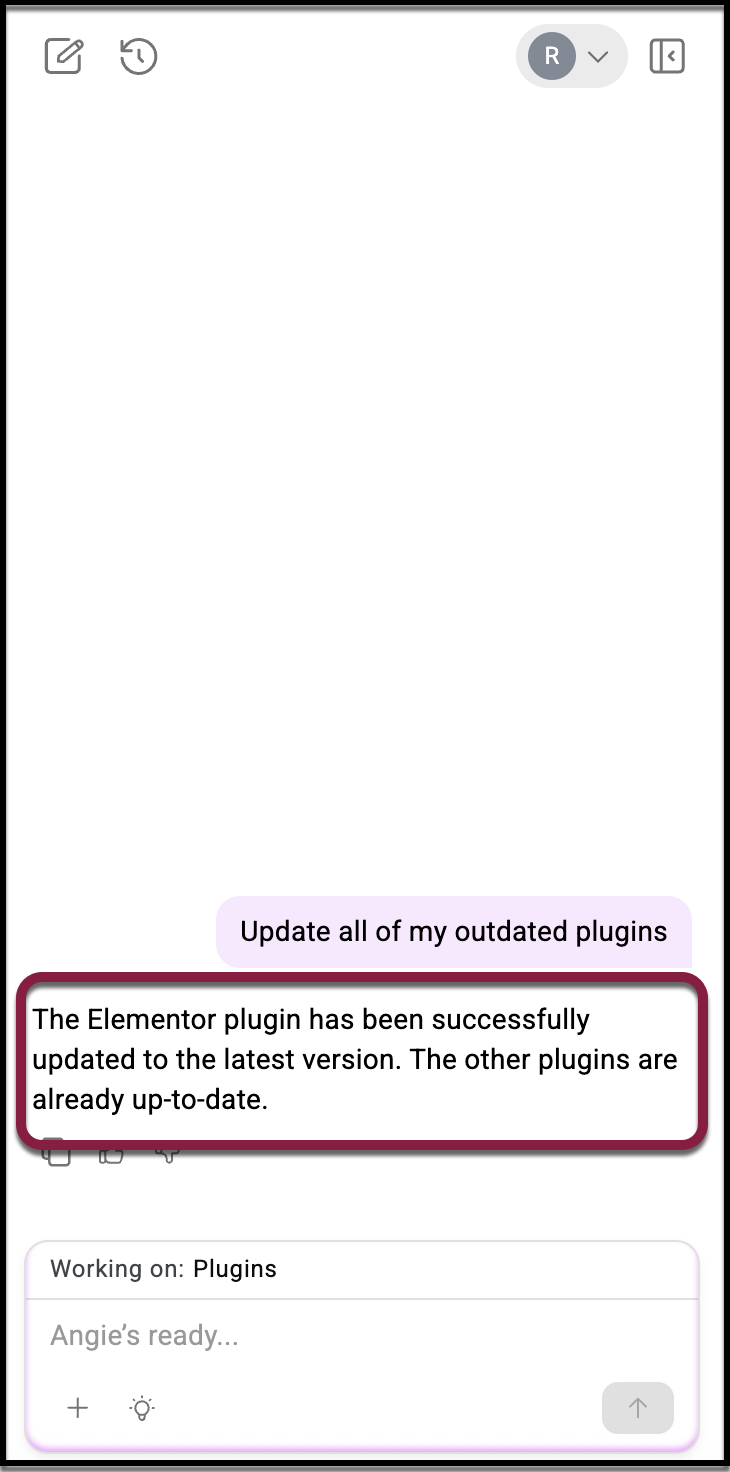Note
As an AI tool, Angie provides context-sensitive results. Therefore the results you get will almost certainly differ from the examples in this article, even if you enter the same prompts.
After installing Angie, the Angie panel accompanies you on the left side of your screen.
- From anywhere in the WP Admin, toggle Angie on.
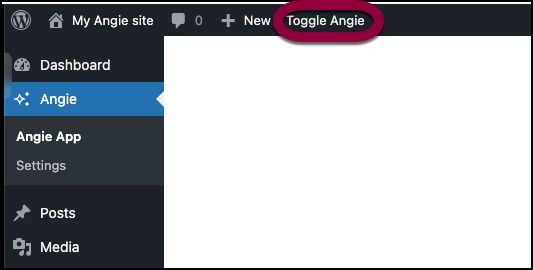
- In this case, we will prompt Angie to download the plugin Jetpack from the repository.NoteThere are thousands of plugins in the WordPress repository; it’s important to be as specific as possible.
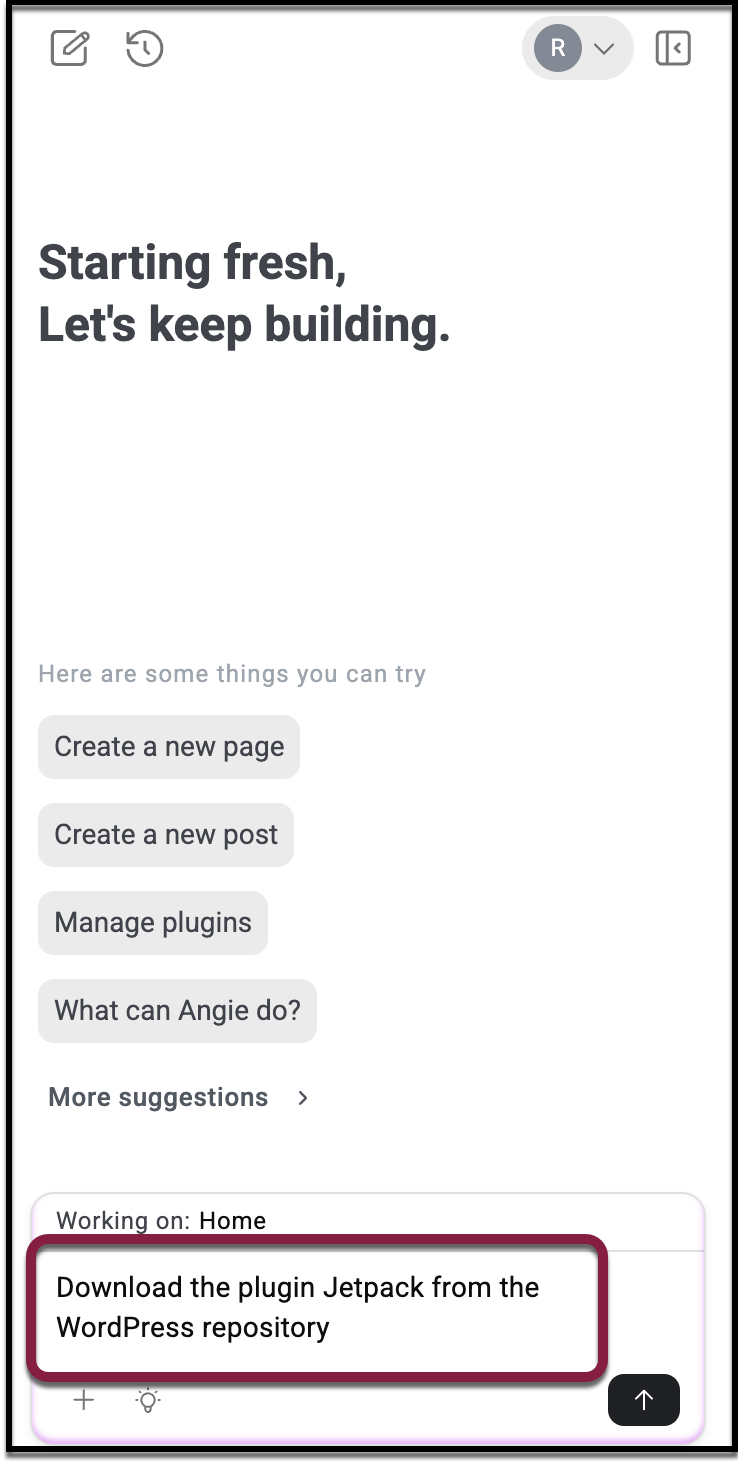
- Angie will confirm that the plugin is installed and may prompt you to Activate the plugin. Go to WP Admin > Plugins page to confirm that the correct plugin has downloaded.
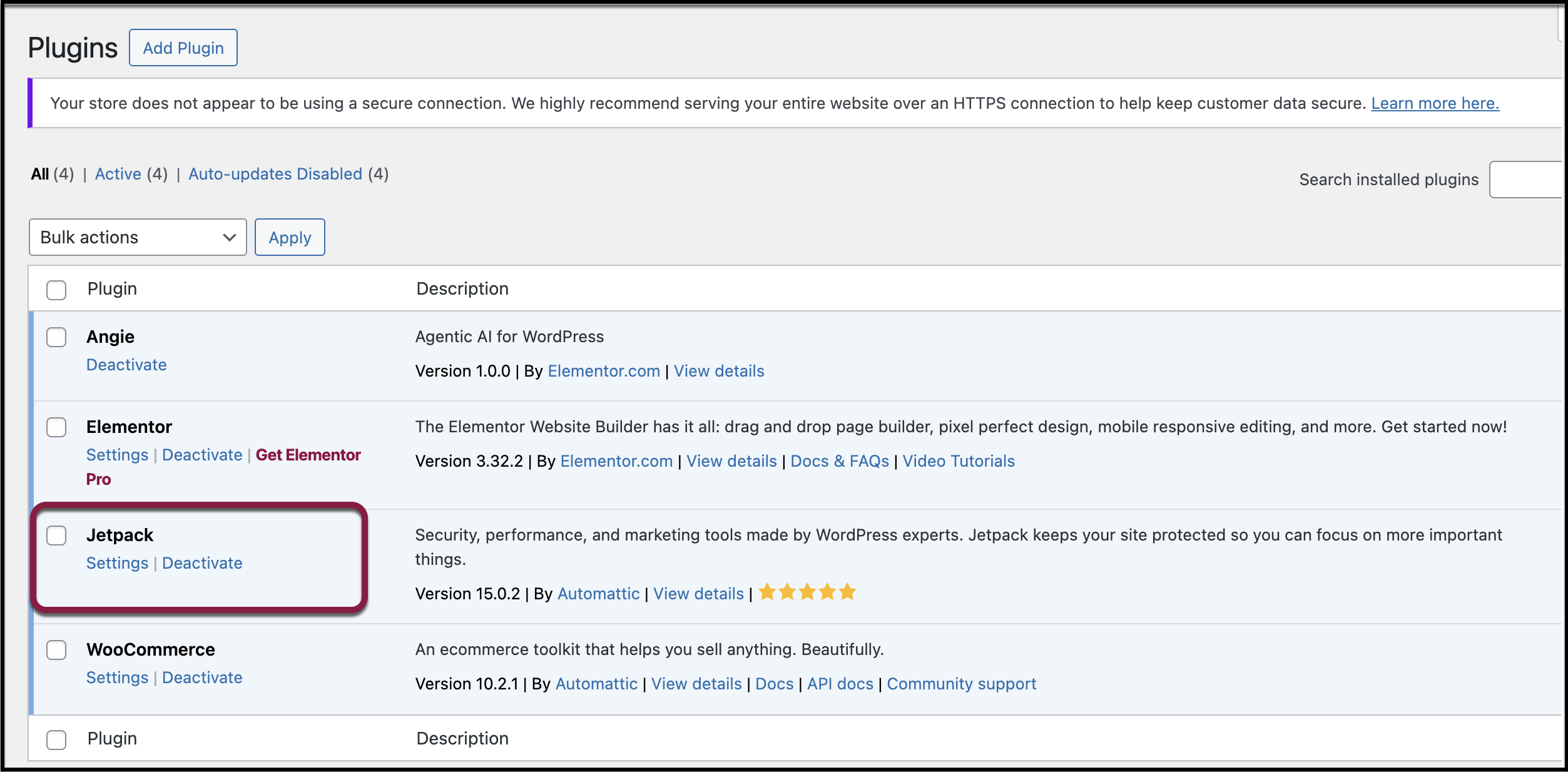
Activate/Deactivate a Plugin with Angie
After downloading a plugin, you can activate it using Angie.
- From anywhere in the WP Admin, toggle Angie on.
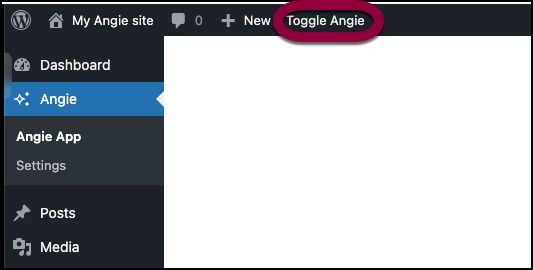
- Prompt Angie to activate or deactivate a plugin. For example, type:
- Activate WooCommerce
- Turn on the Yoast SEO plugin
- Deactivate WooCommerce
- Confirm the plugin. Angie will display the plugin details and confirm that it has been activated.
- Verify activation or deactivation by going to WP Admin > Plugins > Installed Plugins to see the plugin marked as Active.
Tips
- Only activate the plugins you actually need—extra active plugins can slow down your site.
- If a plugin requires setup, Angie can also walk you through its configuration steps.
Delete an Unused Plugin with Angie
You can delete unused plugins with Angie.
- From anywhere in the WP Admin, toggle Angie on.
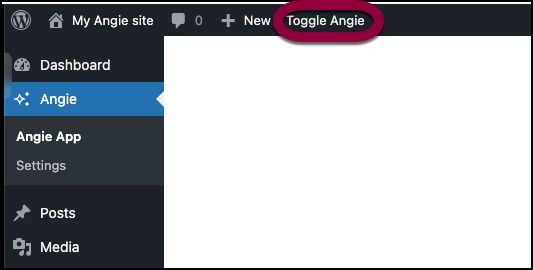
- Prompt Angie to delete a plugin. For example, in the prompt box, type:
- “Delete the Hello Dolly plugin.”
- “Remove Contact Form 7.”
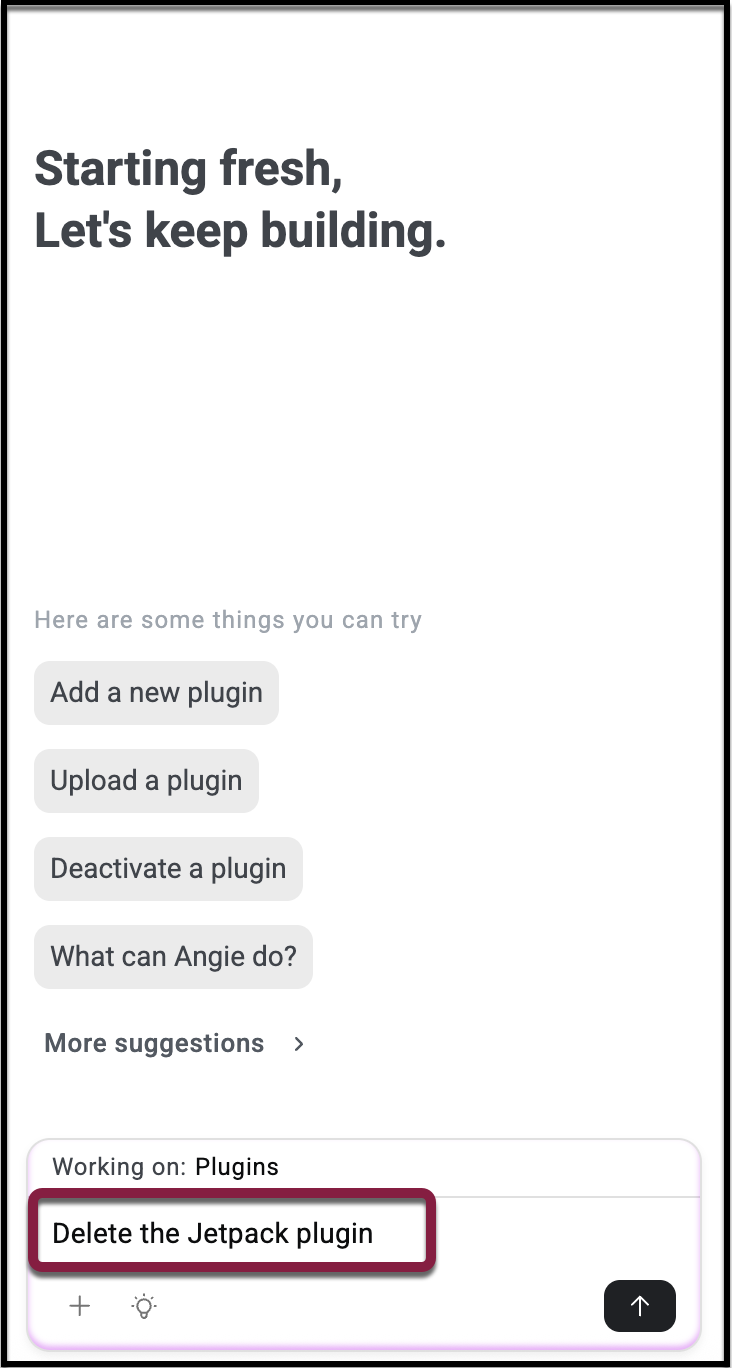
- Angie will ask you to confirm before deleting. Click Confirm and Apply. Once confirmed, the plugin is removed from your WordPress site.
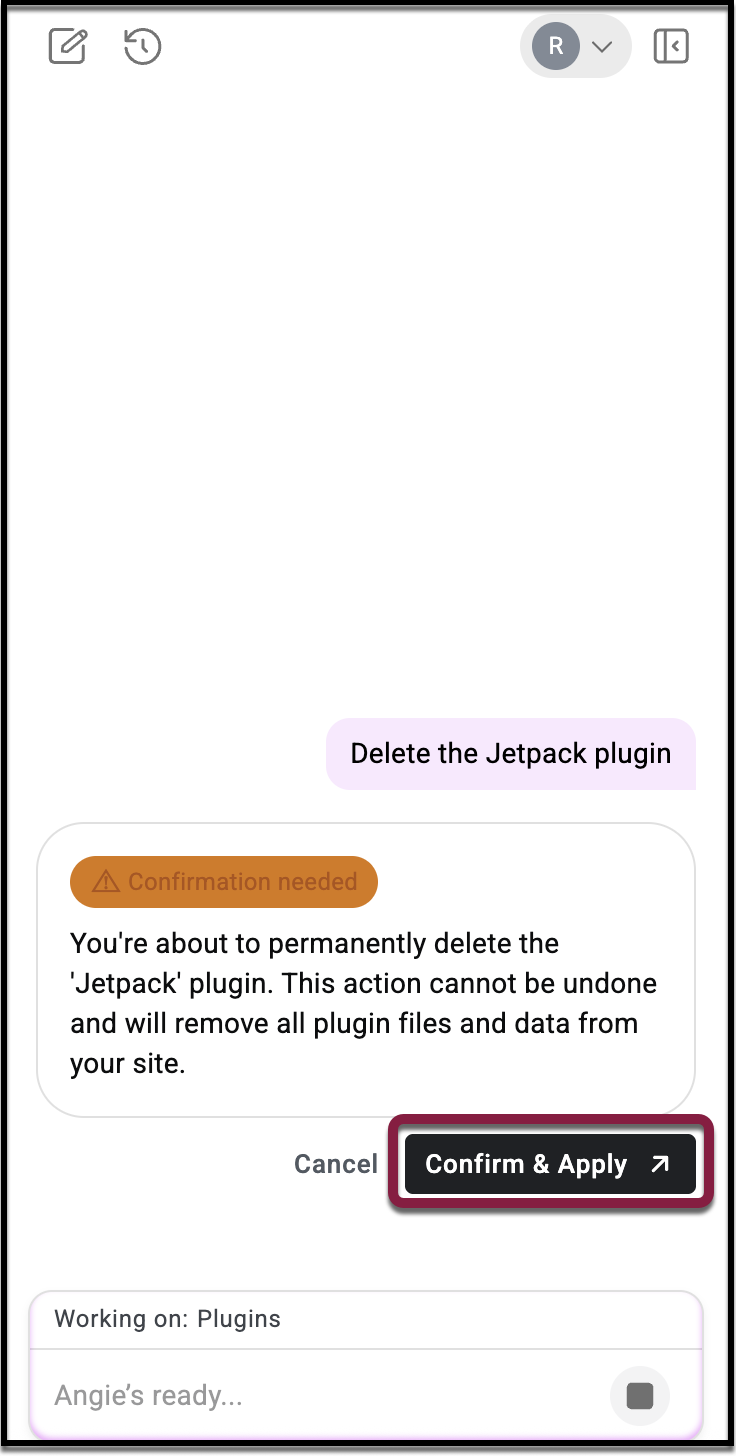
- Verify deletion by going to WP Admin > Plugins > Installed Plugins to confirm the plugin no longer appears in the list.
Tips
- Removing unused plugins improves both site performance and security.
- If you’re unsure whether you’ll need a plugin later, consider deactivating it instead of deleting.
Use Angie to update plugins
- From WP Admin, in the Angie panel, send the prompt. In this case, we’ll ask Angie to update all of our outdated plugins.
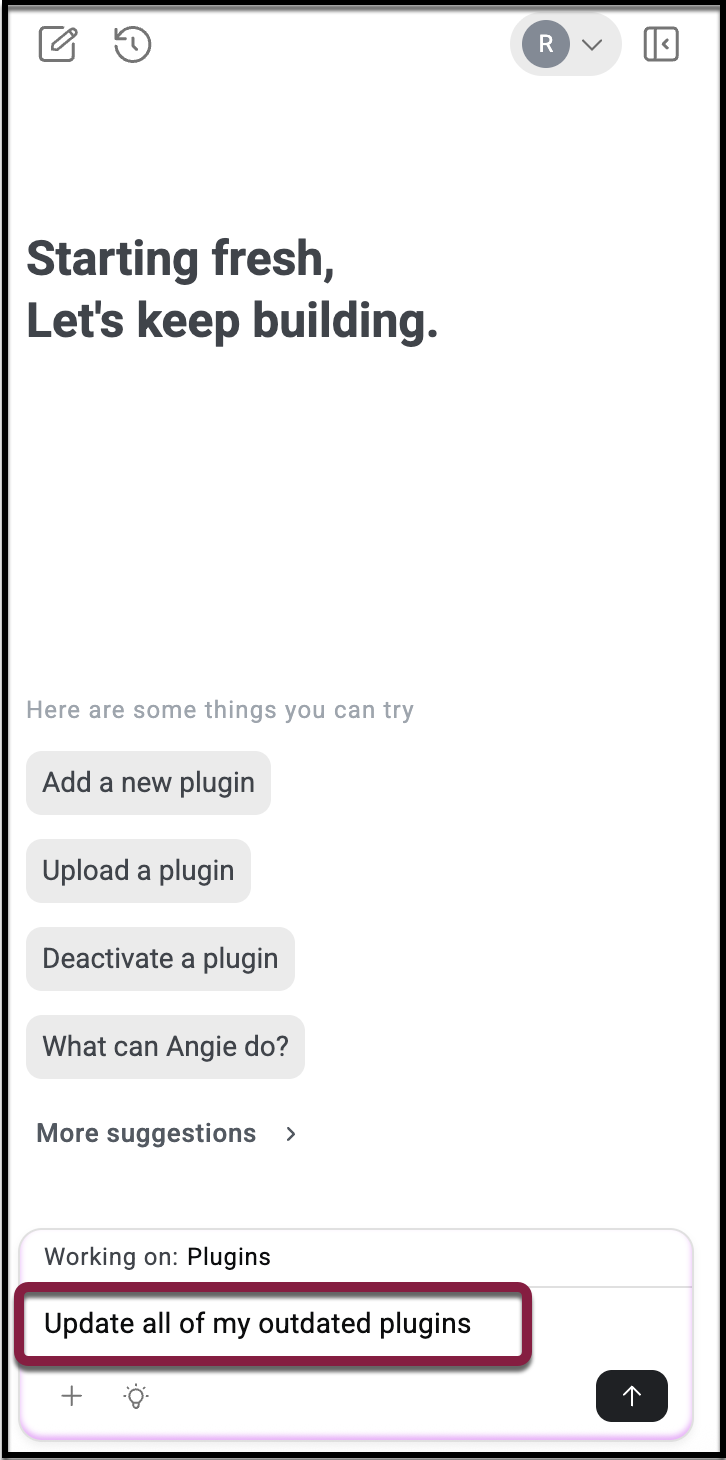
- Angie will let you know which outdated plugins were updated, if any. Go to WP Admin > Plugins to confirm that all plugins were successfully updated.