With Elementor Manage, you can perform Bulk actions for Plugins, Themes, and WordPress Versions.
Plugins
From the Plugins tab, you can view, install, and manage plugins, including versioning across all managed websites. Plugins are listed in the table by name, and show the number of associated sites, if the version is up to date, and if there are any security issues found using Patchstack Vulnerability Intelligence. You can also sort by Update available, Active, and Inactive.
Bulk Actions (for all plugins)
- Go to your My Elementor dashboard.
- Under the Sites tab in the top bar, go to Managed Sites.
- Check the box next to each plugin for which you’d like to perform the action. You can:
- Activate
- Deactivate
- Update
- Rollback (per site): Allows reverting to the last 4 versions, plus the backed up version during the plugin update.
- Changelog (Per plugin)
- Delete (You will be prompted to confirm deletion).
Note: Premium plugins do not have a changelog as they’re not pulled from the WordPress Repository.
- In this example, we will opt to update our plugins in bulk. Click Update at the top of the page.
- A pop up box appears. You can opt to clear the cache after the update by checking the box. Click Update. All selected plugins will be updated.
Bulk Actions (per site)
To perform actions in bulk by plugin per site:
- In My Elementor, go to Sites > Managed Sites > Plugins.
- Click the expand arrow on the left-hand side of a plugin to view associated sites.
- Check the box next to the sites for which you want to perform a bulk action.
- At the top of the page, you can choose:
- Activate
- Deactivate
- Update
- Delete
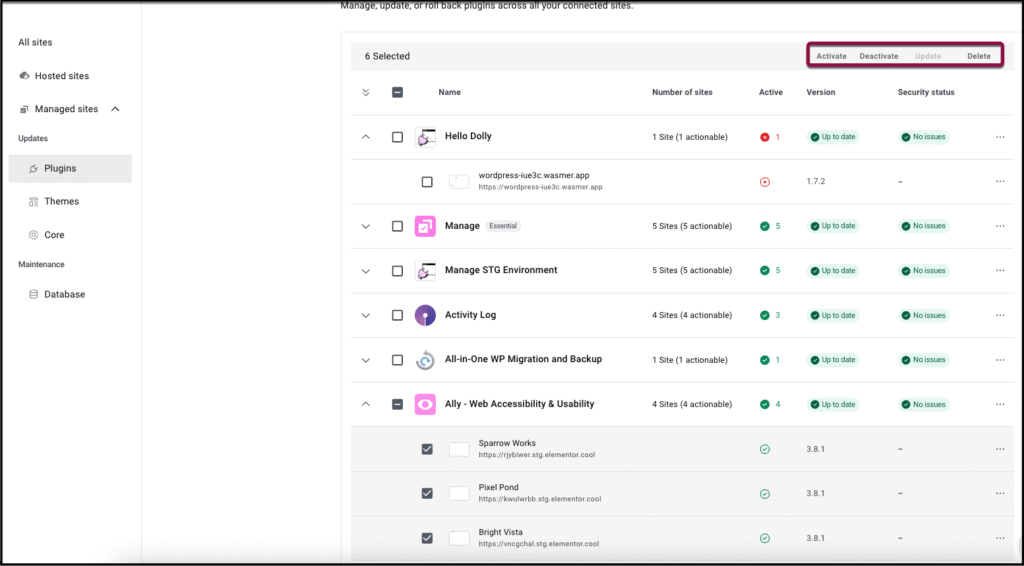
Note: You can also expand multiple plugins by clicking the arrow next to them, and select specific sites to perform actions on.
Under Security status, there is an indication of any issues found by Patchstack. You can read more here: Patchstack Vulnerability.
Themes
From the Themes tab, you can update or delete themes across your sites.
Bulk Actions (for all Themes)
- In My Elementor, go to Sites > Managed Sites > Themes.
- Check the box next to each theme for which you’d like to perform the action. You can:
- Update (if needed)
- Delete (You will be prompted to confirm deletion).
Bulk Actions (per site)
To perform actions in bulk by plugin per site:
- In My Elementor, go to Sites > Managed Sites > Themes.
- Click the expand arrow on the left-hand side of a Theme to view associated sites.
- Check the box next to the sites for which you want to perform a bulk action. (Update or Delete)
WordPress Versions
To update the WordPress version in bulk, check the box next to the relevant sites and click Update.
Database Cleanup
Select Optimizations for your Sites in bulk including:
- Post cleanup (revisions, autodrafts, trashed posts)
- Comment cleanup (trashed and spam comments)
- Transient cleanup (unneeded cached plugin data that can be automatically regenerated)

