Note: As an AI tool, Angie provides context-sensitive results. Therefore, the results you get will almost certainly differ from the examples in this article, even if you enter the same prompts.
After installing Angie, the Angie panel accompanies you on the left side of your screen.
Install a Theme with Angie
- From anywhere in the WP Admin, open Angie.
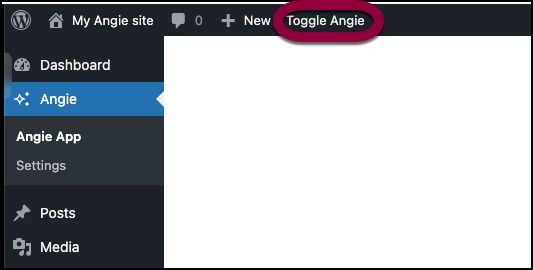
- Prompt Angie to install a theme. For example:
- “Install the Hello Elementor theme.”
- “Download and install Twenty Twenty-Four theme.”
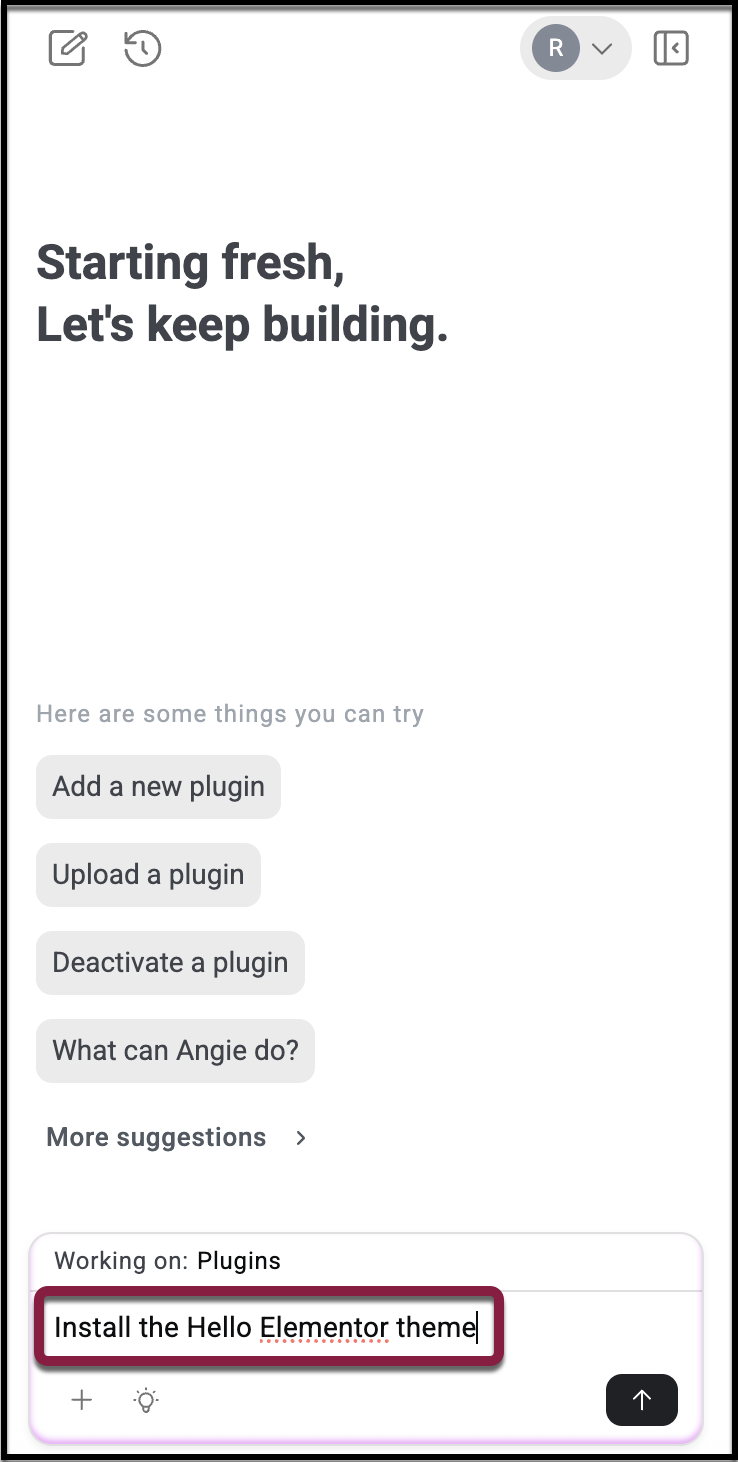
- Angie will confirm that the theme has been installed. Go to WP Admin > Appearance > Themes to verify that the theme appears in your list.
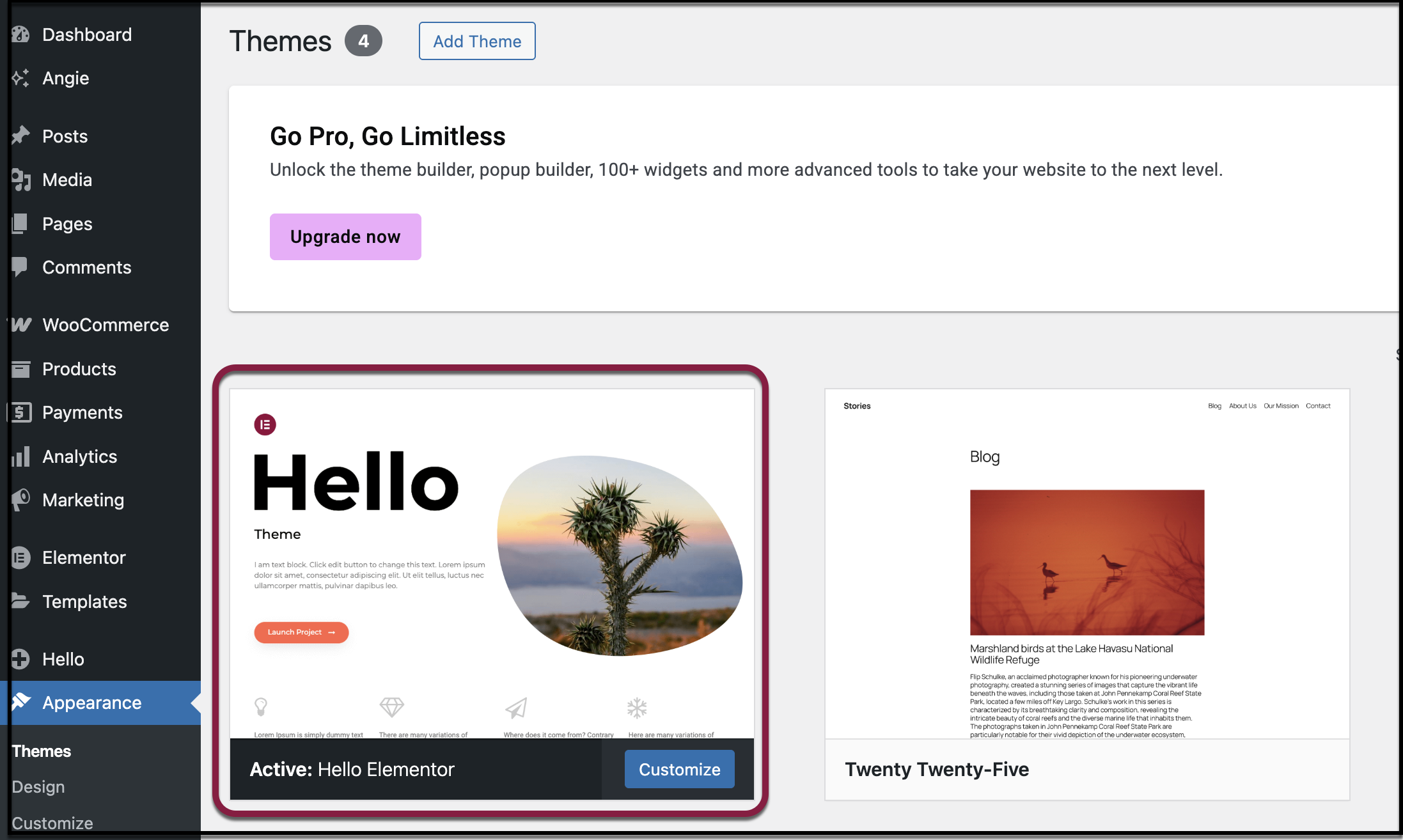
Activate a Theme with Angie
- From anywhere in the WP Admin, open Angie.
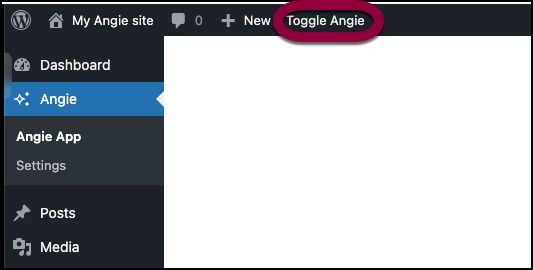
- Prompt Angie to activate a theme. For example:
- “Activate the Hello Elementor theme.”
- “Switch to the Twenty Twenty-Four theme.”
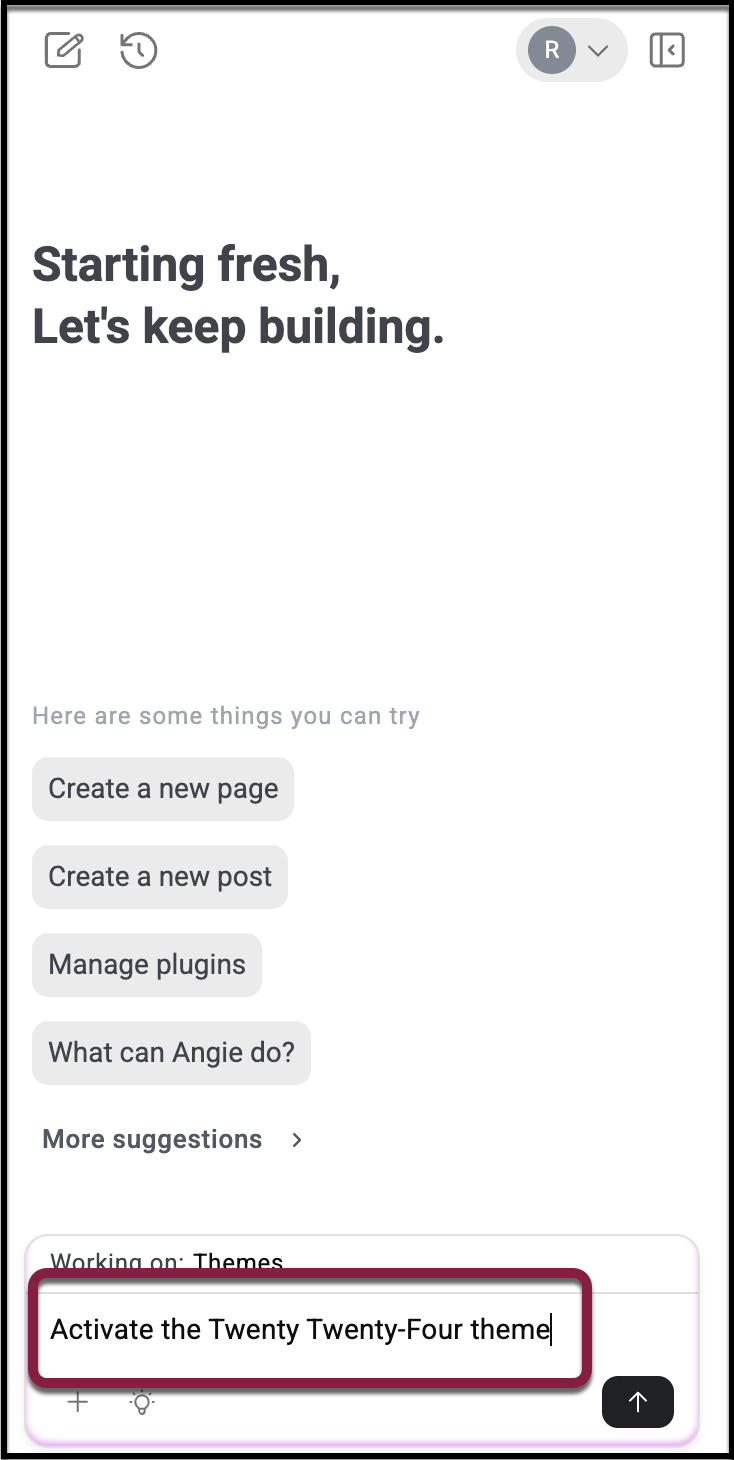
- Angie will confirm that the theme has been activated. Verify by going to WP Admin > Appearance > Themes, where the active theme will be marked.
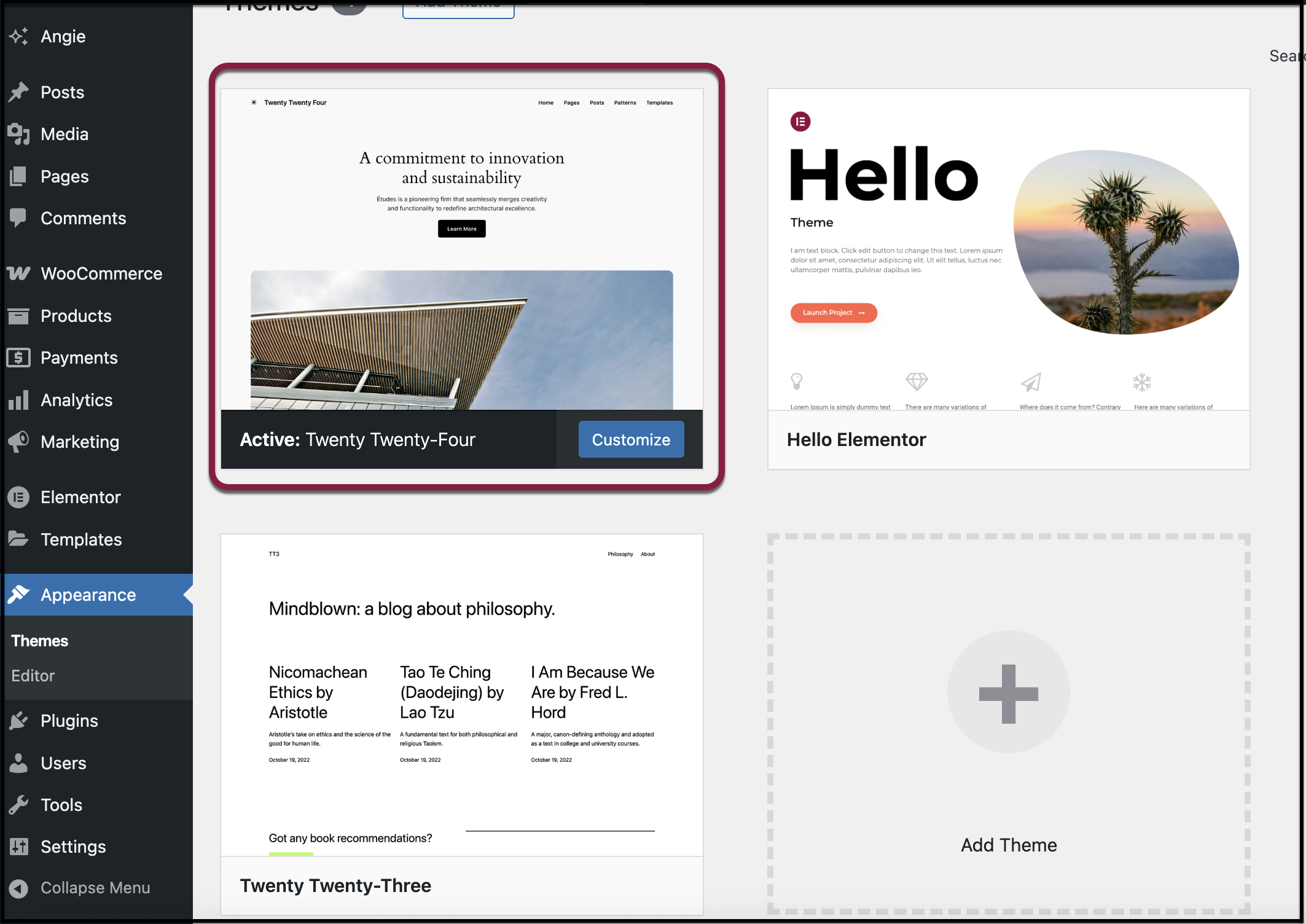 Tips
Tips
-Only activate a theme once you’re ready—activating changes the design of your site immediately.
-If you’re testing a new theme, consider using a staging site first.
Delete a Theme with Angie
- From anywhere in the WP Admin, open Angie.
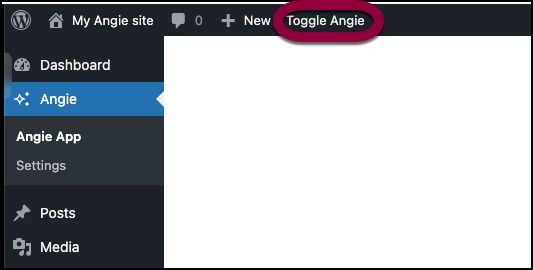
- Prompt Angie to delete a theme. For example:
- “Delete the Twenty Twenty-One theme.”
- “Remove Hello Elementor theme.”
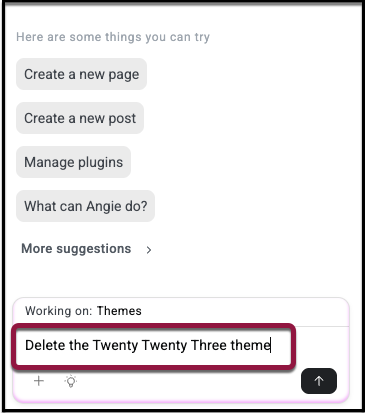
- Angie will ask you to confirm before deleting. Click Confirm and Apply.
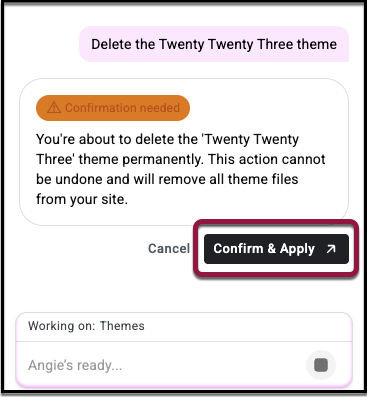
- Verify by going to WP Admin > Appearance > Themes to confirm the theme no longer appears.
Tips
-Only keep themes you actively use. Removing unused themes improves performance and security.
-Keep at least one default WordPress theme (like Twenty Twenty-Four) as a fallback.
-Only keep themes you actively use. Removing unused themes improves performance and security.
-Keep at least one default WordPress theme (like Twenty Twenty-Four) as a fallback.
Update Themes with Angie
- From anywhere in the WP Admin, open Angie.
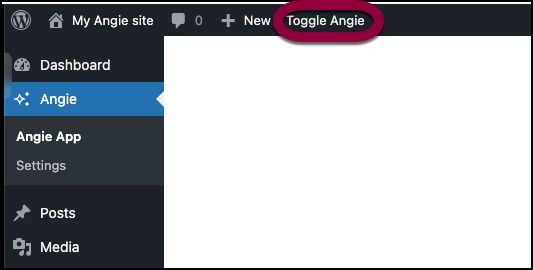
- Prompt Angie to update themes. For example:
- “Update all my themes.”
- “Update the Hello Elementor theme.”
- Angie will confirm once the updates are complete. If all themes are already up to date, Angie will inform you.
- Go to WP Admin > Appearance > Themes to confirm your themes are up to date.Tips
-Always back up your site before updating themes.
-Update both the parent and child themes (if applicable).
Switch Themes with Angie
- From anywhere in the WP Admin, open Angie.
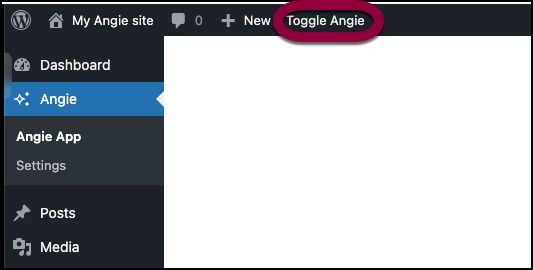
- Prompt Angie to switch themes. For example:
- “Switch to Twenty Twenty-Four theme.”
- “Make Hello Elementor my active theme.”
- Angie will activate the requested theme and confirm.
- Verify by going to WP Admin > Appearance > Themes where your active theme will be highlighted.
Tips
– Switching themes changes your site’s design immediately. Preview your site after switching.
-Some customizations may not carry over—check menus, widgets, and settings.
– Switching themes changes your site’s design immediately. Preview your site after switching.
-Some customizations may not carry over—check menus, widgets, and settings.

