Note: As an AI tool, Angie provides context-sensitive results. Therefore, the results you get will almost certainly differ from the examples in this article, even if you enter the same prompts.
After installing Angie, the Angie panel accompanies you on the left side of your screen. You can manage key WordPress site settings directly by prompting Angie, without navigating through multiple menus.
Below are some examples of how you can manage your site with Angie.
Update the site title and tagline
- From anywhere in the WP Admin, open Angie.
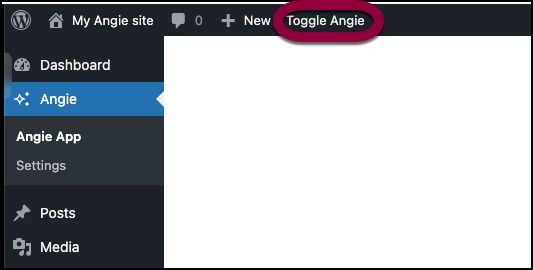
- Prompt Angie to update the title or tagline. For example:
- “Change the site title to Dan’s Food Truck.”
- “Update the tagline to ‘Fresh flavors from Kauai.’”
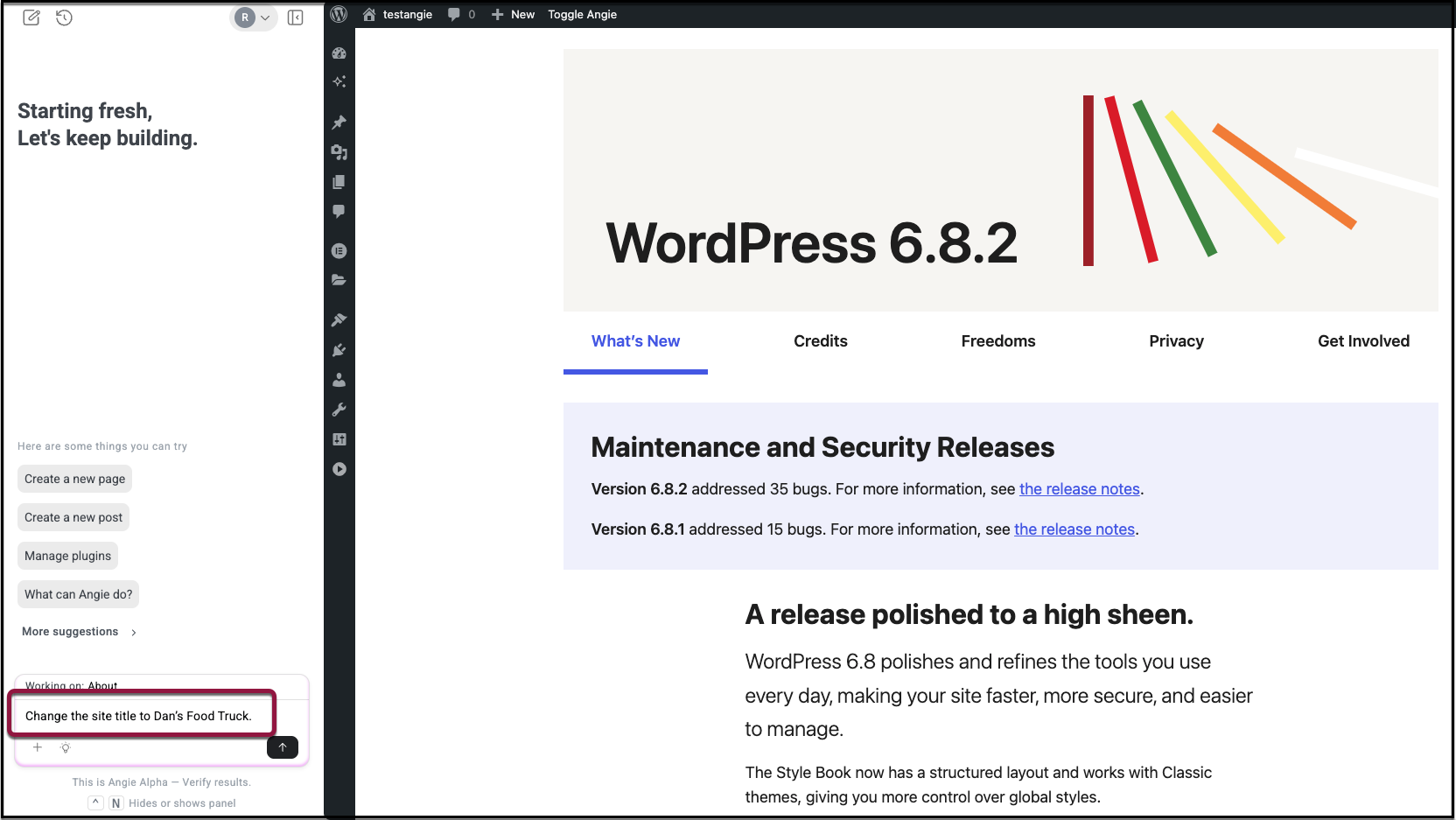
- Angie will confirm once the changes are applied. Verify by visiting WP Admin > Settings > General.
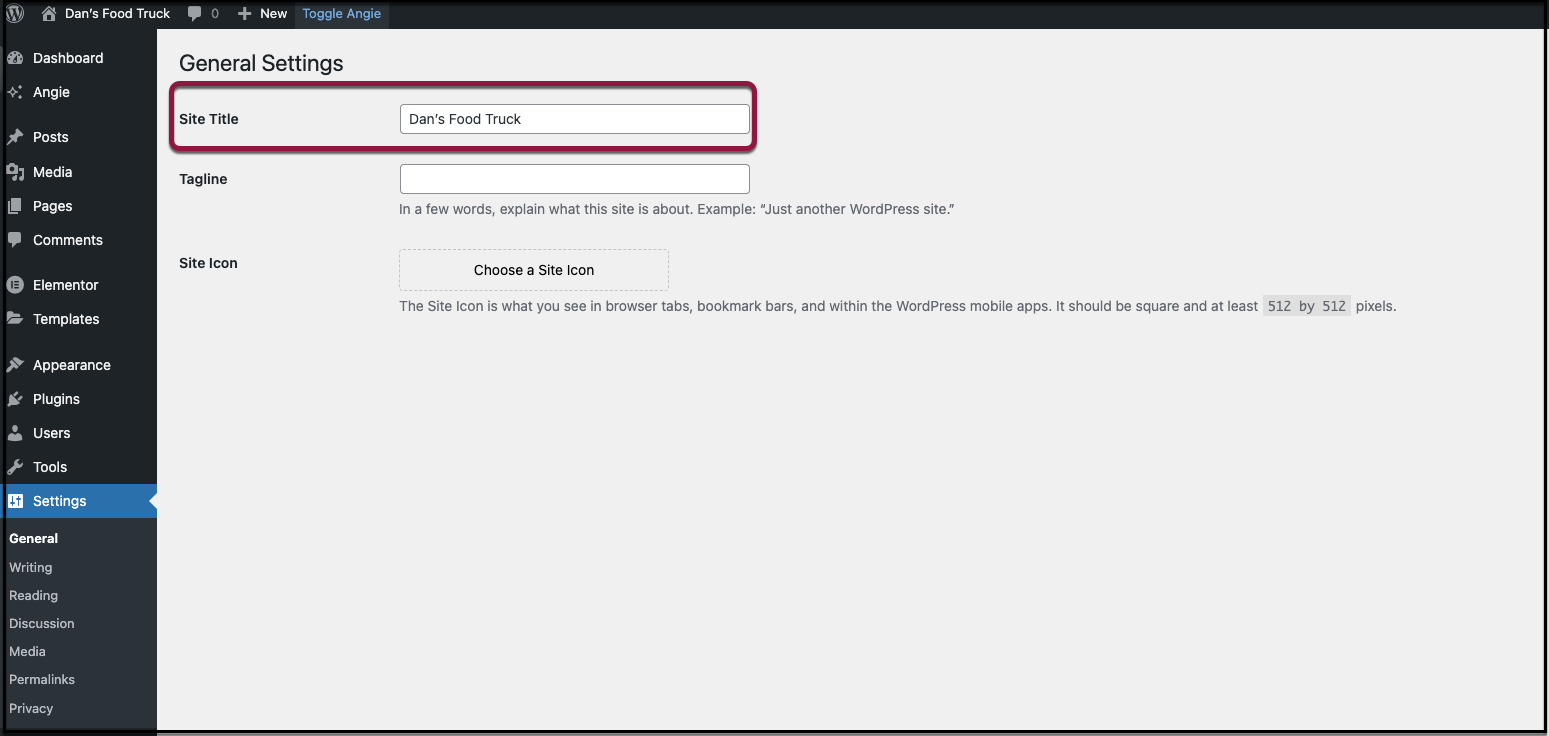
Tip: Keep your site title short and recognizable. The tagline should briefly describe your brand or purpose.
Change the Site Language
- From anywhere in the WP Admin, open Angie.
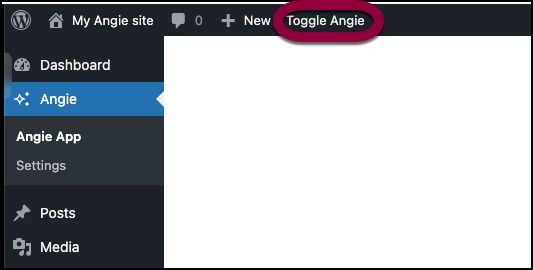
- Prompt Angie to update the site language. For example:
- “Change the site language to Spanish.”
- “Set the language to French.”
- Angie will ask for your confirmation to apply the change, as it applies to how the website looks and behaves for all users. Click Confirm & Apply.
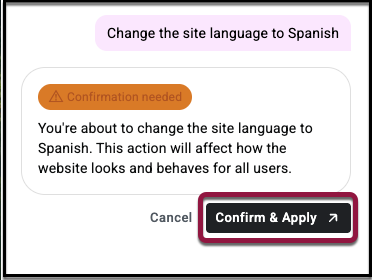
- After Angie applies the changes, you will see the change in site language immediately.
Tip: WordPress supports dozens of languages.
Adjust the Timezone
- From anywhere in the WP Admin, open Angie.
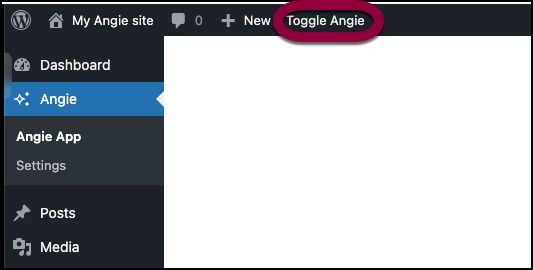
- Prompt Angie to update the timezone. For example:
- “Set the timezone to Honolulu.”
- “Change timezone to UTC+3.”
- Angie will confirm the update. Verify changes from WP Admin > Settings > General > Timezone.
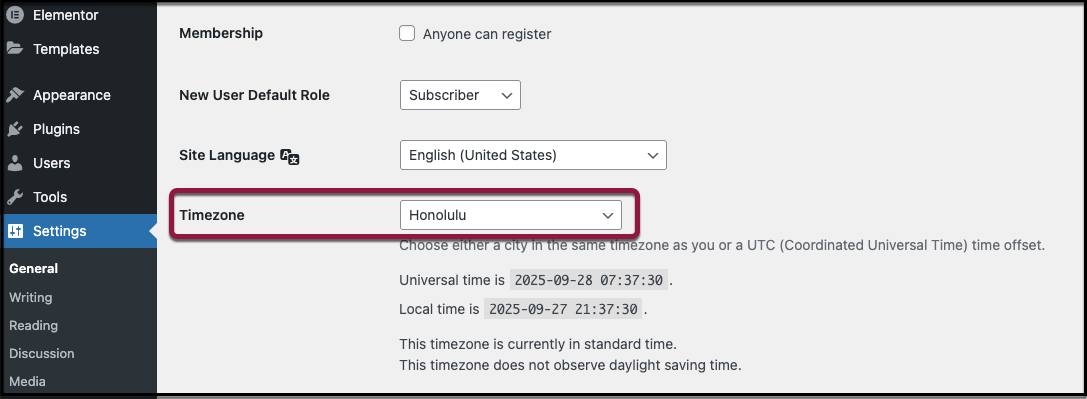
Tip: Always set the timezone to match your business location so scheduled posts and events display correctly.
Set the Homepage
- From anywhere in the WP Admin, open Angie.
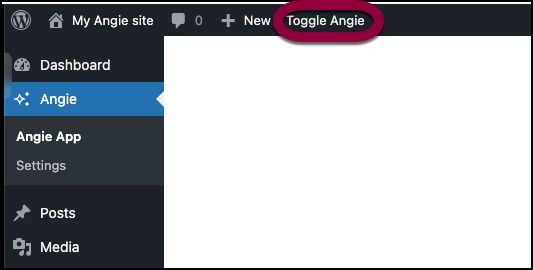
- Prompt Angie to set your homepage. For example:
- “Set homepage to the About Us page.”
- “Set homepage to display my latest posts.”
- Angie will confirm once applied. Verify by going to WP Admin > Settings > Reading.
Tip: Use a static page for a business site, or latest posts for a blog.
Control Search Engine Visibility
- From anywhere in the WP Admin, open Angie.
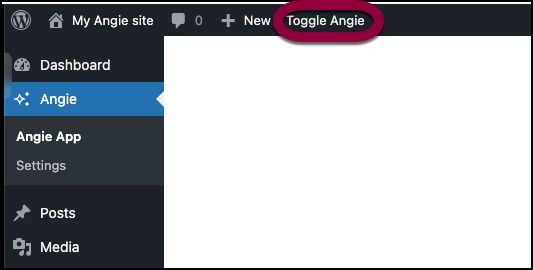
- Prompt Angie to adjust search engine visibility. For example:
- “Discourage search engines from indexing this site.”
- “Allow search engines to index my site.”
- Angie will update the setting and confirm. Verify in WP Admin > Settings > Reading under Search Engine Visibility.
Tip: Keep search engines discouraged while your site is under development, then re-enable visibility before launch.
Add a Favicon / Site Icon
- From anywhere in the WP Admin, open Angie.
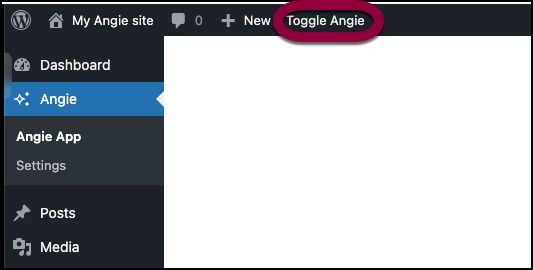
- Prompt Angie to add or update the site icon. For example:
- “Set my favicon to this image URL: [paste URL].”
- “Upload an image and use it as my site icon.”
- Angie will apply the update and confirm. Verify by visiting WP Admin > Appearance > Customize > Site Identity and checking the Site Icon.
Tip: Use a square image at least 512 × 512 pixels for best results across devices.

