Note
As an AI tool, Angie provides context-sensitive results. Therefore the results you get will almost certainly differ from the examples in this article, even if you enter the same prompts.
Angie can help you redo/edit your existing Elementor pages.
In this example, we’ll edit the Home page of the Dan’s Food Truck website.
To edit the page:
- Open the page in the Elementor Editor.
The site description is the default text which we should change. - In the Angie panel enter the prompt:
Change the site description to: Your vacation kitchen.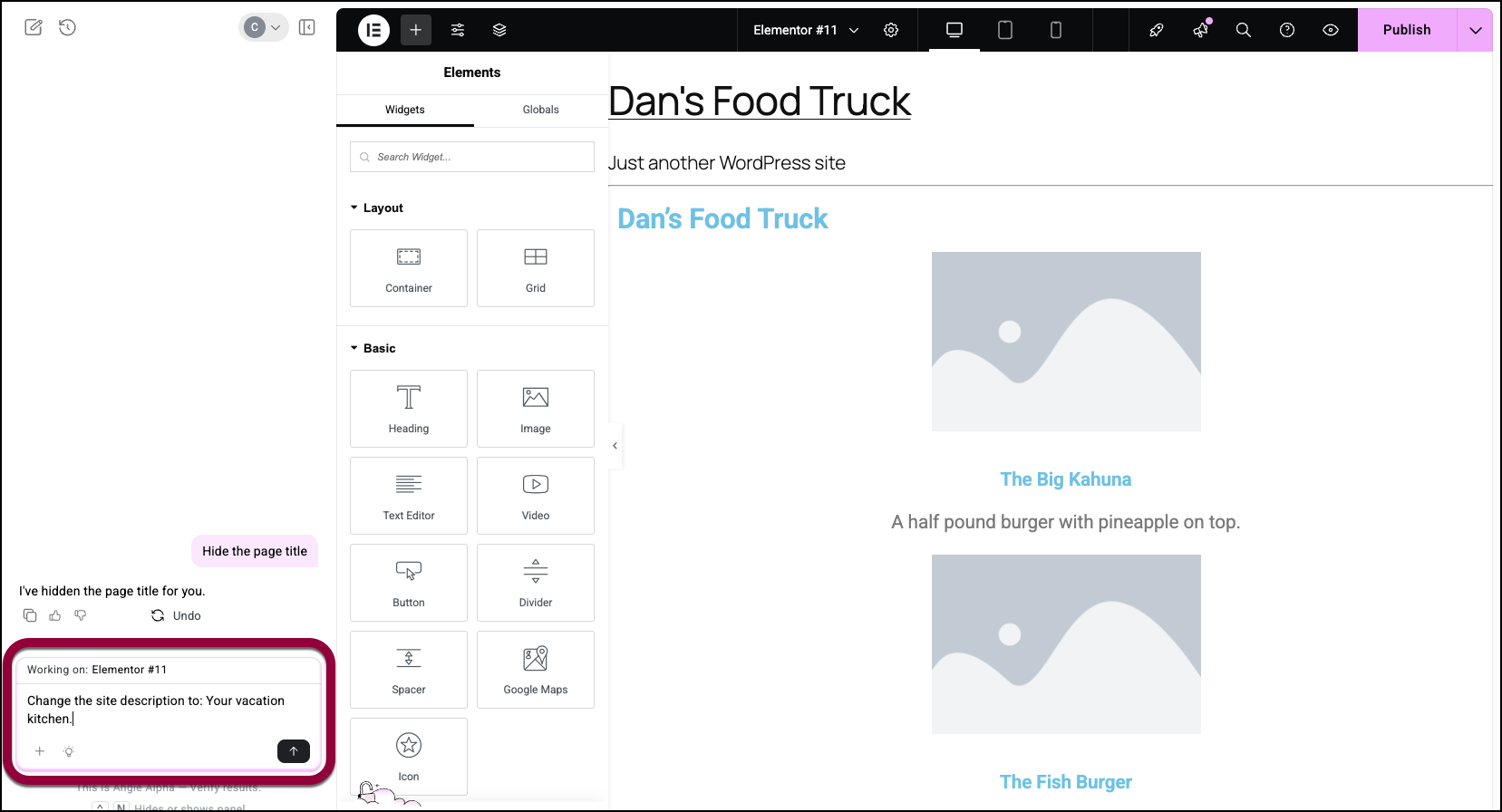
Angie changes the description. (You may need to refresh the page).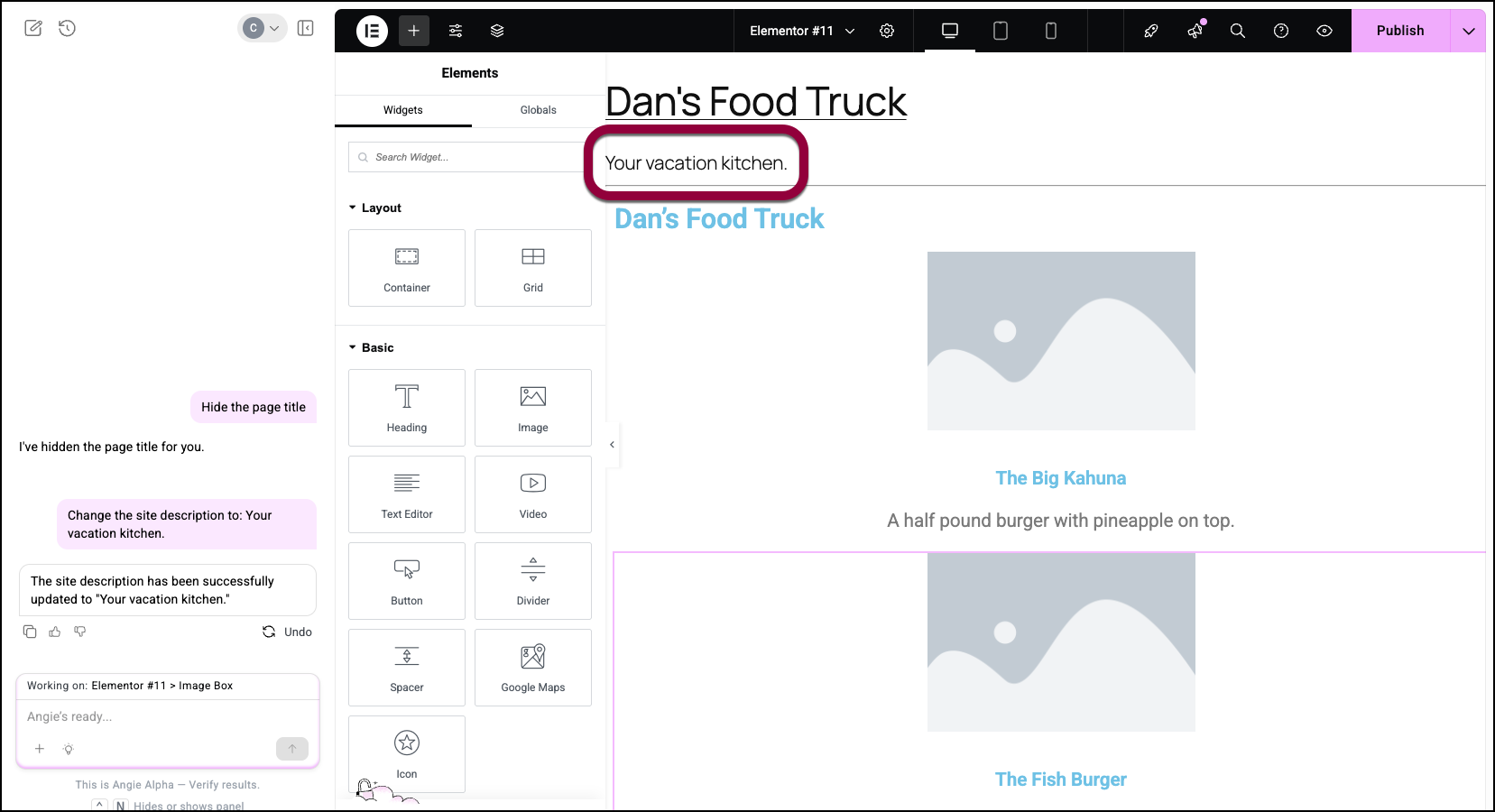
The Hero section really needs an attention grabbing image. Let’s add a colorful background. - Select the Hero section by clicking it.

- In the Angie panel enter the following prompt:
Create an image of a food track located on a beach in Hawaii and put this image in the background of the container.
Angie will ask you to confirm the parameters of the image. For details about generating images, see Add an image with Angie. - Click Generate.
Angie generates the image. - Click Apply to add the image.
- To make i clearer what kind of food dan serves, click the description text and enter the following prompt:
Rewrite this to mention we serve hamburgers and hot dogs.
When we built the home page, we forgot to add an About Us section. Let’s add it now. - In the Angie panel, click the New Chat icon.
- Enter the following prompt:
Create an About Us section. The section should contain the title “About Us” with a paragraph description talking about how our team is filled with the aloha spirit and are all about good food and friendly service.

