By using the Mask function in the Elementor Advanced Tab you can easily upload a custom Text Mask to your video or image.
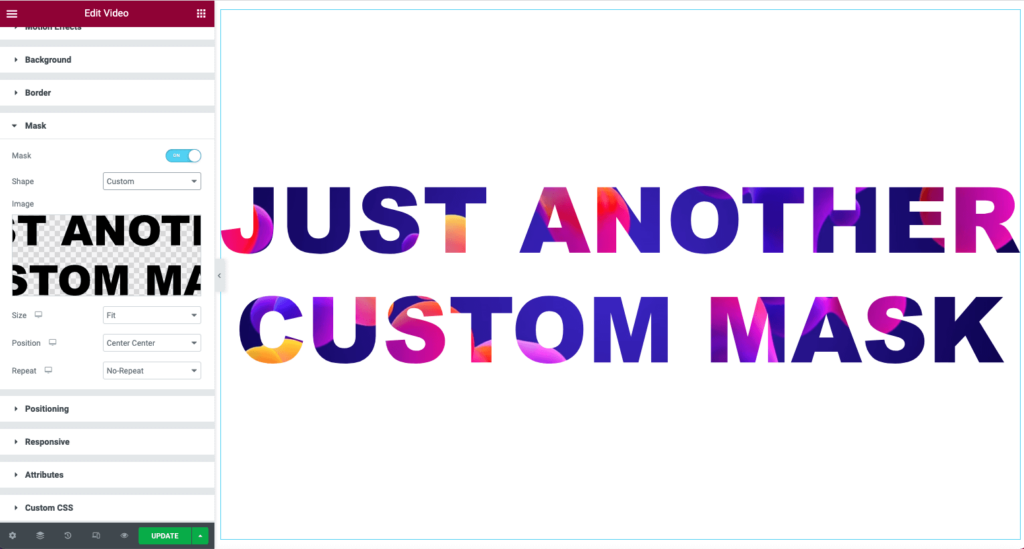
- Create your text in Ai or Ps and convert to a shape. Export as an SVG to your computer
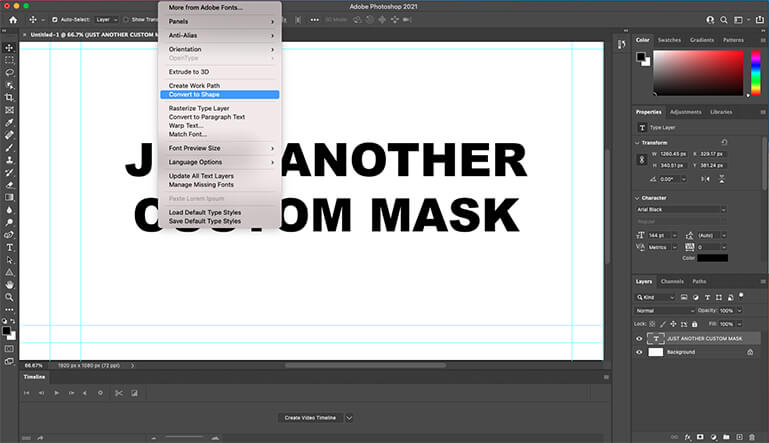
- Drag a Video Widget and select an appropriate video. Choose the Autoplay, Mobile, Mute, and Loop functions
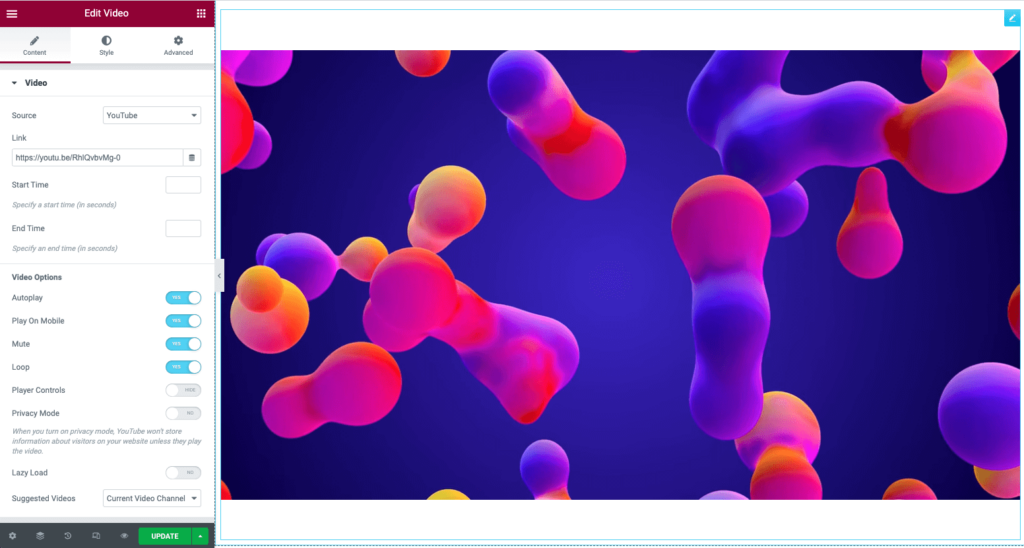
- In the Advanced Tab > Mask choose Custom from the shapes, and upload your SVG

- Select the Size to fit, fill, or custom as needed
- Select the Position alignment option to best fit your design
- Select the Repeat option to best fit your design

