Creating and editing new pages
The Elementor editor and site builder works in conjunction with WordPress. When you create a new page to edit with Elementor, you first need to create the page in WordPress, and then select Edit with Elementor.
Create a new page
- From the WordPress dashboard, select the Pages tab
- Click Add New
or
- Select New>Page from the Admin bar
- Click Edit with Elementor
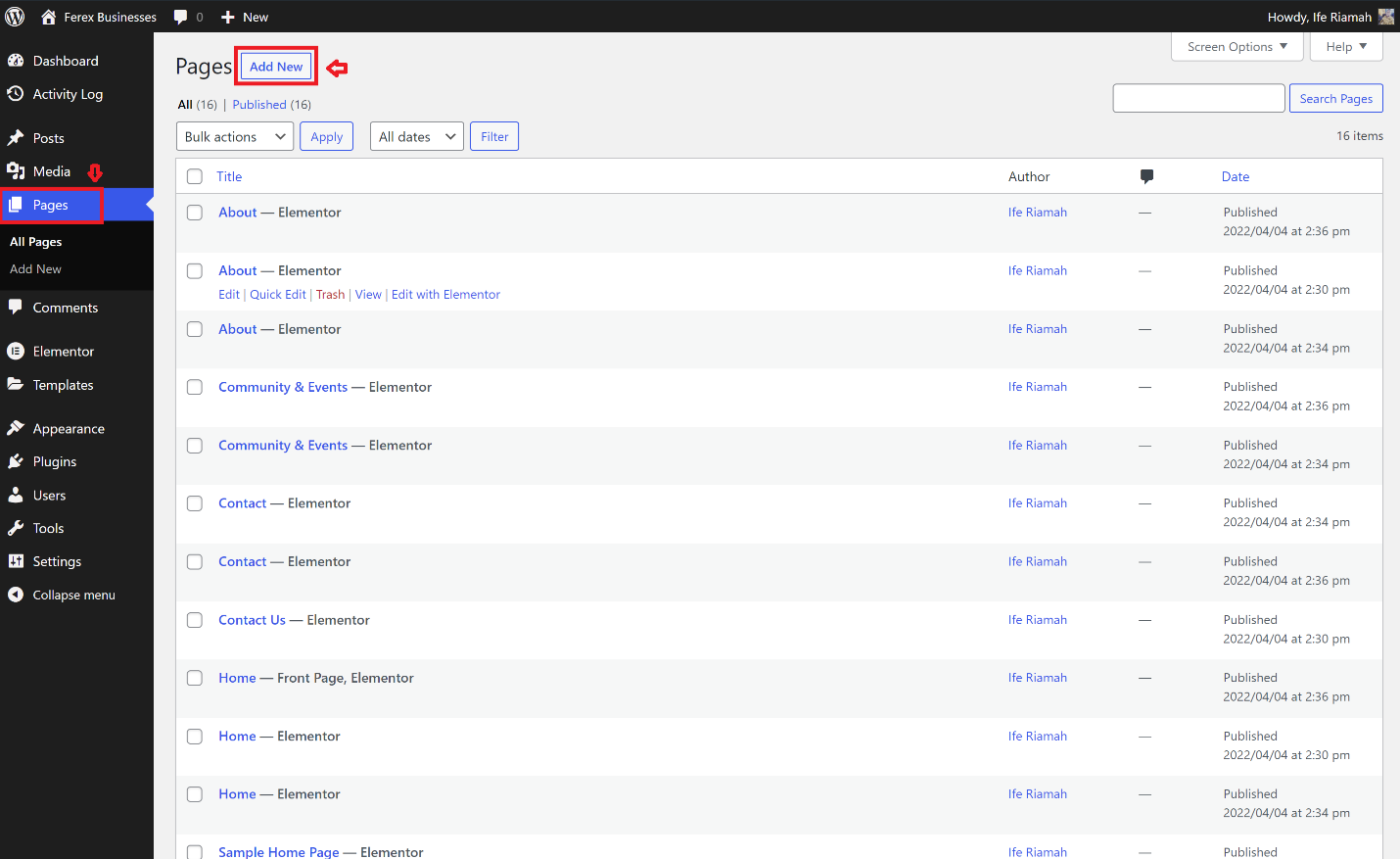
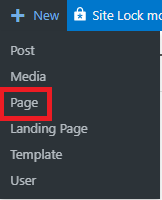
Edit an existing page
For existing pages, you can select Edit with Elementor directly from the WordPress dashboard.
- From the WordPress dashboard, click the Pages tab
- Hover over the page name
- Select Edit with Elementor
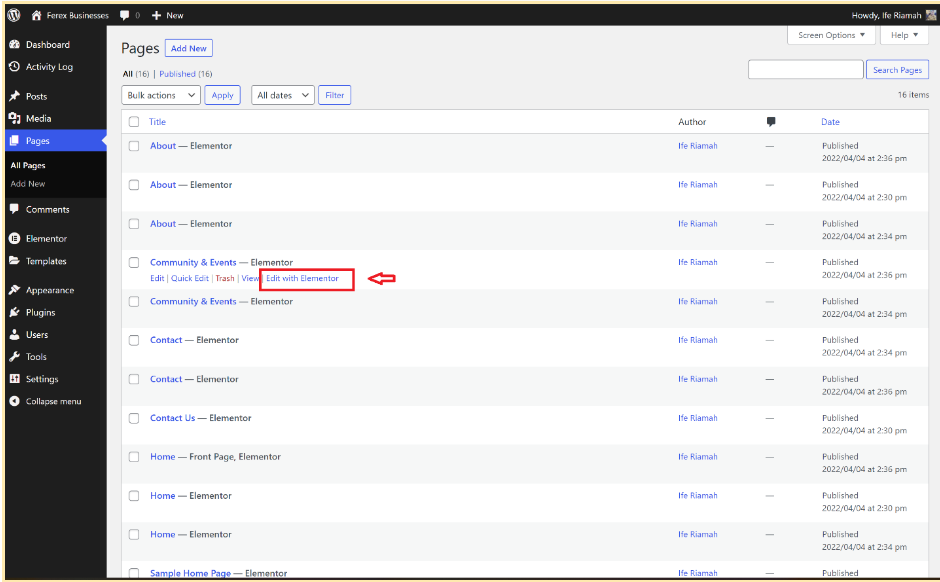
Note: You can also edit a page with Elementor by clicking Edit with Elementor from the admin bar.

