Note
As an AI tool, Angie provides context-sensitive results. Therefore the results you get will almost certainly differ from the examples in this article, even if you enter the same prompts.
Angie can help you take advantage of Elementor elements to generate a feature-rich page for you.
In this example, we’ll create the home page for our new food truck website using Elementor.
After installing Angie, the Angie panel accompanies you on the left side of your screen.
- From WP Admin, in the Angie panel click Create a new page. If Create a new page is not an option, you can enter “Create a new page” in the Angie prompt box.
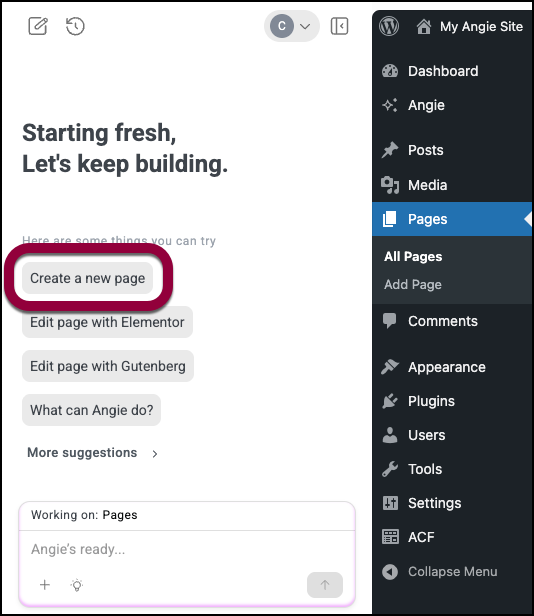
Angie creates a new page. - Select Edit with Elementor.
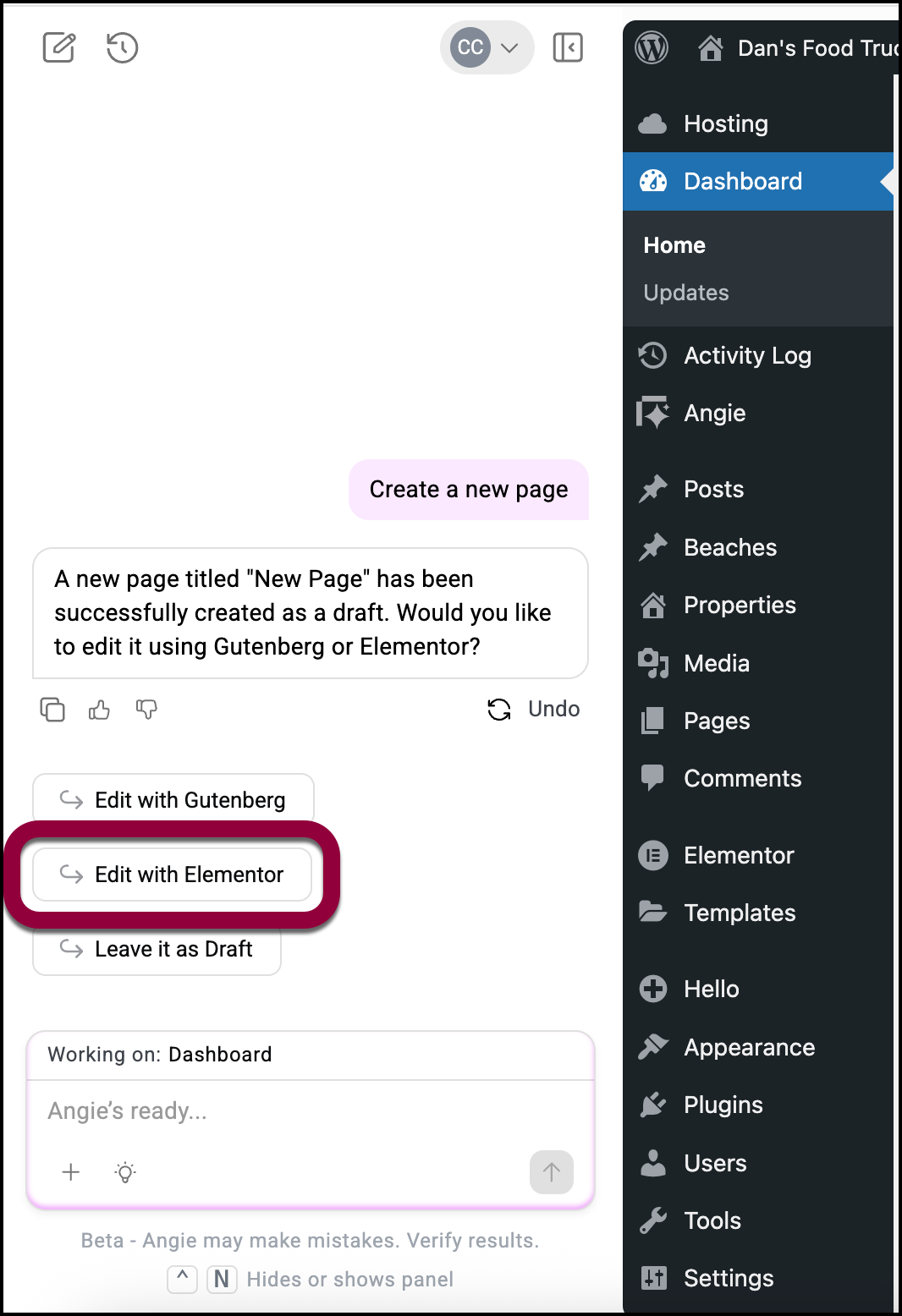
The page opens in the Elementor Editor.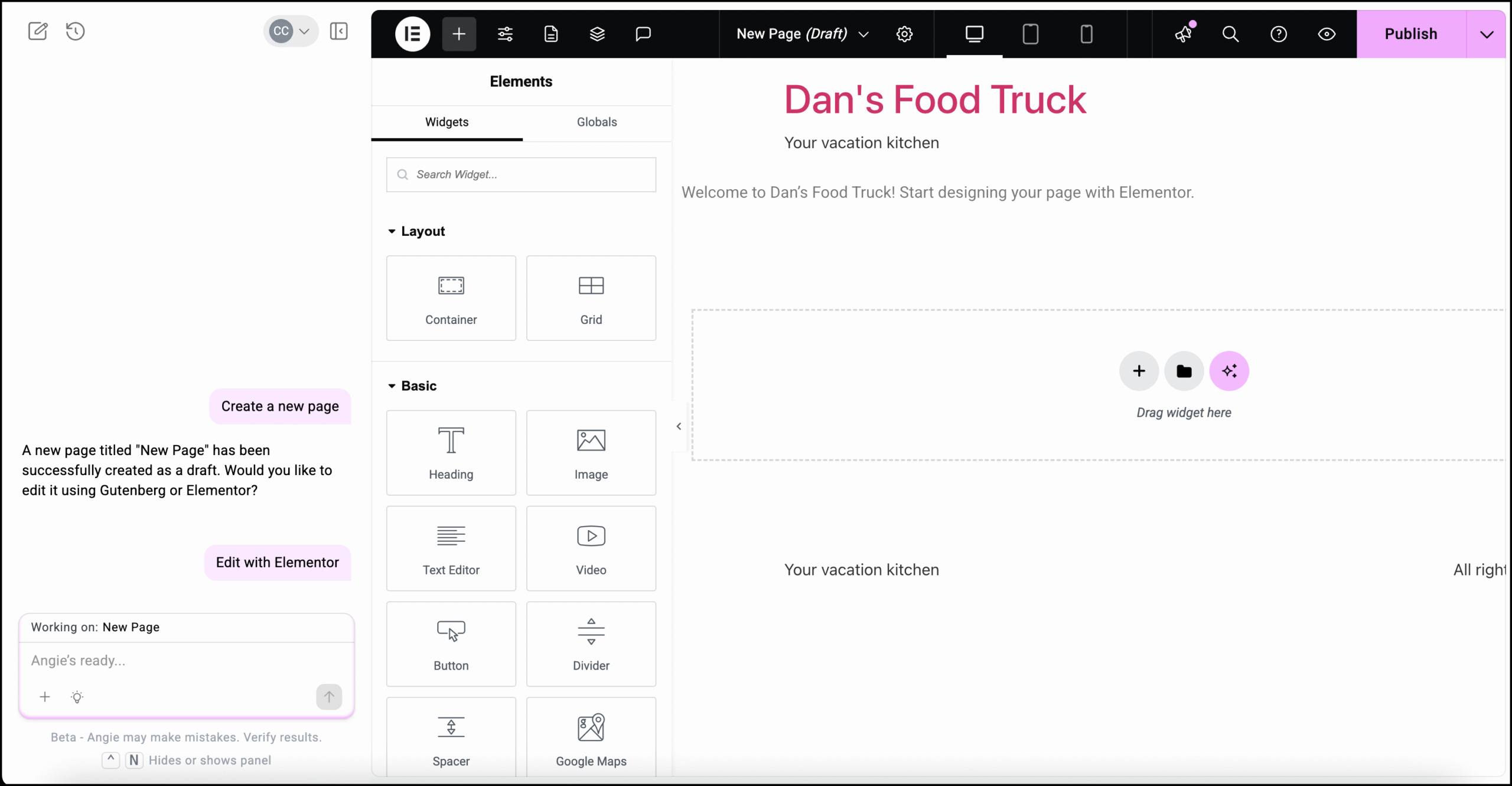
- Enter a description for the page. We’ll want to note that we are creating a home page, but the more details we enter the better. For our example we’ll enter the following:
This is the home page for a website called Dan’s Food Truck, The Truck is located in Kapaa on the island of Kauai in Hawaii. The page should contain a Hero section with the name of the food truck and below it a section containing images and descriptions of our three most popular dishes: The Big Kahuna – a half pound burger with pineapple on top, The Fish Burger – deep fried Mahi Mahi on a bun with veggies and tartar sauce and the Aloha Dog, an all-beef hot dog with pineapple sauce.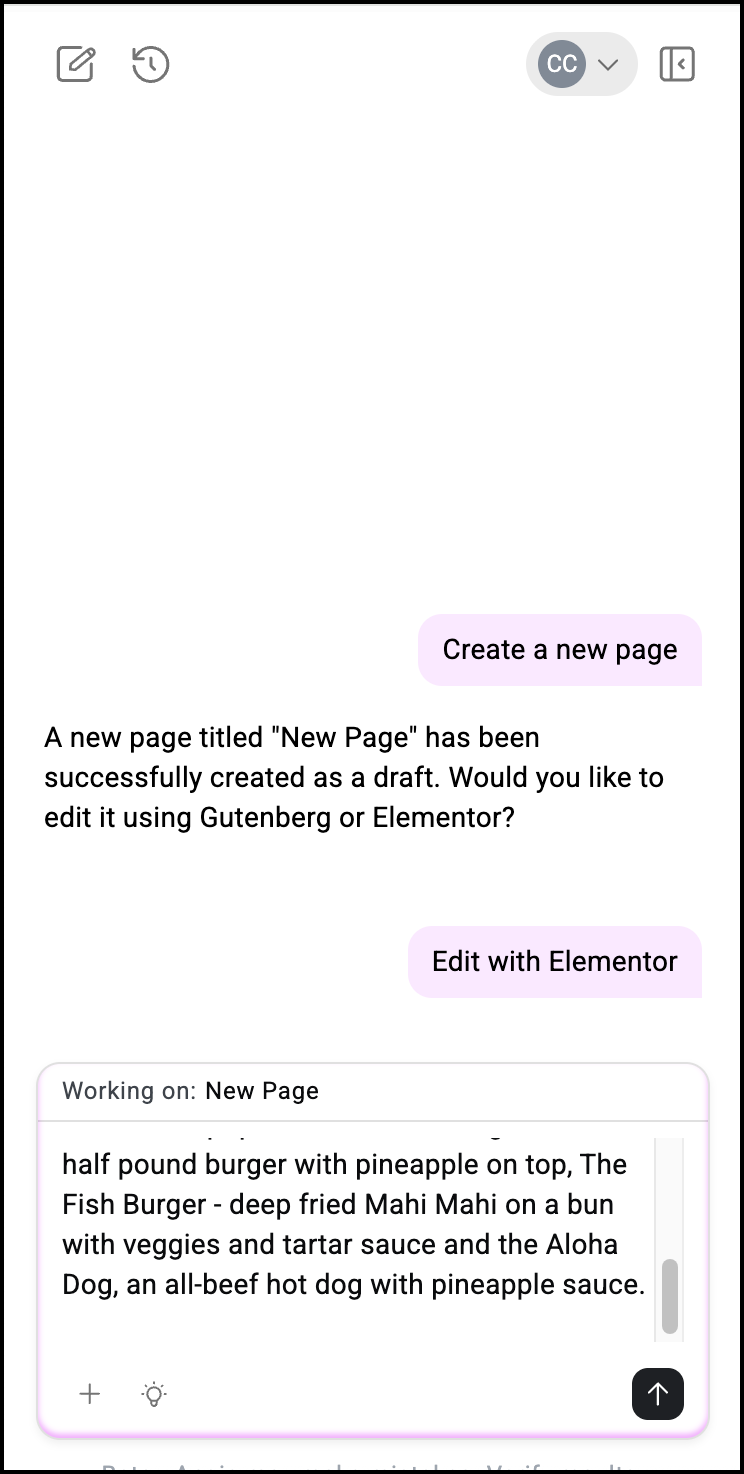
Angie creates the page. - Click Accept in the Copilot window.
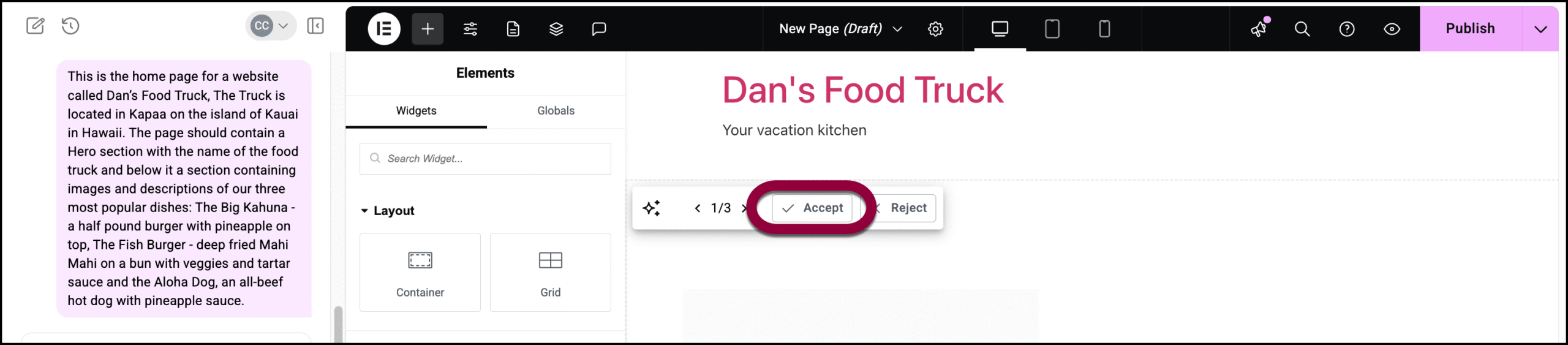
You can now edit the page with Angie. Some suggestions appear in the Angie panel or check out Edit an Elementor page using Angie for details.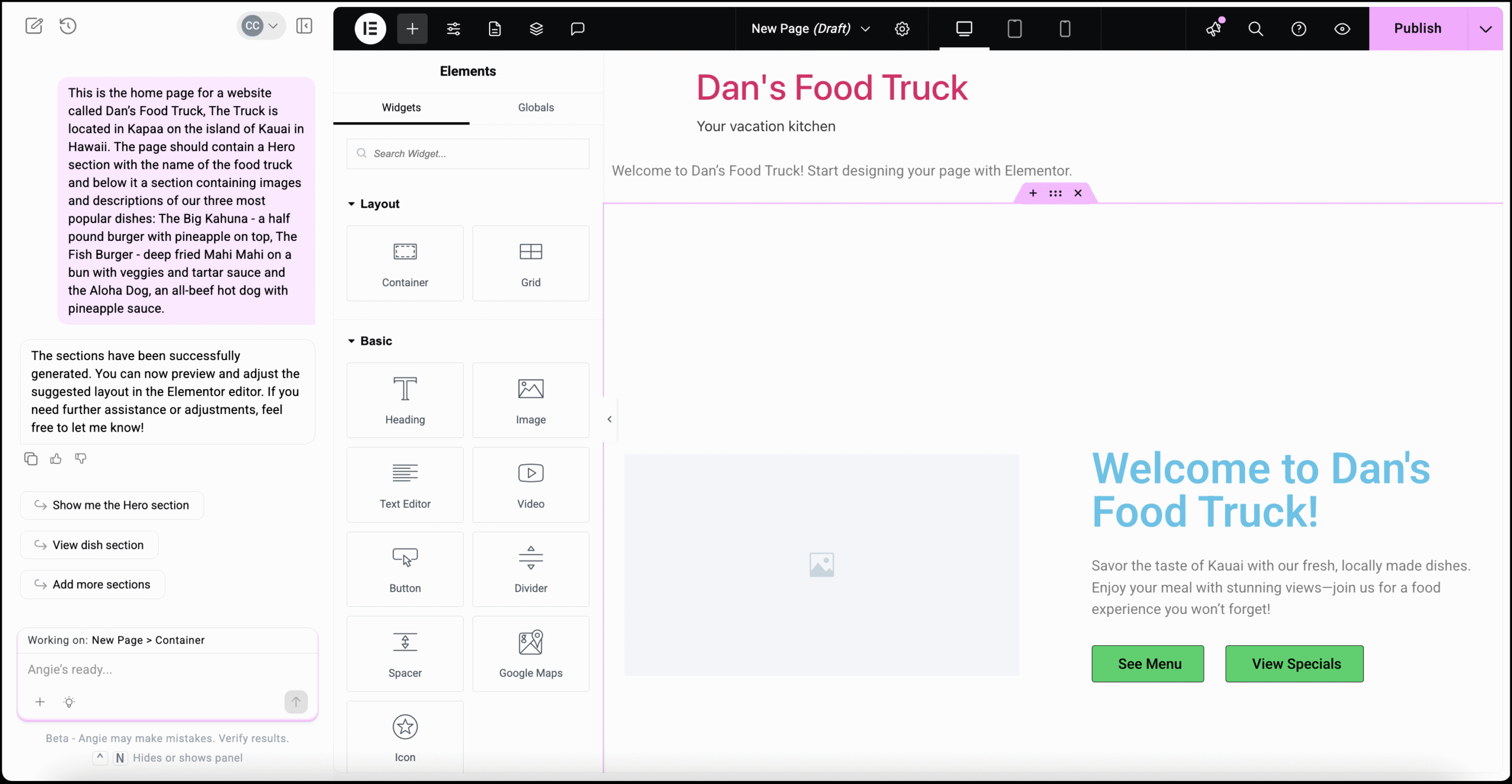
You now are ready to edit the page. For further information see:

