Overview
Elementor offers different subscription plans based on the number of websites you need. You can upgrade your active Elementor Pro license on your Elementor account. When you upgrade, you need to pay for the cost of your new subscription – after being credited with the prorated amount left on your current subscription. Renewal of your upgraded subscription takes place one year after the upgrade.
Example
Alex bought Elementor’s Business plan (1 website) for $300 on January 1 to start a web creation business. Their business boomed, and on July 1 they decided to upgrade to the Scale plan (10 websites) for $720.
This means Alex would pay $570 ($720 for the Scale plan, minus $150 for the six months of the Business plan they did not use). Their Scale plan would last until July 1 the next year when it would need to be renewed.
Upgrade subscription
- Sign in to your Elementor account and navigate to My Elementor Dashboard.
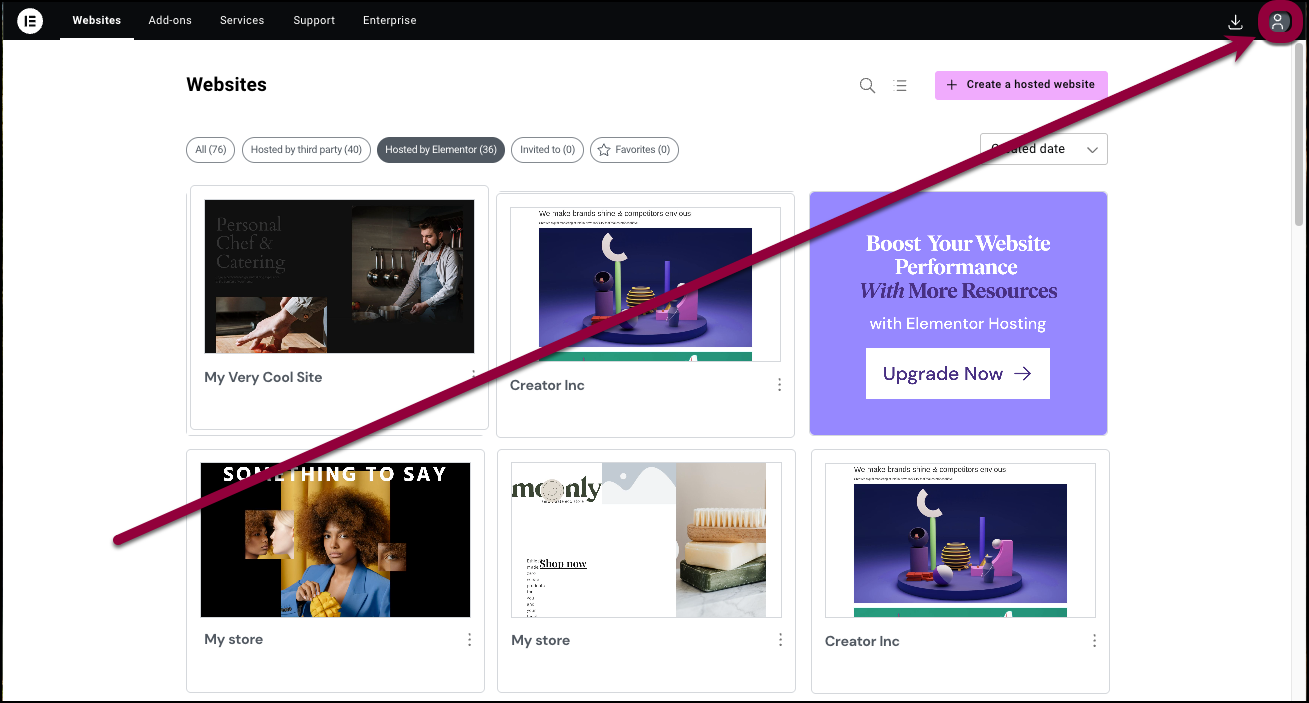
- In the top toolbar, click the account icon
 in the upper right.
in the upper right.
- Select Purchases from the dropdown list.
A list of your subscriptions appears.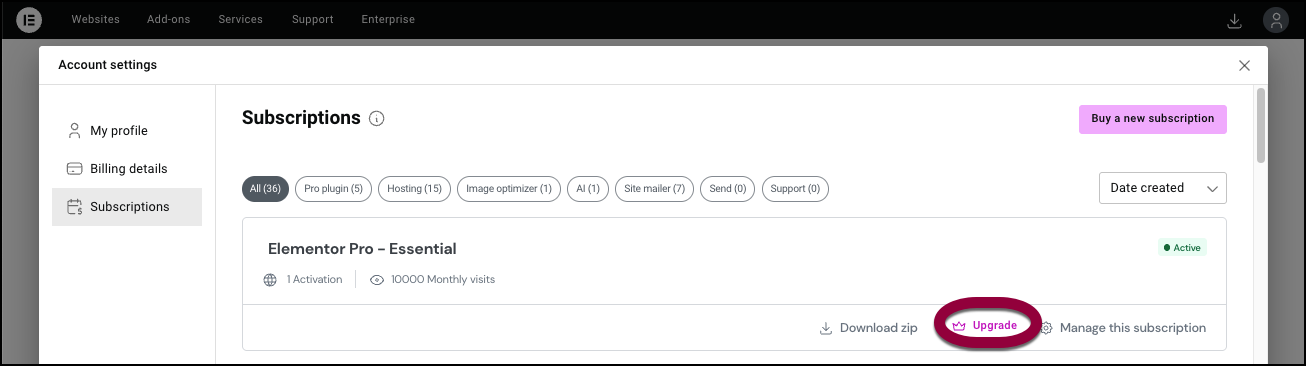
- To upgrade your plan, click Upgrade.
The page to choose your next plan appears.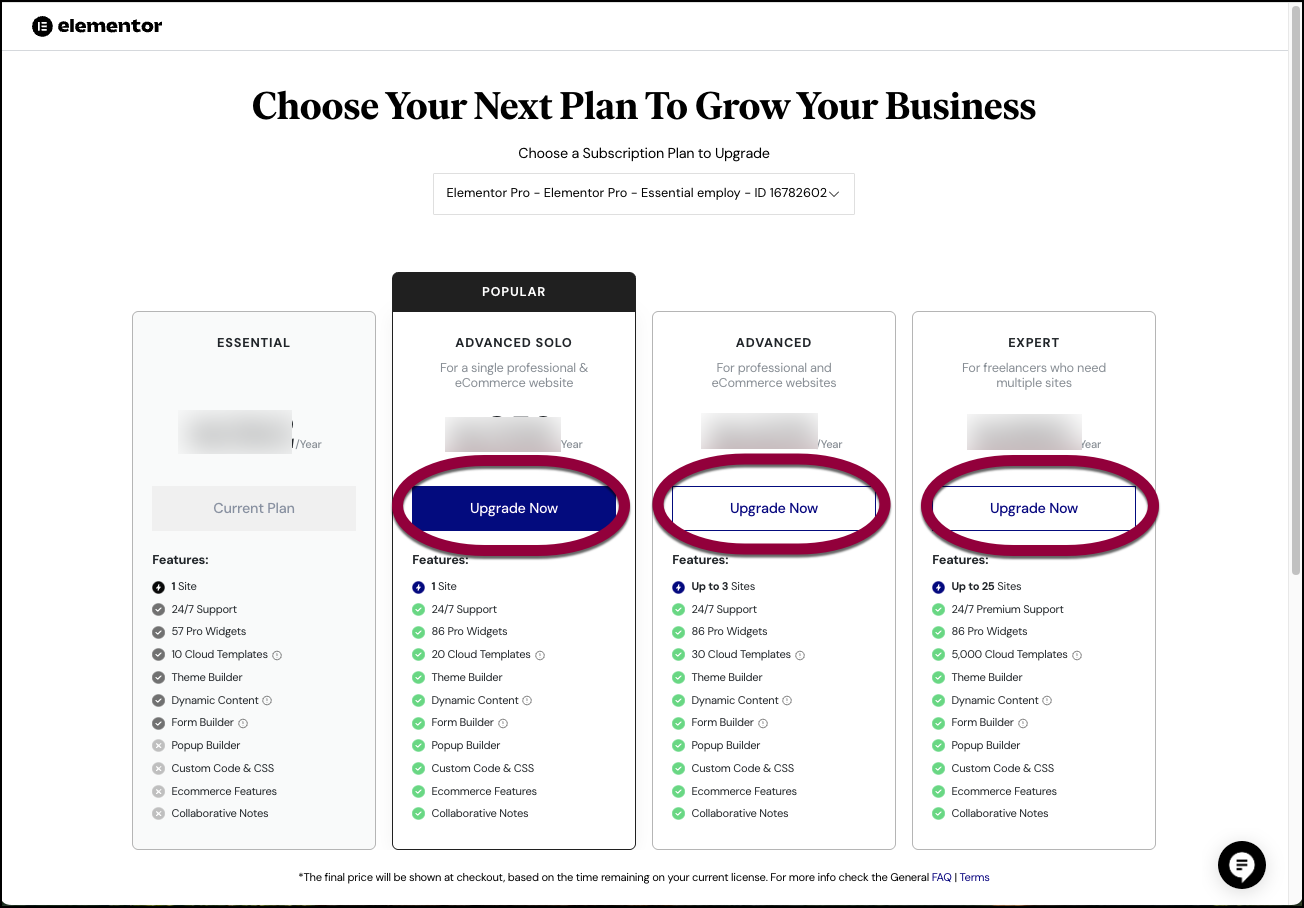
- Select the plan to upgrade and click Upgrade Now.
The billing page appears.
Complete payment
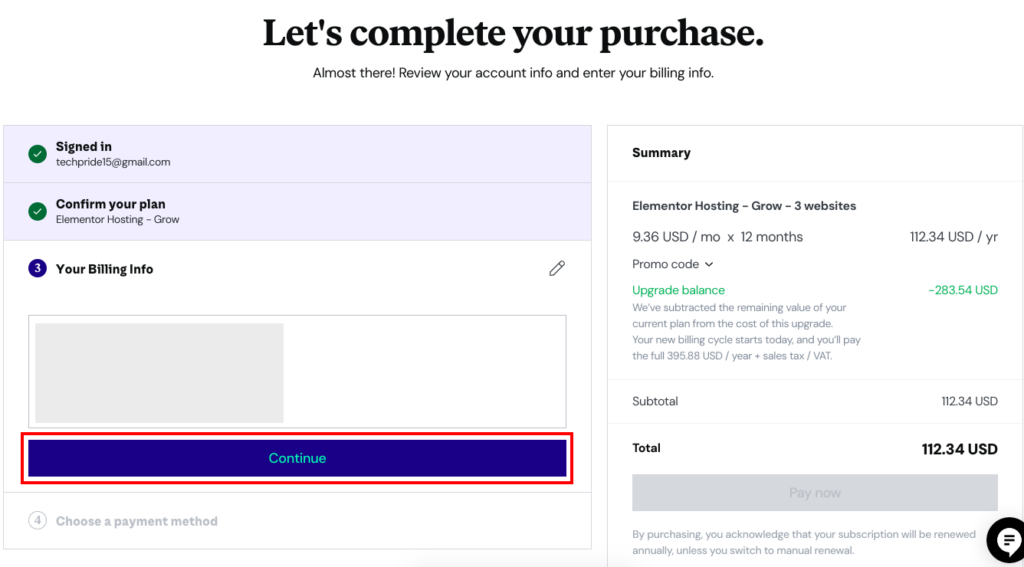
- On the billing page, review the billing information and click Continue.
The payment section of the page appears.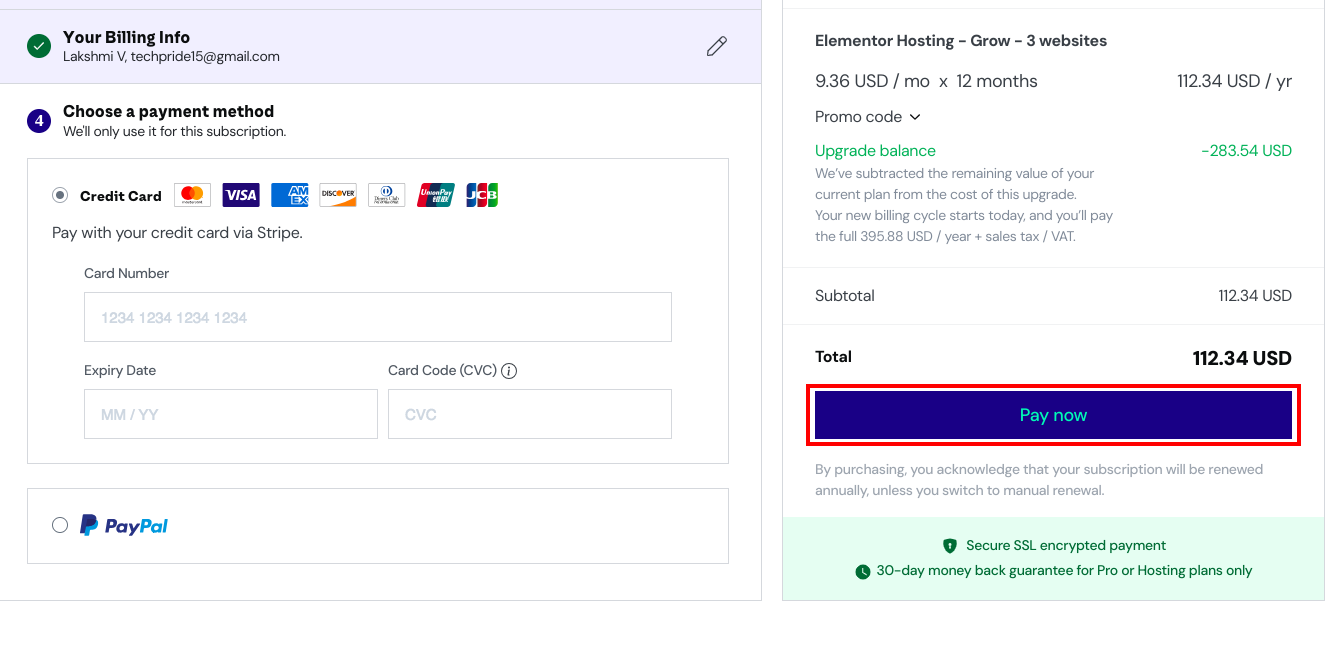
- Select the payment method as Credit Card or PayPal.
- Based on the selection, provide the card details or PayPal ID to process the payment.
- Click Pay now.
The success message for your purchase appears.

