With the Elementor Editor you build your page on the canvas using elements from the panel. These include containers, widgets, and more.There are two ways to add elements to the canvas:
- Drag an element to the canvas
- Click an element
Learn how to Delete elements from a page.
Drag an element to the canvas
- In the panel, click and drag the element you want to use to the canvas.
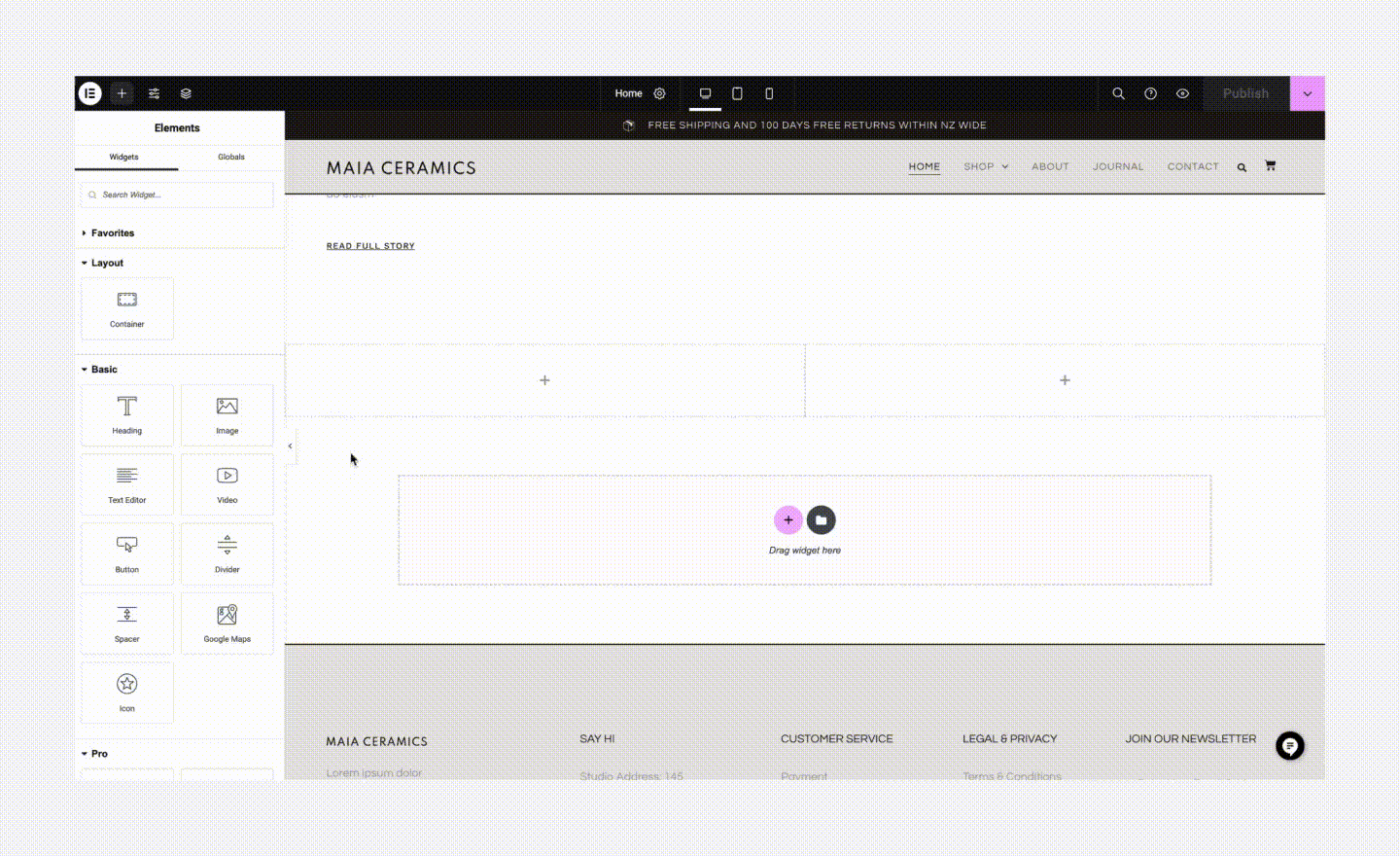
Click an element
Sometimes with complex layouts such as nested containers, it can be difficult to drag and drop elements exactly where you want them. Placing an element with a click allows you to select where you want to place the element and then add it to the canvas with a click.
To add an element by clicking:
- On the canvas, select where you want to place the element.
- Click the element in the panel. The element appears on the canvas. The location where the element appears depends on whether you’re using containers or sections.
When using containers:
- If you did not select a specific location on the canvas, by default the element appears in a new container at the bottom of the page.
- If you select a location, the element appears as follows, depending on what you selected:
| What you select | Where it appears on the canvas |
|---|---|
| An empty container | The element appears in the selected container |
 | |
| A container that already contains elements | The element appears either next to, or under, the existing elements,depending on whether your container is set to horizontal or vertical. |
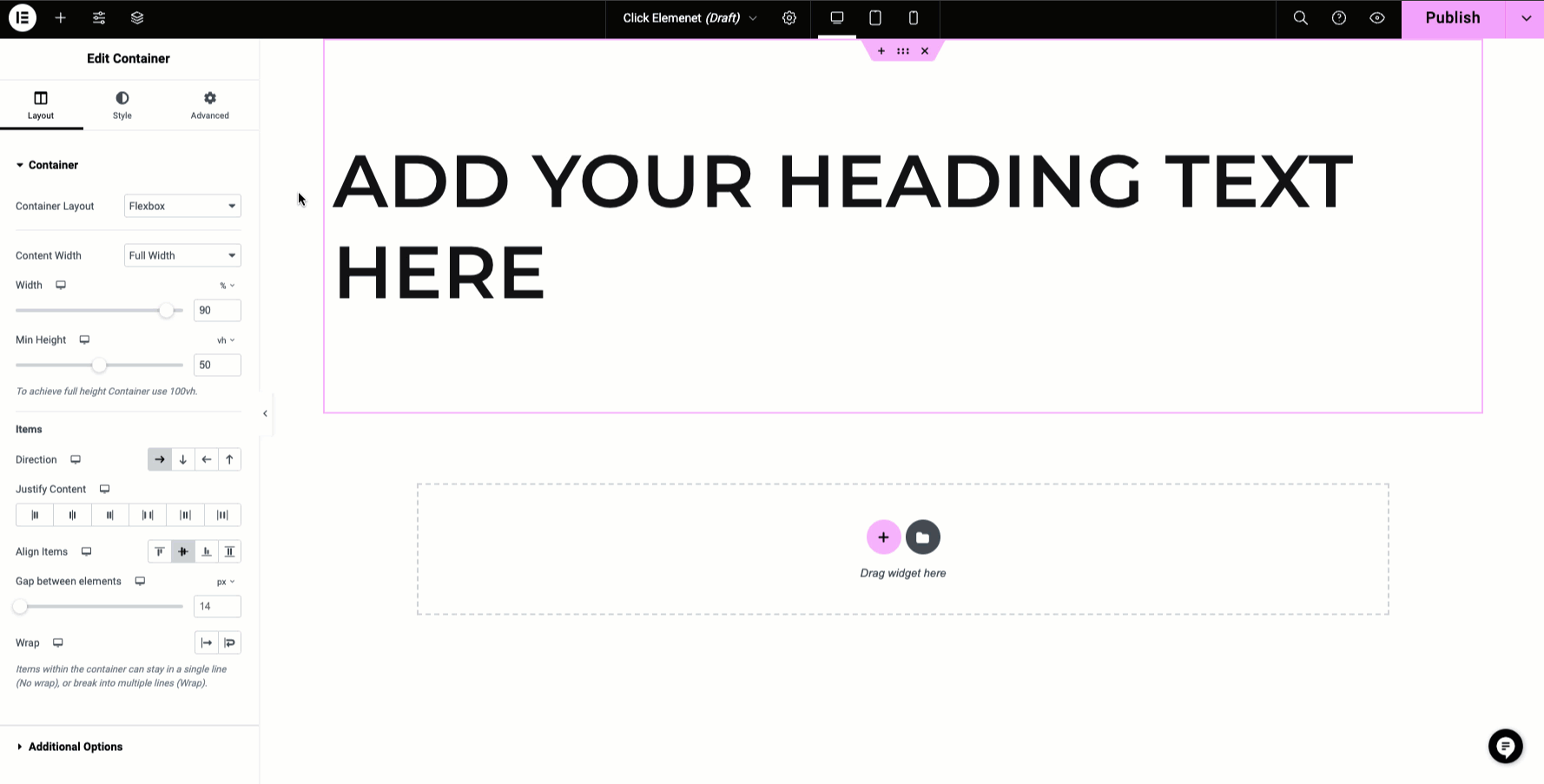 | |
| An element (in a container) | The element appears either next to, or under, the selected element (depending on whether your container is set to horizontal or vertical). |
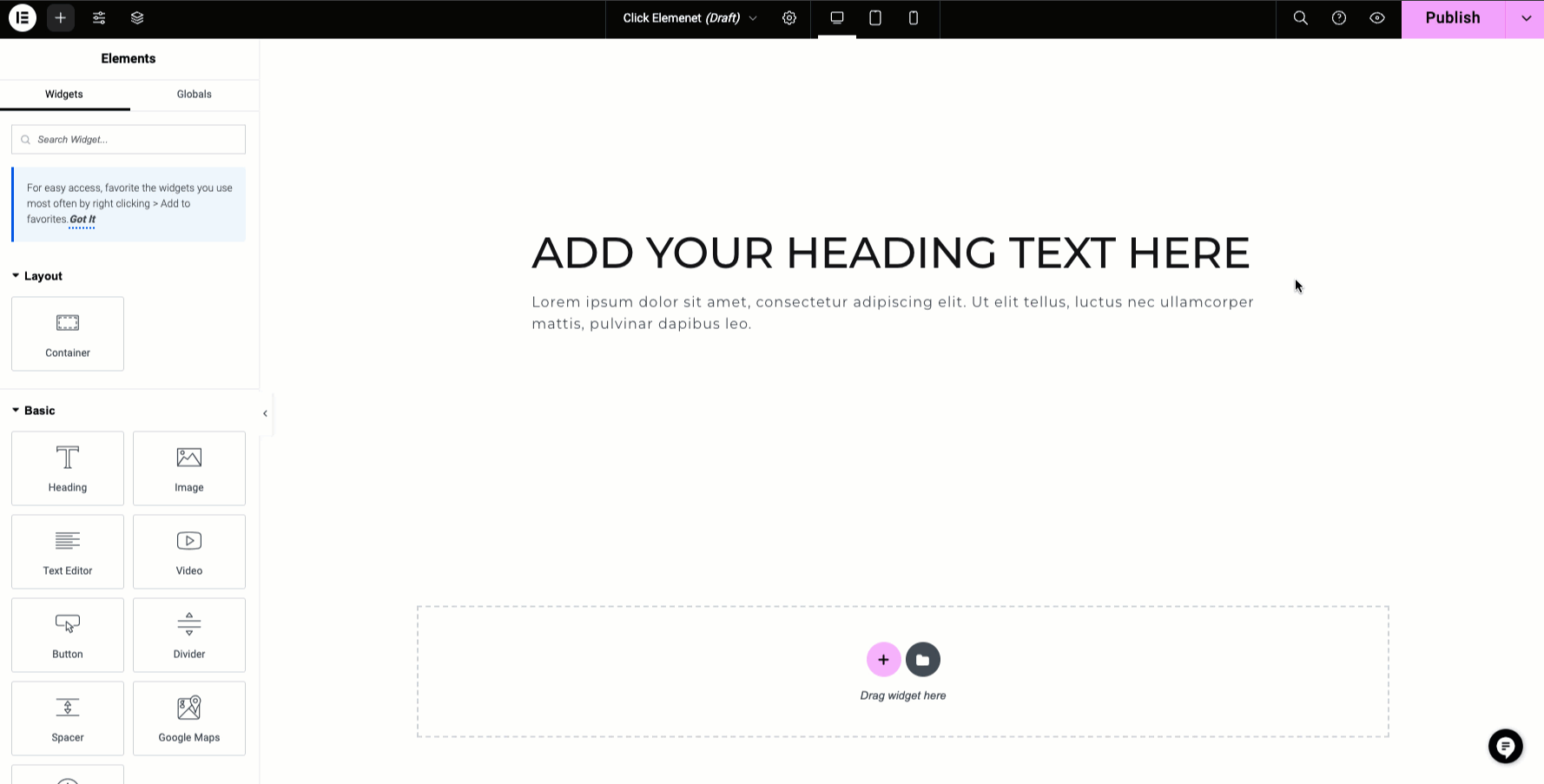 | |
- When using sections:
- If you did not select anything on the canvas, you create a new section at the bottom of the page containing the element.
- If you select a location, the element appears as follows, depending on what you selected:
| What you select | Where it appears on the canvas |
|---|---|
| An empty section or inner section | The element appears in the left column of the section (or right column in a right-to-left website). |
| A section or inner section that already contains elements | A new row is created and the new element is added to the left column (or right column in a right-to-left website). |
| An element (in a section or inner section) | The element appears under the selected element. |

