Note
As an AI tool, Angie provides context-sensitive results. Therefore the results you get will almost certainly differ from the examples in this article, even if you enter the same prompts.
For online stores adding products can be repetitive and time consuming. Angie can help speed up this task.
In order to add products, you must have WooCommerce installed. For help with installing WooCommerce, see Use Angie to install plugins.
Add a single product using Angie
In this example we’ll add a toy to our online catalog.
- From WP Admin, navigate to Products.
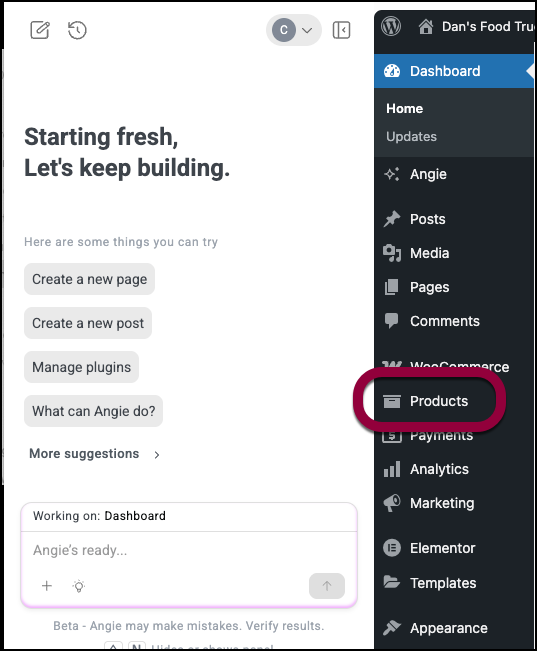
- In the Angie panel, click the “+” sign in the prompt box.
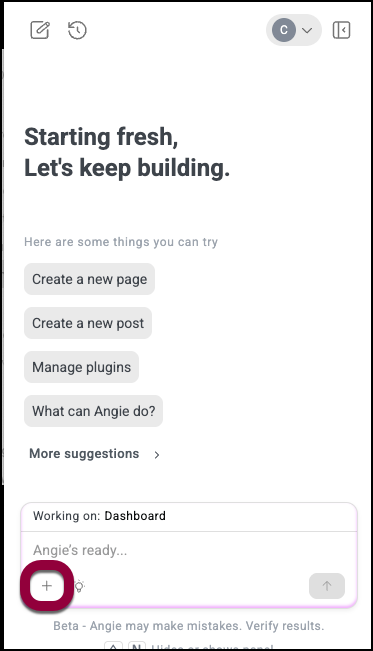
- Add a photo of a teddy bear.
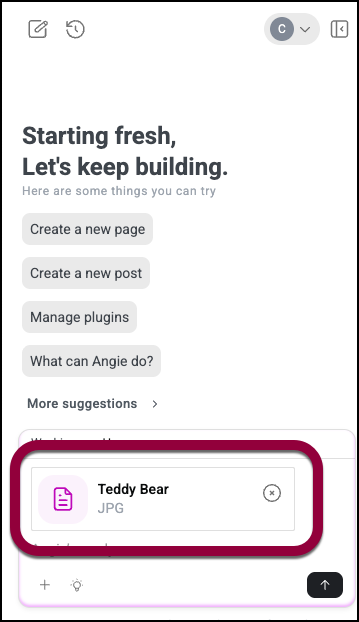
- Enter the following prompt:
Add a new product, a teddy bear that costs $12.99. Use the attached file for the product image. - Click the upload icon.
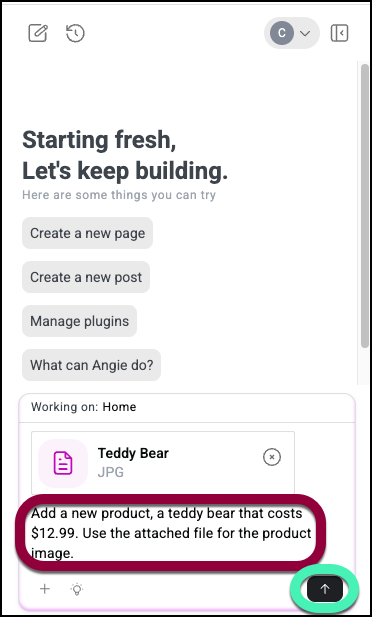
Angie adds the product with the attached image as the product image.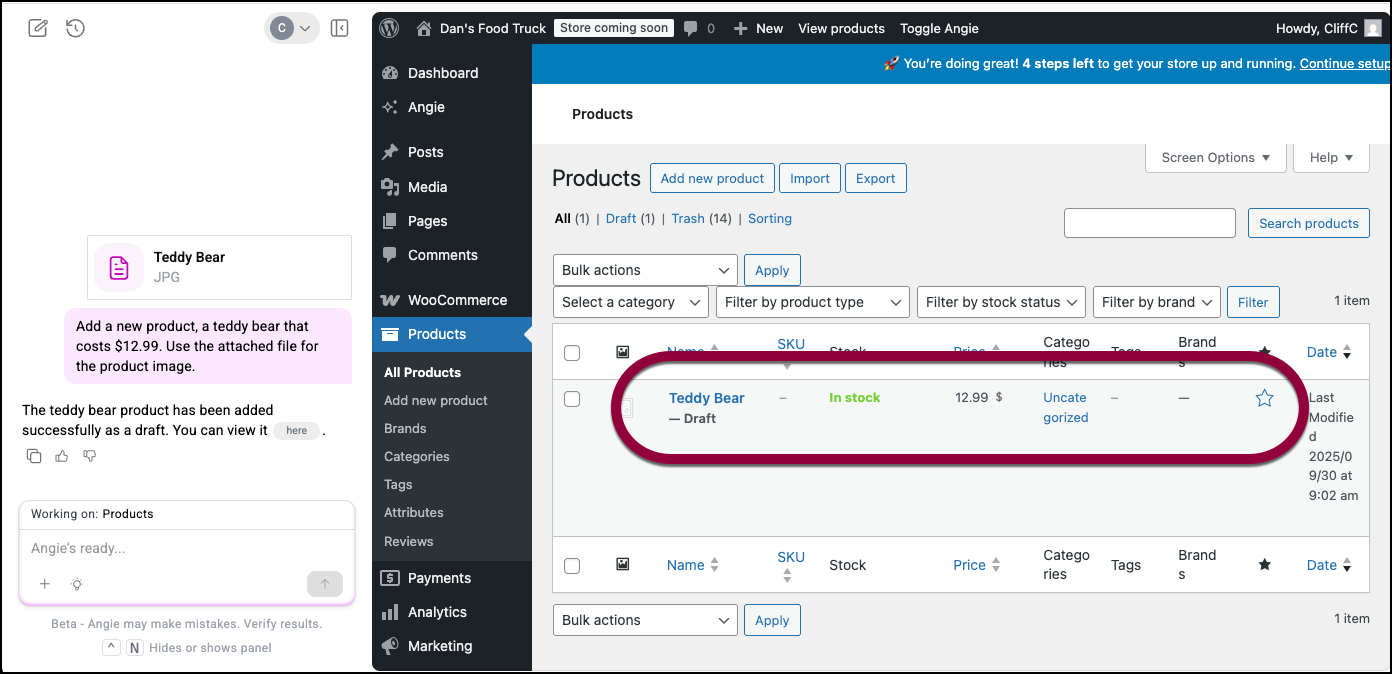
- (Optional) Angie can also add product variations. You can try it out by adding this to the prompt:
Create three variations of the teddy bear – Brown, Black and Tan.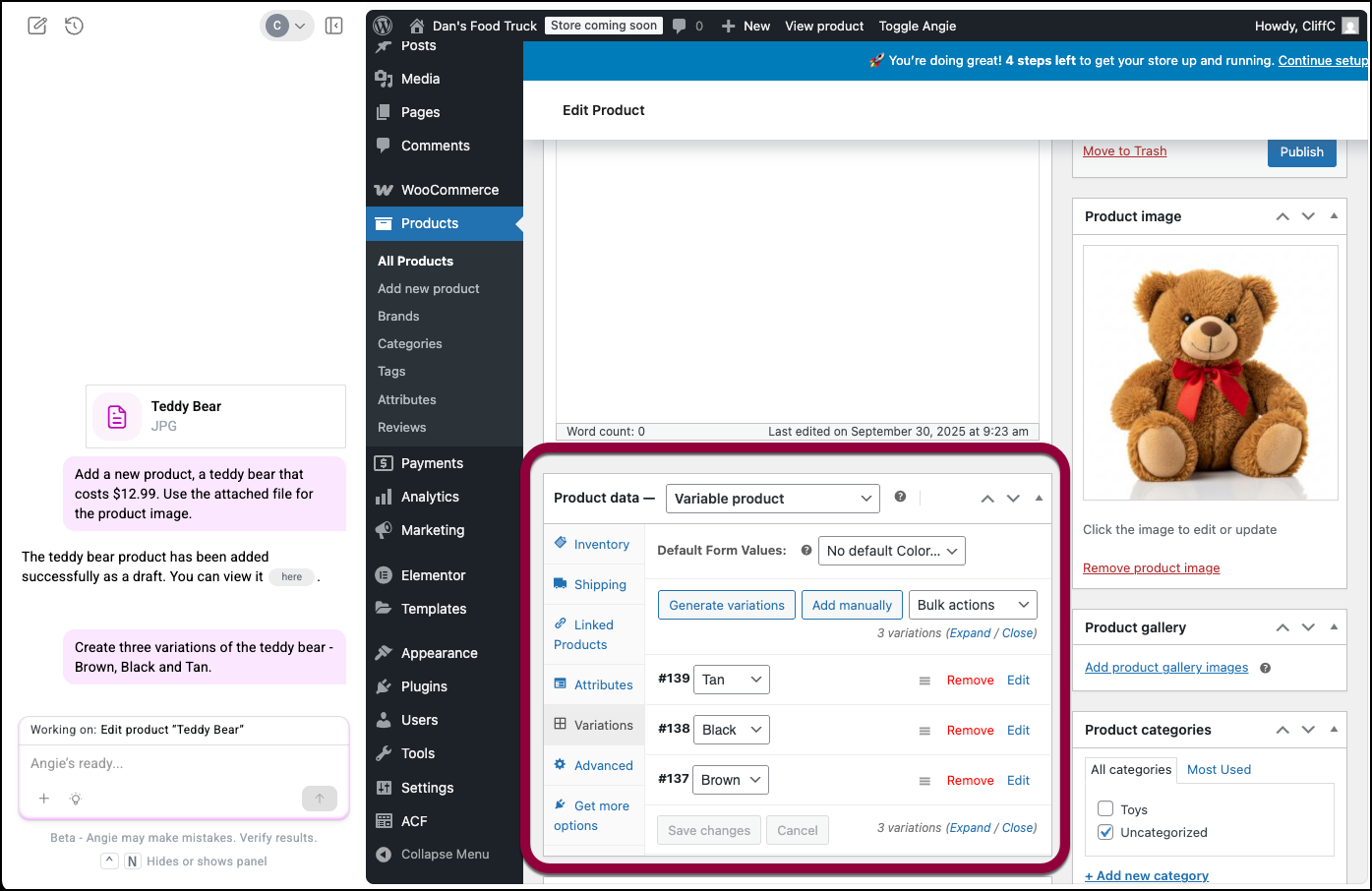 NoteAngie supports other product variations such as grouped products, affiliate products and virtual products.Angie works best from the general WooCommerce>Products screen without opening an individual product.Tip
NoteAngie supports other product variations such as grouped products, affiliate products and virtual products.Angie works best from the general WooCommerce>Products screen without opening an individual product.Tip
Add a list of products using Angie
If you need to add a number of products to your store it may be easier to make a spreadsheet and add the products from there. See here for a list of file types you can upload to Angie.
To add multiple products using Angie:
- Create a spreadsheet with 2 columns:
- Product name
- Price
- Go to WP Admin and navigate to Products>Add new product.
- In the Angie panel, click the “+” sign in the prompt box and add the spreadsheet file.
- Enter the following prompt:
Create products based on the attached spreadsheet.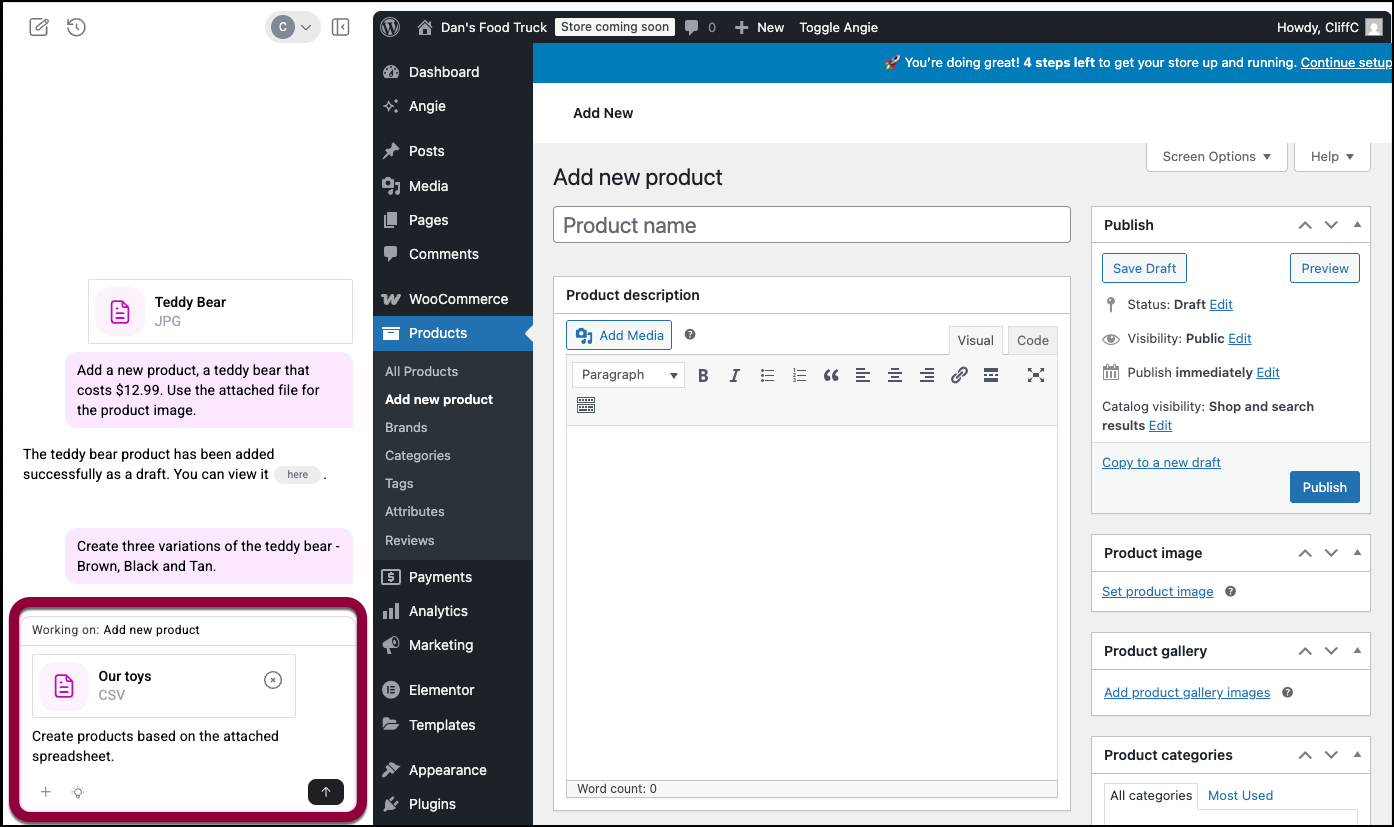
Angie adds a new product for the items in the spreadsheet.

