Plugins are a great way to add features and flexibility to your site. However, it’s important to make sure you keep your plugins up-to-date. Using the My elementor dashboard, you can install, delete and update your site’s plugins.
To access your site plugins:
- Go to your My Elementor dashboard.
- Click the website card of the site with the plugins you want to manage.
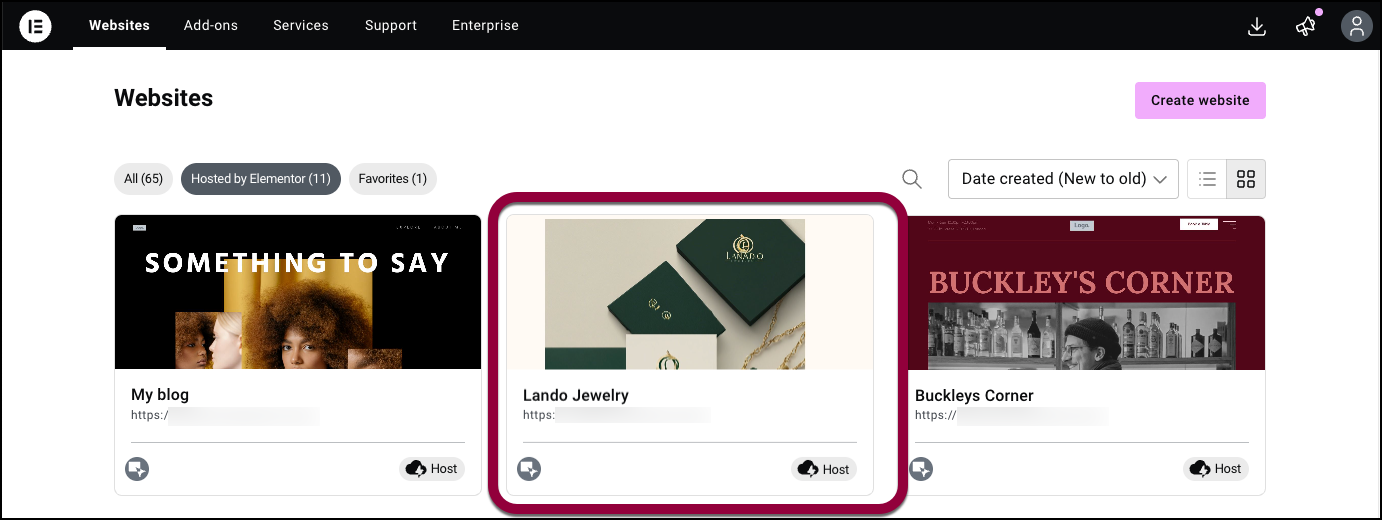
- In the panel, click Plugins.
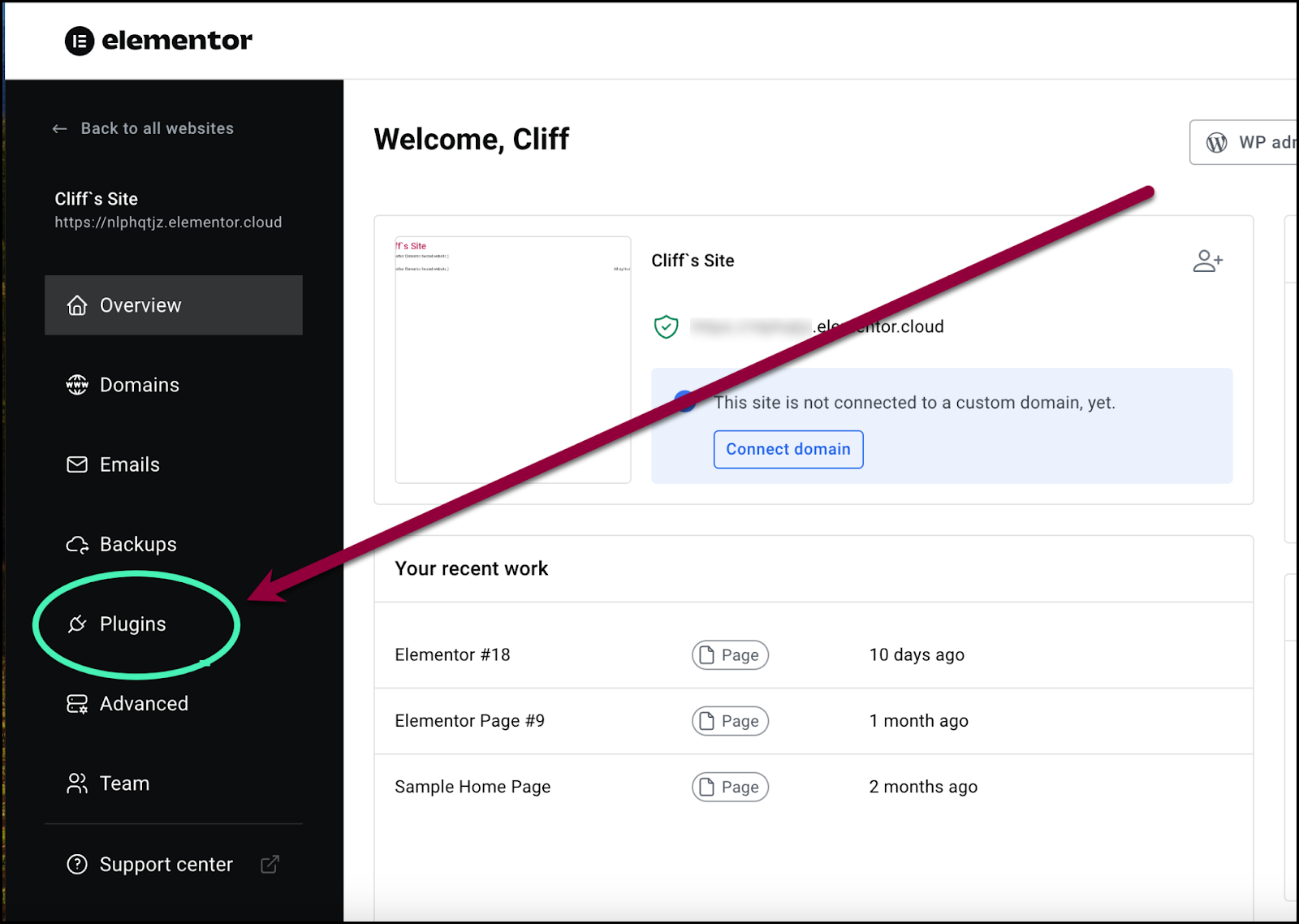
The Plugin dashboard displays:
| How many plugins you’ve activated | |
| How many plugins are installed but not activated | |
| How many plugins need updates | |
| A list of all installed plugins |
Install a new plugin
Add plugins to increase your site’s functionality.
To add a plugin:
- Click Add New in the upper right corner.
This will take you to the WordPress Plugin Repository.
Update a plugin
Plugin updates are a critical part of keeping your site secure.
To update a plugin:
Option 1 – Update one plugin
- Locate the plugin in the list of plugins.

The list will note which plugins have updates available.
- Click Update available.
- Select Update from the list.
The plugin is updated.
Option 2 – update all plugins
- In the upper right of the screen, hover over the caution icon
.
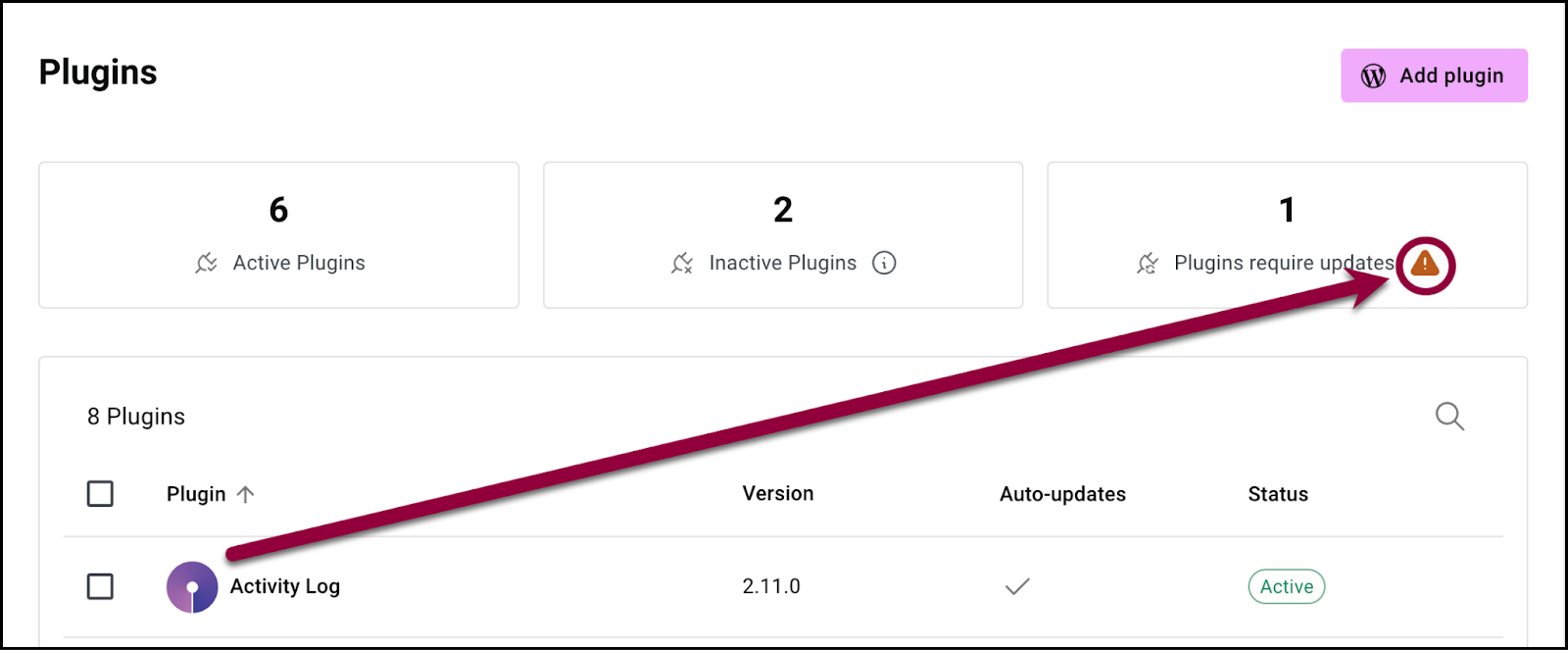
The update notice appears.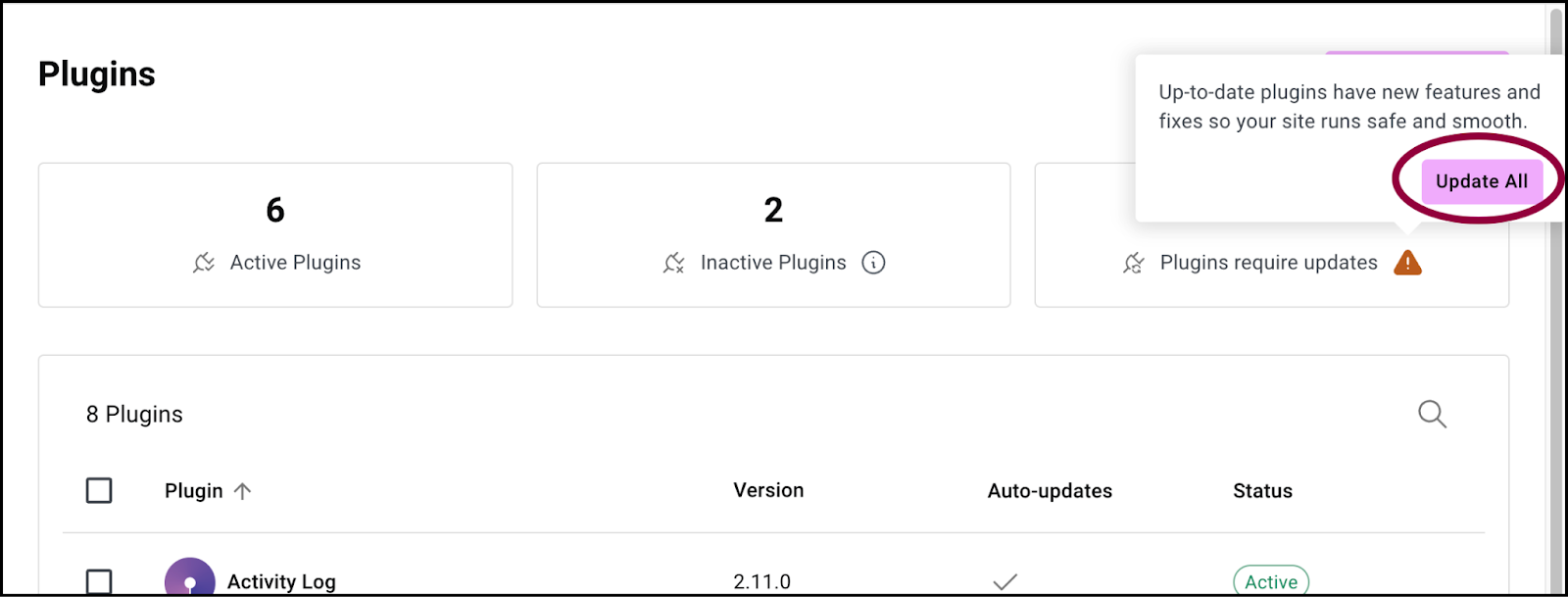
- Select Update All.
All your plugins update.
Deactivate a plugin
- Locate the plugin in the list of plugins.

- Hover over the plugin you want to deactivate.

- Click the ellipses on the right-hand side.

- Select Deactivate from the list.
The plugin is deactivated.
Have your plugins update automatically
- Locate the plugin in the list of plugins.

- Hover over the plugin you want to auto update.

- Click the ellipses on the right-hand side.

- Select Enable auto update from the list.
The plugin will update whenever a new version of the plugin is available. Use this option cautiously because some updates can break your site.
Delete a plugin
- Locate the plugin in the list of plugins.

- Hover over the plugin you want to delete.

- Click the ellipses on the right-hand side.

- Select Delete from the list.
The plugin is deleted.

