The Activity Log provides a detailed, time-stamped record of all significant actions performed on your site through Elementor Manage. This is essential for troubleshooting, auditing, and maintaining accountability.
To view the Activity log
- Under the Sites tab in the top bar, go to Managed Sites.
- Click on the relevant website to get to the Managed Site View.
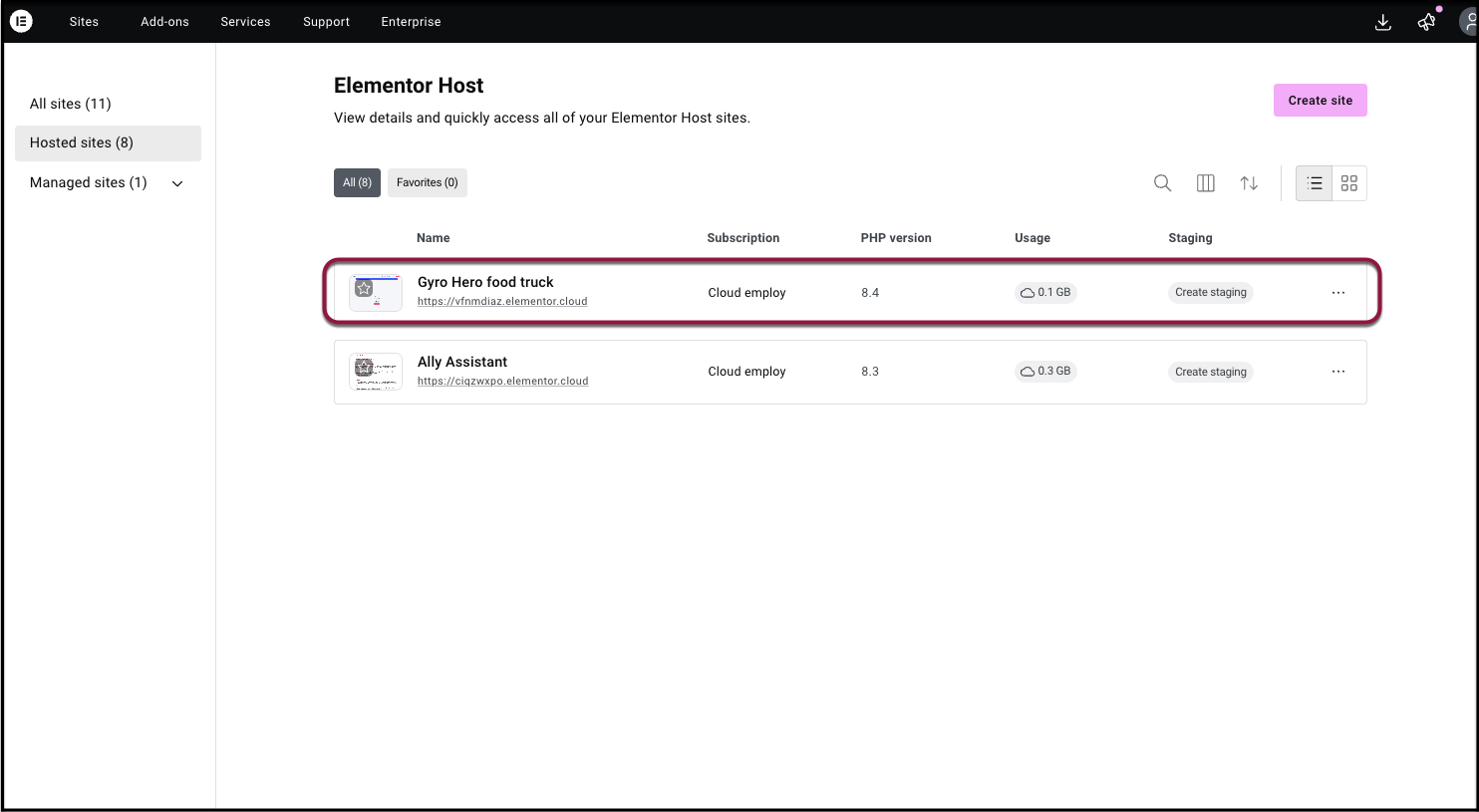
- Navigate to the Activity Log tab from the side menu.
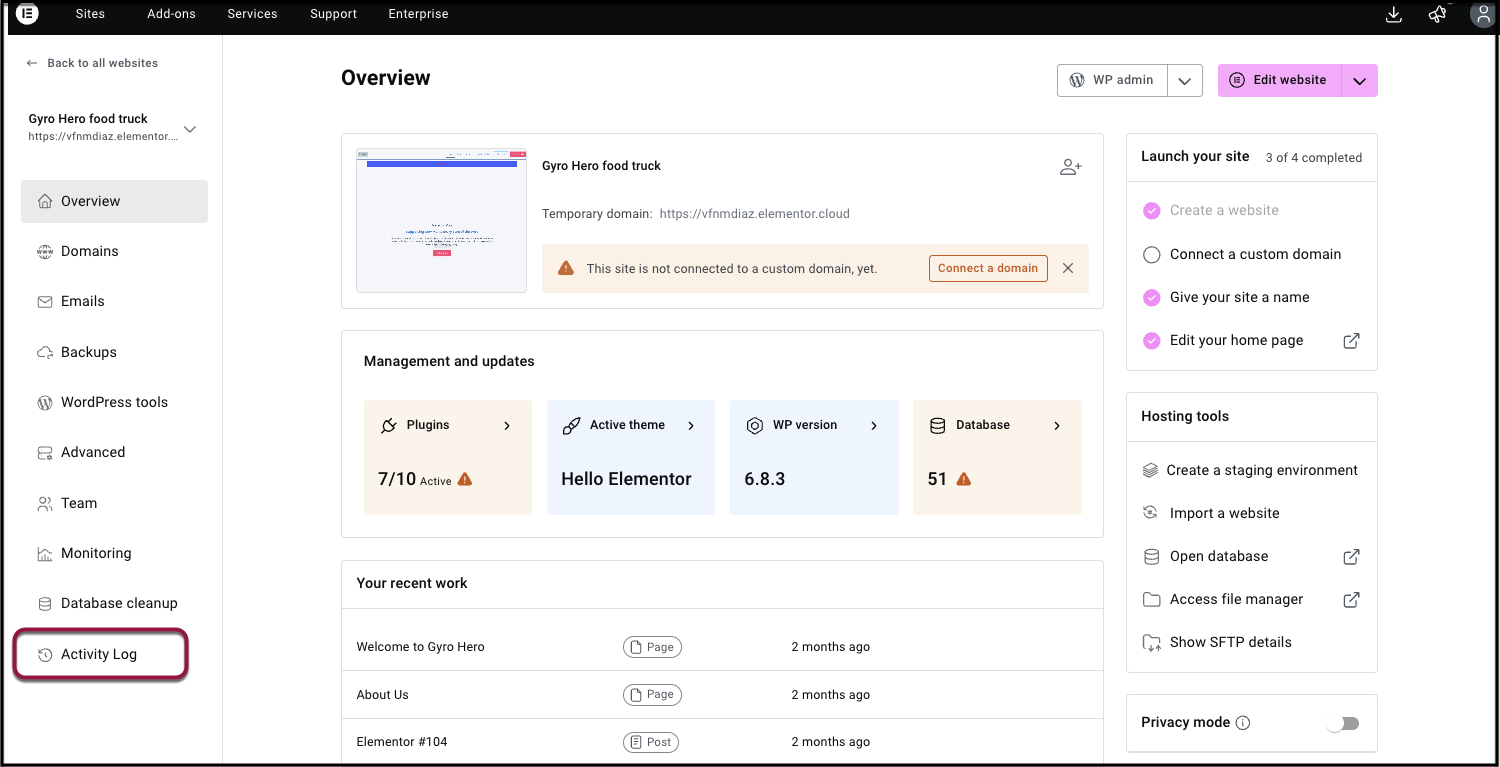
- Review the log. The log displays a flat, chronological list of Elementor Manage actions performed on the selected site.
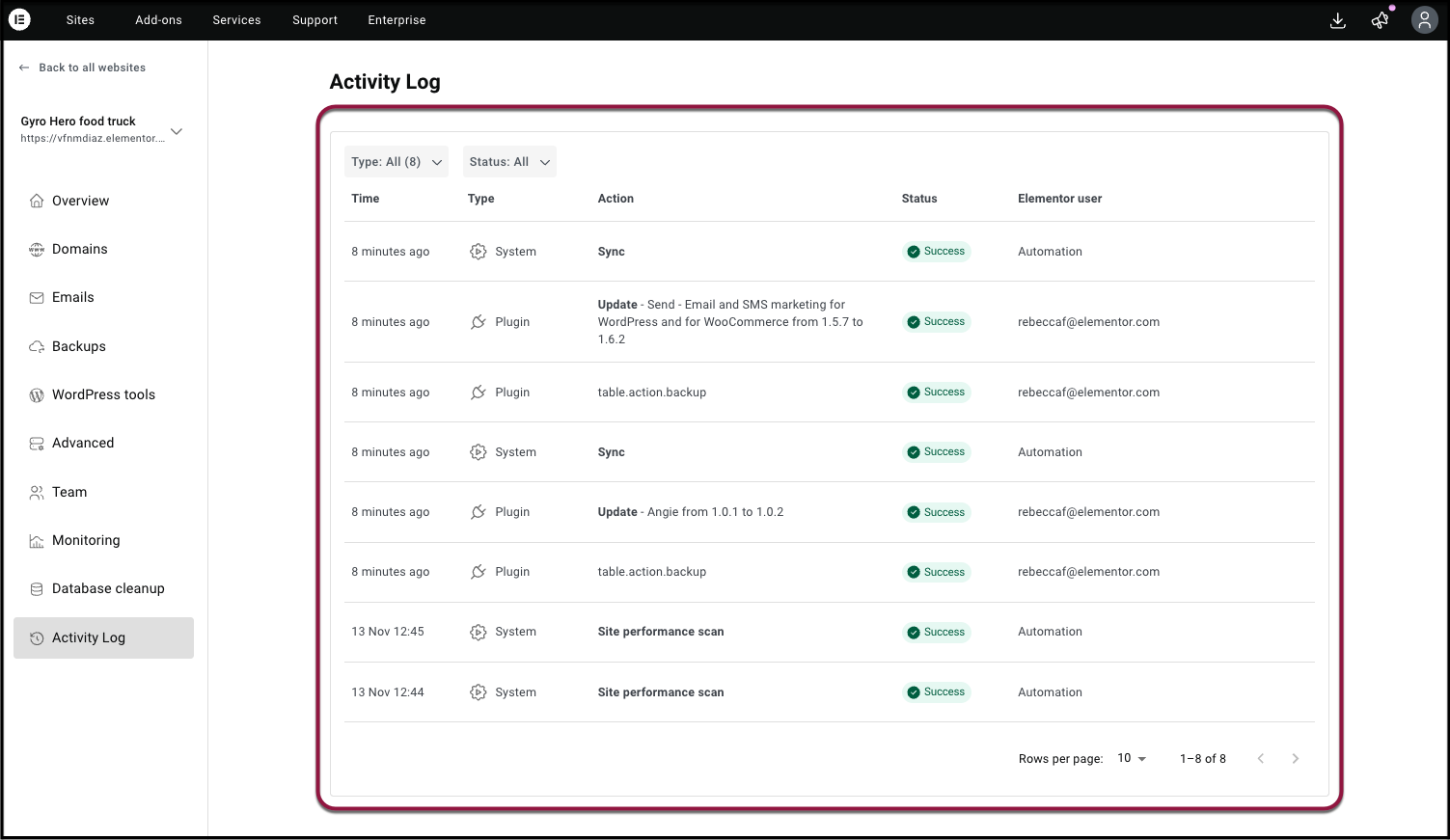
What’s in the log?
Each log entry includes:
- Timestamp: When the action occurred (relative time for recent actions, absolute for older).
- Action type & group: (e.g., Plugin Update, Theme Activation, Core Update, Database Optimization)
- Description of the Action: Details such as plugin/theme name, version changes, or optimization type.
- Status/Result: Success or failure.
- Who Performed the Action: User or Automation (for user-initiated actions).
Possible actions logged
- Plugins: Install, Delete, Activate, Deactivate, Update, Rollback (with plugin name and version details)
- Themes: Install, Delete, Activate, Update (with theme name and version details)
- Core: WordPress core updates (with version details)
- Database: Optimization actions (number and type of optimizations)
- Automatic Actions: Performance scans, translation updates, database upgrades (system-initiated)
Note: Actions in the Elementor Manage Activity Log is saved for 30 days.

