You’ll need to install the Elementor Manage plugin and connect it to your account to start managing your sites. Follow the steps below to download, install, activate, and connect Elementor Manage.
Install Elementor Manage
You can install Manage in two ways:
Option 1: From the WordPress repository
- In the WordPress Admin, go to Plugins > Add New.
- Search for Elementor Manage.
- Click Install Now and then Activate.
Option 2: From your account dashboard (My.Elementor)
After purchasing, click Download Manage in the top navigation menu or in the onboarding modal. This triggers a download of the plugin’s.zip file.
Connect & Activate Elementor Manage
Once the plugin is installed, a notice appears. Click Connect to start.
Note: You can connect your site to Elementor Manage without a subscription for view access only.
Re-authentication
If your site ever disconnects, you can re-authenticate through Settings → Manage by clicking on Sync. If that doesn’t work, disconnect and reconnect:
- In WordPress Admin, go to Settings > Manage.
- After clicking Connect & Activate, the connection window appears.
- Check the default username, for example [email protected]. Your username appears.
- If the default username is incorrect, click Switch User.
- Log into the account you want to connect to. For details, see Log into your Elementor account.
- If you have more than one subscription, select which subscription you want to connect to.
- If the default username is incorrect, click Switch User.
- From the dropdown, select the subscription you want to use.
- Select an available subscription from the dropdown menu or choose to continue without a subscription. Click Connect & .Upon successful connection, your site status will appear as Connected in my.elementor, under the Websites tab, linked to the Manage subscription. Manage features are now unlocked.
How to add more sites
Add more sites to Elementor Manage
If you already have sites connected, you can activate them under your Elementor Manage subscription.
- Go to Managed sites in my.elementor.
- If you have a subscription with available activation slots, select Add now in the notice above the site list.
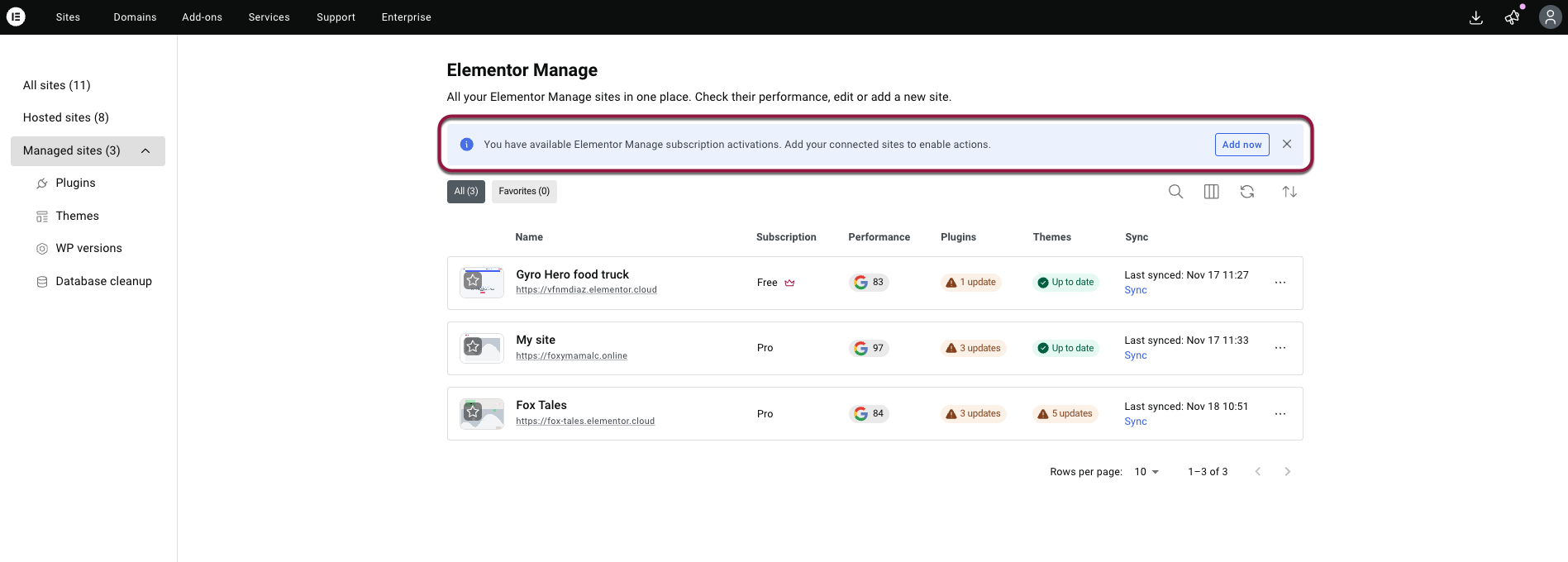
- Choose a subscription that has available activation slots.
- Select the connected sites you want to activate.
- Click Add sites to confirm your selection.

Once activated, All Elementor Manage features will be unlocked for those sites using your subscription.
Add sites by uploading the zip file directly to WordPress
- In the WP Admin, go to Plugins > Add plugin > Upload plugin
- Select the plugin from your files and click Install now.
- A prompt appears on the page encouraging you connect your site. You can also connect your site by going to Settings > Manage in the WP Admin.

