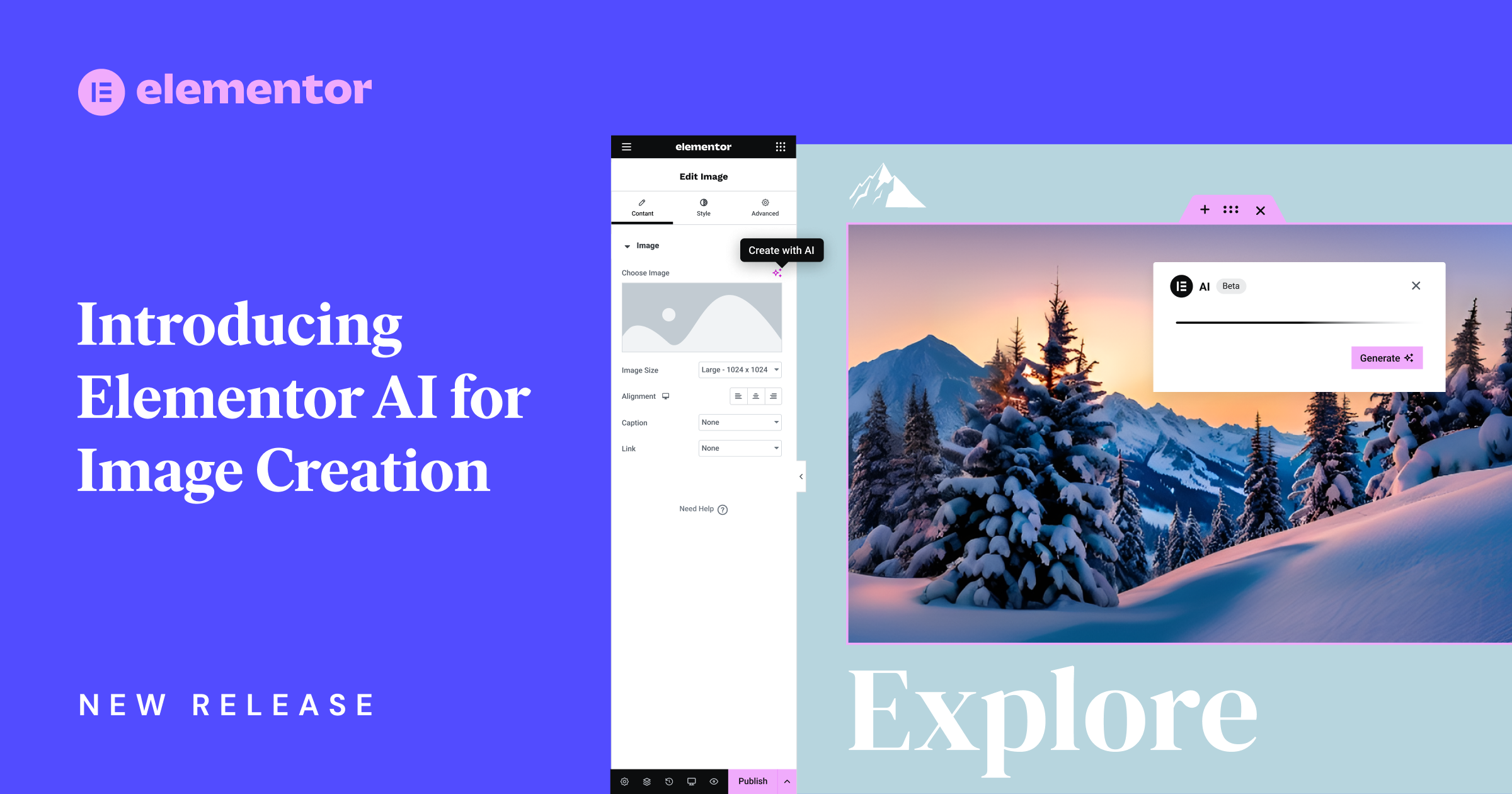Table of Contents
Supercharge Your Workflow and Creativity with Elementor AI for Image Creation
In the previous release, Elementor released Elementor AI for text and code, and in version 3.14, Elementor AI has been expanded to also include the first phase of the AI image generator. With this new capability, you can unleash your creativity, improve and accelerate your workflow by instantly generating any type of image for your website, directly from within the Editor. This means that you don’t need to go searching through millions of stock images to find the specific image you want to use, download it to your website, and then upload it into Elementor. With Elementor AI, you can describe the images you want to create, choose one and populate it directly in your website.
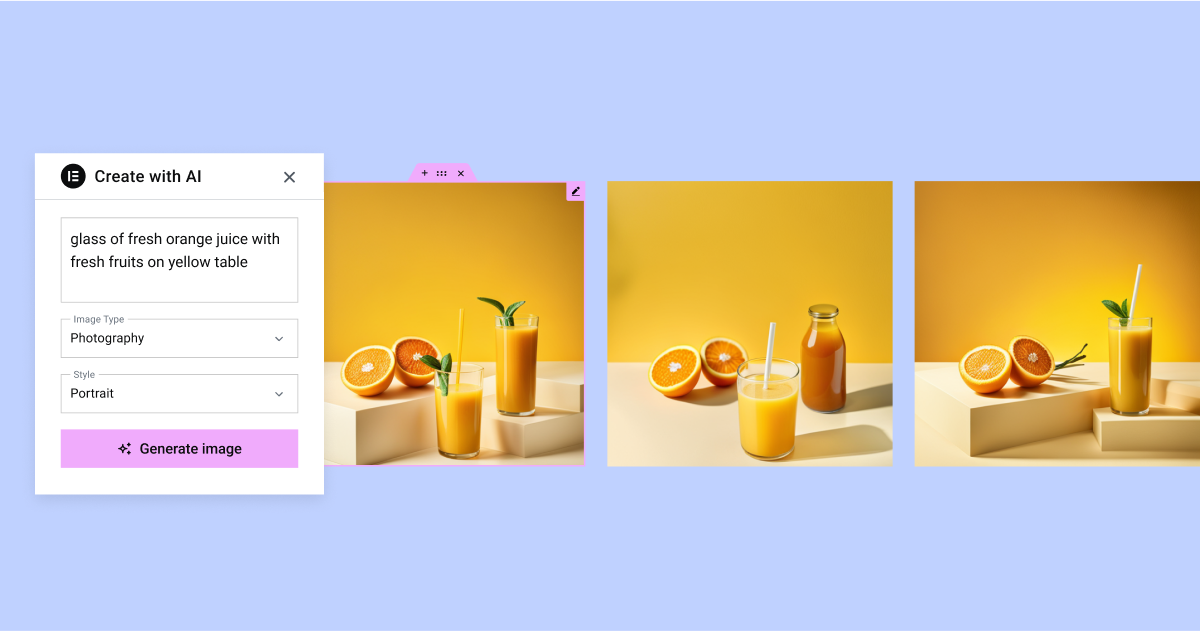
Create Unique and Creative Images with a Prompt
Images play a major role in increasing visitor engagement and making websites that leave a lasting mark. Now, you can use Elementor AI’s text to image feature to instantly create images for your website. Every image area in the editor now includes the AI image generator, including the image widget, CTA widget, background images in various widgets, Containers, Sections, and more.
With Elementor AI, create the image you envision by clicking the AI icon in the image content area of the panel, describe the image you want to create, then choose the image type, style, and aspect ratio to ensure they are the perfect fit for your website. To achieve even better results from the AI image generator, Elementor has also added an ‘Enhance prompt’ feature, which is located within the description field. The prompt enhancer will automatically optimize your prompt and add the necessary details, leading to better image results. Every time you describe an image, Elementor AI will automatically display four variations you can choose from.
Once you’ve chosen the image you want to display in your website, you can also adjust its resolution, and change its aspect ratio to make the image perfectly fit the space in your website that you want it to fill. For example, if you generated a vertical image, you can change its aspect ratio to landscape or square to help it fit anywhere in your website.
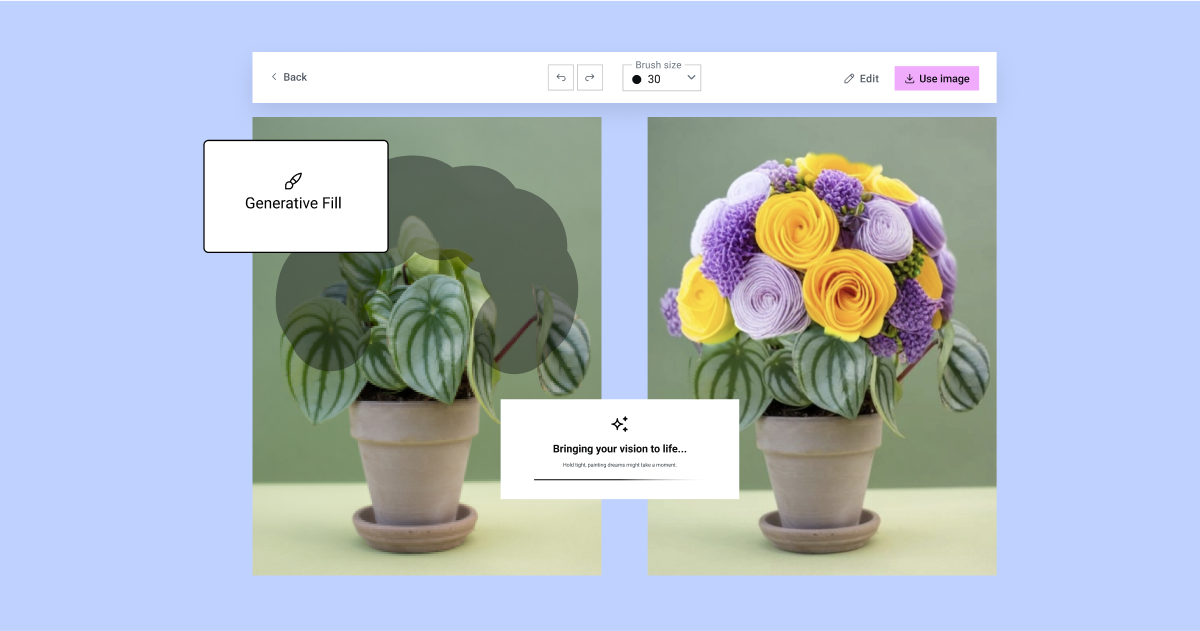
Leverage Generative Fill to Edit and Customize Your Images
Sometimes, you may generate an image that doesn’t have all the specific details you had originally thought of, or you may have an existing image that you want to edit or restore. Using the Generative Fill feature, you can describe the elements you want to add to your image.
To add elements to your image, use the brush to mark the area that you want to add an element to, and describe what you want to add in the description field. By highlighting the areas you want to modify, and explaining in the description field how you want to customize your image, you can seamlessly enhance specific elements, while preserving the overall integrity of the image. This level of customization allows you to tailor images to fit your exact needs, ensuring that every part of your website is precise.
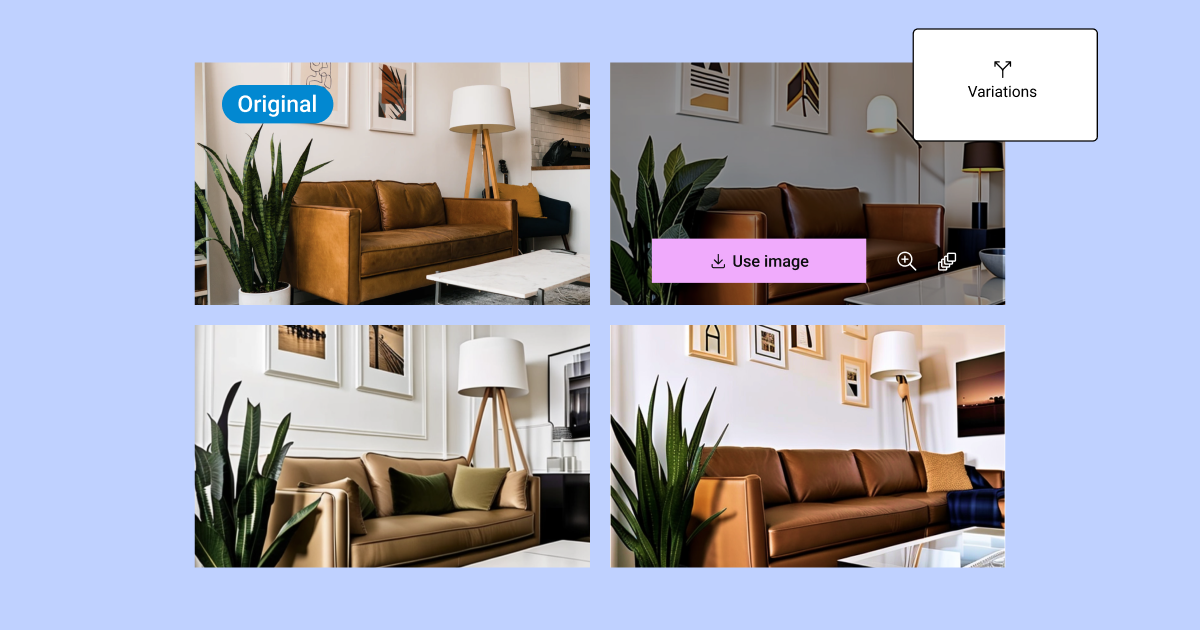
Diversify Website Images with Variations
Image variations are an excellent way to fine-tune the images you display on your website, and add variety, which can help keep your website interesting. To add variety to your website, use any of the images Elementor AI created as a reference image or any existing image on your website. That way, you can quickly add variety by modifying your generated image with a new prompt, and creating a number of similar images. To optimize the variations provided, determine how much weight to give the reference image compared to the new prompt.
AI Images – A Transformative Tool for Website Creation
With Elementor AI for images natively integrated in the Editor, you can accelerate your workflow and reduce your spend on licensing fees or pay-per-use for each image. Describe the image you want to create, leverage the prompt enhancer to elevate your prompt and resultant images, edit your images and optimize their dimensions to make them perfect for your website.
For more inspiration and to see how you can use Elementor AI to improve your workflow and elevate your website’s design, visit our Prompt Library.
In upcoming versions, Elementor will continue updating its AI capabilities to supercharge your workflow and websites. Try it for free on any Elementor website, and let us know what you think in the comments below.
Looking for fresh content?
By entering your email, you agree to receive Elementor emails, including marketing emails,
and agree to our Terms & Conditions and Privacy Policy.