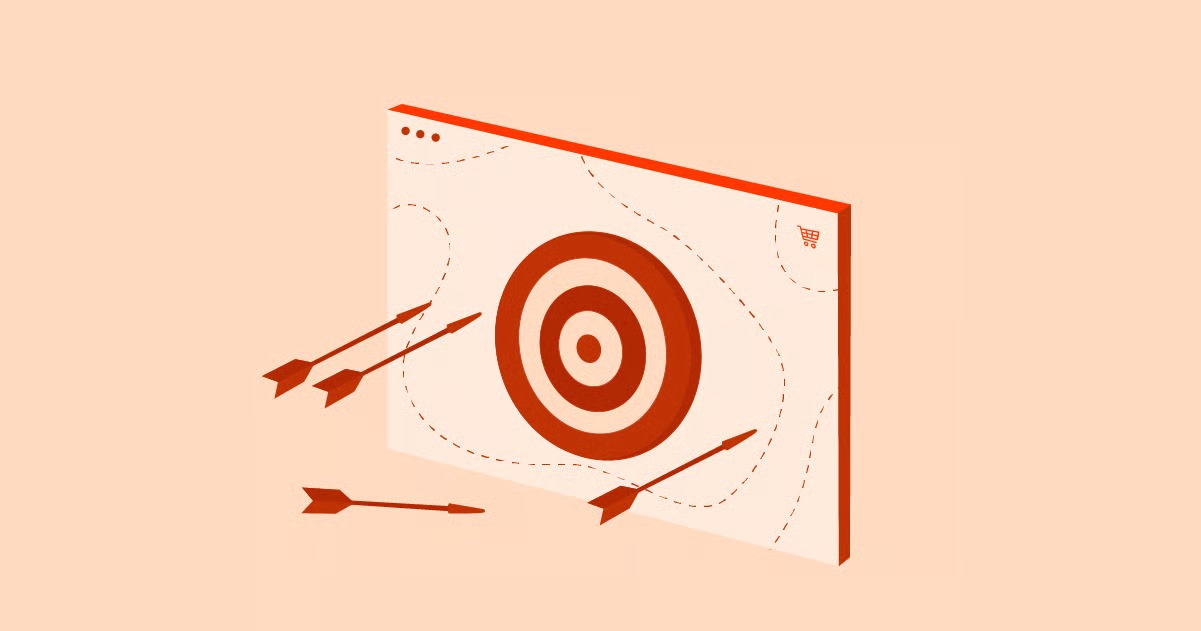Table of Contents
This guide is your comprehensive manual for modding Valheim. We will move step-by-step, from the crucial safety backups to the tools you need, the installation methods, and a curated list of the best mods to enhance your gameplay. Whether you are a first-time modder or a seasoned veteran, you will find the answers you need here.
Key Takeaways
- Use a Mod Manager: Tools like r2modman or Vortex are not optional; they are essential. They handle installation, dependencies, and updates, saving you from countless headaches.
- Backup Your Files: Before you install a single mod, you must back up your character and world files. This is your only safety net if a mod corrupts your save.
- BepInEx is the Foundation: Almost every Valheim mod requires the “BepInExPack” to function. A mod manager installs this for you automatically.
- Check for Updates: Valheim’s official game updates will break your mods. The most common reason for a crash is an outdated mod. Be patient and wait for mod authors to update their files.
- Multiplayer Requires Precision: To play modded multiplayer, every player (and the server) must have the exact same mods and configuration files. Use your mod manager’s “Export profile” feature to ensure this.
- Read Mod Descriptions: Pay attention to dependencies (other mods required to run) and conflicts (mods that do not work together).
What is Modding and Why Mod Valheim?
First, let’s demystify the term. A “mod” is short for modification. It is a piece of code, created by other players, that hooks into the game’s files to add, remove, or change a feature.
It is not (usually) about cheating. It is about customization. Valheim is a brilliant game, but its systems can be tailored to fit your specific playstyle.
The Four Pillars of an Enhanced Valheim Experience
We can separate the “why” of modding into four main categories.
- Quality of Life (QOL): These mods fix the small, repetitive frustrations that add up over time. Think of automated inventory sorting, crafting from nearby chests, or planting crops in a perfect grid. These mods do not change the game’s challenge; they just respect your time.
- Creative Freedom: The building system in Valheim is good, but mods make it great. Mods give you precise rotational control, add thousands of new building pieces, and even provide “fly” or “no-clip” modes so you can build your dream longhouse without scaffolding.
- New Adventures: This is where the game truly expands. You can add mods that introduce new gameplay systems like magic and spells, new classes with unique abilities, new monsters, and even new biomes to explore.
- Visual & Immersion Upgrades: You can add high-definition texture packs, improve the game’s lighting and mists, or even install a first-person-view mod for a completely new, immersive perspective.
The Essential First Step: Your Modding Safety Checklist
Do not skip this section. We are working with the code of a game and, more importantly, with your save files. A few minutes of preparation will prevent a disaster.
1. Back Up Your World and Character (The Golden Rule)
Before you install anything, you must back up your saves. If a mod corrupts your world, this backup is the only way to get it back.
- Press the Windows Key + R to open the “Run” dialog.
- Type or paste this exact path: %USERPROFILE%\AppData\LocalLow\IronGate\Valheim
- Press Enter.
- You will see a folder with your worlds and characters.
- Go up one level so you can see the entire Valheim folder.
- Right-click on the Valheim folder, select “Send to,” and then “Compressed (zipped) folder.”
- Rename this new ZIP file with today’s date (e.g., Valheim-Backup-Nov-13-2025.zip).
- Move this ZIP file to your desktop or a cloud drive.
You are now safe. If anything goes wrong, you can delete the broken Valheim folder and restore this backup.
2. Understanding the Risks
- Game Updates Break Mods: When Valheim gets a major update, your mods will break. The game will likely crash on startup. You will have to disable your mods and wait for the mod authors to release new, compatible versions.
- Mods Can Conflict: Two mods that try to change the same thing (e.g., two mods that alter your inventory) will conflict and cause crashes or bugs.
- Saves Can Be Corrupted: This is rare, but it can happen. That is why you followed Rule #1.
The Two Paths to Modding: Mod Manager vs. Manual Installation
You have two ways to install mods. One is easy, clean, and highly recommended. The other is difficult, messy, and for experts only.
Path 1: The Mod Manager (The Recommended Method)
A mod manager is a separate program that handles everything for you. It downloads, installs, updates, and manages your mods in a clean, isolated environment.
Why use a mod manager?
- One-Click Installation: Find a mod, click “Download,” and the manager does the rest.
- Dependency Handling: If a mod requires three other mods to work, the manager will find and install them for you automatically.
- Mod Profiles: This is the killer feature. You can create different “profiles” (mod lists) for different playthroughs. Have a “Vanilla” profile, a “Building” profile, and a “Magic Overhaul” profile, and switch between them with a click.
- Easy Cleanup: Want to stop modding? Just disable the profile or uninstall the manager. Your core game files are never touched.
The two best managers for Valheim are r2modman (from Thunderstore) and Vortex (from Nexus Mods). We will cover r2modman in our guide, as it is extremely popular for Valheim.
Path 2: The Manual Method (The “Old-School” Way)
This method involves manually downloading ZIP files and dragging .dll (Dynamic Link Library) files into your game’s folders.
This is a bad idea for beginners. You must manually track every file. You must resolve dependencies yourself. If a mod causes a crash, you have to hunt it down by deleting files one by one. Updating mods is a nightmare. We will cover how to do it, but you should not.
“As a web creation expert who deals with complex systems and dependencies daily, I always recommend the ‘manager’ approach. In web development, we use package managers to control code libraries. A Valheim mod manager serves the same purpose. It provides a stable, controlled environment, preventing the conflicts and headaches that come from just manually dropping files into a live system. Use a mod manager. Your future self will thank you.” — Itamar Haim, Web Creation Expert
How to Install Valheim Mods Using a Mod Manager (Step-by-Step)
We will use r2modman, a clean, lightweight, and very popular mod manager that connects to the Thunderstore mod database.
The Prerequisite: BepInExPack
The one mod to rule them all. BepInEx is the modding framework that allows almost all other Valheim mods to run. You must have it. The good news? The mod manager will install it for you.
Using r2modman (The Thunderstore Manager)
- Download and Install: Go to the Thunderstore website and search for “r2modman” (or just search for “r2modman” online). Download and run the installer.
- Select Valheim: Launch r2modman. It will ask you to select your game. Find Valheim in the list and click “Select Game.”
- Create a Profile: This is the most important step. You will be prompted to create a new profile. Name it something like “My Modded Adventure.” A profile is an isolated mod list. This ensures your “vanilla” game remains untouched.
- Browse Mods: Once in your profile, click the “Online” tab on the left. This shows you all the mods available on Thunderstore.
- Download Your First Mod: Let’s start with a simple, essential one.
- In the search bar, type Craft From Containers.
- Click the mod and then click the “Download” button.
- A pop-up will appear: “Download with dependencies?” Click YES.
- The manager will now download Craft From Containers and the BepInExPack it requires. You are all set.
- Launch Your Game: You are ready to play.
- Click the “Start Modded” button in the top-left of r2modman.
- IMPORTANT: You must always launch the game using the “Start Modded” button from now on if you want to play with your mods. Launching from Steam will start the unmodded, “vanilla” game.
That is it. You have successfully modded Valheim.
Using Vortex (The Nexus Mods Manager)
The process is very similar for Vortex, which connects to the Nexus Mods database.
- Download and Install: Get Vortex from the Nexus Mods website and install it.
- Log In: You must log in to your Nexus Mods account through the manager.
- Manage Valheim: Go to the “Games” tab, find Valheim, and click “Manage.”
- Install BepInEx: Vortex will detect that BepInEx is required and prompt you to install it. Do it.
- Browse and Download: Go to the Valheim Nexus Mods website. Find a mod you want and click the “Mod Manager Download” button on its page.
- Install and Enable: Vortex will handle the download. Go to the “Mods” tab in Vortex, find the new mod, and click “Install,” then “Enable.”
- Deploy Mods: Click the “Deploy Mods” button in the top bar. You can now launch the game using the “Play” button at the top of Vortex.
How to Install Mods Manually (Not Recommended)
If you must do this, here is the process.
- Download BepInExPack: Go to the Thunderstore website. Search for “BepInExPack Valheim.” Click the mod and select “Manual Download.”
- Find Game Folder: Go to your Steam Library. Right-click Valheim -> Manage -> Browse Local Files. This opens the Valheim game folder (the “root” folder).
- Install BepInEx: Open the BepInExPack ZIP file you downloaded. Drag all the files from the ZIP into your Valheim root folder.
- Run the Game Once: Launch Valheim from Steam. This is required for BepInEx to create its necessary subfolders. You should see a console window pop up and then the game. Now close the game.
- Find the Plugins Folder: Back in your Valheim root folder, you will see a new folder named BepInEx. Open it. Inside, you will see a folder named plugins. This is where all your mods will go.
- Install a Mod: Download another mod manually (e.g., Craft From Containers). It will also be a ZIP file.
- Place the DLL: Open the mod’s ZIP file. You are looking for a file that ends in .dll. Drag the YourModName.dll file (and any other files it came with) into the Valheim\BepInEx\plugins folder.
- Launch Game: Launch Valheim from Steam. Your mods should load.
To update mods, you must delete the old .dll files and replace them with the new ones. To uninstall, you must delete the files. It is a messy, fragile process.
Enhancing Your Gameplay: The Best Valheim Mods (Categorized)
Here is a curated list of the most stable, popular, and game-changing mods. All are available on Thunderstore.
The Foundation: Core Frameworks
- BepInExPack: You need this. It is the engine that makes mods run.
- Jötunn (Jotunn), the Valheim Library: This is a “master” library. It does nothing on its own but is required by hundreds of other mods, especially those that add new items, creatures, or building pieces.
- ValheimPlus: This used to be the one mod everyone installed. It is a massive “all-in-one” pack that changes building, stats, map sharing, and more.
- Note: Today, many players prefer modular mods. ValheimPlus can be slow to update after a game patch and can conflict with other mods. Many individual mods now do its jobs better.
Quality-of-Life (QOL) Mods: Smoothing the Viking Grind
- Craft From Containers: The #1 QOL mod. As long as you are near a chest, you can use the items inside it for crafting, building, and smelting. It is a game-changer.
- Quick Stack, Sort & Deposit: Adds buttons to your inventory to automatically stack items into nearby chests, deposit all your items into sorted chests, and sort your personal inventory.
- Equipment and Quick Slots: Gives you dedicated inventory slots for your armor, cape, and helmet, freeing up inventory. It also adds three new hotkeys for potions or food.
- Auto Map Pins: Automatically adds pins to your map when you get near points of interest, like Dungeons, Runestones, Berries, and Mushrooms.
- Check FarmGrid: A simple mod that makes your “cultivator” plant crops in a perfect, snapped grid for easy planting and harvesting.
- InstantMonsterLootDrop: Monsters drop their loot instantly on death instead of playing a “dissolve” animation. This makes farming much faster.
- BetterUI: A complete overhaul of the game’s UI, showing you exact numbers for stats, skill-gain percentages, remaining time on food, and more.
Building Mods: The Architect’s Toolkit
- Gizmo: A simple but powerful tool that gives you precise rotational control over building pieces. Hold Left-Alt and use the scroll wheel to rotate pieces on any axis.
- OdinArchitect: A must-have for builders. This mod adds hundreds of new, lore-friendly building pieces, from spiral staircases and drawbridges to beautiful decorations and furniture.
- Build Camera: Hit a hotkey to detach your camera and fly around your build site. Perfect for building tall towers or complex structures without needing scaffolding.
- PlantEverything: Does what it says. This mod allows you to plant and grow everything: berry bushes, mushroom-spawning logs, and saplings for any tree (even fine wood and core wood).
New Adventures: Content & Gameplay Overhauls
- Epic Loot: Transforms Valheim’s combat by adding a “Diablo-style” loot system. Monsters and chests now have a chance to drop Magic, Rare, Epic, and Legendary items with unique magic effects.
- Skyheim: Adds a complete, balanced magic system to the game. You craft runes and staves to unlock and cast dozens of spells, from fireballs and ice shards to healing and buffs.
- Valheim Legends: Adds five unique character classes (like Valkyrie, Ranger, and Berserker) each with three powerful, unique abilities.
- Creature Level and Loot Control: Gives you full control over monster difficulty. You can make the game harder by allowing monsters to spawn with 1-5 stars and customize the loot they drop.
- Mount Up: Lets you craft saddles to ride the boars, wolves, and lox you have tamed.
Visual & Immersion Mods
- HD Valheim: A comprehensive texture pack that upscales most of the game’s original graphics, making the world look sharper and more detailed without losing its art style.
- First-Person View: Lets you play the entire game from a first-person perspective for a deeply immersive and challenging experience.
- Better Mists: Reduces the “fog” in the Mistlands biome, making it more manageable to explore without completely removing the challenge.
Modding in Multiplayer: How to Set Up a Modded Server
This is the most common point of failure for modders. Read this section carefully.
The Golden Rule: Everyone Must Match
To play modded Valheim, every single player (and the server, if you use one) must have the exact same mods AND the exact same configuration files.
If your mod list is different from your friend’s in any way, you will get connection errors, desync, or crashes.
The Easy Way (For Friends): Using a Mod Manager Profile
This is the best way to play with a small group.
- Host Creates the Modpack: One person (the “host”) uses r2modman to create a new profile and download all the mods the group wants to play with.
- Host Exports the Profile: Once the mod list is perfect, the host clicks on the “Profile” tab in r2modman.
- Click “Export profile as code.” A long string of text will be generated. Copy this code.
- Host Sends Code: Send this code to your friends via Discord or text.
- Friends Import Profile: Your friends open r2modman, click “Import,” click “From code,” and paste the code.
- r2modman will automatically create a new profile for them with the exact same mod list.
- Everyone can now launch using “Start Modded” and join the host’s game as normal.
The Hard Way (For Dedicated Servers)
If you run a 24/7 dedicated server, you must install the mods on the server itself.
Server-Side vs. Client-Side Mods
- Client-Side Mods: These only affect your game. (e.g., BetterUI, HD Textures). They do not need to be on the server.
- Server-Side Mods: These affect game logic. (e.g., Epic Loot, Skyheim, Craft From Containers). These must be on the server and on every single player’s client.
Rule of thumb: To be safe, just make sure the server and all players have the exact same mod list.
Installing Mods on a Rented Dedicated Server
- Stop your server.
- Use an FTP client (like FileZilla) to connect to your server’s files.
- Follow the Manual Install steps from earlier to install BepInEx on the server.
- Run the server once for 5 minutes, then stop it again. This generates the BepInEx folders.
- On your local PC, create a “Server Mod Profile” in r2modman with all the mods you want.
- In r2modman, go to Profile -> Browse profile folder.
- Open the BepInEx folder.
- Using your FTP client, upload the contents of your local plugins and config folders to the server’s BepInEx folder.
- Restart your server.
- Finally, export your “Server Mod Profile” as a code and send it to all players. They must use this exact profile to join.
Common Problems and How to Fix Them (Troubleshooting)
- Problem: My game crashes on startup.
- Fix: A mod is outdated. A new Valheim update was just released. Open your mod manager, go to “Installed,” and update all mods that have a new version. If there are no updates, you must wait for mod authors to fix them.
- Problem: I cannot connect to my friend’s server.
- Fix: Your mod lists are different. 100% of the time. Use the “Export profile as code” method to guarantee a perfect match.
- Problem: My mods are not loading.
- Fix: You launched the game from Steam. You must launch the game using the “Start Modded” button in r2modman or Vortex.
- Problem: A mod does not work.
- Fix: You are missing a dependency. Read the mod’s online page. It probably requires Jötunn or another library. A mod manager should handle this, but check manually.
Conclusion: Your Valheim, Your Rules
Modding transforms Valheim from a single story into an infinite sandbox. It empowers you to fix the small things that annoy you, build the structures you dream of, and add entire new systems to the game. It is a vibrant, creative community that extends the life of the game indefinitely.
Remember the rules: use a mod manager, back up your saves, and be patient with updates. Now go, and build your perfect Valheim.
Frequently Asked Questions (FAQ)
1. Is modding Valheim safe? Yes, it is very safe if you follow two rules: 1. Only download mods from reputable sources (Thunderstore and Nexus Mods). 2. Back up your character and world files before you start.
2. Can I get banned for modding? No. Valheim is a PvE (Player vs. Environment) game. The developers have no policy against modding. You cannot be banned.
3. Do mods work on the Game Pass (PC) version? It is much, much harder. The Game Pass version’s files are locked down in a way the Steam version is not. While technically possible, it is not recommended for beginners. All guides assume you are using the Steam version.
4. How do I update my mods? If you use a mod manager, it is easy. In r2modman, just go to your “Installed” tab. Any mod with an update available will have a new version number listed. You can update them with one click. If you install manually, you must delete the old files and replace them with the new ones.
5. What is the best mod manager: Vortex or r2modman? For Valheim, r2modman (and the Thunderstore manager, which is the same app) is generally preferred by the community. It is simpler, more lightweight, and built specifically for Unity games like Valheim.
6. Can I play a modded character on a vanilla (unmodded) server? No. You should never try this. At best, it will not work. At worst, it could corrupt your character. Always use a separate character for your modded playthroughs.
7. How do I uninstall all my mods? If you used a mod manager: Just click “Start Vanilla” to play the unmodded game, or delete your mod profile to remove all mods. Your game is clean. If you installed manually: You must go into your game folder and delete all the mod files (.dlls) and the BepInEx files you added. This is why using a manager is so important.
88. Do I need to start a new world for mods to work? For QOL and building mods, no. You can add them to an existing world. For major overhauls (like Epic Loot or new biomes), it is highly recommended you start a new world to ensure all features generate correctly.
9. Where do I find the best mods? The two main, safe sources are Thunderstore.io (used by r2modman) and Nexus Mods (used by Vortex). Do not download mods from any other random websites.
10. Will mods break my save when the game updates? Your save file itself is usually safe. What breaks are the mods. Your game will crash on startup. The fix is to disable your mods and wait for them to be updated. Your save file will be fine to play on “vanilla” or once the mods are fixed.
Looking for fresh content?
By entering your email, you agree to receive Elementor emails, including marketing emails,
and agree to our Terms & Conditions and Privacy Policy.