Managed Site View Performance Monitoring
From the Manage Site view, you can get a quick glimpse of any of your site’s performance.
- Go to your My Elementor dashboard.
- Under the Sites tab in the top bar, go to Managed Sites.
- Click on the relevant site to go into the Managed site view.
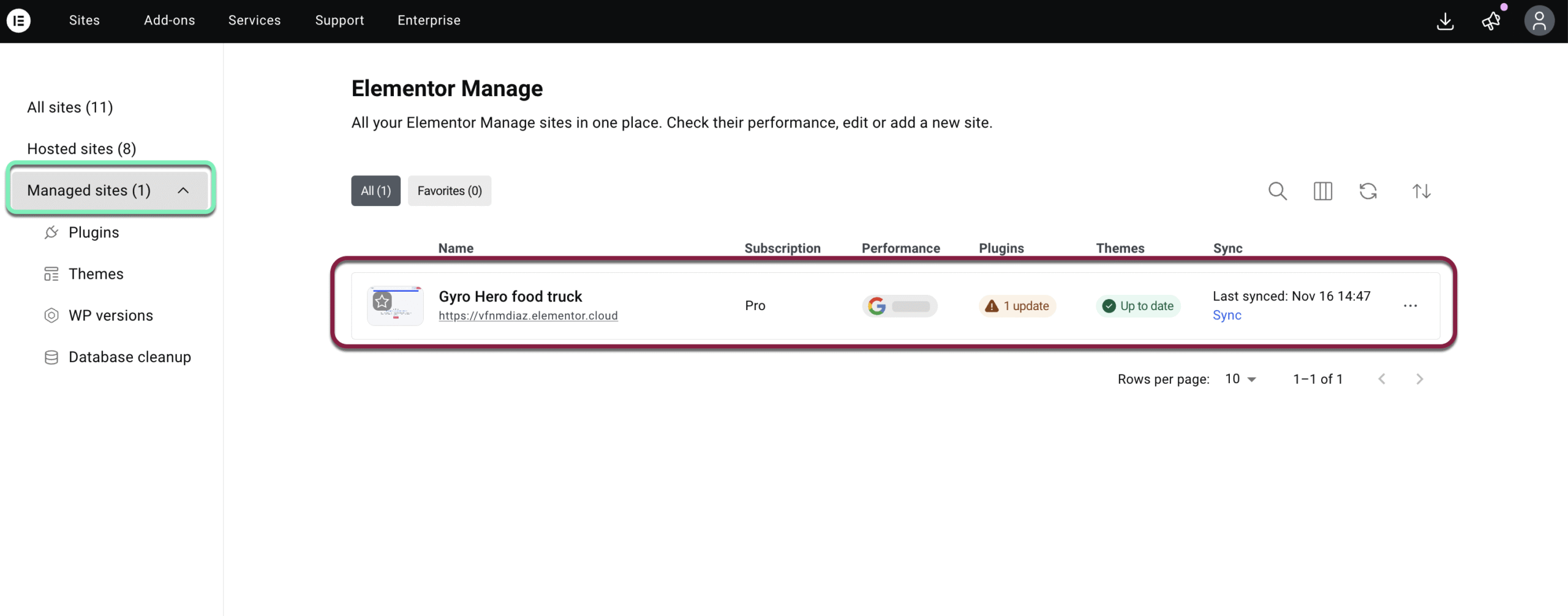
- In the left-hand menu, click Monitoring.
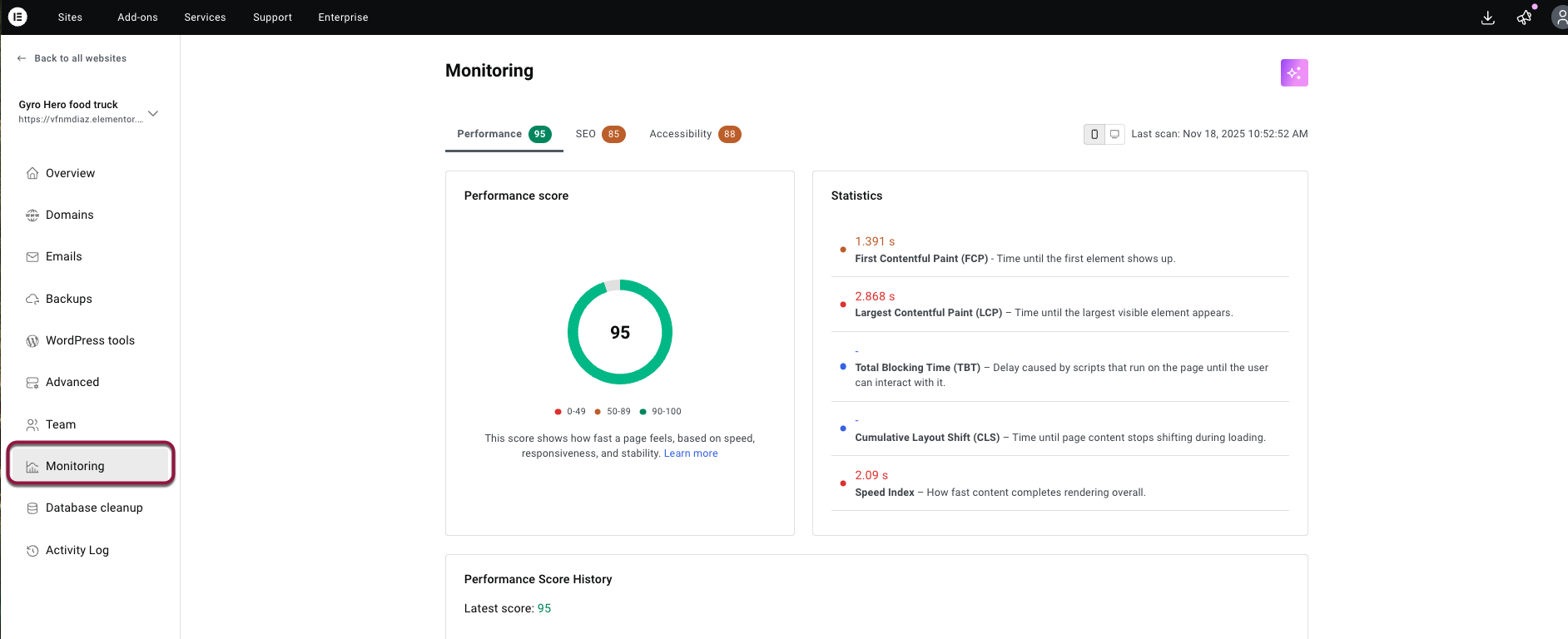
- In the Monitoring page, you’ll see:
- Performance score
- SEO score
- Accessibility score
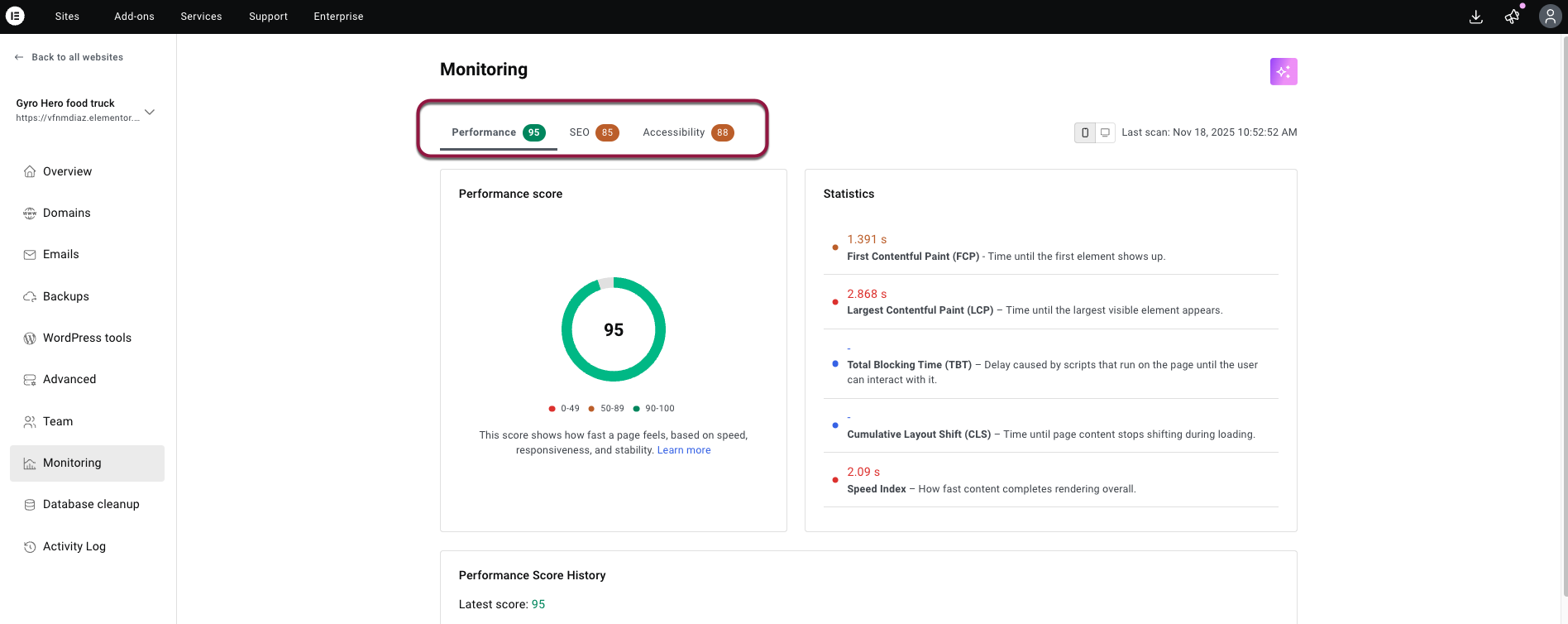
To view all the scores in detail, click through each column.
What is Monitoring?
Monitoring gives in-depth insights for Performance, SEO, and Accessibility for your site in both Mobile and Desktop views.
What does the colored indicator mean?
A colored indicator shows your site’s score for Performance, SEO, and Accessibility.
- 🟢 Green (90–100): Good
- 🟠 Orange (50–89): Needs improvement
- 🔴 Red (0–49): Poor
Understand your Performance score
Performance score shows how fast a page feels based on speed, responsiveness, and stability.
Check the Score in the Performance section.
The score is calculated based on the following parameters, which can be found in the Statistics section.
- First Contentful Paint (FCP) – Time when first text/image is rendered.
- Largest Contentful Paint (LCP) – Time when the largest visible content appears.
- Total Blocking Time (TBT) – Total delay caused by scripts between FCP and interactive state.
- Cumulative Layout Shift (CLS) – Degree of unexpected visual shifts.
- Speed Index – Measures how fast content is visually displayed.
The frequency of scans depends on which plan you have.
Note: For a quick fix, if you have a low FCP or LCP score, the Image Optimizer tool can help.
Understand your SEO score
The SEO score indicates how well your page is following basic search engine optimization advice.
In the Statistics section, you’ll see 3 categories:
- Passed Audits: There’s no action to take here. You can review the audits that passed in by clicking Show.
- Audits to review: Click Show to review the lists of audits that need your attention.
- Additional items to manually check: Click Show to review items you can manually fix to improve SEO score, with more information provided in a link.
Understand your Accessibility score
The Accessibility score checks how accessible your site is and how it can be improved.
In the Statistics section, you’ll see 3 categories:
- Passed Audits: There’s no action to take here. You can review the audits that passed in by clicking Show.
- Audits to review: Click Show to review the lists of audits that need your attention.
- Additional items to manually check: Click Show to review items you can manually fix to improve accessibility score, with more information provided in a link.
How can I improve the Accessibility score?
Use the plugin Ally accessibility to review your site and help you make it more accessible.
To learn more, see this documentation: About Pagespeed Insights

