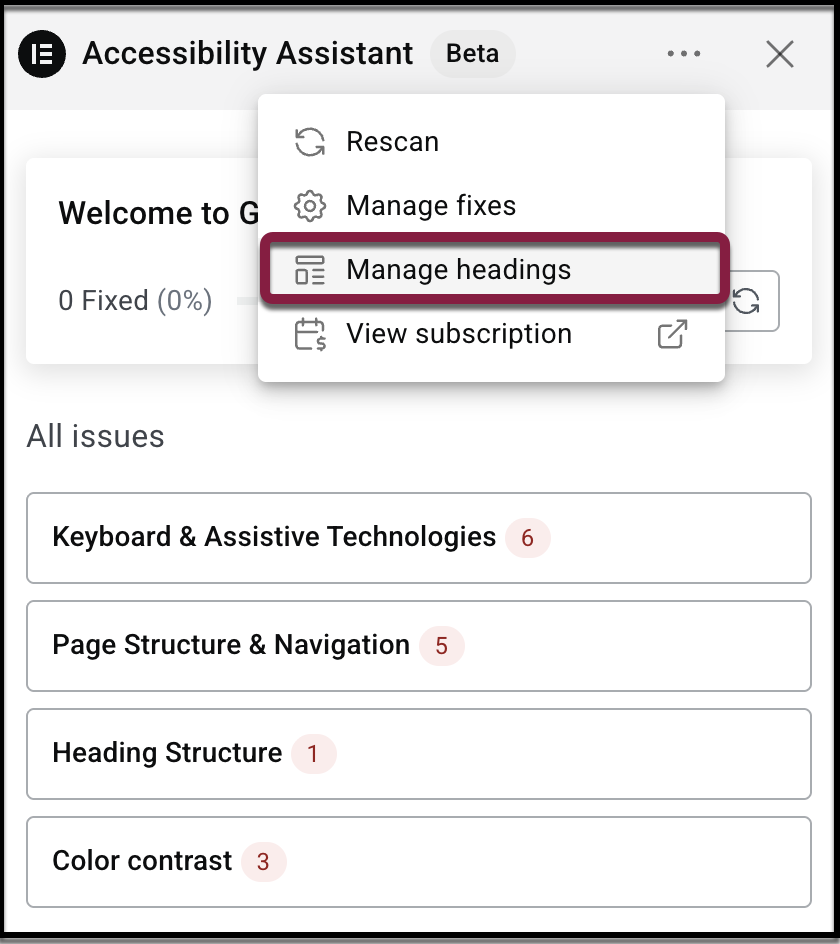Headings play a critical role in creating accessible, well-structured pages that are easy for all users to navigate. Headings provide a clear outline of your page, enabling screen readers to announce sections and help users jump directly to the content they need.
Without a logical heading order, visitors who rely on assistive technology can become disoriented and miss critical information.
Ally Assistant flags three common heading issues:
- Missing H1: Every page should have a single, descriptive H1.
- Multiple H1s: Pages with more than one H1 can confuse users.
- Skipped heading levels: For example, jumping from H2 directly to H6.
To fix heading accessibility issues:
- Scan your pages to find accessibility violations. See the article: Scan your pages for accessibility issues.
- Click Heading structure to review heading violations. The remediation panel opens. All elements marked as headings appear in a hierarchical tree view (in order as how they appear in the page).
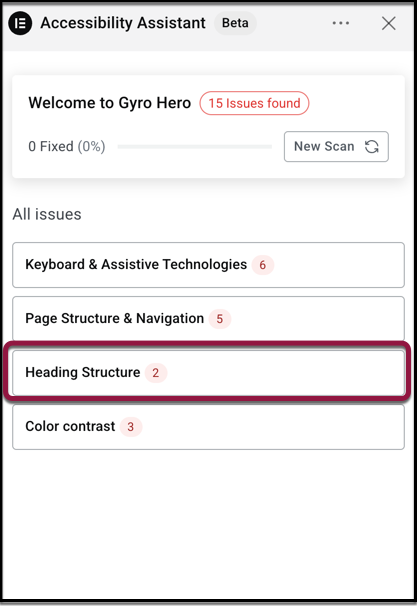
- In the remediation panel, click on any heading with an error indicated. The panel explains what the issue is with that heading and how to fix it.
- Perform one of the following actions to resolve the issue:
- Unmark as Heading: Keep the visual style but remove the semantic heading role.
- Adjust Heading Level: Change the hierarchy (for example, H3 to H2).
Example
In this example, after scanning our page, we see several headings that Ally Assistant suggests for us to adjust.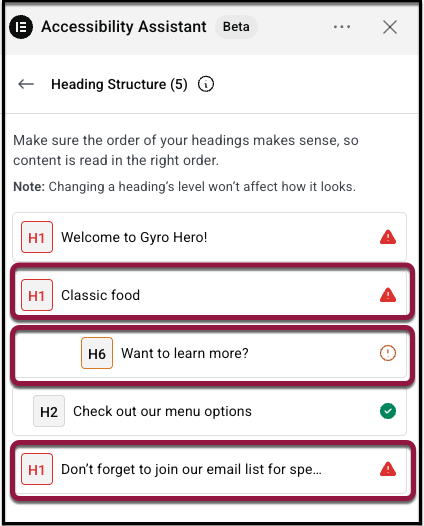
- Select the Heading that you want to switch and click the dropdown.
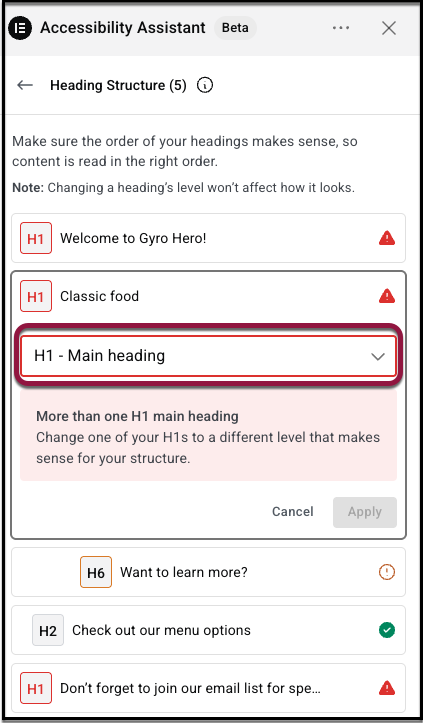
- Switch this heading to H2 and click Apply to ensure the update is made in real-time.
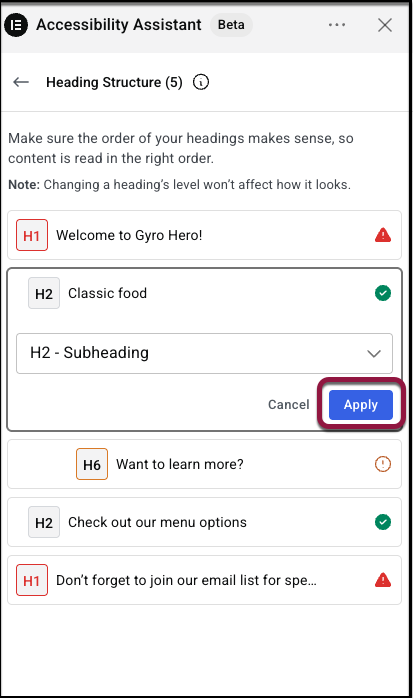
- Another heading is flagged as “Heading skips a level.”
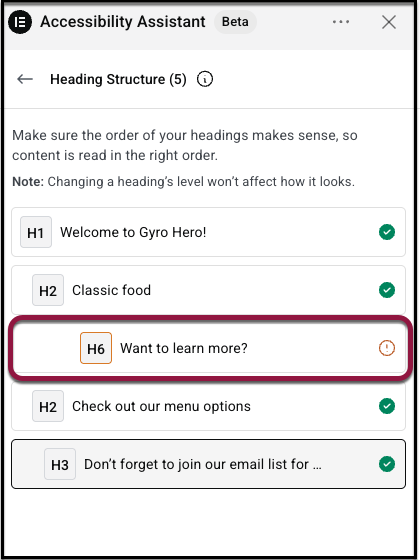
We will change the heading to H3 and click Apply to save changes.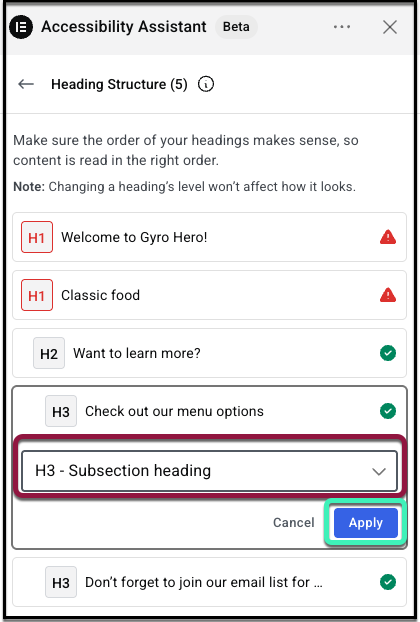
Note: You can check the Dismiss issue box and click Apply to ignore if this heading is intentional.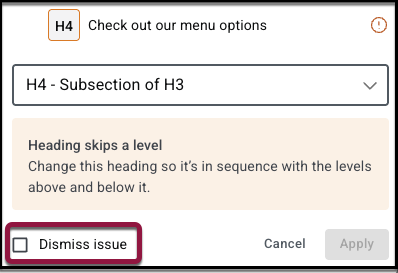
- Before finalizing, review the updated heading hierarchy to confirm everything looks correct.
Your page is now more accessible — with no impact on its visual design. Users navigating by headings will have a smoother experience, and your site will be closer to meeting accessibility best practices.
Manage headings when no issue is detected
Sometimes, there is no issue with the heading structure in your page. However, there is still an option to manage all of your headings in one place.
- Scan your pages to find accessibility violations. See the article: Scan your pages for accessibility issues.
- At the top of the scan frame, click the 3 dots menu.
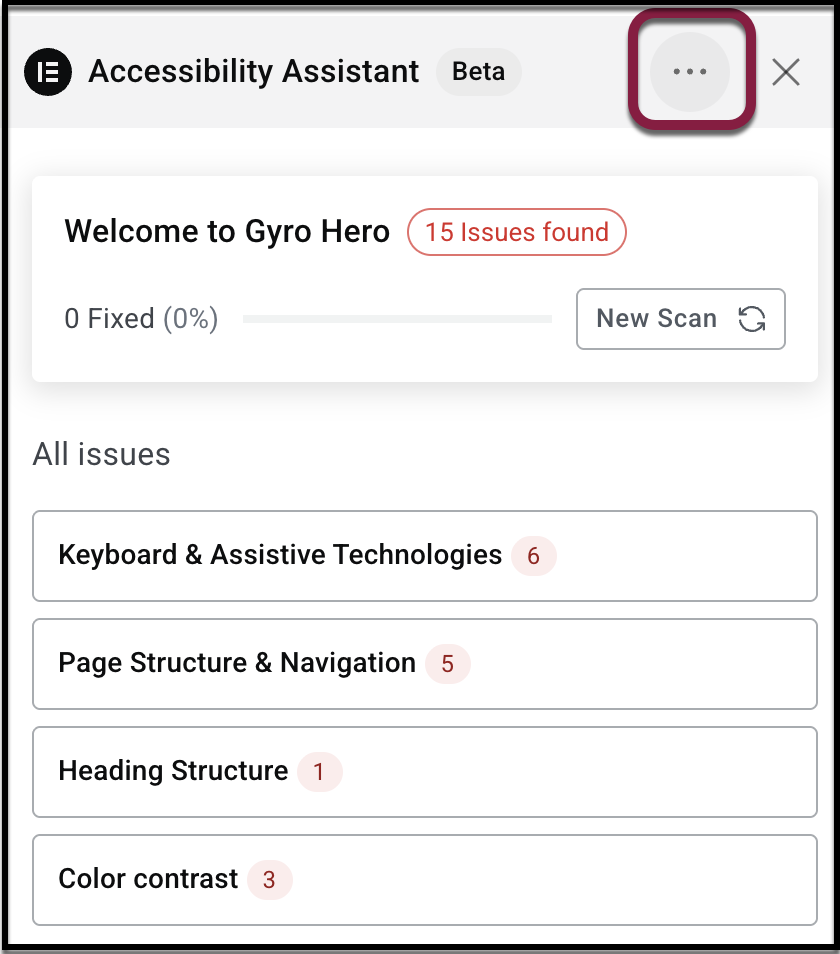
- Click Manage headings. This opens the full tree of headings on the page so you can review structure or make manual adjustments.