Ally web accessibility is normally triggered by an onscreen icon, however you can also trigger the app with a dynamic tag. This is usually done using a button or link. You can create these tags using either the Elementor Editor or the Guteberg Block editor.
Add a tag in the Elementor Editor
Use an Elementor Editor dynamic tag:
- Open the Elementor Editor.
- Add or select an element on the canvas. For details, see Add elements to a page.
In this example, we’ll create a button that triggers Ally.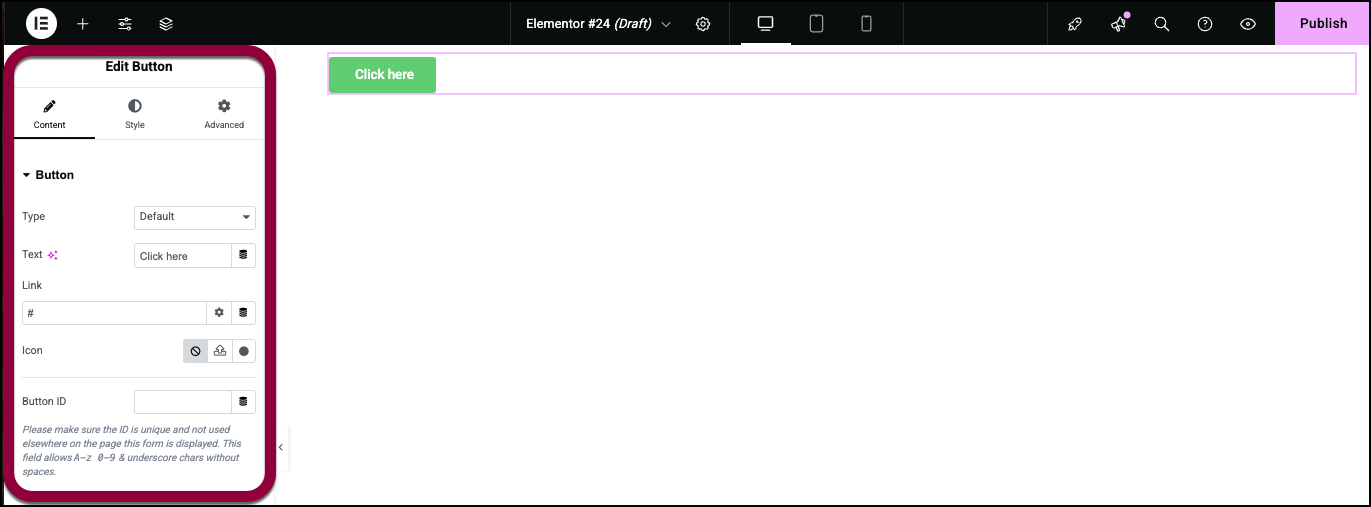
The element options open in the panel.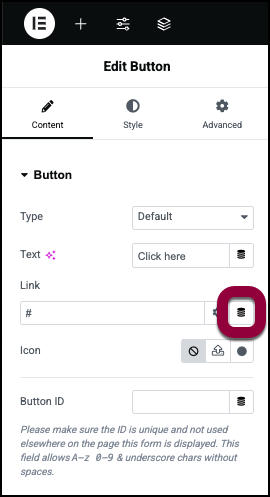
- In the panel, in the Link field, click the dynamic tag icon.
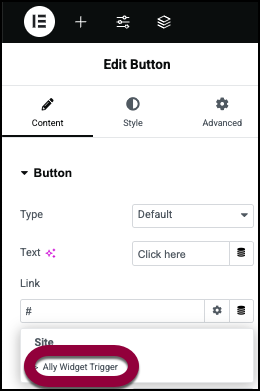
- Select Ally Widget Trigger from the dropdown menu.

Clicking the button will activate Ally.
Add a link in the Gutenberg block editor
- Open a document in the Gutenberg block editor.
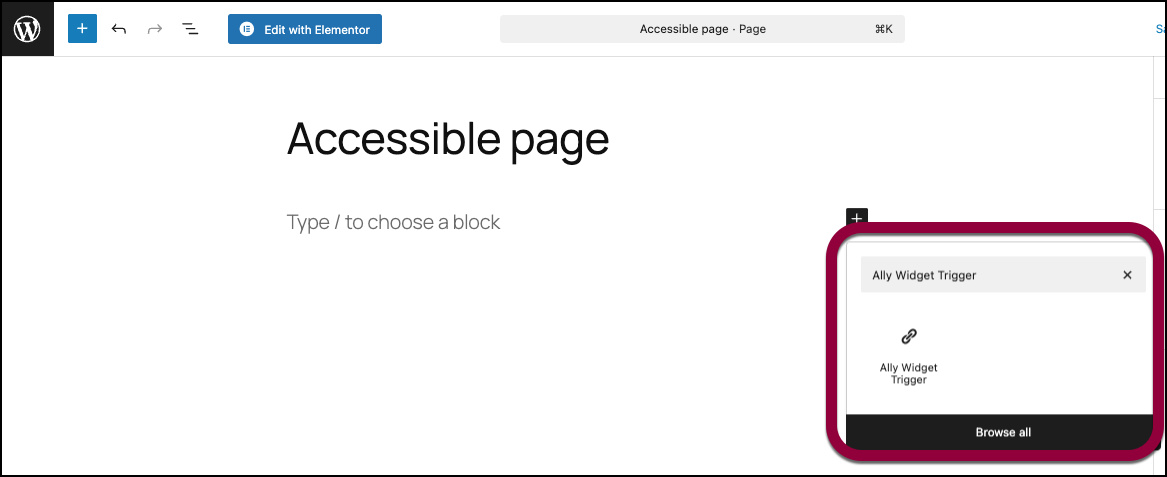
- Add a new block. For the block type, select Ally Widget Trigger.
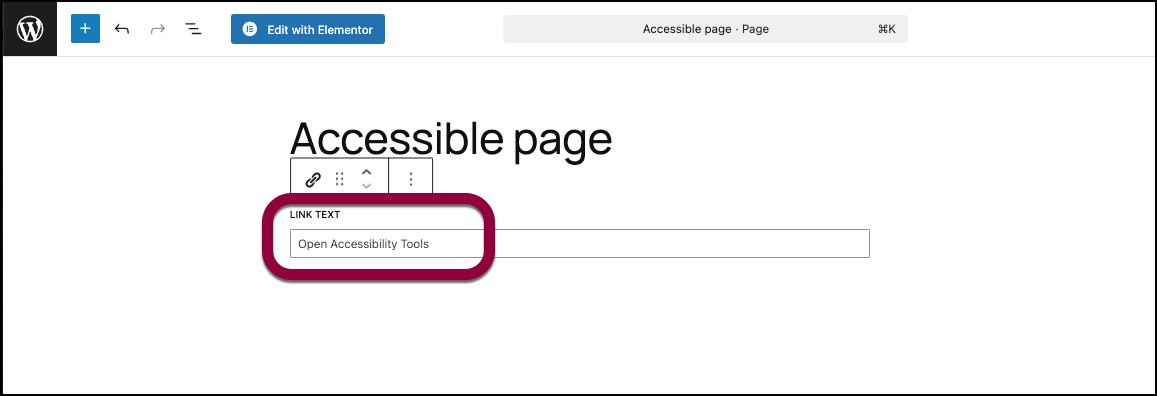
- Add your own link text.
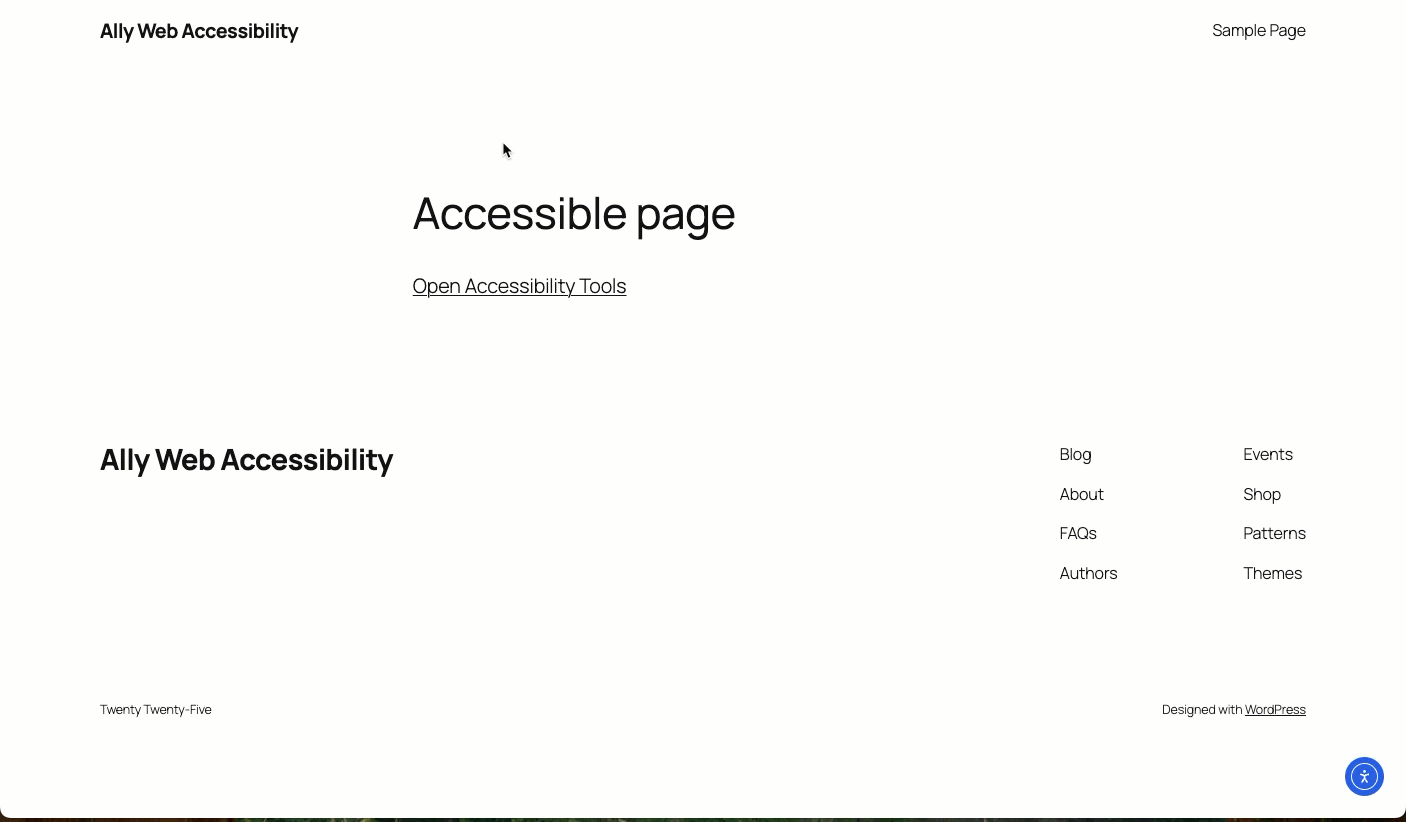
Clicking the text will activate Ally.

