The Sites tab in My Elementor is your central dashboard for managing every site in your workspace. You’ll see all your sites in one place whether they’re hosted on Elementor or connected through Elementor Manage or another Elementor product.
From this view, you can quickly check site status at a glance, access each site’s dashboard, update plugins and themes, perform database maintenance and monitor PageSpeed performance.
It’s everything you need to keep multiple sites secure, up to date, and running smoothly — without jumping between tools or accounts.
Access the Hosted dashboard
- From the My Elementor dashboard, go to the Sites tab.
- Click the Hosted Sites tab. This opens the list of all your sites hosted with Elementor.
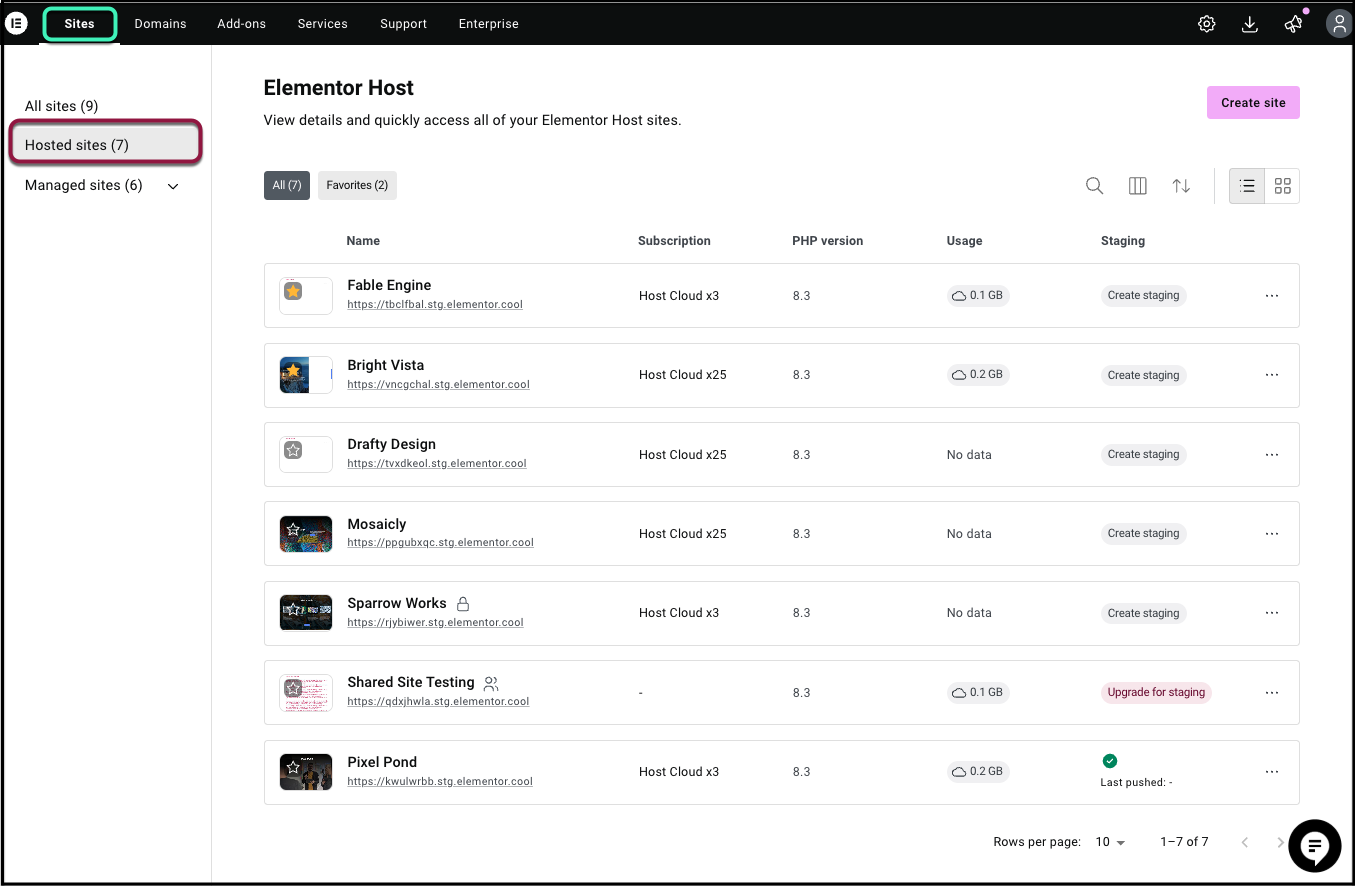
Next to each Site, you’ll find the following columns:
- Name: The site’s name and URL
- Subscription: View Hosting plans associated with a site, and upgrade if needed
- PHP version: View the sites’ PHP version
- Usage: View the total GB used – for your live site, backups, and staging
- Staging: Create a staging site or upgrade to access staging
Actions: Edit with Elementor or open WordPress. Click the 3 dots icon to clone the website or create temporary credentials - Created: The date when the site was created
- Apps: View Elementor Apps, and upgrade if needed
- Click the three dots icon next to a site to: Edit with Elementor, Open the WordPress dashboard, Clone the site, or Create Temporary credentials.
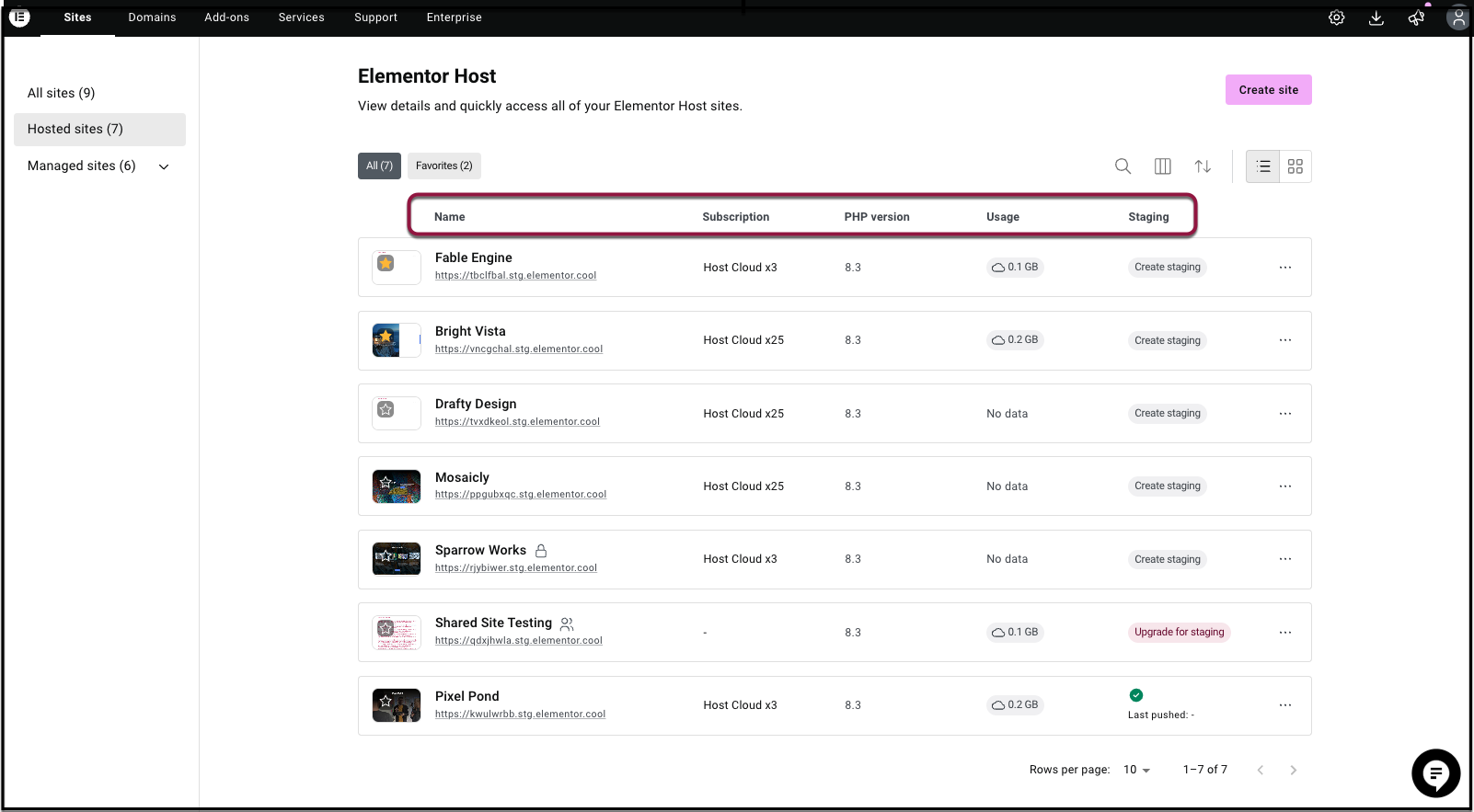
Other possible actions:
- Click the row of a site to open the single site view with all the details for that site.
- Click the search icon in the top left corner to search the page, for a specific website or URL.
- Click the columns icon to add or remove columns from view or reset to default settings.
- Switch the view from “List” view to “Card” view
- Create a new site but clicking Create Site
Access the Managed dashboard
- From the My Elementor dashboard, go to the Sites tab.
- Click the Managed Sites tab. This opens the Elementor Manage dashboard, where you can access all of your Bulk Management options such as:
- Managed Sites: View the status of sites managed by Elementor at a glance
- Plugins: Manage, update, or roll back plugins across all your connected sites
- Themes: Manage, update, or switch between themes across all connected sites
- WP Versions: Update WordPress core across all connected sites
- Database Cleanup: Free up space and optimize performance across sites by cleaning unnecessary database entries
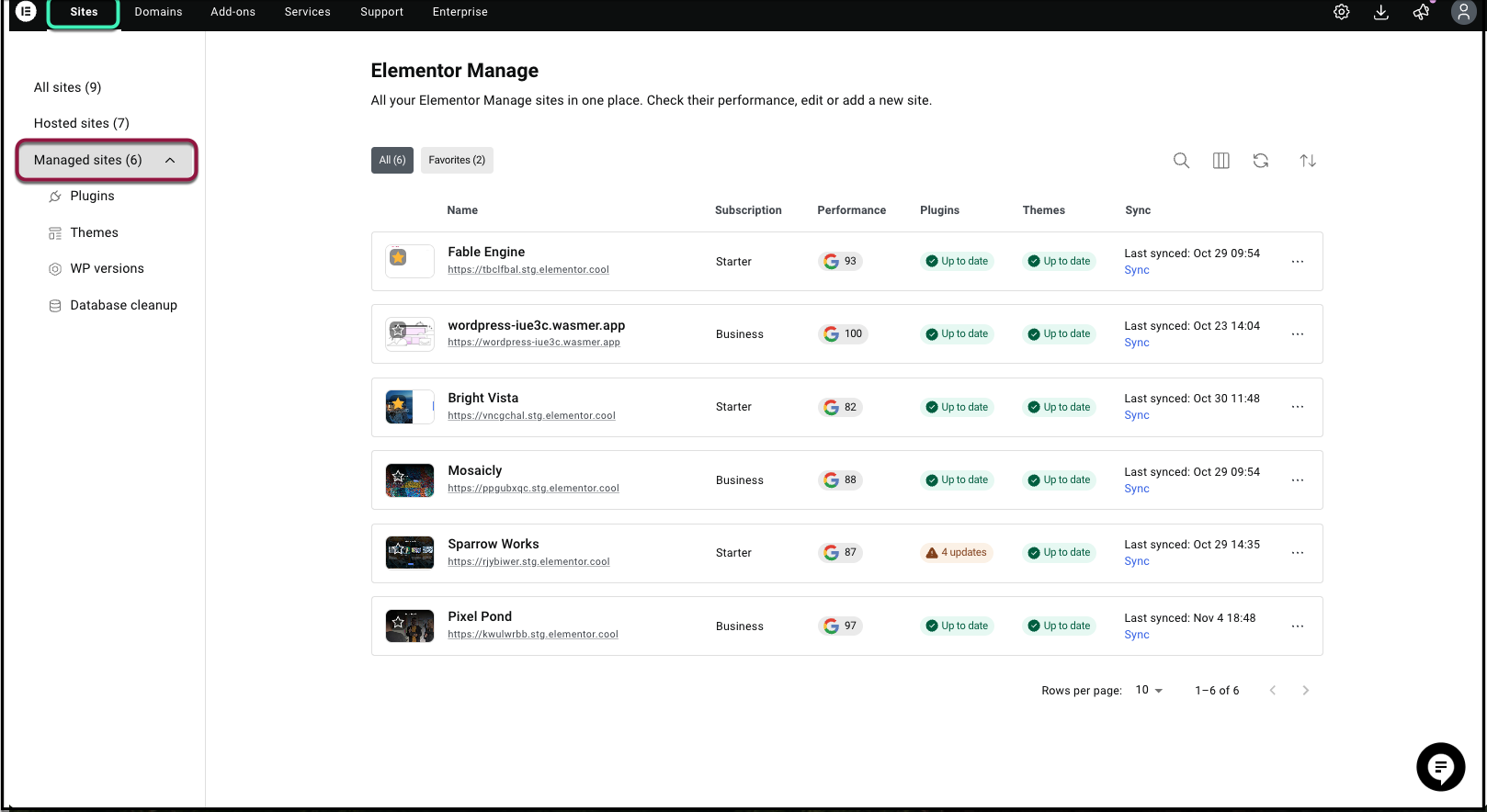
Managed Site View
Below are the new site views in the single site view as part of Elementor Manage.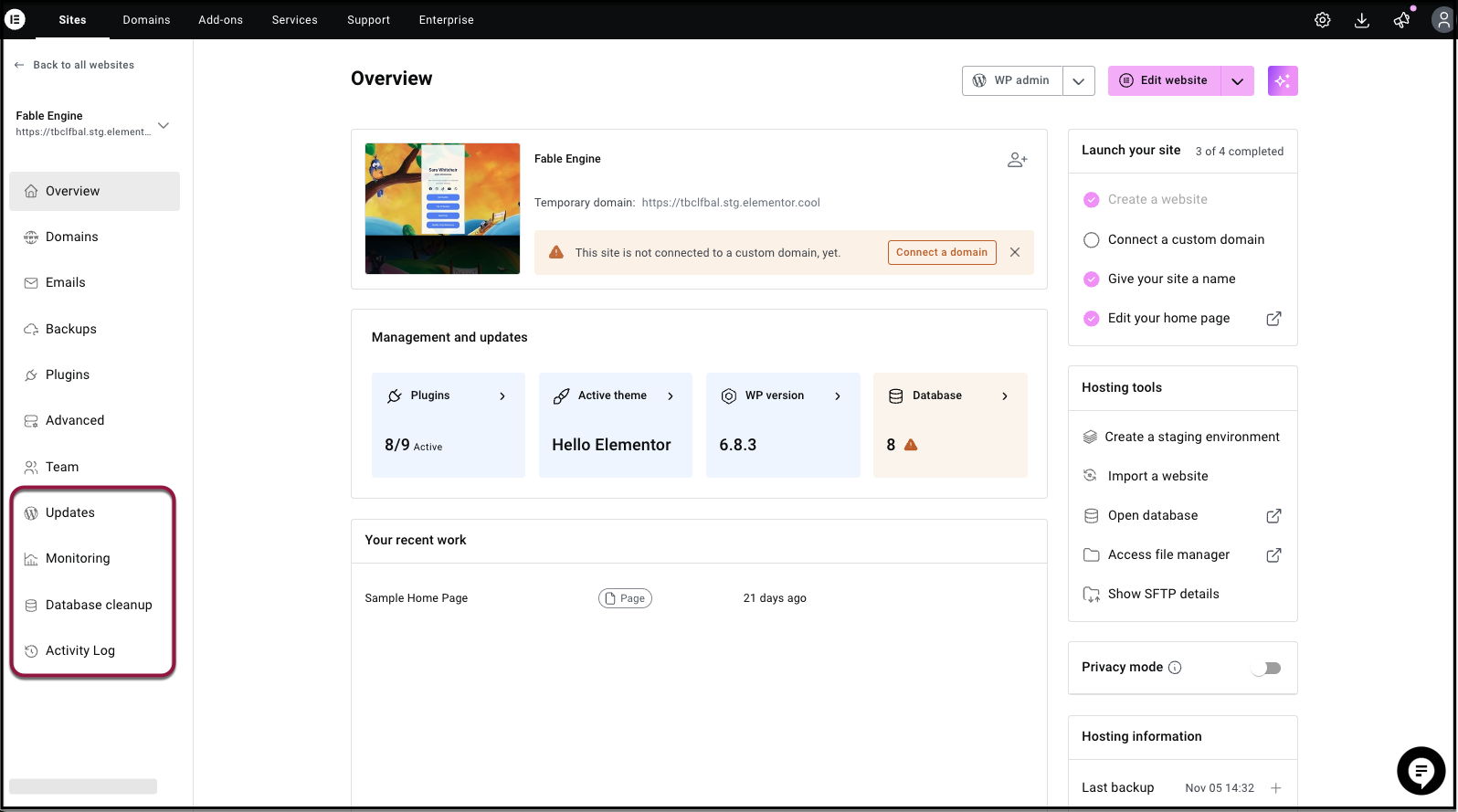
WP Updates: Perform single website operations in bulk for Plugins, Themes, and WP Core, and perform database optimizations.
Monitoring: Review Performance scores, SEO, and Accessibility scores, with metrics across sites that are connected to Elementor Manage so you can proactively identify and resolve performance issues.
Database Cleanup: Review database entries that can be cleaned up, optimizing site performance.
Activity Log: A detailed, time-stamped record of all significant actions performed on your site through Elementor Manage. This is essential for troubleshooting, auditing, and maintaining accountability. This is found under the Single Site view in the left-hand menu.
For more details on the Managed Site View, see this Help Center article: Explore the Managed Site View

