The Transfer Lock helps protect your domain from unauthorized transfers or changes. When this lock is enabled, your domain cannot be moved to another registrar or hosting provider until you unlock it.
Why this matters:
Keeping the transfer lock on prevents someone from transferring your domain away without permission and is an important security feature that helps protect your ownership.
You should only turn off the lock if you’re planning to transfer your domain to another registrar or provider.
How to Lock or Unlock Your Domain
Note: You can’t lock your domain during the first 60 days of purchase.
- Go to your Domains dashboard in My Elementor.
- Click on the domain you want to manage to open its Domain Overview page.
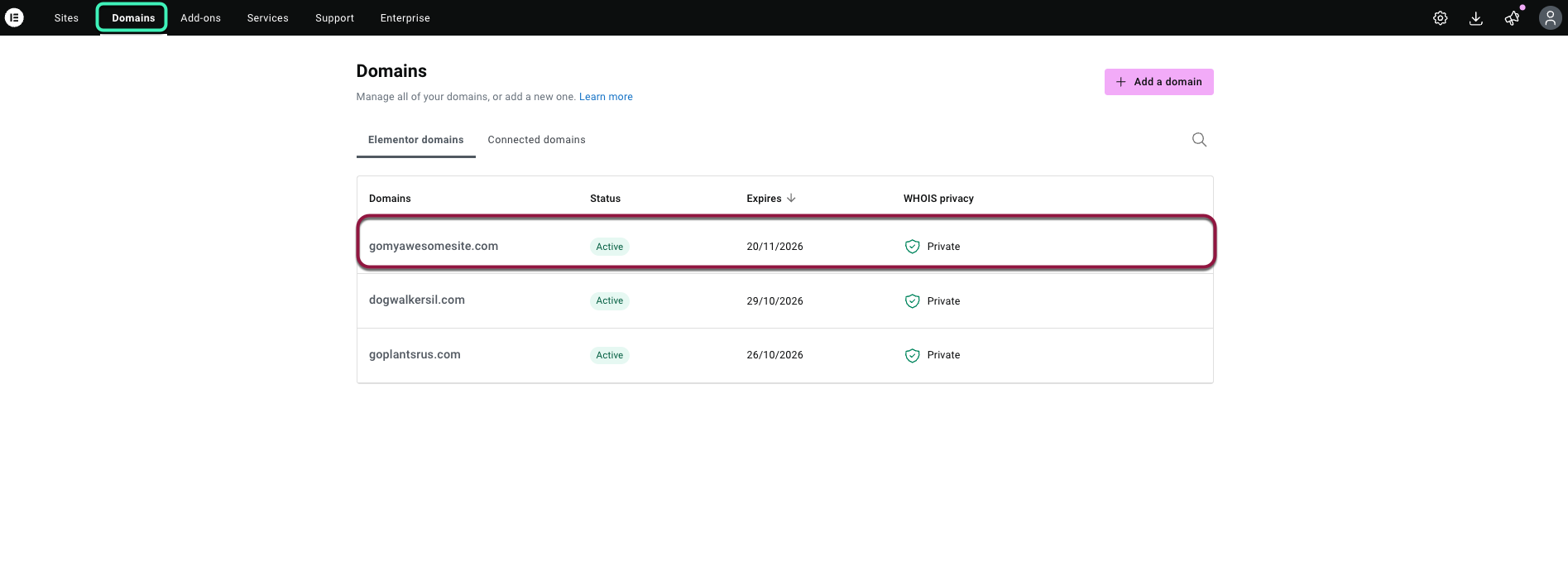
- Scroll to the Transfer lock section.
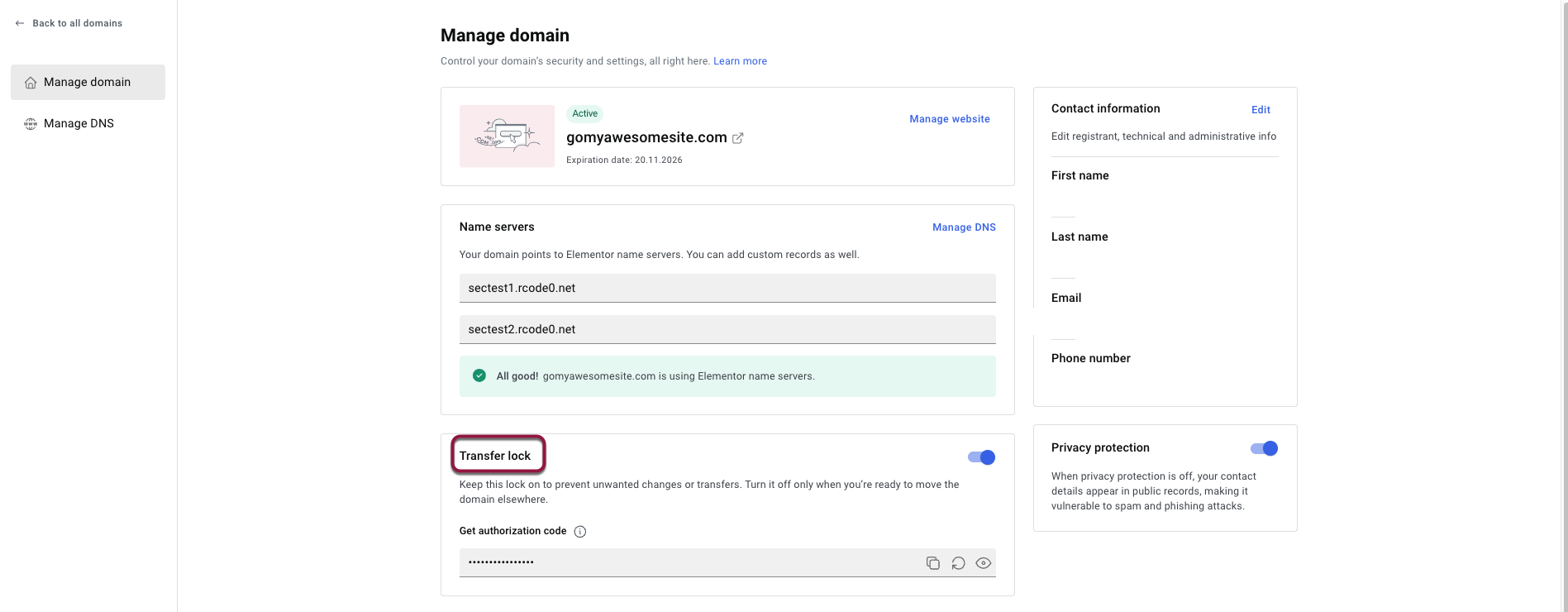
- Use the toggle switch on the right to turn the lock on or off.
- Blue (on): The domain is locked and secure.
- Gray (off): The domain is unlocked and can be transferred.
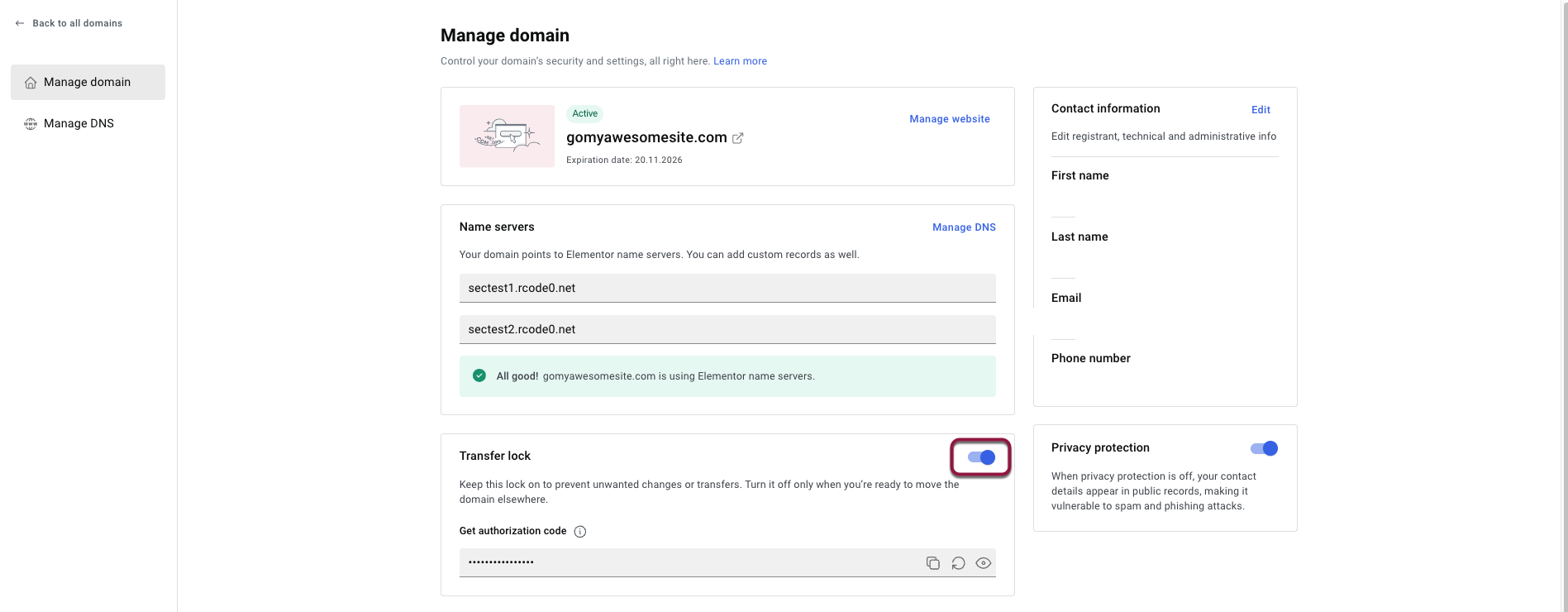
- Blue (on): The domain is locked and secure.
Getting Your Authorization Code
If you plan to transfer your domain elsewhere:
- Turn the transfer lock off.
- Click Get authorization code to reveal and copy the code.
- Provide that code to your new registrar during the transfer process.
Tip: Re-enable the lock after your transfer is complete, or if you decide not to move your domain, to keep your domain secure.

