Using variables can help speed up your workflow and increase efficiency. The Variable Manager gives you greater control over your variables.
Access the Variable Manager
When you create a variable it is added to the Variable Manager where you can edit or delete it.
To access the variable manager:
- Click on the variable icon. For details, see Variables.
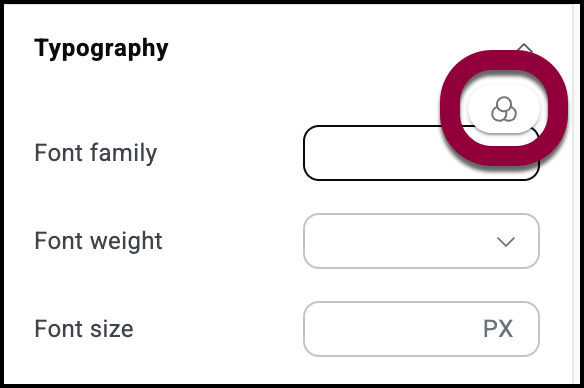
- In the variables popup window, click the Variable Manager icon
 .
.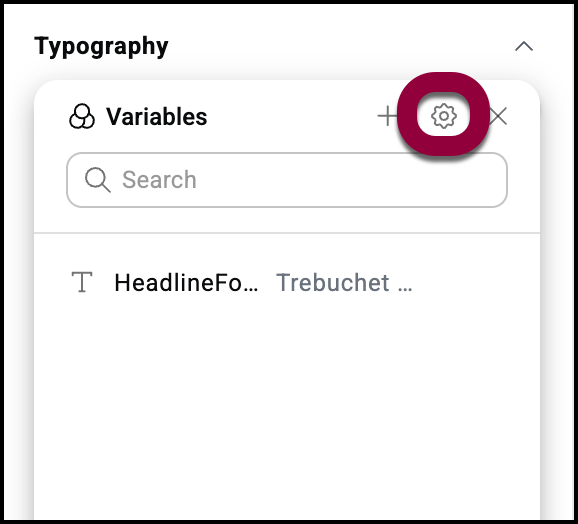
The Variable Manager opens.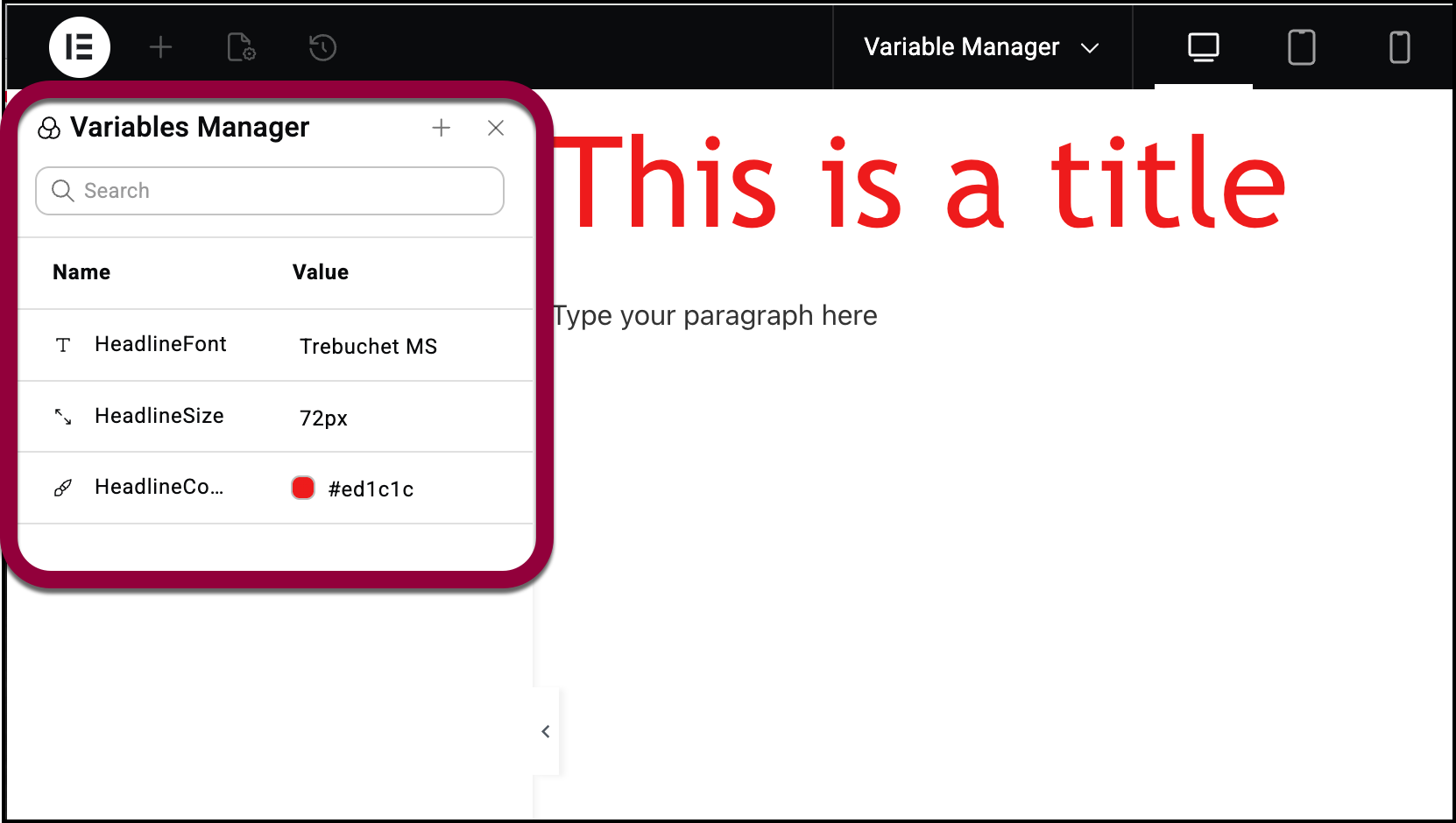
Create a variable in the Variable Manager
To create a new variable using the Variable Manager:
- Open the Variable Manager.
- Click Create a variable if this is your first variable or the new variable icon – +.
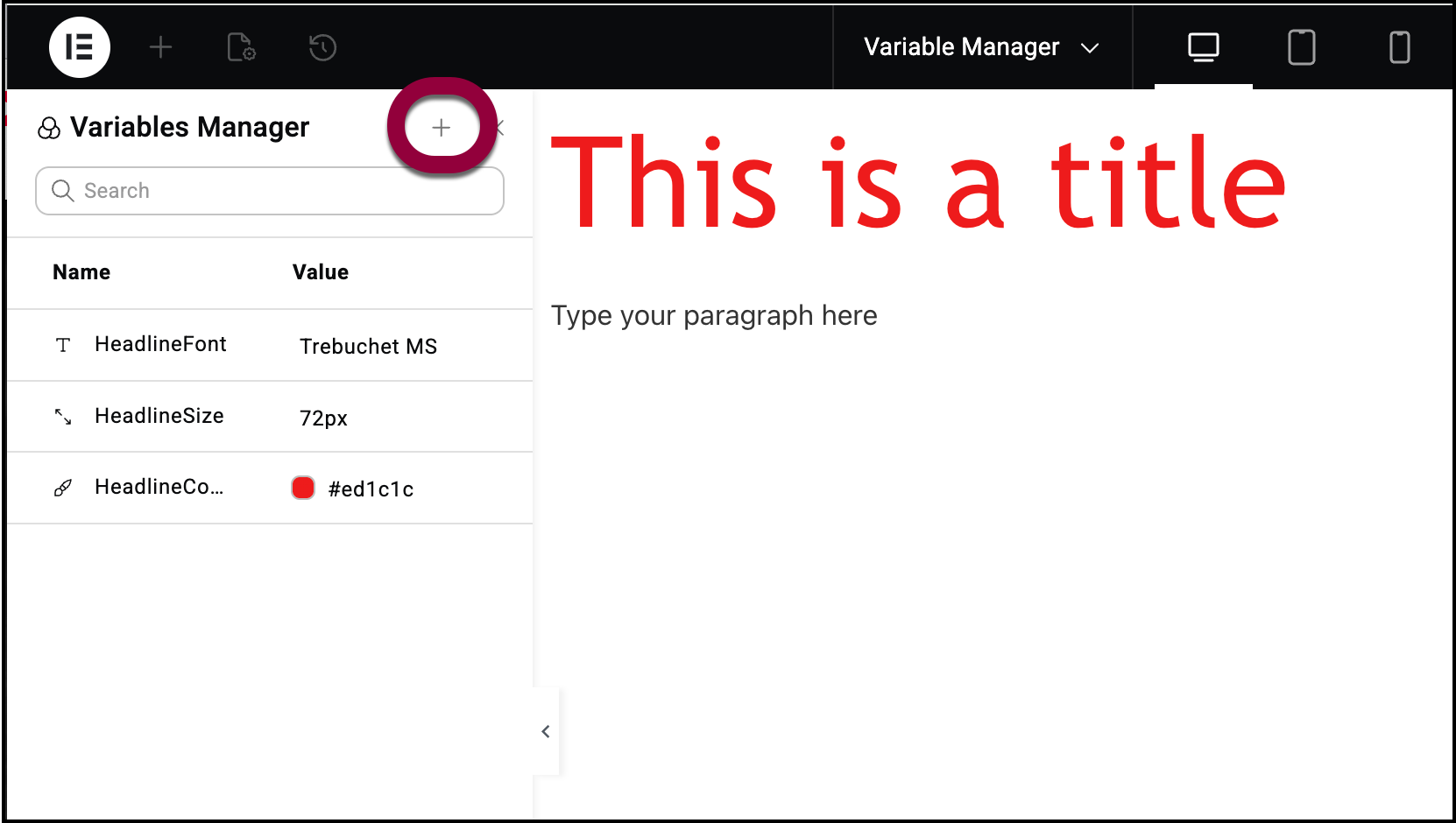
- Choose whether you want to create a:
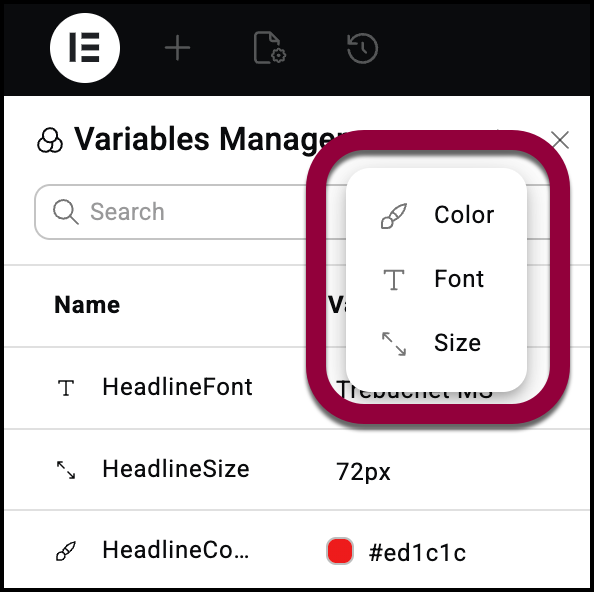
- Color variable
- Font variable
- Size variable
A default variable will be created.
- Set a value for the variable.
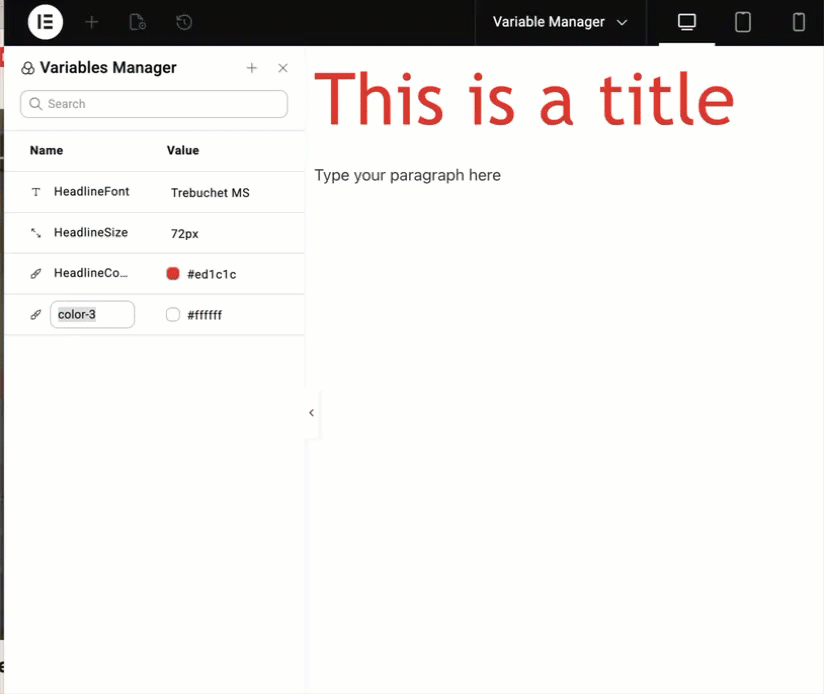
Delete a variable in the Variable Manager
To delete a variable:
- Open the Variable Manager.
- Hover over the variable you want to delete.
- Click the ellipses.
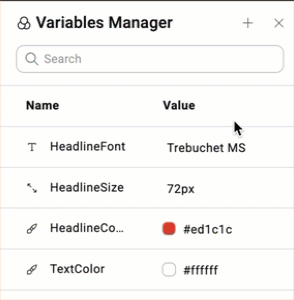
- Select Delete.
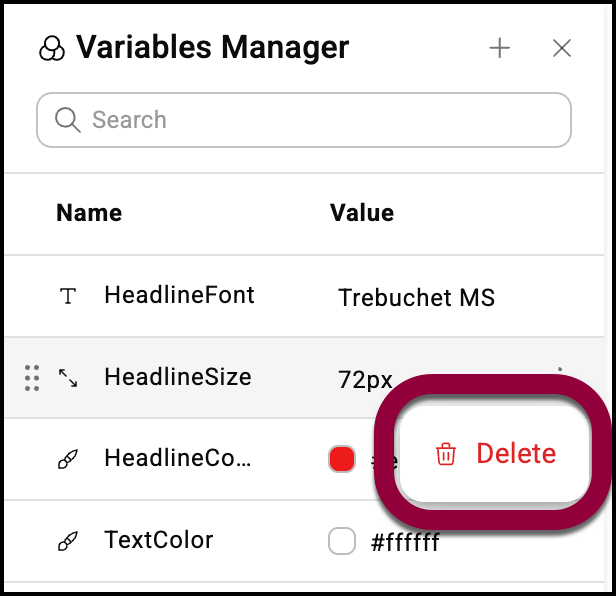
- Confirm the deletion.
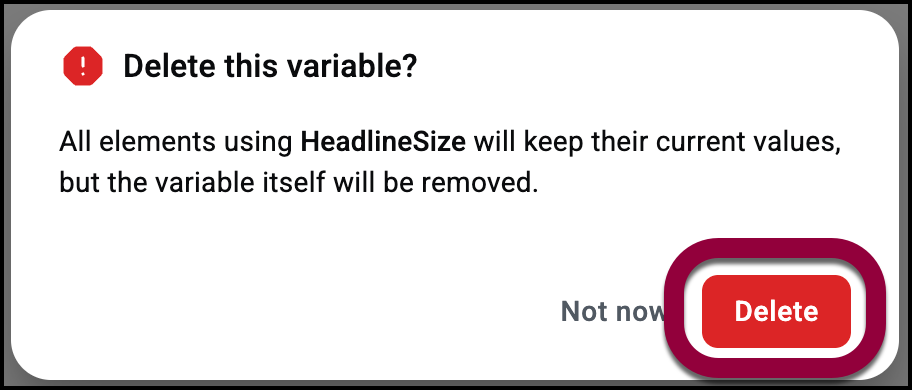
Edit a variable in the Variable Manager
To edit a variable in the Variable Manager:
- Open the Variable Manager.
- Click the variable you want to edit.
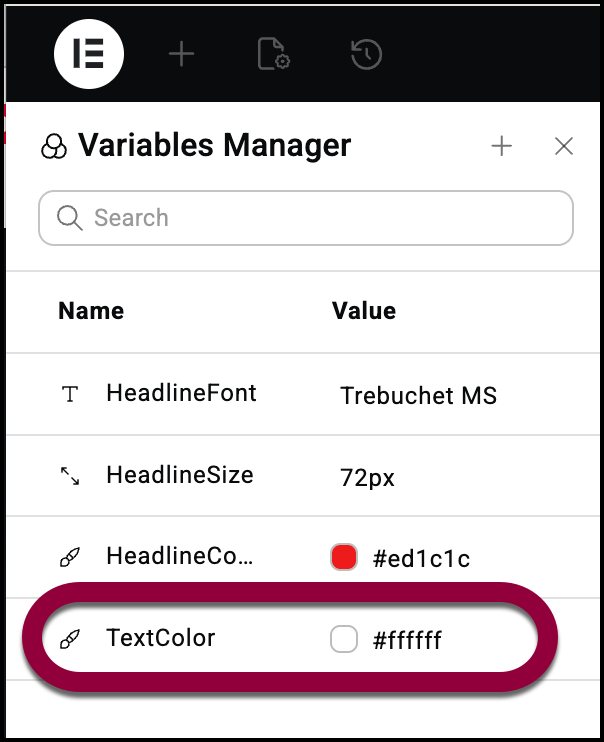
- Change the value.
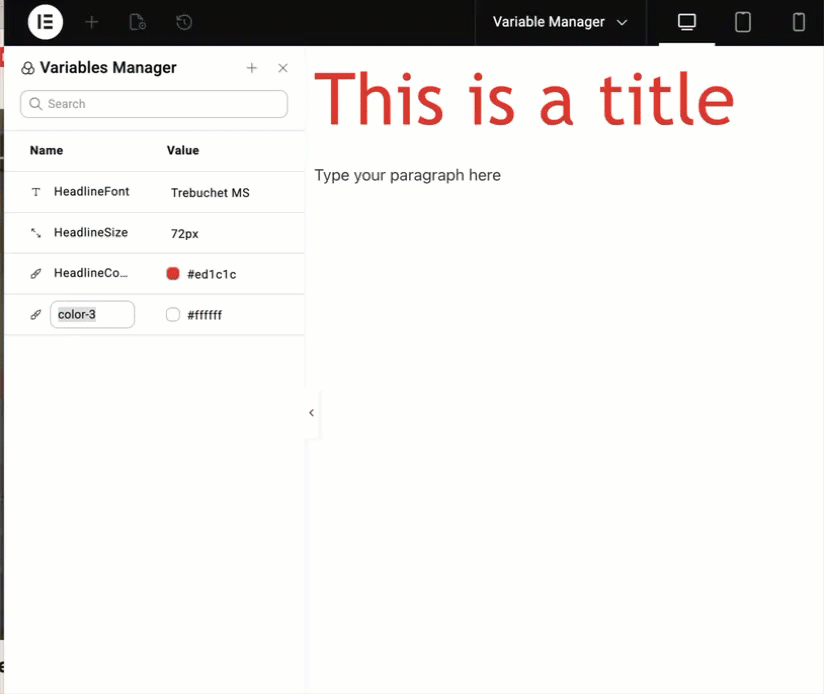
Use a variable from the Variable Manager
Using variables to build your site can save you time and increase consistency throughout your site.
To use a variable from the Variable Manager:
- In the panel, click the Variable icon.
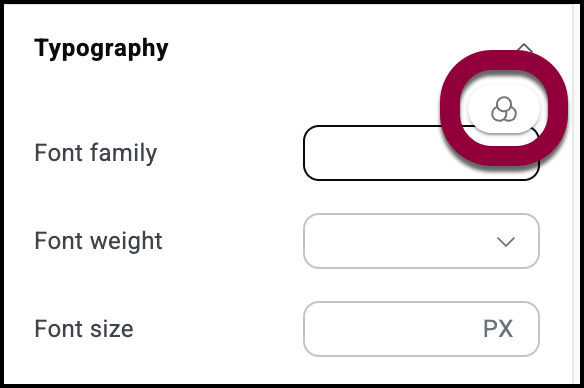
- The variable window contains a list of relevant variables.
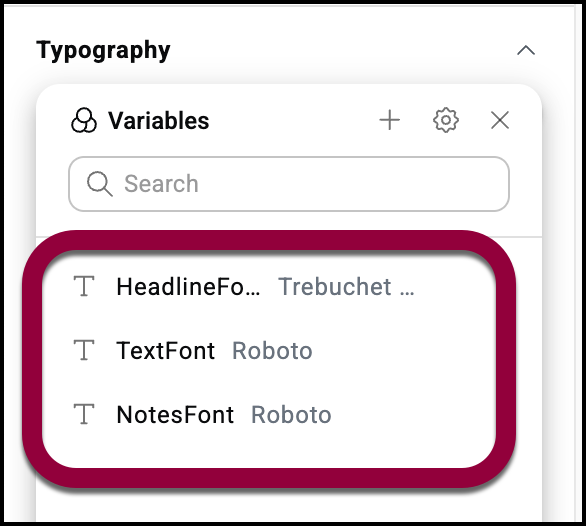
- Select one of the variables from the list.

