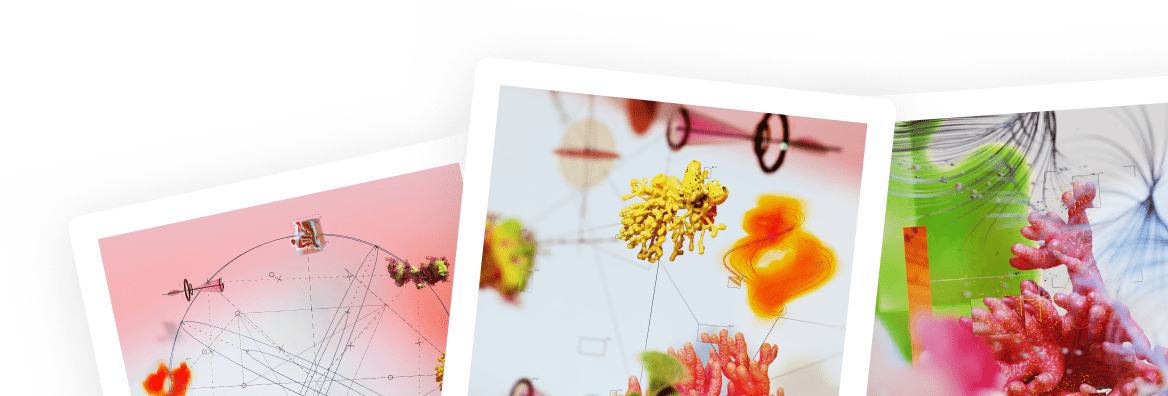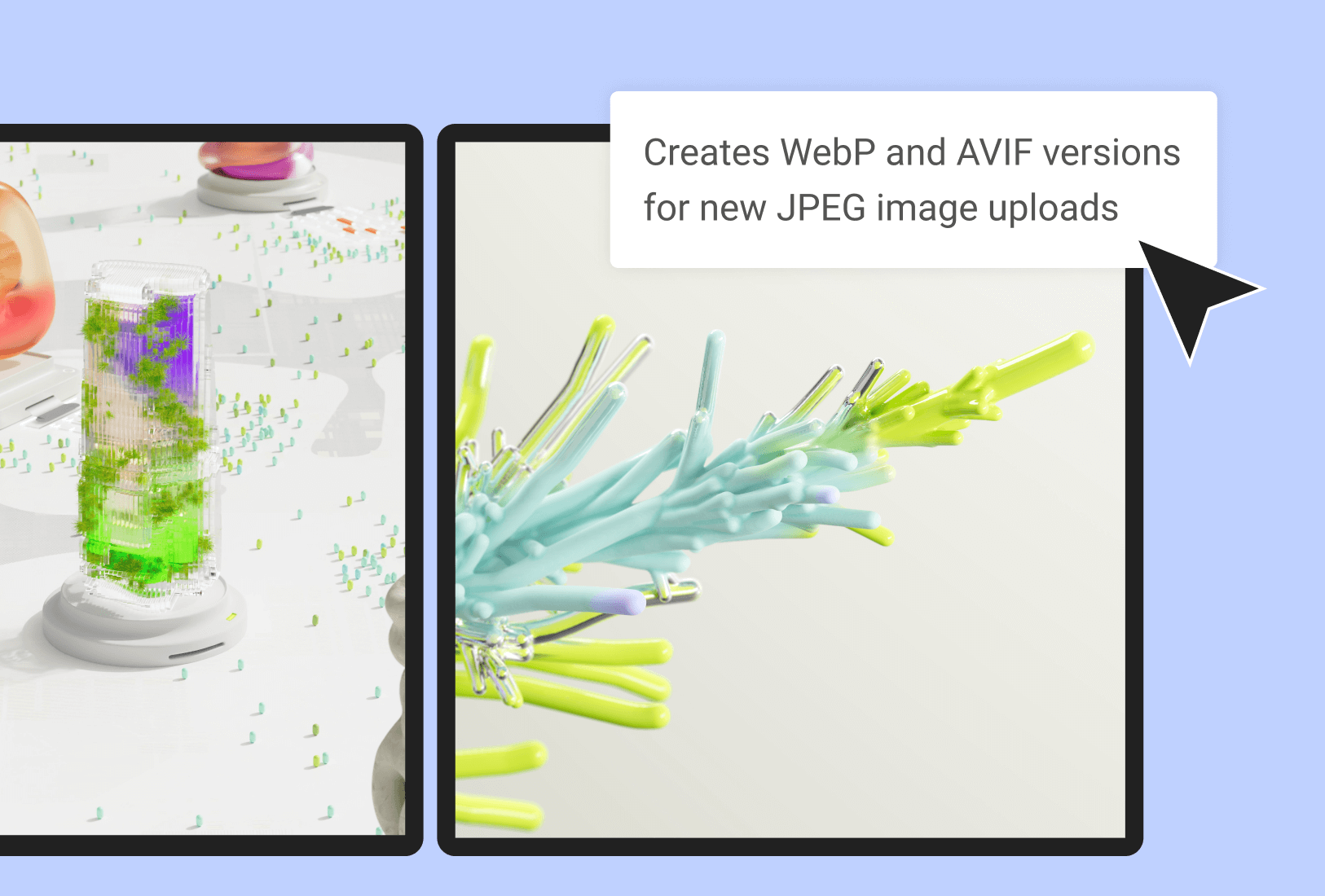PNG Compressor: The Ultimate Guide to Optimizing Your PNG Images for the Web
In today’s digital landscape, a fast-loading website isn’t just a luxury; it’s a necessity. Page speed directly impacts everything from user experience to search engine rankings. One of the biggest culprits behind slow websites? Large, unoptimized images. That’s where our PNG Compressor comes in. This guide will walk you through everything you need to know to effectively compress PNG files, improve your site’s performance, and keep your visitors happy.
What Exactly is a PNG File?
Before we dive into compression, let’s quickly cover what a PNG file is. PNG stands for Portable Network Graphics. It’s a raster graphics file format that supports lossless data compression. In simpler terms, it’s a type of image file that doesn’t lose quality when compressed.
PNGs are incredibly versatile and are a popular choice for web graphics for several key reasons:
- Transparency: Unlike JPEGs, PNGs support transparency. This means you can have an image with a transparent background, making it perfect for logos, icons, and other design elements that need to sit seamlessly on top of different colored backgrounds.
- Lossless Compression: When you save and re-save a PNG, it won’t degrade in quality. This is crucial for images that contain text, sharp lines, or intricate details.
- Wide Color Gamut: PNGs can handle a wide range of colors, making them suitable for high-quality photographs and complex graphics.
However, this high quality often comes at a cost: larger file sizes. This is the primary reason why you need to compress PNG images before uploading them to your website.
Why Compressing PNG Images is Non-Negotiable
You might be wondering if compressing your images is really that big of a deal. The answer is a resounding yes. Here’s a breakdown of why a PNG compressor is an essential tool for any website owner:
1. Supercharge Your Page Load Speed
According to Google, the probability of a visitor bouncing from your site increases by 32% as page load time goes from one to three seconds. Large images are one of the most common reasons for slow loading times. When you compress PNG files, you significantly reduce their size, which in turn dramatically decreases the time it takes for your pages to load. A faster website leads to a better user experience, and engaged users are more likely to convert.
2. Boost Your SEO Rankings
Search engines like Google use page speed as a ranking factor. A faster website is more likely to rank higher in search results. By optimizing your images with a PNG compressor, you’re sending a positive signal to Google that your site is user-friendly and efficient. This can lead to increased organic traffic and better visibility for your business.
3. Enhance User Experience (UX)
Imagine landing on a webpage and having to wait several seconds for the images to load. It’s frustrating, right? A slow website can deter visitors and create a negative impression of your brand. By ensuring your images are properly compressed, you provide a smooth and seamless browsing experience for your audience.
4. Save on Storage and Bandwidth
While this might seem like a minor point, it can add up, especially for websites with a large number of images. Smaller image files take up less storage space on your server and consume less bandwidth when they are downloaded by users. This can lead to cost savings on your hosting plan.
How to Use Our PNG Compressor Tool: A Step-by-Step Guide
We’ve designed our PNG Compressor to be incredibly intuitive and easy to use. Here’s how you can compress PNG images in just a few clicks:
- Upload Your Image: Click on the « Upload » button and select the PNG file you want to compress from your computer. You can also drag and drop your file directly into the tool.
- Automatic Compression: The tool will automatically start compressing your image. Our advanced algorithm analyzes the image and applies the best compression techniques to reduce the file size without sacrificing quality.
- Review and Download: Once the compression is complete, you’ll see a side-by-side comparison of the original and compressed images. You’ll also see the percentage of file size reduction. If you’re happy with the result, simply click the « Download » button to save the optimized image to your computer.
It’s that simple! You now have a high-quality, web-ready PNG that’s a fraction of its original size.
Best Practices for PNG Optimization
While our PNG compressor does most of the heavy lifting, there are a few best practices you can follow to ensure your images are as optimized as possible:
Choose the Right Image Format
PNGs are fantastic, but they aren’t always the best choice for every situation. Here’s a quick rundown of when to use PNG versus other formats like JPEG and WebP:
- Use PNG for: Logos, icons, illustrations, and images that require a transparent background.
- Use JPEG for: Photographs and images with complex color gradients. JPEGs use lossy compression, which means they can achieve smaller file sizes for these types of images, but at the cost of some quality.
- Consider WebP: WebP is a modern image format developed by Google that provides superior lossless and lossy compression for images on the web. While it’s gaining popularity, it’s not yet supported by all browsers, so it’s a good idea to have a PNG or JPEG fallback.
Resize Images Before Uploading
It’s a common mistake to upload a large, high-resolution image and then resize it using CSS or HTML. While the image might appear to be the correct size on the page, the browser still has to load the full-sized file. Before you even think about using a PNG compressor, make sure you resize your images to the exact dimensions you need for your website.
Balancing Quality and File Size
The goal of image compression is to find the sweet spot between the smallest possible file size and an acceptable level of quality. Our tool is designed to handle this automatically, but if you’re using other software, you may need to experiment with different compression levels to find the right balance.
The Elementor Advantage: A Seamless Workflow
If you’re building your website with Elementor, using an integrated PNG compressor can streamline your workflow significantly. Instead of having to compress your images with a separate tool and then upload them to your media library, you can do it all in one place. This not only saves you time but also ensures that all the images on your site are consistently optimized.
Frequently Asked Questions (FAQ)
Q: Will compressing a PNG reduce its quality?
A: Our PNG compressor uses lossless compression techniques, which means it reduces the file size without any noticeable loss in quality. The tool intelligently removes unnecessary data from the file without affecting the visual information.
Q: How much can I compress a PNG file?
A: The amount of compression you can achieve depends on the original image. Images with large areas of solid color or simple patterns can often be compressed by 70% or more. More complex images may see a smaller, but still significant, reduction in file size.
Q: Is it better to compress PNGs online or with software?
A: Both options have their pros and cons. Online tools like ours are convenient and easy to use, with no software to install. Desktop software might offer more advanced features and batch processing capabilities, but it often comes with a learning curve and a price tag. For most website owners, an online PNG compressor is the perfect solution.
The Bottom Line
Optimizing your images is one of the most effective ways to improve your website’s performance. By using a reliable PNG compressor, you can drastically reduce your page load times, boost your SEO, and provide a better experience for your users. Don’t let large, clunky images slow you down. Start compressing your PNGs today and unlock a faster, more efficient website.