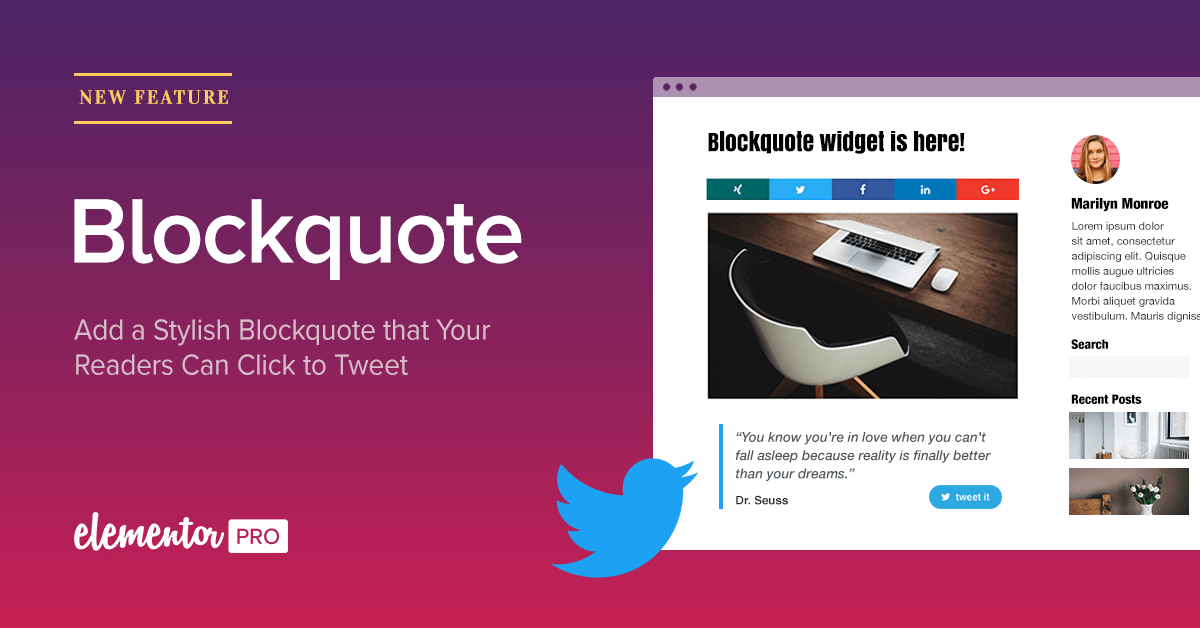Two weeks ago we introduced several new Facebook widgets dedicated to boost your site social engagement.
Now, it’s Twitter’s turn to get a dedicated widget.
Introducing Blockquote widget, a highly customizable quote box that comes with Click to Tweet functionality.
If you’re a blogger, or you publish content on a regular basis, this is a great tool to let your readers share your best lines with a simple Click to Tweet.
Get Blockquote in Elementor Pro
What is the Blockquote Widget?
The Blockquote widget allows you to add quotes to your site. Each Blockquote can be set to include the content of the quote, the author name and the ‘Click to tweet’ button.
4 Different Blockquote Skins to Choose From
When you drag and drop the Blockquote widget you’ll notice 4 skins that are available for the initial Blockquote design. You might remember the skin option from the Posts widget Cards skin release a few months ago. With regards to Blockquote, these are the skins that are available:
Border:
Blockquote with a customizable left colored border
We release a new feature on an almost weekly basis, but it's always thrilling to read the positive feedback from our users. What do you think of our Blockquote widget?
Ben Pines Tweet
Quotation:
Blockquote showing a customizable top quotation mark
We release a new feature on an almost weekly basis, but it's always thrilling to read the positive feedback from our users. What do you think of our Blockquote widget?
Ben Pines Tweet
Boxed:
A boxed blockquote skin, with colored background, box shadow & border options
We release a new feature on an almost weekly basis, but it's always thrilling to read the positive feedback from our users. What do you think of our Blockquote widget?
Ben Pines Tweet
Clean:
A minimalistic blockquote skin, with just the content, author and button design
We release a new feature on an almost weekly basis, but it's always thrilling to read the positive feedback from our users. What do you think of our Blockquote widget?
Ben Pines Tweet
Click to Tweet Button
A great way to get more traffic is by getting visitors to share posts on various social media outlets, one of which is Twitter.
When you write a blog post, you can add a ‘Click to Tweet’ box inside your post, that will include a quote from the article you’ve written. This way, your readers, while reading your article, can click on the blockquote and share your inspirational quote to their Twitter friends and followers.
In the Blockquote widget, the Click to Tweet button can be customized in a variety of ways.
Via Username
By adding the Twitter ‘Via username’, you can make sure that your business or personal profile will get properly tagged and the tweet will reach your audience and followers on Twitter.
3 Button Skins, 3 Views and More
The Click to Tweet button comes with 3 skins: Classic, Bubble and Link. It also comes with 3 views: Icon & Text, Icon or Text.
You can also change the call to action text for the button, as well as add an optional ‘Via’ username that will add a reference for the Twitter username to the end of the shared tweet.
Style & Design Options
Besides the typography, color and spacing settings for the content, author and button elements of the Blockquote, you also have several styling options for each of the skins.
The Border skin includes hover style options, as well as color, width, gap and vertical padding. The Quote skin includes color, size and gap settings.The Boxed skin includes padding, hover, background color, border, border radius and box shadow options.
We release a new feature on an almost weekly basis, but it's always thrilling to read the positive feedback from our users. What do you think of our Blockquote widget?
Ben Pines Tweet
We release a new feature on an almost weekly basis, but it's always thrilling to read the feedback from our users. What do you think of our Blockquote widget?
We release a new feature on an almost weekly basis, but it's always thrilling to read the positive feedback from our users. What do you think of our Blockquote widget?
We release a new feature on an almost weekly basis, but it's always thrilling to read feedback from our users. What do you think of our Blockquote widget?
Blockquote Ideas
Because of its wide range of customizable settings, you can use the Blockquote widget in diffrerent situations.
- Quotes from famous authors
- Lines taken from your blog posts with click to tweet
- Short testimonials promoting your products
- More interesting sub-headlines for your posts
- Best lines from an interview piece on your blog
- Interesting quotes from a roundup article of experts
Conclusion - The Perfect Social Media Plugin
- Social icons
- Sharing buttons
- Facebook Page embed (Like Box)
- Facebook Post, Video and Comment embed
- Facebook Like buttons
- Facebook Comments
- Twitter ‘Click to Tweet’ Blockquote
Get Blockquote in Elementor Pro
Are you someone with enough authority and credibility, so people will respect your quote?
The new Blockquote feature is a great way to find out!
Furthermore, you can save your own custom made Blockquote as a Global widget and reuse the same blockquote design on each blog post you release with a simple drag and drop.
In closing, I can’t end this post in an way other than a blockquote, calling you to share Elementor:
Spread the word that Elementor is the best possible choice of page builder for WordPress
-Ben Pines- Tweet
Looking for fresh content?
By entering your email, you agree to receive Elementor emails, including marketing emails,
and agree to our Terms & Conditions and Privacy Policy.